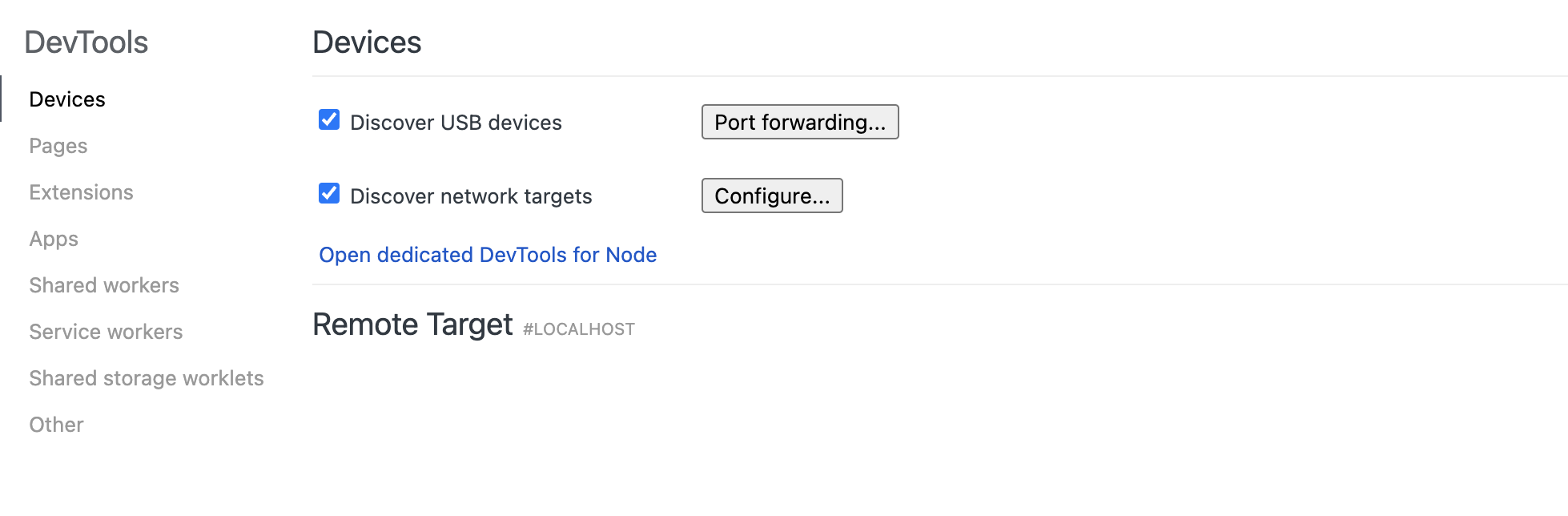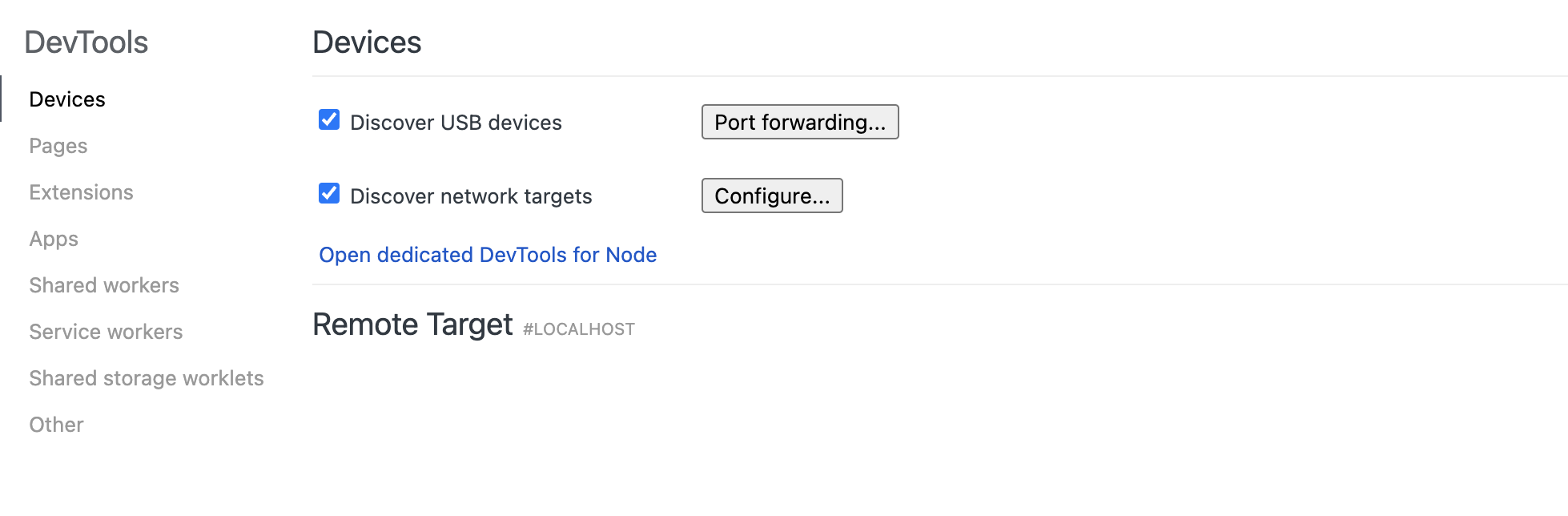HarmonyOS 鸿蒙Next 如何使用 Chrome Devtools 调试 ArkWeb
HarmonyOS 鸿蒙Next:简单记录下如何使用 Chrome Devtools 调试 ArkWeb
Web组件支持使用DevTools工具调试前端页面。DevTools是一个 Web前端开发调试工具,提供了电脑上调试移动设备前端页面的能力。开发者通过setWebDebuggingAccess()接口开启Web组件前端页面调试能力,利用DevTools工具可以在电脑上调试移动设备上的前端网页,设备需为4.1.0及以上版本。
一、在应用代码中开启Web调试开关,具体如下
// xxx.ets
import { webview } from '@kit.ArkWeb';
@Entry
@Component
struct WebComponent {
controller: webview.WebviewController = new webview.WebviewController();
aboutToAppear() {
// 配置Web开启调试模式
webview.WebviewController.setWebDebuggingAccess(true);
}
build() {
Column() {
Web({ src: 'www.example.com', controller: this.controller })
}
}
}
二、开启调试功能需要在DevEco Studio应用工程hap模块的module.json5文件中增加如下权限,添加方法请参考在配置文件中声明权限。
"requestPermissions":[
{
"name" : "ohos.permission.INTERNET"
}
]
三、将设备连接上电脑,在电脑端配置端口映射,配置方法如下:
//查找 devtools 远程调试所需的 domain socket 名称,该名称与进程号有关,重启调试应用后,需要重复此步骤,以完成端口转发
cat /proc/net/unix | grep devtools
// 添加映射 [pid] 替换成实际的进程id
hdc fport tcp:9222 localabstract:webview_devtools_remote_[pid]
// 查看映射
hdc fport ls
示例:
hdc shell
cat /proc/net/unix | grep devtools
//显示 webview_devtools_remote_3458
exit
hdc fport tcp:9222 localabstract:webview_devtools_remote_3458
hdc fport ls
四、在电脑端Chrome浏览器地址栏中输入chrome://inspect/#devices,页面识别到设备后,就可以开始页面调试。调试效果如下:
图1 页面调试效果图
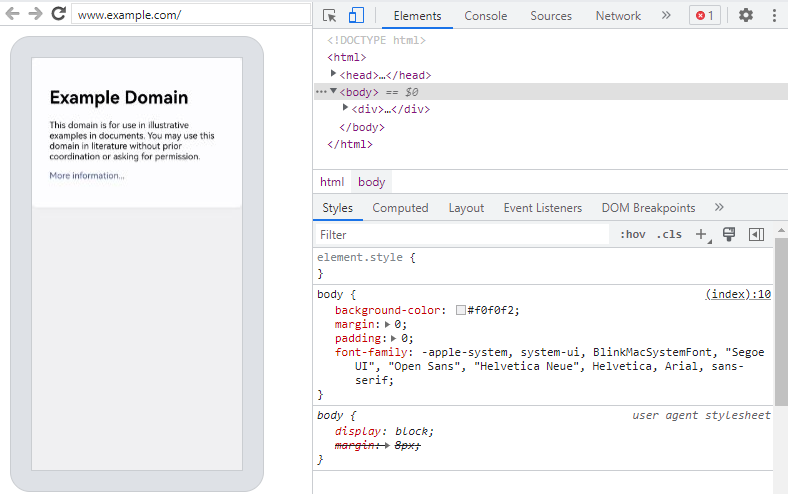
五、多应用调试请在调试地址内Devices中的configure添加多个端口号以同时调试多个应用:
图2 添加端口号效果图
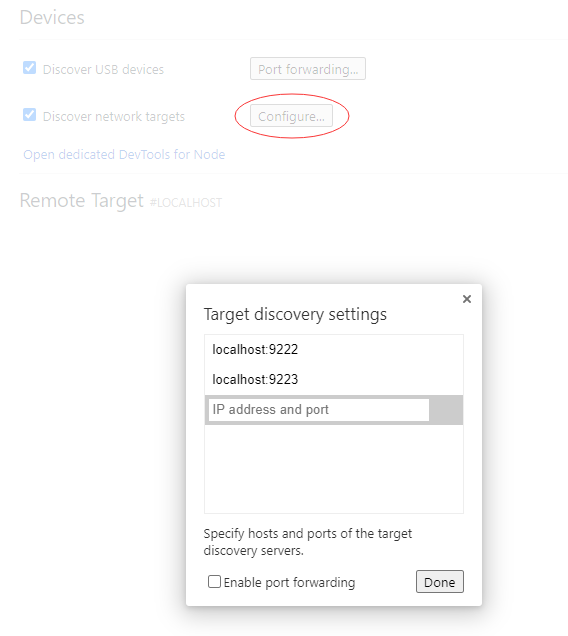
六、windows便捷脚本,请复制以下信息建立bat文件,开启调试应用后执行:
@echo off
setlocal enabledelayedexpansion
:: Initialize port number and PID list
set PORT=9222
set PID_LIST=
:: Get the list of all forwarded ports and PIDs
for /f "tokens=2,5 delims=:_" %%a in ('hdc fport ls') do (
if %%a gtr !PORT! (
set PORT=%%a
)
for /f "tokens=1 delims= " %%c in ("%%b") do (
set PID_LIST=!PID_LIST! %%c
)
)
:: Increment port number for next application
set temp_PORT=!PORT!
set /a temp_PORT+=1
set PORT=!temp_PORT!
:: Get the domain socket name of devtools
for /f "tokens=*" %%a in ('hdc shell "cat /proc/net/unix | grep devtools"') do (
set SOCKET_NAME=%%a
:: Extract process ID
for /f "delims=_ tokens=4" %%b in ("!SOCKET_NAME!") do set PID=%%b
:: Check if PID already has a mapping
echo !PID_LIST! | findstr /C:" !PID! " >nul
if errorlevel 1 (
:: Add mapping
hdc fport tcp:!PORT! localabstract:webview_devtools_remote_!PID!
if errorlevel 1 (
echo Error: Failed to add mapping.
pause
exit /b
)
:: Add PID to list and increment port number for next application
set PID_LIST=!PID_LIST! !PID!
set temp_PORT=!PORT!
set /a temp_PORT+=1
set PORT=!temp_PORT!
)
)
:: If no process ID was found, prompt the user to open debugging in their application code and provide the documentation link
if "!SOCKET_NAME!"=="" (
echo No process ID was found. Please open debugging in your application code using the corresponding interface. You can find the relevant documentation at this link: [https://gitee.com/openharmony/docs/blob/master/zh-cn/application-dev/web/web-debugging-with-devtools.md]
pause
exit /b
)
:: Check mapping
hdc fport ls
echo.
echo Script executed successfully. Press any key to exit...
pause >nul
:: Try to open the page in Edge
start msedge chrome://inspect/#devices.com
:: If Edge is not available, then open the page in Chrome
if errorlevel 1 (
start chrome chrome://inspect/#devices.com
)
endlocal
七、mac/linux便捷脚本,请复制以下信息建立sh文件,请自行注意chmod以及格式转换,开启调试应用后执行:
#!/bin/bash
# Initial port number
INITIAL_PORT=9222
# Get the current port number, use initial port number if not set previously
CURRENT_PORT=${PORT:-$INITIAL_PORT}
# Get the list of all PIDs that match the condition
PID_LIST=$(hdc shell cat /proc/net/unix | grep webview_devtools_remote_ | awk -F '_' '{print $NF}')
if [ -z "$PID_LIST" ]; then
echo "Failed to retrieve PID from the device"
exit 1
fi
# Increment the port number
PORT=$CURRENT_PORT
# Forward ports for each application one by one
for PID in $PID_LIST; do
# Increment the port number
PORT=$((PORT + 1))
# Execute the hdc fport command
hdc fport tcp:$PORT localabstract:webview_devtools_remote_$PID
# Check if the command executed successfully
if [ $? -ne 0 ]; then
echo "Failed to execute hdc fport command"
exit 1
fi
done
# List all forwarded ports
hdc fport ls
更多关于HarmonyOS 鸿蒙Next 如何使用 Chrome Devtools 调试 ArkWeb的实战教程也可以访问 https://www.itying.com/category-93-b0.html
1 回复
更多关于HarmonyOS 鸿蒙Next 如何使用 Chrome Devtools 调试 ArkWeb的实战系列教程也可以访问 https://www.itying.com/category-93-b0.html
脚本执行成功了,但是还是没有连上设备,有人知道咋回事吗?