HarmonyOS 鸿蒙Next:基于ArkUI实现类似.9图的拉伸能力
HarmonyOS 鸿蒙Next:基于ArkUI实现类似.9图的拉伸能力
<markdown _ngcontent-sef-c237="" class="markdownPreContainer">
场景描述
应用聊天界面简单气泡的拉伸实现。
效果图
最上方是未被拉伸的气泡图效果。

方案描述
分别使用backgroundImageResizable和resizable实现聊天气泡的拉伸。
backgroundImageResizable和resizable使用详解。
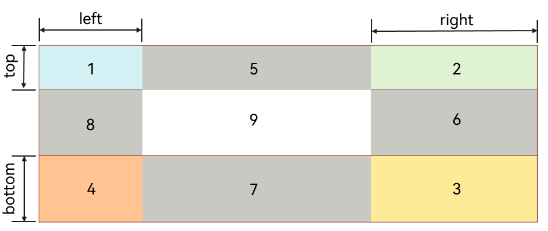
文档提供的图片,在设置了top、right、bottom、left四个参数后,图上的4角也就是1234区域不会被拉伸,关键点在于这4个参数的大小必须是原图的基础上的大小,所以需要将原图像素值转为vp后,在此基础上来确认参数。
效果图
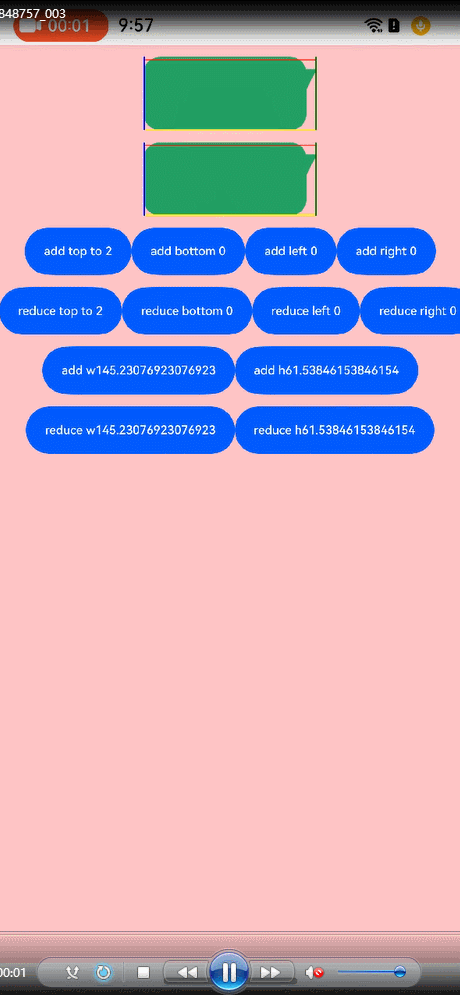
核心代码
// bubble3 宽472px高200px
[@State](/user/State) w: number = px2vp(472)
[@State](/user/State) h: number = px2vp(200)
......
Stack() {
Image($r('app.media.bubble3'))
.width(this.w)
.height(this.h)
.borderRadius(4)
.resizable({
slice: {
top: this.top,
bottom: this.bottom,
left: this.left,
right: this.right
}
})
.objectFit(this.fit)
Divider().strokeWidth(1).color(Color.Red)
.position({ top: this.top })
Divider().strokeWidth(1).color(Color.Yellow)
.position({ bottom: this.bottom })
Divider().strokeWidth(1).color(Color.Blue).vertical(true)
.position({ left: this.left })
Divider().strokeWidth(1).color(Color.Green).vertical(true)
.position({ right: this.right })
}
.width(this.w)
.height(this.h)
<button style="position: absolute; padding: 4px 8px 0px; cursor: pointer; top: 4px; right: 8px; font-size: 14px;">复制</button>详细方案
1.给Text设置背景图并将backgroundImageSize宽高都设置为100%,再使用backgroundImageResizable限定背景图拉伸区域。
2.使用Stack组件嵌套Image和Text,在Text组件onAreaChange事件中将宽高值给到Image。
核心代码
List({ space: 10 }) {
ForEach(this.leftData, (item: string) => {
ListItem() {
Text(item)
.padding({
top: 10,
bottom: 10,
left: 10,
right: 20
})
.backgroundImage($r('app.media.bubble3'))
.backgroundImageSize({
width: '100%',
height: '100%'
})
.backgroundImageResizable({
slice: {
top: 30,
bottom: 16,
left: 16,
right: 24
}
})
}
}, (item: string) => item)
}
.width('50%')
.height('100%')
.alignListItem(ListItemAlign.End)
......
Stack() {
Image($r('app.media.bubble3'))
.width(this.item.textWidth)
.height(this.item.textHeight)
.resizable({
slice: {
top: 30,
bottom: 16,
left: 16,
right: 24
}
})
Text(this.item.content)
.padding({
top: 10,
bottom: 10,
left: 10,
right: 20
})
.onAreaChange((_oldValue: Area, newValue: Area) => {
this.item.textWidth = newValue.width as number
this.item.textHeight = newValue.height as number
})
}
<button style="position: absolute; padding: 4px 8px 0px; cursor: pointer; top: 4px; right: 8px; font-size: 14px;">复制</button>关于HarmonyOS 鸿蒙Next:基于ArkUI实现类似.9图的拉伸能力的问题,您也可以访问:https://www.itying.com/category-93-b0.html 联系官网客服。
更多关于HarmonyOS 鸿蒙Next:基于ArkUI实现类似.9图的拉伸能力的实战系列教程也可以访问 https://www.itying.com/category-93-b0.html
更多关于HarmonyOS 鸿蒙Next:基于ArkUI实现类似.9图的拉伸能力的实战系列教程也可以访问 https://www.itying.com/category-93-b0.html
找HarmonyOS工作还需要会Flutter的哦,有需要Flutter教程的可以学学大地老师的教程,很不错,B站免费学的哦:https://www.bilibili.com/video/BV1S4411E7LY/?p=17
您好,当前技术文章配套的demo工程正在外发中,后续会发布至gitee上,敬请关注!
我试了为啥有的计算不出来宽度高度,造成拉伸有问题呢
有要学HarmonyOS AI的同学吗,联系我:https://www.itying.com/goods-1206.html
我也试了一下没效果呢








