Flutter随机密码生成插件random_password_generator的使用
Flutter随机密码生成插件random_password_generator的使用
插件简介
random_password_generator 是一个适用于Android、iOS以及Web端的新Flutter包,它可以帮助用户为在线账户生成强密码,并提供密码强度评估功能。
使用方法
导入包
在使用此插件之前,请确保已经在项目的pubspec.yaml文件中添加了对random_password_generator的依赖。然后,在Dart文件顶部导入该库:
import 'package:random_password_generator/random_password_generator.dart';
生成随机密码
通过创建RandomPasswordGenerator类的一个实例来开始使用这个插件。你可以调用它的randomPassword()方法生成包含指定字符类型的密码。
final password = RandomPasswordGenerator();
// 参数含义依次为:小写字母、大写字母、数字、特殊字符、密码长度
String newPassword = password.randomPassword(true, false, true, false, 6);
检查密码强度
使用checkPassword()方法可以获取给定密码的强度评分(返回值介于0到1之间)。根据分数的不同,我们可以给出不同的提示信息。
double passwordstrength = password.checkPassword('hello');
if (passwordstrength < 0.3)
print('This password is weak!');
else if (passwordstrength < 0.7)
print('This password is Good');
else
print('This passsword is Strong');
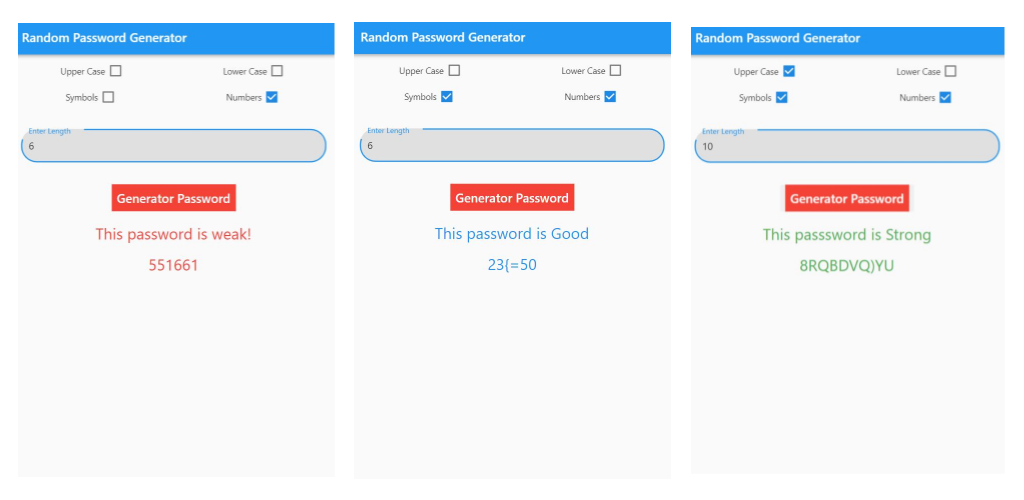
示例代码
下面是一个完整的Flutter应用示例,演示了如何使用random_password_generator插件生成随机密码并显示其强度。
import 'package:flutter/material.dart';
import 'package:random_password_generator/random_password_generator.dart';
void main() {
runApp(MyApp());
}
class MyApp extends StatefulWidget {
@override
_MyAppState createState() => _MyAppState();
}
class _MyAppState extends State<MyApp> {
bool _isWithLetters = true;
bool _isWithUppercase = false;
bool _isWithNumbers = false;
bool _isWithSpecial = false;
double _numberCharPassword = 8;
String newPassword = '';
Color _color = Colors.blue;
String isOk = '';
TextEditingController _passwordLength = TextEditingController();
final password = RandomPasswordGenerator();
checkBox(String name, Function onTap, bool value) {
return Row(
mainAxisAlignment: MainAxisAlignment.center,
children: <Widget>[
Text(name),
Checkbox(value: value, onChanged: onTap),
],
);
}
@override
Widget build(BuildContext context) {
return MaterialApp(
debugShowCheckedModeBanner: false,
home: Scaffold(
appBar: AppBar(
title: const Text('Random Password Generator'),
),
body: Center(
child: Column(
children: [
SizedBox(height: 10),
Row(
mainAxisAlignment: MainAxisAlignment.spaceAround,
children: [
checkBox('Upper Case', (bool value) {
_isWithUppercase = value;
setState(() {});
}, _isWithUppercase),
checkBox('Lower Case', (bool value) {
_isWithLetters = value;
setState(() {});
}, _isWithLetters)
],
),
SizedBox(height: 10),
Row(
mainAxisAlignment: MainAxisAlignment.spaceAround,
children: [
checkBox('Symbols', (bool value) {
_isWithSpecial = value;
setState(() {});
}, _isWithSpecial),
checkBox('Numbers', (bool value) {
_isWithNumbers = value;
setState(() {});
}, _isWithNumbers)
],
),
SizedBox(height: 20),
Padding(
padding: const EdgeInsets.all(15.0),
child: TextField(
controller: _passwordLength,
decoration: InputDecoration(
border: OutlineInputBorder(
borderRadius: BorderRadius.circular(25.0),
borderSide: BorderSide(),
),
filled: true,
fillColor: Colors.grey[300],
labelText: 'Enter Length',
labelStyle: TextStyle(color: Colors.blue),
),
keyboardType: TextInputType.number,
),
),
SizedBox(height: 20),
FlatButton(
onPressed: () {
if (_passwordLength.text.trim().isNotEmpty)
_numberCharPassword = double.parse(_passwordLength.text.trim());
newPassword = password.randomPassword(
letters: _isWithLetters,
numbers: _isWithNumbers,
passwordLength: _numberCharPassword,
specialChar: _isWithSpecial,
uppercase: _isWithUppercase,
);
print(newPassword);
double passwordstrength = password.checkPassword(password: newPassword);
if (passwordstrength < 0.3) {
_color = Colors.red;
isOk = 'This password is weak!';
} else if (passwordstrength < 0.7) {
_color = Colors.blue;
isOk = 'This password is Good';
} else {
_color = Colors.green;
isOk = 'This passsword is Strong';
}
setState(() {});
},
child: Container(
color: Colors.red,
child: Padding(
padding: const EdgeInsets.all(8.0),
child: Text(
'Generate Password',
style: TextStyle(color: Colors.white, fontSize: 20),
),
),
),
),
SizedBox(height: 10),
if (newPassword.isNotEmpty && newPassword != null)
Center(
child: SingleChildScrollView(
child: Padding(
padding: const EdgeInsets.all(8.0),
child: Text(
isOk,
style: TextStyle(color: _color, fontSize: 25),
),
),
),
),
if (newPassword.isNotEmpty && newPassword != null)
Center(
child: SingleChildScrollView(
child: Padding(
padding: const EdgeInsets.all(8.0),
child: Text(
newPassword,
style: TextStyle(color: _color, fontSize: 25),
),
),
),
)
],
),
),
),
);
}
}
以上就是关于random_password_generator插件的基本介绍和使用方法,希望对你有所帮助!如果你有任何问题或需要进一步的帮助,请随时提问。
更多关于Flutter随机密码生成插件random_password_generator的使用的实战系列教程也可以访问 https://www.itying.com/category-92-b0.html
更多关于Flutter随机密码生成插件random_password_generator的使用的实战系列教程也可以访问 https://www.itying.com/category-92-b0.html
当然,以下是如何在Flutter项目中使用random_password_generator插件来生成随机密码的示例代码。这个插件允许你自定义密码的长度、字符集等参数。
1. 添加依赖
首先,你需要在pubspec.yaml文件中添加random_password_generator的依赖:
dependencies:
flutter:
sdk: flutter
random_password_generator: ^latest_version # 请替换为最新版本号
2. 安装依赖
在终端中运行以下命令来安装依赖:
flutter pub get
3. 使用插件生成随机密码
下面是一个完整的Flutter应用示例,它展示了如何使用random_password_generator插件生成随机密码。
import 'package:flutter/material.dart';
import 'package:random_password_generator/random_password_generator.dart';
void main() {
runApp(MyApp());
}
class MyApp extends StatelessWidget {
@override
Widget build(BuildContext context) {
return MaterialApp(
title: 'Flutter Random Password Generator Demo',
theme: ThemeData(
primarySwatch: Colors.blue,
),
home: RandomPasswordScreen(),
);
}
}
class RandomPasswordScreen extends StatefulWidget {
@override
_RandomPasswordScreenState createState() => _RandomPasswordScreenState();
}
class _RandomPasswordScreenState extends State<RandomPasswordScreen> {
String generatedPassword = '';
void _generatePassword() {
final passwordGenerator = PasswordGenerator(
length: 12, // 密码长度
hasLowerCase: true, // 是否包含小写字母
hasUpperCase: true, // 是否包含大写字母
hasNumbers: true, // 是否包含数字
hasSpecialChars: true, // 是否包含特殊字符
specialChars: SpecialCharSets.all // 特殊字符集
);
setState(() {
generatedPassword = passwordGenerator.generate();
});
}
@override
Widget build(BuildContext context) {
return Scaffold(
appBar: AppBar(
title: Text('Random Password Generator'),
),
body: Padding(
padding: const EdgeInsets.all(16.0),
child: Column(
mainAxisAlignment: MainAxisAlignment.center,
children: <Widget>[
Text(
'Generated Password:',
style: TextStyle(fontSize: 20, fontWeight: FontWeight.bold),
),
SizedBox(height: 16),
Text(
generatedPassword,
style: TextStyle(fontSize: 18, color: Colors.blue),
),
SizedBox(height: 32),
ElevatedButton(
onPressed: _generatePassword,
child: Text('Generate Password'),
),
],
),
),
);
}
}
代码说明
-
依赖导入:
import 'package:flutter/material.dart';导入Flutter核心库。import 'package:random_password_generator/random_password_generator.dart';导入random_password_generator插件。
-
应用结构:
MyApp是应用的根组件。RandomPasswordScreen是显示生成密码的页面。
-
生成密码:
- 使用
PasswordGenerator类创建一个密码生成器实例,并配置密码的长度和各种字符集。 - 调用
generate()方法生成密码,并通过setState更新UI。
- 使用
-
UI展示:
- 使用
Scaffold和AppBar创建页面布局。 - 使用
Text和ElevatedButton展示生成的密码和生成按钮。
- 使用
你可以根据需求调整密码生成器的配置,比如密码长度、字符集等。希望这个示例对你有所帮助!








