Flutter快速操作菜单插件simple_speed_dial的使用
Flutter快速操作菜单插件simple_speed_dial的使用
simple_speed_dial 是一个为Flutter提供的简单快速操作菜单(Floating Action Button Speed Dial)插件。通过这个插件,开发者可以轻松地在应用中添加带有多个子选项的浮动按钮。
演示
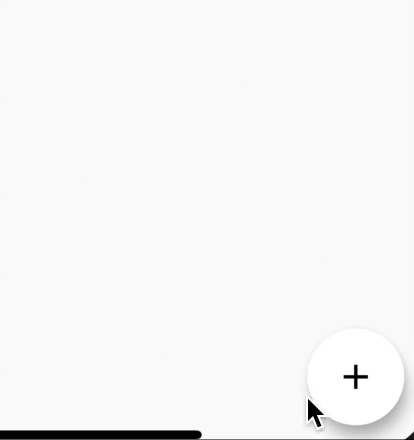
使用方法
下面是一个完整的示例代码,展示了如何在Flutter项目中使用 simple_speed_dial 插件来创建一个带有三个子选项的快速操作菜单。
示例代码
import 'package:flutter/material.dart';
import 'package:simple_speed_dial/simple_speed_dial.dart';
void main() {
runApp(const MyApp());
}
class MyApp extends StatelessWidget {
const MyApp({Key? key}) : super(key: key);
@override
Widget build(BuildContext context) {
return MaterialApp(
theme: ThemeData(
primarySwatch: Colors.blue,
visualDensity: VisualDensity.adaptivePlatformDensity,
),
home: const MyHomePage(title: 'Speed dial example'),
);
}
}
class MyHomePage extends StatefulWidget {
const MyHomePage({Key? key, required this.title}) : super(key: key);
final String title;
@override
_MyHomePageState createState() => _MyHomePageState();
}
class _MyHomePageState extends State<MyHomePage> {
String _text = '';
@override
Widget build(BuildContext context) {
return Scaffold(
appBar: AppBar(
title: Text(widget.title),
),
body: Center(child: Text(_text)),
floatingActionButton: SpeedDial(
child: const Icon(Icons.add),
speedDialChildren: <SpeedDialChild>[
SpeedDialChild(
child: const Icon(Icons.directions_run),
foregroundColor: Colors.white,
backgroundColor: Colors.red,
label: 'Let\'s go for a run!',
onPressed: () {
setState(() {
_text = 'You pressed "Let\'s go for a run!"';
});
},
),
SpeedDialChild(
child: const Icon(Icons.directions_walk),
foregroundColor: Colors.black,
backgroundColor: Colors.yellow,
label: 'Let\'s go for a walk!',
onPressed: () {
setState(() {
_text = 'You pressed "Let\'s go for a walk!"';
});
},
),
SpeedDialChild(
child: const Icon(Icons.directions_bike),
foregroundColor: Colors.white,
backgroundColor: Colors.green,
label: 'Let\'s go cycling!',
onPressed: () {
setState(() {
_text = 'You pressed "Let\'s go cycling!"';
});
},
),
],
closedForegroundColor: Colors.black,
openForegroundColor: Colors.white,
closedBackgroundColor: Colors.white,
openBackgroundColor: Colors.black,
),
);
}
}
关键点解释
- 导入依赖:首先需要确保在项目的
pubspec.yaml文件中添加了simple_speed_dial的依赖。 - 创建SpeedDial:在
floatingActionButton中创建一个SpeedDial小部件,并设置其主图标和样式属性。 - 添加子项:通过
speedDialChildren属性添加多个SpeedDialChild子项,每个子项可以有自己的图标、颜色和点击事件。 - 样式配置:可以通过
closedForegroundColor,openForegroundColor,closedBackgroundColor,openBackgroundColor等属性来定制快速操作菜单的颜色和样式。
通过以上步骤,你就可以在Flutter应用中成功集成并使用 simple_speed_dial 插件了。
更多关于Flutter快速操作菜单插件simple_speed_dial的使用的实战系列教程也可以访问 https://www.itying.com/category-92-b0.html
更多关于Flutter快速操作菜单插件simple_speed_dial的使用的实战系列教程也可以访问 https://www.itying.com/category-92-b0.html
当然,以下是如何在Flutter中使用simple_speed_dial插件来创建一个快速操作菜单的示例代码。simple_speed_dial是一个流行的Flutter插件,它允许你创建一个浮动操作按钮(FAB),并可以展开显示多个操作选项。
首先,你需要在你的pubspec.yaml文件中添加simple_speed_dial依赖:
dependencies:
flutter:
sdk: flutter
simple_speed_dial: ^2.0.0 # 请检查最新版本号
然后,运行flutter pub get来安装依赖。
接下来,你可以在你的Flutter应用中使用SimpleSpeedDial组件。以下是一个完整的示例代码:
import 'package:flutter/material.dart';
import 'package:simple_speed_dial/simple_speed_dial.dart';
void main() {
runApp(MyApp());
}
class MyApp extends StatelessWidget {
@override
Widget build(BuildContext context) {
return MaterialApp(
title: 'Simple Speed Dial Example',
theme: ThemeData(
primarySwatch: Colors.blue,
),
home: MyHomePage(),
);
}
}
class MyHomePage extends StatefulWidget {
@override
_MyHomePageState createState() => _MyHomePageState();
}
class _MyHomePageState extends State<MyHomePage> {
bool isOpen = false;
@override
Widget build(BuildContext context) {
return Scaffold(
appBar: AppBar(
title: Text('Simple Speed Dial Example'),
),
body: Center(
child: Column(
mainAxisAlignment: MainAxisAlignment.center,
children: <Widget>[
Text(
'You have pushed the button this many times:',
),
Text(
'0',
style: Theme.of(context).textTheme.headline4,
),
],
),
),
floatingActionButton: SpeedDial(
isOpen: isOpen,
direction: SpeedDialDirection.left,
animatedIcon: AnimatedIcons.menu_close,
curve: Curves.bounceIn,
overlayColor: Colors.black.withOpacity(0.5),
children: [
SpeedDialChild(
child: Icon(Icons.add),
backgroundColor: Colors.red,
label: 'Add',
labelStyle: TextStyle(fontSize: 18),
labelBackgroundColor: Colors.white,
onFabClick: () {
print("Add Clicked");
},
),
SpeedDialChild(
child: Icon(Icons.edit),
backgroundColor: Colors.blue,
label: 'Edit',
labelStyle: TextStyle(fontSize: 18),
labelBackgroundColor: Colors.white,
onFabClick: () {
print("Edit Clicked");
},
),
SpeedDialChild(
child: Icon(Icons.delete),
backgroundColor: Colors.green,
label: 'Delete',
labelStyle: TextStyle(fontSize: 18),
labelBackgroundColor: Colors.white,
onFabClick: () {
print("Delete Clicked");
},
),
],
onOpen: (bool isOpen) {
setState(() {
this.isOpen = isOpen;
});
},
onClose: () => setState(() => this.isOpen = false),
),
);
}
}
在这个示例中,我们创建了一个简单的Flutter应用,其中包含一个Scaffold,其floatingActionButton属性被设置为SpeedDial组件。SpeedDial组件包含三个子按钮(SpeedDialChild),每个子按钮都有一个图标、背景颜色、标签和点击事件处理函数。
SpeedDial组件的isOpen属性用于控制菜单的打开和关闭状态,而onOpen和onClose回调用于在菜单打开和关闭时更新状态。
运行这个代码,你会看到一个带有浮动操作按钮的页面,点击浮动按钮会展开显示三个操作选项。点击任何一个操作选项都会在控制台打印相应的消息。








