Flutter地图指南针功能插件flutter_map_compass的使用
Flutter地图指南针功能插件flutter_map_compass的使用
flutter_map_compass
这是一个为flutter_map提供的简单指南针组件。它显示了地图的旋转角度,并且在点击时将旋转重置为0。
依赖库信息
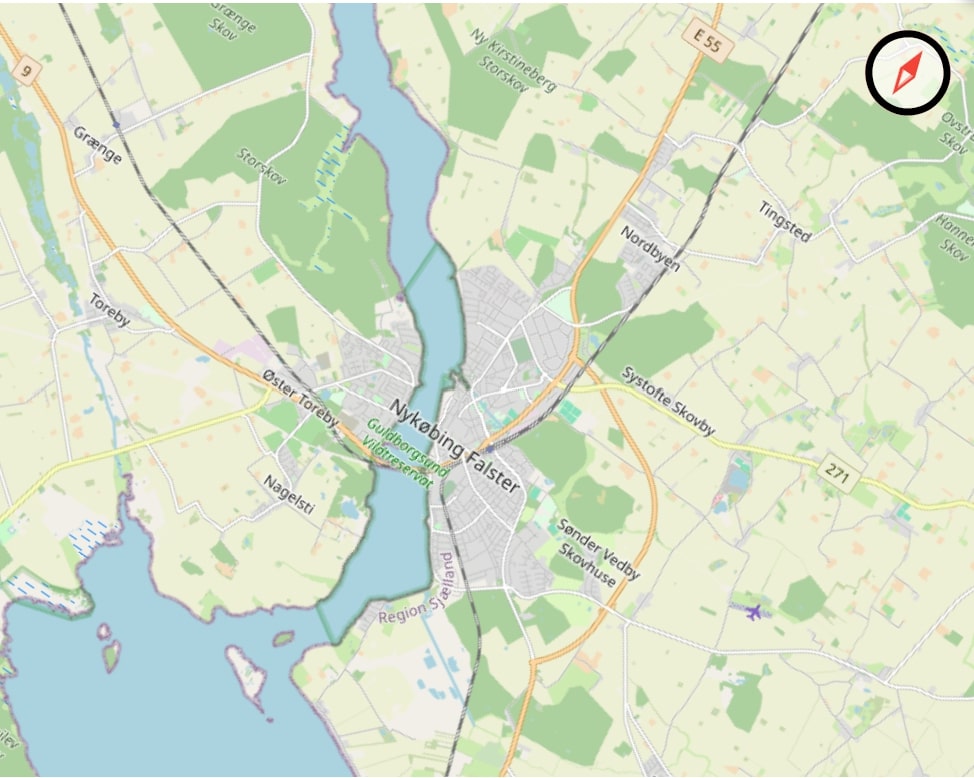
开始使用
要在项目中使用flutter_map_compass,首先需要在pubspec.yaml文件中添加以下依赖:
dependencies:
flutter_map: ^6.0.0 # 如果你还没有这个依赖的话
flutter_map_compass: ^1.0.0 # 添加此插件
然后执行flutter pub get以安装这些包。
使用方法
下面是一个简单的例子,展示了如何在FlutterMap中添加指南针组件:
import 'package:flutter/material.dart';
import 'package:flutter_map/flutter_map.dart';
import 'package:flutter_map_compass/flutter_map_compass.dart';
import 'package:latlong2/latlong.dart';
void main() {
runApp(MyApp());
}
class MyApp extends StatelessWidget {
@override
Widget build(BuildContext context) {
return MaterialApp(
home: Scaffold(
appBar: AppBar(
title: Text('Flutter Map Compass Example'),
),
body: FlutterMap(
options: MapOptions(
center: LatLng(51.5, -0.09), // 设置地图中心点
zoom: 13.0, // 设置缩放级别
),
children: [
TileLayer(
urlTemplate: 'https://tile.openstreetmap.org/{z}/{x}/{y}.png',
userAgentPackageName: 'com.example.app',
),
// 使用默认的Cupertino风格指南针
const MapCompass.cupertino(
hideIfRotatedNorth: true, // 当地图朝北时不显示指南针
),
// 或者自定义指南针图标和其他属性
/*const MapCompass(
icon: Icon(Icons.arrow_upward),
hideIfRotatedNorth: true,
),*/
],
),
),
);
}
}
在这个示例中,我们创建了一个带有指南针的地图应用。你可以根据需要选择使用默认的Cupertino风格指南针或通过构造函数来自定义指南针的外观和行为(如注释掉的部分)。
额外信息
如果你遇到任何问题或者需要更多帮助,可以在这里打开一个issue,也可以加入flutter_map Discord服务器获取支持。
此外,如果你想了解更多关于这个插件的信息,请阅读README.md文档,或者查看综合示例应用程序,该应用程序展示了这个以及其他flutter_map相关插件的功能。
更多关于Flutter地图指南针功能插件flutter_map_compass的使用的实战系列教程也可以访问 https://www.itying.com/category-92-b0.html
更多关于Flutter地图指南针功能插件flutter_map_compass的使用的实战系列教程也可以访问 https://www.itying.com/category-92-b0.html
当然,以下是如何在Flutter项目中使用flutter_map_compass插件来实现地图指南针功能的示例代码。
1. 添加依赖
首先,在你的pubspec.yaml文件中添加flutter_map和flutter_map_compass的依赖:
dependencies:
flutter:
sdk: flutter
flutter_map: ^x.y.z # 请使用最新版本号
flutter_map_compass: ^a.b.c # 请使用最新版本号
2. 导入必要的包
在你的Dart文件中,导入所需的包:
import 'package:flutter/material.dart';
import 'package:flutter_map/flutter_map.dart';
import 'package:flutter_map_compass/flutter_map_compass.dart';
import 'package:latlong2/latlong.dart';
3. 配置FlutterMap和Compass
在你的Flutter组件中,配置FlutterMap并添加MapCompass层:
void main() {
runApp(MyApp());
}
class MyApp extends StatelessWidget {
@override
Widget build(BuildContext context) {
return MaterialApp(
home: MapScreen(),
);
}
}
class MapScreen extends StatelessWidget {
final LatLng initialPosition = LatLng(51.5, -0.09); // 初始位置,例如伦敦
@override
Widget build(BuildContext context) {
return Scaffold(
appBar: AppBar(
title: Text('Flutter Map Compass Example'),
),
body: FlutterMap(
options: MapOptions(
center: initialPosition,
zoom: 13.0,
),
layers: [
TileLayerOptions(
urlTemplate: "https://{s}.tile.openstreetmap.org/{z}/{x}/{y}.png",
subdomains: ['a', 'b', 'c'],
).build(),
MapCompassLayer(), // 添加指南针层
],
),
);
}
}
4. 运行应用
现在,你可以运行你的Flutter应用。你应该会看到一个带有指南针功能的地图。
注意事项
- 确保你已经正确添加了所需的依赖,并且运行了
flutter pub get。 flutter_map和flutter_map_compass的版本号需要根据你的实际需求进行替换,确保使用最新版本。- 如果需要自定义指南针的样式或行为,可以查阅
flutter_map_compass的文档,了解更详细的配置选项。
这个示例代码展示了如何在Flutter项目中使用flutter_map_compass插件来实现地图指南针功能。如果你有任何进一步的问题或需要更复杂的实现,请查阅相关文档或提出具体需求。








