Flutter应用自动更新插件auto_updater的使用
Flutter应用自动更新插件auto_updater的使用
简介
auto_updater 是一个用于Flutter桌面应用程序(基于 sparkle 和 winsparkle)的自动更新插件。它支持macOS和Windows平台,使您的应用能够自动检查并安装最新版本。
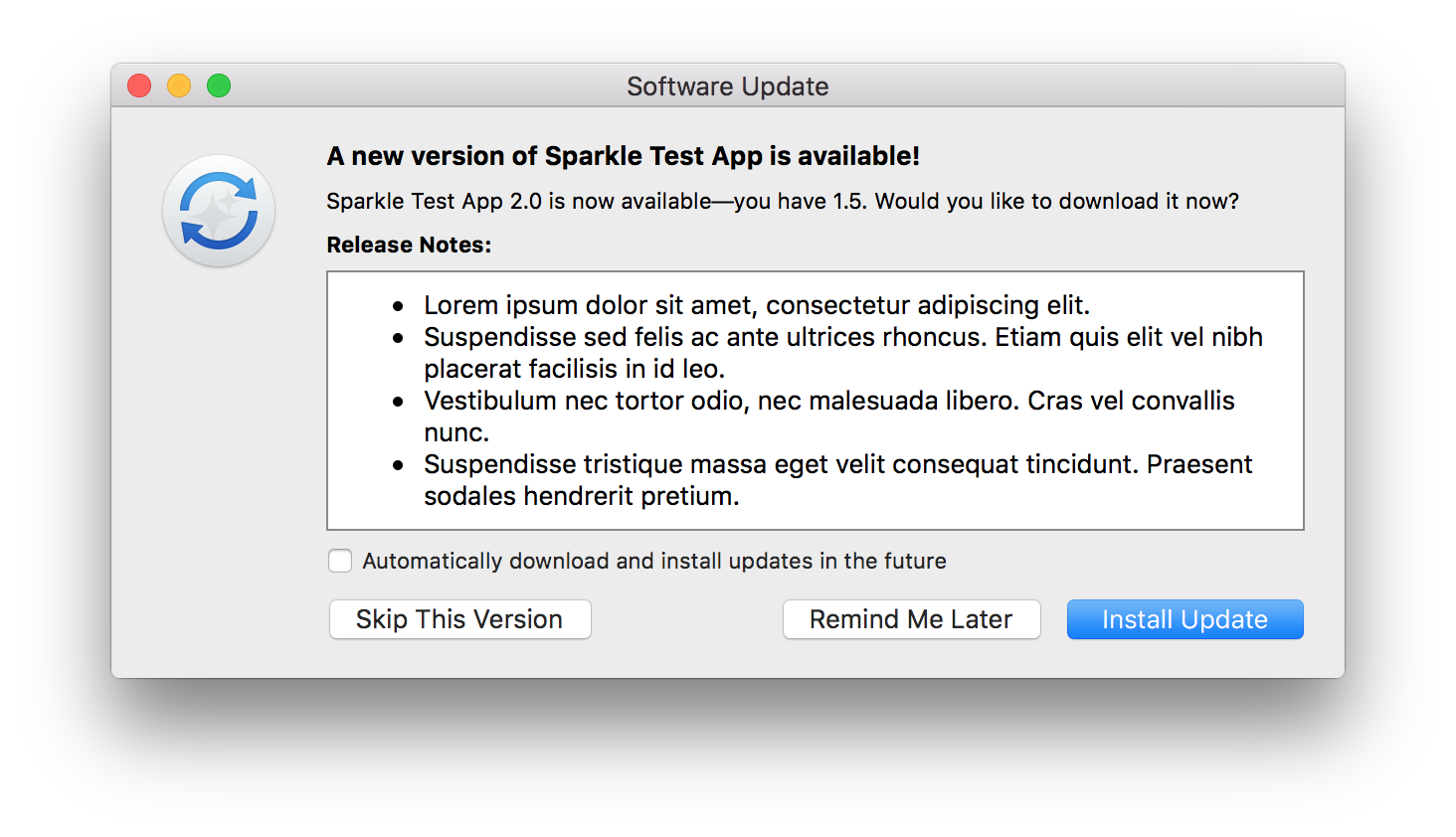
平台支持
| 平台 | 支持情况 |
|---|---|
| Linux | ❌ 不支持 |
| macOS | ✔️ 支持 |
| Windows | ✔️ 支持 |
快速开始
安装
在你的 pubspec.yaml 文件中添加以下内容:
dependencies:
auto_updater: ^0.2.0
或者使用git路径:
dependencies:
auto_updater:
git:
path: packages/auto_updater
url: https://github.com/leanflutter/auto_updater.git
ref: main
注意:Windows用户需要安装openssl
通过Chocolatey安装:
choco install openssl
使用示例
下面是一个简单的使用示例,演示如何设置更新源、检查更新以及设置自动检查间隔:
import 'package:auto_updater/auto_updater.dart';
import 'package:flutter/material.dart';
void main() async {
// 确保初始化Flutter绑定
WidgetsFlutterBinding.ensureInitialized();
String feedURL = 'http://localhost:5002/appcast.xml';
await autoUpdater.setFeedURL(feedURL);
await autoUpdater.checkForUpdates();
await autoUpdater.setScheduledCheckInterval(3600); // 设置每小时检查一次更新
runApp(MyApp());
}
class MyApp extends StatelessWidget {
@override
Widget build(BuildContext context) {
return MaterialApp(
title: 'Auto Updater Demo',
theme: ThemeData(
primarySwatch: Colors.blue,
),
home: Scaffold(
appBar: AppBar(
title: Text('Auto Updater Demo'),
),
body: Center(
child: Column(
mainAxisAlignment: MainAxisAlignment.center,
children: <Widget>[
Text(
'等待更新...',
),
],
),
),
),
);
}
}
发布你的应用
生成私钥
运行以下命令来为macOS和Windows分别生成私钥:
dart run auto_updater:generate_keys
对于macOS,你需要将生成的公钥添加到项目的 Info.plist 文件中:
<key>SUPublicEDKey</key>
<string>bHaXClrRGMmKoKP/3HJnr/jn2ODTRPAM3VZhhkI9ZvY=</string>
对于Windows,你需要将生成的公钥添加到项目的资源文件中:
+/////////////////////////////////////////////////////////////////////////////
+//
+// WinSparkle
+//
+// And verify signature using DSA public key:
+DSAPub DSAPEM "../../dsa_pub.pem"
打包
为了简化打包过程,推荐使用 Flutter Distributor 工具。你可以在项目根目录下创建一个 distribute_options.yaml 文件,并配置如下:
output: dist/
releases:
- name: prod
jobs:
- name: macos-zip
package:
platform: macos
target: zip
build_args:
dart-define:
APP_ENV: dev
# See full documentation: https://distributor.leanflutter.org/configuration/makers/exe
- name: windows-exe
package:
platform: windows
target: exe
build_args:
dart-define:
APP_ENV: dev
然后根据不同的平台运行相应的打包命令:
-
macOS:
flutter_distributor release --name prod --jobs macos-zip -
Windows:
flutter_distributor release --name prod --jobs windows-exe
获取签名
根据不同的平台获取更新包的签名:
-
macOS:
dart run auto_updater:sign_update dist/1.1.0+2/auto_updater_example-1.1.0+2-macos.zip输出结果中的
sparkle:edSignature将用于更新appcast.xml文件中的相应属性。 -
Windows:
dart run auto_updater:sign_update dist/1.1.0+2/auto_updater_example-1.1.0+2-windows-setup.exe同样地,输出结果中的
sparkle:dsaSignature将用于更新appcast.xml文件中的相应属性。
分发
将 appcast.xml 文件放置在项目的 dist/ 目录下,并确保其中包含了正确的签名信息。例如:
<?xml version="1.0" encoding="UTF-8"?>
<rss version="2.0" xmlns:sparkle="http://www.andymatuschak.org/xml-namespaces/sparkle">
<channel>
<title>auto_updater_example</title>
<description>Most recent updates to auto_updater_example</description>
<language>en</language>
<item>
<title>Version 1.1.0</title>
<sparkle:version>2</sparkle:version>
<sparkle:shortVersionString>1.1.0</sparkle:shortVersionString>
<sparkle:releaseNotesLink>
https://your_domain/your_path/release_notes.html
</sparkle:releaseNotesLink>
<pubDate>Sun, 16 Feb 2022 12:00:00 +0800</pubDate>
<enclosure url="1.1.0+2/auto_updater_example-1.1.0+2-macos.zip"
sparkle:edSignature="pbdyPt92pnPkzLfQ7BhS9hbjcV9/ndkzSIlWjFQIUMcaCNbAFO2fzl0tISMNJApG2POTkZY0/kJQ2yZYOSVgAA=="
sparkle:os="macos"
length="13400992"
type="application/octet-stream" />
</item>
<item>
<title>Version 1.1.0</title>
<sparkle:releaseNotesLink>
https://your_domain/your_path/release_notes.html
</sparkle:releaseNotesLink>
<pubDate>Sun, 16 Feb 2022 12:00:00 +0800</pubDate>
<enclosure url="1.1.0+2/auto_updater_example-1.1.0+2-windows.exe"
sparkle:dsaSignature="MEUCIQCVbVzVID7H3aUzAY5znpi+ySZKznkukV8whlMFzKh66AIgREUGOmvavlcg6hwAwkb2o4IqVE/D56ipIBshIqCH8rk="
sparkle:version="1.1.0+2"
sparkle:os="windows"
length="0"
type="application/octet-stream" />
</item>
</channel>
</rss>
启动测试更新服务器:
cd dist/
serve -l 5002
故障排除
macOS
- 确保你已经按照 Sparkle文档 添加了Sparkle Pod。
- 确保你已经在entitlement文件中添加并启用了网络权限,并且禁用了沙箱模式:
<key>com.apple.security.network.client</key>
<true/>
<key>com.apple.security.network.server</key>
<true/>
<key>com.apple.security.app-sandbox</key>
<false/>
API
AutoUpdater
- setFeedURL: 设置更新源URL并初始化自动更新器。
- checkForUpdates: 检查是否有可用更新。调用此API前必须先调用
setFeedURL。 - setScheduledCheckInterval: 设置自动检查更新的时间间隔,默认为86400秒(一天),最小值为3600秒(一小时),设置为0则禁用自动检查。
相关链接
许可证
本项目采用 MIT许可证 开源。
以上就是关于auto_updater插件的详细介绍和使用方法,希望对你有所帮助!如果你有任何问题或建议,请随时提出。
更多关于Flutter应用自动更新插件auto_updater的使用的实战系列教程也可以访问 https://www.itying.com/category-92-b0.html









