Flutter底部导航栏美化插件stylish_bottom_bar的使用
Flutter底部导航栏美化插件stylish_bottom_bar的使用
Flutter开发者经常需要为应用添加美观且功能丰富的底部导航栏,stylish_bottom_bar插件正好满足了这一需求。它提供了多种样式的底部导航栏,如动画底部栏和气泡底部栏,并且可以通过简单的配置实现复杂的交互效果。
Table of contents
⭐ Installing
在pubspec.yaml文件中添加依赖:
dependencies:
stylish_bottom_bar: ^1.1.0
然后执行flutter pub get命令来安装这个包。
⚡ Import
在Dart文件中导入stylish_bottom_bar库:
import 'package:stylish_bottom_bar/stylish_bottom_bar.dart';
📙 How To Use
StylishBottomBar组件支持多种属性来自定义样式和行为,下面是一些常用的属性:
items: List<BottomBarItem>, // 底部导航项列表
option: AnimatedBarOptions | BubbleBarOptions | DotBarOptions, // 样式选项
backgroundColor: Color, // 背景颜色
elevation: double, // 阴影高度
currentIndex: int, // 当前选中的索引
iconSize: double, // 图标大小
padding: EdgeInsets, // 内边距
inkEffect: bool, // 是否启用点击涟漪效果
inkColor: Color, // 涟漪颜色
onTap: Function(int), // 点击事件回调
opacity: double, // 不透明度
borderRadius: BorderRadius, // 圆角半径
fabLocation: StylishBarFabLocation, // FAB位置
hasNotch: bool, // 是否有凹槽
barAnimation: BarAnimation, // 动画类型
barStyle: BubbleBarStyle, // 气泡样式
unselectedIconColor: Color, // 未选中图标颜色
bubbleFillStyle: BubbleFillStyle, // 气泡填充样式
iconStyle: IconStyle, // 图标样式
selectedIcon: Widget, // 选中时显示的图标
dotStyle: DotStyle, // 点样式
属性详解
- BarStyle:
BubbleBarStyle.vertical,BubbleBarStyle.horizontal - BubbleFillStyle:
BubbleFillStyle.fill,BubbleFillStyle.outlined - FabLocation:
StylishBarFabLocation.center,StylishBarFabLocation.end - BarAnimation:
BarAnimation.fade,BarAnimation.blink,BarAnimation.transform3D,BarAnimation.liquid,BarAnimation.drop - IconStyle:
IconStyle.Default,IconStyle.simple,IconStyle.animated - DotStyle:
DotStyle.circle,DotStyle.tile - NotchStyle:
NotchStyle.circle,NotchStyle.square,NotchStyle.themeDefault
Showcase
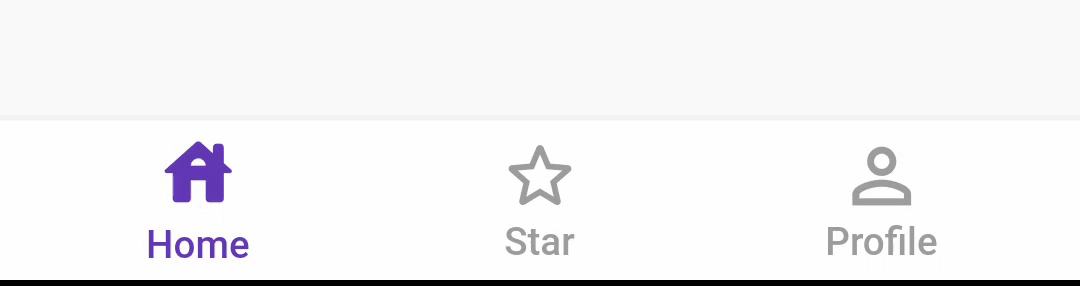
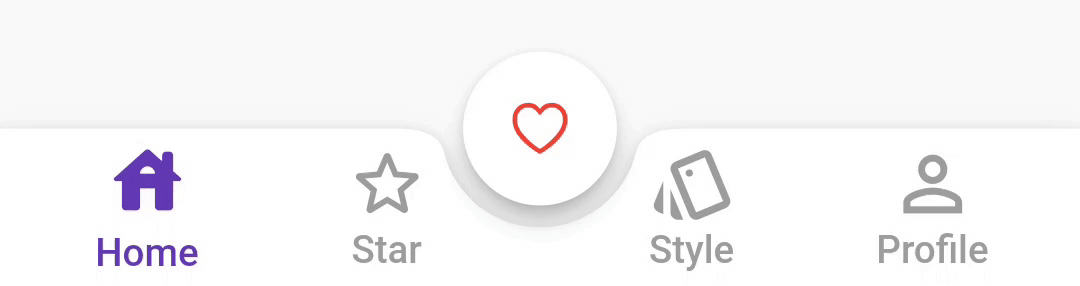
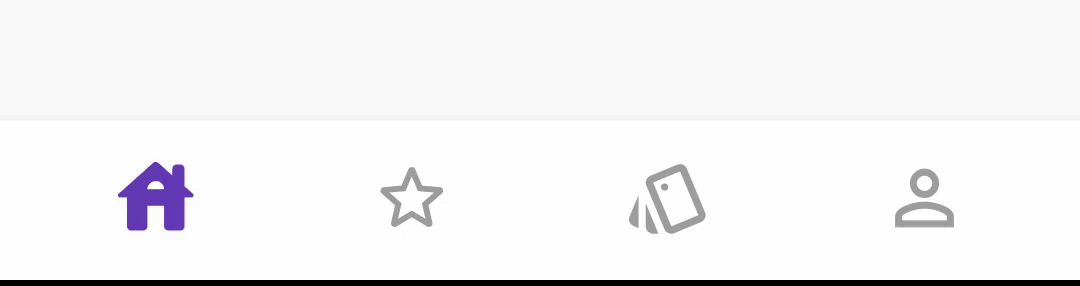
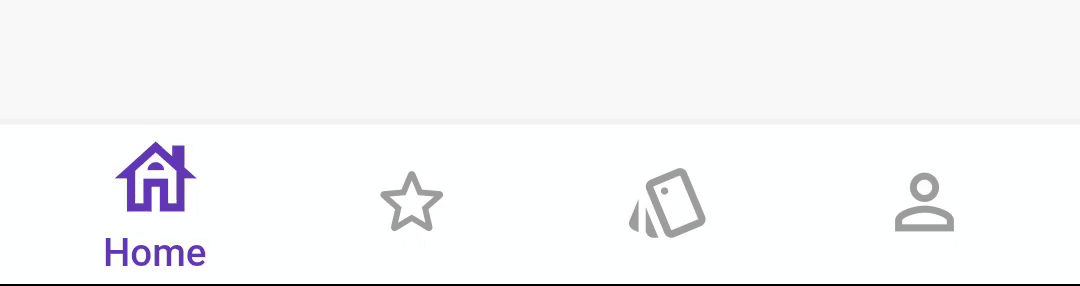


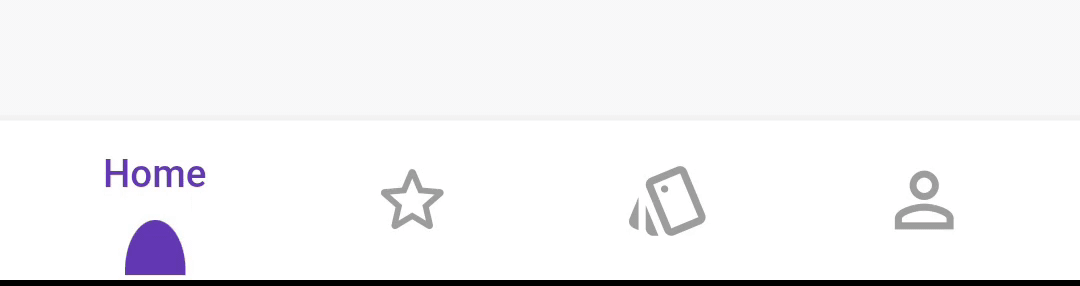





Migrate to 1.0.0
从版本1.0.0开始,items属性的数据类型由List<dynamic>变更为List<BottomBarItem>,并且通过option属性下的AnimatedBarOptions或BubbleBarOptions来设置条目类型及其属性。
Example
以下是一个完整的示例代码,展示了如何使用stylish_bottom_bar创建一个带有动画效果的底部导航栏,并结合PageView实现页面切换:
import 'package:flutter/material.dart';
import 'package:stylish_bottom_bar/stylish_bottom_bar.dart';
void main() {
runApp(MyApp());
}
class MyApp extends StatelessWidget {
@override
Widget build(BuildContext context) {
return MaterialApp(
title: 'Stylish Bottom Navigation Bar Demo',
theme: ThemeData(
primarySwatch: Colors.blue,
),
home: MyHomePage(),
);
}
}
class MyHomePage extends StatefulWidget {
@override
_MyHomePageState createState() => _MyHomePageState();
}
class _MyHomePageState extends State<MyHomePage> {
int selectedIndex = 0;
final PageController _pageController = PageController();
@override
void dispose() {
_pageController.dispose();
super.dispose();
}
void onItemTapped(int index) {
setState(() {
selectedIndex = index;
_pageController.jumpToPage(index);
});
}
@override
Widget build(BuildContext context) {
return Scaffold(
body: PageView(
controller: _pageController,
children: <Widget>[
Center(child: Text('Home')),
Center(child: Text('Star')),
Center(child: Text('Style')),
Center(child: Text('Profile')),
],
),
bottomNavigationBar: StylishBottomBar(
option: DotBarOptions(
dotStyle: DotStyle.tile,
gradient: LinearGradient(
colors: [Colors.deepPurple, Colors.pink],
begin: Alignment.topLeft,
end: Alignment.bottomRight,
),
),
items: [
BottomBarItem(
icon: Icon(Icons.home_outlined),
selectedIcon: Icon(Icons.home_rounded),
selectedColor: Colors.teal,
unSelectedColor: Colors.grey,
title: Text('Home'),
badge: Text('9+'),
showBadge: true,
badgeColor: Colors.purple,
badgePadding: EdgeInsets.only(left: 4, right: 4),
),
BottomBarItem(
icon: Icon(Icons.star_border_rounded),
selectedIcon: Icon(Icons.star_rounded),
selectedColor: Colors.red,
title: Text('Star'),
),
BottomBarItem(
icon: Icon(Icons.style_outlined),
selectedIcon: Icon(Icons.style),
selectedColor: Colors.deepOrangeAccent,
title: Text('Style'),
),
BottomBarItem(
icon: Icon(Icons.person_outline),
selectedIcon: Icon(Icons.person),
selectedColor: Colors.deepPurple,
title: Text('Profile'),
),
],
hasNotch: true,
fabLocation: StylishBarFabLocation.end,
currentIndex: selectedIndex,
onTap: onItemTapped,
),
);
}
}
这段代码创建了一个包含四个标签页的应用程序,每个标签页对应不同的内容区域。用户点击底部导航栏上的按钮即可切换到相应的页面。同时,该例子还演示了如何为底部导航栏添加渐变色、徽章等装饰性元素,以增强用户体验。
更多关于Flutter底部导航栏美化插件stylish_bottom_bar的使用的实战系列教程也可以访问 https://www.itying.com/category-92-b0.html
1 回复









