Flutter GIF搜索与展示插件giphy_get的使用
Flutter GIF搜索与展示插件giphy_get的使用
giphy_get
Overview
此包允许通过纯Dart代码从GIPHY获取GIF、贴纸或表情符号,遵循Giphy SDK设计指南。
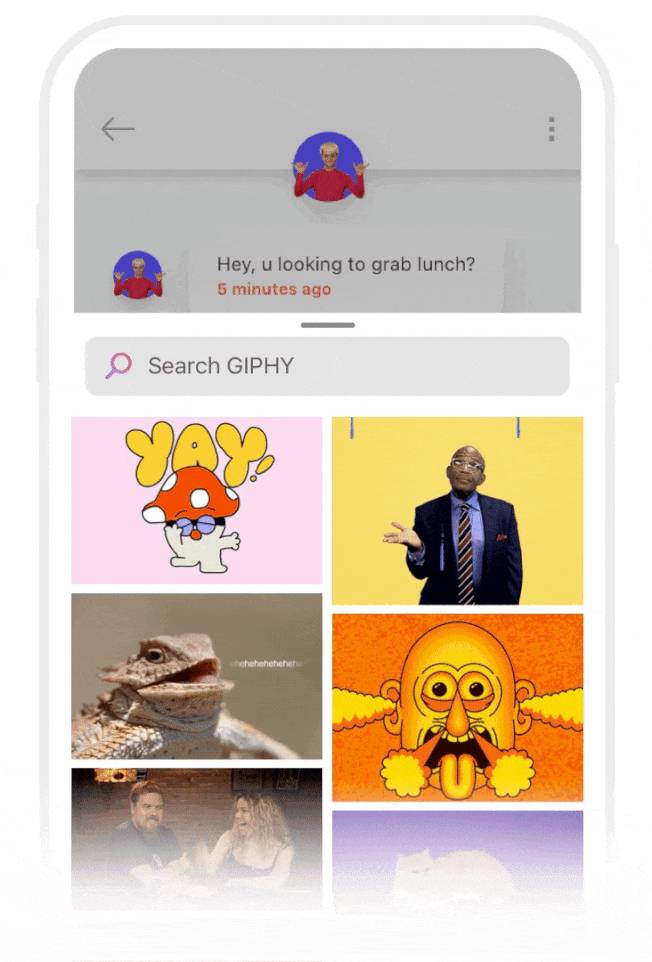

Getting Started
重要!您必须在Giphy Developers注册您的应用并获取API密钥。
Localizations
目前支持英语和西班牙语。
return MaterialApp(
title: 'Giphy Get Demo',
localizationsDelegates: [
// 默认代理
GlobalMaterialLocalizations.delegate,
GlobalWidgetsLocalizations.delegate,
// 添加这行
GiphyGetUILocalizations.delegate
],
supportedLocales: [
// 您支持的语言
Locale('en', ''),
Locale('es', ''),
Locale('da', ''),
],
home: MyHomePage(title: 'Giphy Get Demo'),
themeMode: Provider.of<ThemeProvider>(context).currentTheme,
);
获取GIF
获取单个GIF
import 'package:giphy_get/giphy_get.dart';
GiphyGif gif = await GiphyGet.getGif(
context: context, // 必填
apiKey: "your api key HERE", // 必填。
lang: GiphyLanguage.english, // 可选 - 查询语言。
randomID: "abcd", // 可选 - 特定用户的ID/代理。
tabColor: Colors.teal, // 可选 - 默认强调色。
debounceTimeInMilliseconds: 350, // 可选 - 搜索按键之间的暂停时间
);
Options
| Value | Type | Description | Default |
|---|---|---|---|
lang |
String | 使用ISO 639-1语言代码或GiphyLanguage常量 | GiphyLanguage.english |
randomID |
String | 特定用户的ID/代理 | null |
searchText |
String | 输入搜索提示,建议使用flutter_18n包进行翻译 | "Search GIPHY" |
tabColor |
Color | 标签和加载进度的颜色 | Theme.of(context).accentColor |
debounceTimeInMilliseconds |
int | 搜索按键之间的暂停时间 | 350 |
showGIFs |
bool | 是否显示GIF标签 | true |
showStickers |
bool | 是否显示贴纸标签 | true |
showEmojis |
bool | 是否显示表情符号标签 | true |
tapTopBuilder |
Widget Function(BuildContext context) | 自定义标签顶部构建器 | null. 显示默认Giphy样式的标签顶部 |
tabBottomBuilder |
Widget Function(BuildContext context) | 自定义标签底部构建器。注意:Giphy要求必须显示版权信息 | null. 显示默认Giphy版权标志 |
searchAppBarBuilder |
Widget Function(BuildContext context, FocusNode focusNode, bool autofocus, TextEditingController textEditingController, void Function() onClearSearch) | 自定义搜索栏输入构建器 | null. 显示默认Giphy样式的搜索栏输入 |
获取随机ID
GiphyClient giphyClient = GiphyClient(apiKey: "YOUR API KEY");
String randomId = await giphyClient.getRandomId();
Widgets
可选但如果您想获取更多用户GIF或查看Giphy上的内容,遵循Giphy设计指南,则此小部件是必需的。
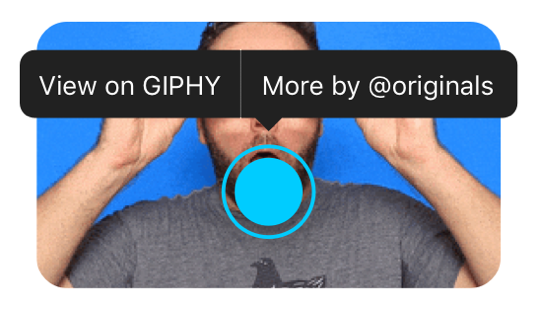
GiphyGifWidget
| Value | Type | Description | Default |
|---|---|---|---|
| gif (必填) | GiphyGif | 来自流或JSON的GiphyGif对象 | null |
| giphyGetWrapper (必填) | GiphyGetWrapper | 用于“点击查看更多”的实例 | null |
| showGiphyLabel | boolean | 显示或隐藏底部的“由GIPHY提供动力”标签 | true |
| borderRadius | BorderRadius ex: BorderRadius.circular(10) | 为图像添加圆角 | null |
| imageAlignment | Alignment | 此小部件是一个Stack,包含图像和点击按钮,此属性调整对齐方式 | Alignment.center |
GiphyGetWrapper
| Value | Type | Description | Default |
|---|---|---|---|
giphy_api_key 必填 |
String | 您的Giphy API密钥 | null |
builder |
function | 返回Stream<GiphyGif>和GiphyGetWrapper实例 | null |
方法
void getGif(String queryText,BuildContext context)
return GiphyGetWrapper(
giphy_api_key: REPLACE_WITH YOUR_API_KEY,
// Builder with Stream<GiphyGif> and Instance of GiphyGetWrapper
builder: (stream, giphyGetWrapper) => StreamBuilder<GiphyGif>(
stream: stream,
builder: (context, snapshot) {
return Scaffold(
body: snapshot.hasData
? SizedBox(
// GiphyGifWidget with tap to more
child: GiphyGifWidget(
imageAlignment: Alignment.center,
gif: snapshot.data,
giphyGetWrapper: giphyGetWrapper,
borderRadius: BorderRadius.circular(30),
showGiphyLabel: true,
),
)
: Text("No GIF"),
floatingActionButton: FloatingActionButton(
onPressed: () async {
//Open Giphy Sheet
giphyGetWrapper.getGif('', context);
},
tooltip: 'Open Sticker',
child: Icon(Icons.insert_emoticon)),
);
})
});
示例APP
首先导出您的Giphy API密钥:
export GIPHY_API_KEY=YOUR_GIPHY_API_KEY
然后运行。
完整示例代码
import 'package:flutter/material.dart';
import 'package:giphy_get/giphy_get.dart';
import 'package:giphy_get/l10n.dart';
import 'package:giphy_get_demo/providers/theme_provider.dart';
import 'package:provider/provider.dart';
Future<void> main() async {
WidgetsFlutterBinding.ensureInitialized();
runApp(MultiProvider(providers: [
ChangeNotifierProvider(
create: (ctx) => ThemeProvider(currentTheme: ThemeMode.system))
], child: const MyApp()));
}
class MyApp extends StatelessWidget {
const MyApp({super.key});
@override
Widget build(BuildContext context) {
return MaterialApp(
title: 'Giphy Get Demo',
theme: ThemeData(
brightness: Brightness.light,
primarySwatch: Colors.blue,
visualDensity: VisualDensity.adaptivePlatformDensity,
useMaterial3: Provider.of<ThemeProvider>(context).material3),
darkTheme: ThemeData(
brightness: Brightness.dark,
primarySwatch: Colors.purple,
visualDensity: VisualDensity.adaptivePlatformDensity,
useMaterial3: Provider.of<ThemeProvider>(context).material3),
localizationsDelegates: [
...GlobalMaterialLocalizations.delegates,
GlobalWidgetsLocalizations.delegate,
GiphyGetUILocalizations.delegate
],
supportedLocales: const [
Locale('en', ''),
Locale('es', ''),
Locale('da', ''),
Locale('fr', ''),
],
home: const MyHomePage(title: 'Giphy Get Demo'),
themeMode: Provider.of<ThemeProvider>(context).currentTheme,
);
}
}
class MyHomePage extends StatefulWidget {
final String title;
const MyHomePage({required this.title, super.key});
@override
_MyHomePageState createState() => _MyHomePageState();
}
class _MyHomePageState extends State<MyHomePage> {
late ThemeProvider themeProvider = Provider.of<ThemeProvider>(context);
GiphyGif? currentGif;
late GiphyClient client = GiphyClient(apiKey: giphyApiKey, randomId: '');
String randomId = "";
String giphyApiKey = const String.fromEnvironment("GIPHY_API_KEY");
@override
void initState() {
super.initState();
WidgetsBinding.instance.addPostFrameCallback((_) {
client.getRandomId().then((value) {
setState(() {
randomId = value;
});
});
});
}
@override
Widget build(BuildContext context) {
return GiphyGetWrapper(
giphy_api_key: giphyApiKey,
builder: (stream, giphyGetWrapper) {
stream.listen((gif) {
setState(() {
currentGif = gif;
});
});
return Scaffold(
appBar: AppBar(
title: Row(
children: [
Image.asset("assets/img/GIPHY Transparent 18px.png"),
const SizedBox(width: 20),
const Text("GET DEMO")
],
),
),
body: Padding(
padding: const EdgeInsets.all(8.0),
child: Column(
children: [
Row(
children: [
const Expanded(child: Text("Dark Mode")),
Switch(
value:
Theme.of(context).brightness == Brightness.dark,
onChanged: (value) {
themeProvider.setCurrentTheme(
value ? ThemeMode.dark : ThemeMode.light);
})
],
),
Row(
children: [
const Expanded(child: Text("Material 3")),
Switch(
value: themeProvider.material3,
onChanged: (value) {
themeProvider.setMaterial3(value);
})
],
),
const SizedBox(height: 20),
Text("Random ID: $randomId"),
const Text(
"Selected GIF",
style: TextStyle(fontSize: 20, fontWeight: FontWeight.bold),
),
const SizedBox(height: 10),
currentGif != null
? SizedBox(
child: GiphyGifWidget(
imageAlignment: Alignment.center,
gif: currentGif!,
giphyGetWrapper: giphyGetWrapper,
borderRadius: BorderRadius.circular(30),
showGiphyLabel: true,
),
)
: const Text("No GIF")
],
),
),
floatingActionButton: FloatingActionButton(
onPressed: () async {
giphyGetWrapper.getGif(
'',
context,
showGIFs: true,
showStickers: true,
showEmojis: true,
);
},
tooltip: 'Open Sticker',
child: const Icon(Icons.insert_emoticon)),
);
});
}
}
更多关于Flutter GIF搜索与展示插件giphy_get的使用的实战系列教程也可以访问 https://www.itying.com/category-92-b0.html
1 回复
更多关于Flutter GIF搜索与展示插件giphy_get的使用的实战系列教程也可以访问 https://www.itying.com/category-92-b0.html
当然,下面是一个使用Flutter的giphy_get插件进行GIF搜索与展示的示例代码。这个插件允许你从GIPHY API中获取GIF,并在Flutter应用中展示它们。
首先,确保你已经在你的pubspec.yaml文件中添加了giphy_get依赖:
dependencies:
flutter:
sdk: flutter
giphy_get: ^latest_version # 请使用最新版本号替换latest_version
然后运行flutter pub get来安装依赖。
接下来,创建一个简单的Flutter应用,展示如何使用giphy_get插件。
主文件 main.dart
import 'package:flutter/material.dart';
import 'package:giphy_get/giphy_get.dart';
void main() {
runApp(MyApp());
}
class MyApp extends StatelessWidget {
@override
Widget build(BuildContext context) {
return MaterialApp(
title: 'Flutter GIPHY Search',
theme: ThemeData(
primarySwatch: Colors.blue,
),
home: GiphySearchScreen(),
);
}
}
class GiphySearchScreen extends StatefulWidget {
@override
_GiphySearchScreenState createState() => _GiphySearchScreenState();
}
class _GiphySearchScreenState extends State<GiphySearchScreen> {
final TextEditingController _searchController = TextEditingController();
List<GiphyImage> _giphys = [];
void _searchGiphys() async {
setState(() {
_giphys = [];
});
String query = _searchController.text;
if (query.isEmpty) {
return;
}
try {
List<GiphyImage> result = await GiphyGet.searchGifs(query);
setState(() {
_giphys = result;
});
} catch (e) {
print("Error fetching giphys: $e");
}
}
@override
Widget build(BuildContext context) {
return Scaffold(
appBar: AppBar(
title: Text('GIPHY Search'),
),
body: Padding(
padding: const EdgeInsets.all(16.0),
child: Column(
children: [
TextField(
controller: _searchController,
decoration: InputDecoration(
border: OutlineInputBorder(),
labelText: 'Search GIFs',
suffixIcon: IconButton(
icon: Icon(Icons.search),
onPressed: _searchGiphys,
),
),
),
SizedBox(height: 16),
Expanded(
child: GridView.builder(
gridDelegate: SliverGridDelegateWithFixedCrossAxisCount(
crossAxisCount: 2,
crossAxisSpacing: 8,
mainAxisSpacing: 8,
),
itemCount: _giphys.length,
itemBuilder: (context, index) {
GiphyImage giphy = _giphys[index];
return GestureDetector(
onTap: () {
// Navigate to full screen view or any other action
Navigator.push(
context,
MaterialPageRoute(
builder: (context) => GiphyDetailScreen(giphy),
),
);
},
child: Image.network(
giphy.images.fixed_height.url,
fit: BoxFit.cover,
),
);
},
),
),
],
),
),
);
}
}
class GiphyDetailScreen extends StatelessWidget {
final GiphyImage giphy;
GiphyDetailScreen(this.giphy);
@override
Widget build(BuildContext context) {
return Scaffold(
appBar: AppBar(
title: Text('GIF Detail'),
),
body: Center(
child: Image.network(
giphy.images.fixed_height_small.url,
fit: BoxFit.cover,
),
),
);
}
}
说明
- 依赖安装:确保在
pubspec.yaml中添加了giphy_get依赖,并运行flutter pub get。 - 搜索功能:在
GiphySearchScreen中,使用TextField来输入搜索词,点击搜索图标或按键盘回车键时调用_searchGiphys方法,从GIPHY API获取GIF列表。 - 展示GIF:使用
GridView.builder来展示搜索到的GIF列表,每个GIF项都是一个Image.network,其URL从GIPHY API获取。 - 详情页面:点击某个GIF时,跳转到详情页面
GiphyDetailScreen,展示该GIF的详细视图。
这个示例展示了如何使用giphy_get插件进行GIF搜索和展示。你可以根据需要进行扩展和修改,比如添加加载状态、错误处理、更多的UI美化等。











