Flutter未知功能插件advstory的探索使用
Flutter未知功能插件advstory的探索使用
AdvStory 📸
Quite simple & Quite advanced
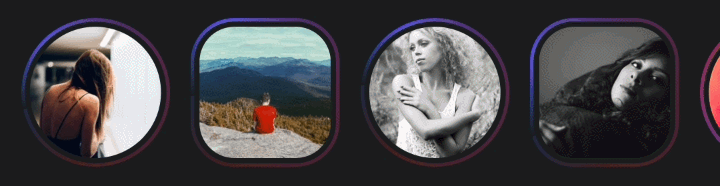
🚀 Advanced Story viewer for Flutter. Create and customize slideshow presentations similar to Instagram, TikTok and Snapchat stories. Supports image, video and custom story contents. Full control over stories for developer and smooth experience for users.
Features
- High performance, minimum delays, preload and cache enabled. Works using builders, provides flexibility and lazy loading.
- Story view can be in any shape, size and position or full-screen.
- Predefined story types for images, videos and simple contents. But not limited to these types, allows you to use base class of predefined widgets. This literally makes the options endless.
- Gestures for skip story, skip content, pause, resume and close.
- Interceptors that block events and manipulate the story flow without being noticed by the app user.
- A functional controller for listening interactions and skip stories/contents, pause, play and more…
- Predefined highly customizable story tray. But you are not limited to that, you can create your own non-animated or animated trays,
AdvStoryhandles animation. - Header and footer areas for predefined stories with customization option specific to a predefined story content.
- Object based, you can create as many story views as you want within the same application.
- Well documented, go to docs:
What can I do using AdvStory?
-
Quite simple: when you don’t need much customization, a fully functional story view is just 8 lines of code.
AdvStory( storyCount: 5, storyBuilder: (storyIndex) => Story( contentCount: 10, contentBuilder: (contentIndex) => const ImageContent(url: ""), ), trayBuilder: (index) => AdvStoryTray(url: ""), ); -
Quite advanced: when you need more you can,
- create stories asynchronously in
storyBuilder, send some requests to your server! - create different story trays and tray animations for each story, trays can be any widget you want.
- create different footer & header areas for each story contents.
- create contents with different skip durations.
- create your own contents,
AdvStoryprovides ways to you for caching media and handling story logic. - disable gestures, jump to a position, hide and show header/footer areas, pause and resume story via controller.
- block events and call your own callbacks instead default story flow actions via interceptor.
- create story view using
AdvStory.playerto define opening animations, custom shape, size… - customize tray list, story progress indicator, loading screen.
- create stories asynchronously in
Supporters & Sponsors
- jtkeyva ☕️ x 5
Roadmap
| Status | Goal |
|---|---|
| 🚀 | Custom advanced contents |
| ❌ | Custom gestures |
| 🚀 | Decouple trays & player |
| ❌ | Web & Windows & MacOs & Linux support |
Some screenshots:


示例代码
main.dart
import 'package:example/examples/controller_usage.dart';
import 'package:example/examples/player.dart';
import 'package:example/tabs/footer_header_showcase.dart';
import 'package:example/tabs/story_type_showcase.dart';
import 'package:example/tabs/tray_showcase.dart';
import 'package:flutter/material.dart';
/// All examples are in the lib/examples. Other classes are related to
/// UI and fake data, no need to check them.
void main() {
WidgetsFlutterBinding.ensureInitialized();
runApp(const AdvStoryDemoApp());
}
class AdvStoryDemoApp extends StatelessWidget {
const AdvStoryDemoApp({Key? key}) : super(key: key);
@override
Widget build(BuildContext context) {
return const MaterialApp(
debugShowCheckedModeBanner: false,
home: AdvStoryDemo(),
);
}
}
class AdvStoryDemo extends StatefulWidget {
const AdvStoryDemo({Key? key}) : super(key: key);
@override
State<AdvStoryDemo> createState() => _AdvStoryDemoState();
}
class _AdvStoryDemoState extends State<AdvStoryDemo> {
int _selectedIndex = 0;
late final items = const [
TrayShowcase(),
StoryTypeShowcase(),
FooterHeaderShowcase(),
ControllerUsage(),
Player(),
];
@override
Widget build(BuildContext context) {
return Scaffold(
body: items[_selectedIndex],
bottomNavigationBar: BottomNavigationBar(
items: const [
BottomNavigationBarItem(
label: "Trays",
icon: Icon(Icons.palette_outlined),
),
BottomNavigationBarItem(
label: "Contents",
icon: Icon(Icons.extension),
),
BottomNavigationBarItem(
label: "Footer &\nHeader",
icon: Icon(Icons.unfold_more_outlined),
),
BottomNavigationBarItem(
label: "Controller",
icon: Icon(Icons.signpost_outlined),
),
BottomNavigationBarItem(
label: "Player",
icon: Icon(Icons.play_circle_rounded),
),
],
currentIndex: _selectedIndex,
selectedItemColor: Colors.deepOrange,
unselectedItemColor: Colors.grey,
showUnselectedLabels: true,
onTap: (index) => setState(() {
_selectedIndex = index;
}),
),
);
}
}
这个帖子详细介绍了Flutter插件advstory的功能和用法,并提供了一个简单的示例代码,帮助你快速上手。如果你有任何问题或需要更详细的解释,请随时提问!
更多关于Flutter未知功能插件advstory的探索使用的实战系列教程也可以访问 https://www.itying.com/category-92-b0.html
更多关于Flutter未知功能插件advstory的探索使用的实战系列教程也可以访问 https://www.itying.com/category-92-b0.html
当然,探索和使用一个未知的Flutter插件(如advstory)时,首先需要查看该插件的官方文档和示例代码。由于advstory这个插件名称比较特殊,且未能在常见的Flutter插件库中找到直接对应的插件,我将基于一般Flutter插件的使用方法来提供一个探索性的示例。
步骤 1: 添加插件依赖
首先,你需要在pubspec.yaml文件中添加该插件的依赖。假设advstory插件在pub.dev上有注册(实际中需要验证),你可以这样添加:
dependencies:
flutter:
sdk: flutter
advstory: ^最新版本号 # 替换为实际版本号
然后运行flutter pub get来安装依赖。
步骤 2: 导入插件并初始化
在你的Flutter项目中,你需要导入这个插件并尝试进行初始化。假设advstory插件提供了一个名为AdvStory的类,你可以这样使用:
import 'package:flutter/material.dart';
import 'package:advstory/advstory.dart'; // 假设插件提供了这个导入路径
void main() {
runApp(MyApp());
}
class MyApp extends StatelessWidget {
@override
Widget build(BuildContext context) {
return MaterialApp(
home: Scaffold(
appBar: AppBar(
title: Text('AdvStory 插件探索'),
),
body: AdvStoryExample(),
),
);
}
}
class AdvStoryExample extends StatefulWidget {
@override
_AdvStoryExampleState createState() => _AdvStoryExampleState();
}
class _AdvStoryExampleState extends State<AdvStoryExample> {
@override
void initState() {
super.initState();
// 假设插件有一个初始化方法
AdvStory.initialize();
}
@override
Widget build(BuildContext context) {
return Center(
child: Column(
mainAxisAlignment: MainAxisAlignment.center,
children: <Widget>[
// 假设插件提供了一个展示故事的方法
ElevatedButton(
onPressed: () {
// 调用插件的方法,比如展示故事
AdvStory.showStory(
// 传递必要的参数,根据插件文档来
storyId: '12345',
// 其他参数...
);
},
child: Text('展示故事'),
),
],
),
);
}
}
步骤 3: 阅读插件文档和示例代码
由于advstory的具体功能和API未知,强烈建议查看插件的官方文档和示例代码。文档通常会提供详细的使用指南、API参考和示例代码。
步骤 4: 调试和错误处理
在实际使用中,你可能会遇到各种问题,如方法未找到、参数错误等。这时,你需要根据错误信息和插件文档进行调整。
注意事项
- 插件版本:确保你使用的插件版本与Flutter SDK版本兼容。
- 错误处理:在调用插件方法时,添加适当的错误处理逻辑,如try-catch块。
- 权限:如果插件需要特定的权限(如访问网络、读写存储等),确保在
AndroidManifest.xml和Info.plist中添加了相应的权限声明。
由于advstory插件的具体信息未知,以上示例是基于一般Flutter插件的使用方法来构建的。在实际使用中,你需要根据插件的官方文档和示例代码进行调整。如果advstory是一个私有或未公开的插件,你可能需要联系插件的开发者或维护者获取更多信息。











