Flutter动画导航按钮插件animated_botton_navigation的使用
Flutter动画导航按钮插件 animated_botton_navigation 的使用
简介
animated_botton_navigation 是一个为 Flutter 设计的底部导航栏插件,提供了平滑且视觉效果良好的选项卡切换动画。以下是该插件的主要特点:
- 动画导航栏,支持自定义动画。
- 支持选中和未选中图标的颜色自定义。
- 可以设置指示器和项目的装饰。
- 支持自定义导航栏高度。
- 允许为底部导航栏及其项目设置自定义的
BoxDecoration。
预览
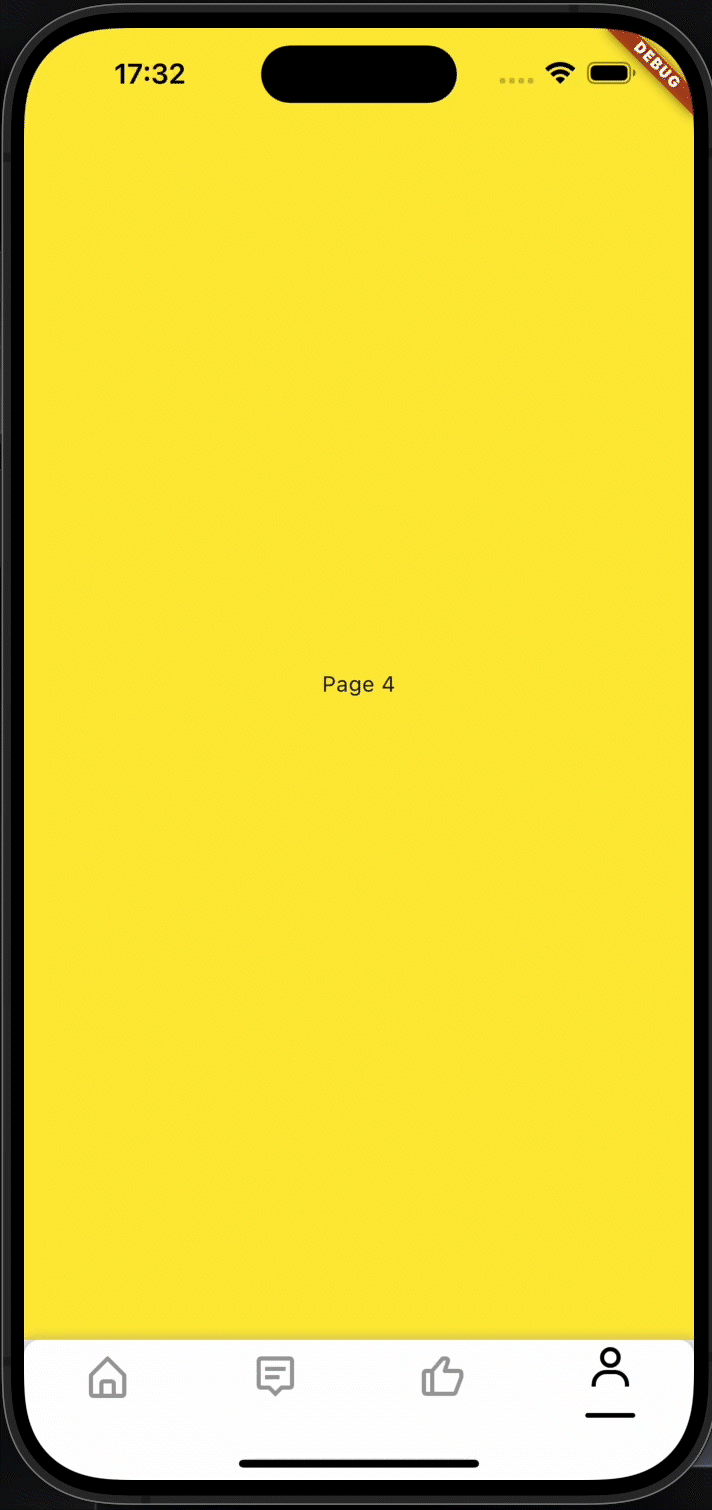
开始使用
首先,在你的 pubspec.yaml 文件中添加依赖:
dependencies:
...
animated_bottom_navigation: [最新版本]
然后运行 flutter pub get 来安装依赖。
基本用法
下面是一个完整的示例代码,展示了如何使用 animated_botton_navigation 插件来创建一个带有动画效果的底部导航栏:
import 'package:flutter/material.dart';
import 'package:animated_botton_navigation/animated_botton_navigation.dart';
void main() {
runApp(MyApp());
}
class MyApp extends StatelessWidget {
@override
Widget build(BuildContext context) {
return MaterialApp(
home: HomeScreen(),
);
}
}
class HomeScreen extends StatefulWidget {
@override
_HomeScreenState createState() => _HomeScreenState();
}
class _HomeScreenState extends State<HomeScreen> {
int _currentIndex = 0;
final List<Widget> _pages = [
Center(child: Text('首页')),
Center(child: Text('搜索页')),
Center(child: Text('个人中心')),
];
@override
Widget build(BuildContext context) {
return Scaffold(
appBar: AppBar(
backgroundColor: Colors.black,
title: Text('动画底部导航'),
),
body: _pages[_currentIndex],
bottomNavigationBar: AnimatedBottomNavigation(
height: 70,
indicatorSpaceBotton: 25,
icons: [
Icons.home,
Icons.search,
Icons.person,
],
currentIndex: _currentIndex,
onTapChange: (index) {
setState(() {
_currentIndex = index;
});
},
backgroundColor: Colors.blue,
selectedColor: Colors.white,
unselectedColor: Colors.white70,
animationDuration: Duration(milliseconds: 300),
),
);
}
}
参数说明
icons: 底部导航栏中显示的图标列表。onTapChange: 当用户点击不同的导航项时调用的回调函数,用于切换页面。currentIndex: 控制当前选中的选项卡索引。iconSize: 图标大小。backgroundColor: 底部导航栏的背景颜色。selectedColor: 选中图标的颜色。unselectedColor: 未选中图标的颜色。animationDuration: 切换选项卡时动画的持续时间。animationIndicatorCurve: 指示器动画曲线。animationIconCurve: 图标动画曲线。indicatorDecoration: 指示器的装饰。itemDecoration: 导航项的装饰。bottonNavigationDecoration: 底部导航栏的装饰。height: 底部导航栏的高度。indicatorHeight: 指示器的高度。indicatorSpaceBotton: 指示器与底部之间的间距。
通过这些参数,你可以根据自己的需求自定义底部导航栏的外观和行为。
联系作者
如果你想了解更多或有任何问题,可以通过以下链接联系作者:
更多关于Flutter动画导航按钮插件animated_botton_navigation的使用的实战系列教程也可以访问 https://www.itying.com/category-92-b0.html
更多关于Flutter动画导航按钮插件animated_botton_navigation的使用的实战系列教程也可以访问 https://www.itying.com/category-92-b0.html
当然,以下是如何在Flutter项目中使用animated_bottom_navigation插件来实现动画导航按钮的一个简单示例。这个插件允许你创建一个带有动画效果的底部导航栏。
首先,确保你已经在pubspec.yaml文件中添加了animated_bottom_navigation依赖:
dependencies:
flutter:
sdk: flutter
animated_bottom_navigation: ^x.x.x # 请替换为最新版本号
然后,运行flutter pub get来安装依赖。
接下来,创建一个Flutter应用并在主文件中使用AnimatedBottomNavigationBar。以下是一个完整的示例代码:
import 'package:flutter/material.dart';
import 'package:animated_bottom_navigation/animated_bottom_navigation.dart';
void main() {
runApp(MyApp());
}
class MyApp extends StatelessWidget {
@override
Widget build(BuildContext context) {
return MaterialApp(
title: 'Flutter Animated Bottom Navigation Demo',
theme: ThemeData(
primarySwatch: Colors.blue,
),
home: MyHomePage(),
);
}
}
class MyHomePage extends StatefulWidget {
@override
_MyHomePageState createState() => _MyHomePageState();
}
class _MyHomePageState extends State<MyHomePage> {
int _currentPage = 0;
final List<Widget> _pages = [
Center(child: Text('Home Page')),
Center(child: Text('Search Page')),
Center(child: Text('Profile Page')),
];
@override
Widget build(BuildContext context) {
return Scaffold(
body: _pages[_currentPage],
bottomNavigationBar: AnimatedBottomNavigationBar(
icons: [
Icons.home,
Icons.search,
Icons.person,
],
activeColor: Colors.blue,
inactiveColor: Colors.grey,
notchSmoothness: NotchSmoothness.softEdge, // 可选参数,调整动画效果
onTap: (index) {
setState(() {
_currentPage = index;
});
},
gapLocation: GapLocation.center, // 可选参数,调整图标之间的间隙位置
),
);
}
}
代码解释
-
导入依赖:
import 'package:animated_bottom_navigation/animated_bottom_navigation.dart'; -
主应用结构:
void main() { runApp(MyApp()); } class MyApp extends StatelessWidget { @override Widget build(BuildContext context) { return MaterialApp( title: 'Flutter Animated Bottom Navigation Demo', theme: ThemeData( primarySwatch: Colors.blue, ), home: MyHomePage(), ); } } -
主页和状态管理:
class MyHomePage extends StatefulWidget { @override _MyHomePageState createState() => _MyHomePageState(); } class _MyHomePageState extends State<MyHomePage> { int _currentPage = 0; final List<Widget> _pages = [ Center(child: Text('Home Page')), Center(child: Text('Search Page')), Center(child: Text('Profile Page')), ]; @override Widget build(BuildContext context) { return Scaffold( body: _pages[_currentPage], bottomNavigationBar: AnimatedBottomNavigationBar( icons: [ Icons.home, Icons.search, Icons.person, ], activeColor: Colors.blue, inactiveColor: Colors.grey, notchSmoothness: NotchSmoothness.softEdge, onTap: (index) { setState(() { _currentPage = index; }); }, gapLocation: GapLocation.center, ), ); } }
在这个示例中,AnimatedBottomNavigationBar被用来创建一个底部导航栏,它包含三个图标(主页、搜索、个人资料)。当用户点击不同的图标时,页面内容会相应地改变。_pages列表存储了三个不同的页面,通过点击导航栏中的图标来切换这些页面。
这个示例展示了如何使用animated_bottom_navigation插件来创建一个具有动画效果的底部导航栏。你可以根据需要进一步自定义和扩展这个示例。








