Flutter表单选择字段插件select_form_field的使用
Flutter表单选择字段插件select_form_field的使用
简介
select_form_field 是一个 Flutter 插件,用于在表单中创建选择字段。它显示一个下拉菜单或对话框中的选项列表。该插件扩展了 TextField,并具有与 TextFormField 类似的功能。
版本和赞助
使用方法
添加依赖
在你的 Flutter 项目的 pubspec.yaml 文件中添加以下依赖:
dependencies:
...
select_form_field: "^2.2.0"
导入包
在你的 Dart 文件中导入 select_form_field 包:
import 'package:select_form_field/select_form_field.dart';
示例代码
以下是一个完整的示例代码,展示了如何使用 SelectFormField 创建一个带有下拉菜单的选择字段。
import 'package:flutter/material.dart';
import 'package:select_form_field/select_form_field.dart';
void main() => runApp(MyApp());
class MyApp extends StatelessWidget {
@override
Widget build(BuildContext context) {
return MaterialApp(
title: 'Flutter SelectFormField Demo',
home: MyHomePage(),
);
}
}
class MyHomePage extends StatefulWidget {
MyHomePage({Key? key}) : super(key: key);
@override
_MyHomePageState createState() => _MyHomePageState();
}
class _MyHomePageState extends State<MyHomePage> {
GlobalKey<FormState> _oFormKey = GlobalKey<FormState>();
TextEditingController? _controller;
String _valueChanged = '';
String _valueToValidate = '';
String _valueSaved = '';
final List<Map<String, dynamic>> _items = [
{
'value': 'boxValue',
'label': 'Box Label',
'icon': Icon(Icons.stop),
},
{
'value': 'circleValue',
'label': 'Circle Label Loooooooooooooooooooong text',
'icon': Icon(Icons.fiber_manual_record),
'textStyle': TextStyle(color: Colors.red),
},
{
'value': 'starValue',
'label': 'Star Label',
'enable': false,
'icon': Icon(Icons.grade),
},
];
@override
void initState() {
super.initState();
_controller = TextEditingController(text: '2');
_getValue();
}
/// 模拟从数据库或API加载数据的行为
Future<void> _getValue() async {
await Future.delayed(const Duration(seconds: 3), () {
setState(() {
_controller?.text = 'circleValue';
});
});
}
@override
Widget build(BuildContext context) {
return Scaffold(
appBar: AppBar(
title: Text('Flutter SelectFormField Demo'),
),
body: SingleChildScrollView(
padding: EdgeInsets.only(left: 20, right: 20, top: 10),
child: Form(
key: _oFormKey,
child: Column(
children: <Widget>[
SelectFormField(
type: SelectFormFieldType.dialog,
controller: _controller,
icon: Icon(Icons.format_shapes),
labelText: 'Shape',
changeIcon: true,
dialogTitle: 'Pick a item',
dialogCancelBtn: 'CANCEL',
enableSearch: true,
dialogSearchHint: 'Search item',
items: _items,
onChanged: (val) => setState(() => _valueChanged = val),
validator: (val) {
setState(() => _valueToValidate = val ?? '');
return null;
},
onSaved: (val) => setState(() => _valueSaved = val ?? ''),
),
SizedBox(height: 30),
Text(
'SelectFormField data value onChanged:',
style: TextStyle(fontWeight: FontWeight.bold),
),
SizedBox(height: 10),
SelectableText(_valueChanged),
SizedBox(height: 30),
ElevatedButton(
onPressed: () {
final loForm = _oFormKey.currentState;
if (loForm?.validate() == true) {
loForm?.save();
}
},
child: Text('Submit'),
),
SizedBox(height: 30),
Text(
'SelectFormField data value validator:',
style: TextStyle(fontWeight: FontWeight.bold),
),
SizedBox(height: 10),
SelectableText(_valueToValidate),
SizedBox(height: 30),
Text(
'SelectFormField data value onSaved:',
style: TextStyle(fontWeight: FontWeight.bold),
),
SizedBox(height: 10),
SelectableText(_valueSaved),
SizedBox(height: 30),
ElevatedButton(
onPressed: () {
final loForm = _oFormKey.currentState;
loForm?.reset();
setState(() {
_valueChanged = '';
_valueToValidate = '';
_valueSaved = '';
_controller?.clear();
});
},
child: Text('Reset'),
),
],
),
),
),
);
}
}
预览
以下是 SelectFormField 的预览图:
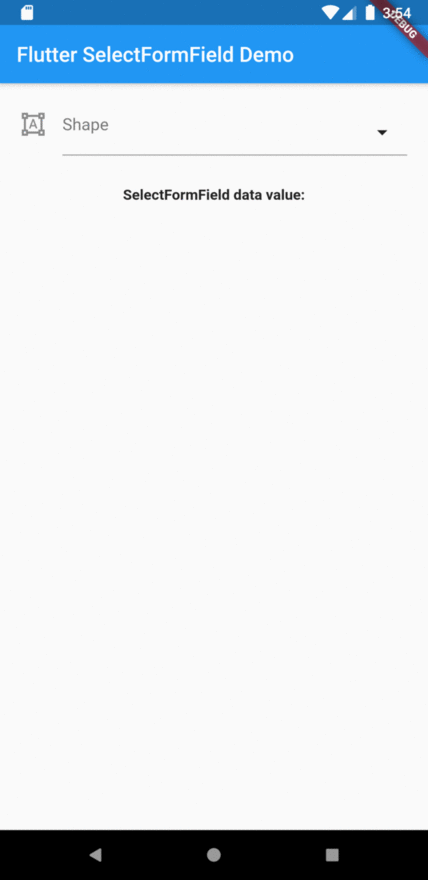
总结
通过以上示例,你可以看到如何在 Flutter 应用中使用 select_form_field 插件来创建一个带有下拉菜单或对话框的选择字段。希望这个示例对你有所帮助!如果你有任何问题或建议,请随时在评论区留言。
更多关于Flutter表单选择字段插件select_form_field的使用的实战系列教程也可以访问 https://www.itying.com/category-92-b0.html
更多关于Flutter表单选择字段插件select_form_field的使用的实战系列教程也可以访问 https://www.itying.com/category-92-b0.html
当然,以下是如何在Flutter中使用select_form_field插件来创建一个表单选择字段的示例代码。select_form_field是一个用于Flutter的表单选择字段插件,它提供了灵活的选项来创建下拉选择框。
首先,确保你已经在pubspec.yaml文件中添加了select_form_field依赖:
dependencies:
flutter:
sdk: flutter
select_form_field: ^x.y.z # 请替换为最新版本号
然后,运行flutter pub get来安装依赖。
接下来,你可以在你的Flutter项目中使用SelectFormField来创建一个表单选择字段。以下是一个完整的示例:
import 'package:flutter/material.dart';
import 'package:select_form_field/select_form_field.dart';
void main() {
runApp(MyApp());
}
class MyApp extends StatelessWidget {
@override
Widget build(BuildContext context) {
return MaterialApp(
title: 'Flutter Demo',
theme: ThemeData(
primarySwatch: Colors.blue,
),
home: MyHomePage(),
);
}
}
class MyHomePage extends StatefulWidget {
@override
_MyHomePageState createState() => _MyHomePageState();
}
class _MyHomePageState extends State<MyHomePage> {
final List<Map<String, dynamic>> _options = [
{'value': 'option1', 'display': 'Option 1'},
{'value': 'option2', 'display': 'Option 2'},
{'value': 'option3', 'display': 'Option 3'},
];
String? _selectedValue;
@override
Widget build(BuildContext context) {
return Scaffold(
appBar: AppBar(
title: Text('Select Form Field Example'),
),
body: Padding(
padding: const EdgeInsets.all(16.0),
child: Column(
crossAxisAlignment: CrossAxisAlignment.start,
children: <Widget>[
SelectFormField<String>(
label: 'Choose an option',
value: _selectedValue,
options: _options,
onChanged: (value) {
setState(() {
_selectedValue = value;
});
},
),
SizedBox(height: 20),
Text('Selected Value: $_selectedValue'),
],
),
),
);
}
}
代码解释
-
导入依赖:
import 'package:flutter/material.dart'; import 'package:select_form_field/select_form_field.dart'; -
定义选项:
final List<Map<String, dynamic>> _options = [ {'value': 'option1', 'display': 'Option 1'}, {'value': 'option2', 'display': 'Option 2'}, {'value': 'option3', 'display': 'Option 3'}, ]; -
创建选择字段:
SelectFormField<String>( label: 'Choose an option', value: _selectedValue, options: _options, onChanged: (value) { setState(() { _selectedValue = value; }); }, ), -
显示选择的值:
Text('Selected Value: $_selectedValue'),
这个示例展示了如何使用select_form_field插件来创建一个简单的下拉选择字段,并处理用户选择的值。你可以根据需要自定义选项和样式。










