Flutter进度条展示插件square_progress_bar的使用
Flutter进度条展示插件square_progress_bar的使用
Square progress bar 是一个功能丰富的Flutter插件,它允许开发者创建动态、可定制的进度条。下面是如何在你的Flutter项目中安装和使用 square_progress_bar 的指南。
特性
- 动态大小调整
- 动画进度条
- 渐变色进度条
- 进度条端点形状自定义
- 从右向左(RTL)支持
- ✨魔法✨
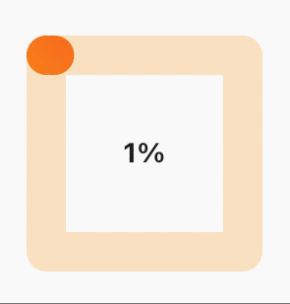
安装
在你的 pubspec.yaml 文件中添加如下依赖:
dependencies:
square_progress_bar: ^1.1.1
然后运行 flutter pub get 来安装这个包。
开始使用
只需提供0.0到1.0范围内的进度值即可开始使用。
使用方法
以下是一个完整的示例,展示了如何使用 SquareProgressBar 小部件:
import 'package:flutter/material.dart';
import 'package:square_progress_bar/square_progress_bar.dart';
void main() {
runApp(const MyApp());
}
class MyApp extends StatefulWidget {
const MyApp({Key? key}) : super(key: key);
@override
State<MyApp> createState() => _MyAppState();
}
class _MyAppState extends State<MyApp> {
// The progress value needs to be in a range from 0.0 to 1.0
double _progress = 0.0;
// The percentage label range is from 0 to 100, By multiply _progress by 100.
String _percentageLabel = "0%";
@override
Widget build(BuildContext context) {
return MaterialApp(
title: 'Square Progress Bar Demo',
theme: ThemeData(
primarySwatch: Colors.blue,
),
debugShowCheckedModeBanner: false,
home: Scaffold(
body: SizedBox(
width: double.infinity,
height: double.infinity,
child: Stack(
alignment: Alignment.center,
children: [
SquareProgressBar(
width: 100, // 默认:最大可用空间
height: 100, // 默认:最大可用空间
progress: _progress, // 提供0.0到1.0范围内的进度
isAnimation: false, // 默认:false,是否动画显示进度
solidBarColor: Colors.amber, // 默认:蓝色,主进度条颜色
emptyBarColor: Colors.orange.withOpacity(0.2), // 默认:灰色,空进度条颜色
strokeWidth: 20, // 默认:15,进度条宽度
barStrokeCap: StrokeCap.round, // 默认:StrokeCap.round,进度条端点形状
isRtl: false, // 默认:false,进度条起始位置
gradientBarColor: const LinearGradient(
begin: Alignment.topRight,
end: Alignment.bottomLeft,
colors: <Color>[Colors.red, Colors.amber],
tileMode: TileMode.repeated,
), // 默认:null,如果传递了渐变颜色,则会用作主进度条的颜色
child: Center(
child: Text(
_percentageLabel,
style: const TextStyle(fontWeight: FontWeight.bold),
),
),
),
Positioned(
bottom: 20,
child: Slider(
min: 0.0,
max: 1.0,
activeColor: Colors.orange,
inactiveColor: Colors.orange.withOpacity(0.2),
thumbColor: Colors.orange,
value: _progress,
onChanged: (value) {
setState(() {
_progress = value;
final int percentage = (_progress * 100).toInt();
_percentageLabel = "$percentage%";
});
},
),
)
],
),
),
),
);
}
}
这段代码展示了如何结合 Slider 控件来动态更新 SquareProgressBar 的进度,并通过文本显示当前的百分比。希望这对您有所帮助!
更多关于Flutter进度条展示插件square_progress_bar的使用的实战系列教程也可以访问 https://www.itying.com/category-92-b0.html
更多关于Flutter进度条展示插件square_progress_bar的使用的实战系列教程也可以访问 https://www.itying.com/category-92-b0.html
当然,下面是一个关于如何在Flutter项目中使用square_progress_bar插件来展示进度条的代码示例。这个插件允许你以不同的样式展示进度条。
首先,你需要在你的pubspec.yaml文件中添加square_progress_bar依赖:
dependencies:
flutter:
sdk: flutter
square_progress_bar: ^0.0.3 # 请检查最新版本号并替换
然后,运行flutter pub get来获取依赖。
接下来,在你的Flutter应用中使用这个插件。以下是一个完整的示例,展示如何在一个简单的Flutter应用中集成并使用square_progress_bar。
import 'package:flutter/material.dart';
import 'package:square_progress_bar/square_progress_bar.dart';
void main() {
runApp(MyApp());
}
class MyApp extends StatelessWidget {
@override
Widget build(BuildContext context) {
return MaterialApp(
title: 'Square Progress Bar Demo',
theme: ThemeData(
primarySwatch: Colors.blue,
),
home: SquareProgressBarScreen(),
);
}
}
class SquareProgressBarScreen extends StatefulWidget {
@override
_SquareProgressBarScreenState createState() => _SquareProgressBarScreenState();
}
class _SquareProgressBarScreenState extends State<SquareProgressBarScreen> with SingleTickerProviderStateMixin {
double _progress = 0.0;
@override
Widget build(BuildContext context) {
return Scaffold(
appBar: AppBar(
title: Text('Square Progress Bar Demo'),
),
body: Center(
child: Column(
mainAxisAlignment: MainAxisAlignment.center,
children: <Widget>[
SquareProgressBar(
progress: _progress,
color: Colors.blue,
backgroundColor: Colors.grey[200]!,
size: 100.0,
borderRadius: 10.0,
),
SizedBox(height: 20.0),
ElevatedButton(
onPressed: () {
setState(() {
_progress += 0.1;
if (_progress >= 1.0) {
_progress = 0.0;
}
});
},
child: Text('Increase Progress'),
),
],
),
),
);
}
}
在这个示例中:
- 我们首先添加了
square_progress_bar依赖。 - 创建了一个简单的Flutter应用,其中包含一个进度条和一个按钮。
- 使用
SquareProgressBar小部件来显示进度条,并设置了一些属性,如progress、color、backgroundColor、size和borderRadius。 - 使用一个按钮来增加进度条的值,并在每次点击时调用
setState方法来更新UI。
你可以根据需要调整进度条的各种属性,以实现不同的视觉效果。确保在实际使用中检查并更新到最新版本的square_progress_bar插件,以获取最新的功能和修复。








