Flutter浮动气泡插件float_bubble的使用
Flutter浮动气泡插件float_bubble的使用
float_bubble 是一个受 Tokopedia 应用程序启发的浮动按钮插件。通过将页面包裹在 FloatBubble 小部件中,可以实现类似的效果。
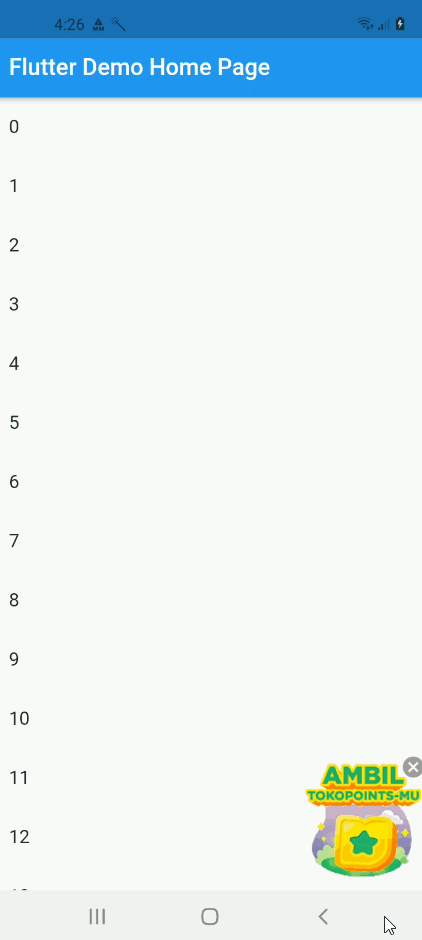
支持我
如果您喜欢这个插件,可以通过 Saweria 支持我。
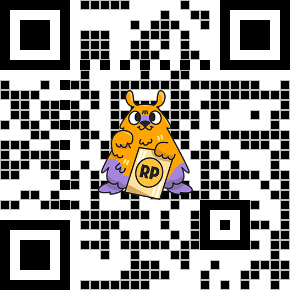
示例代码
以下是一个完整的示例代码,展示了如何在 Flutter 应用中使用 float_bubble 插件。
依赖项
首先,在 pubspec.yaml 文件中添加 float_bubble 依赖:
dependencies:
flutter:
sdk: flutter
float_bubble: ^1.0.0
主要代码
import 'package:float_bubble/float_bubble.dart';
import 'package:flutter/material.dart';
void main() {
runApp(MyApp());
}
class MyApp extends StatelessWidget {
@override
Widget build(BuildContext context) {
return MaterialApp(
title: 'Flutter Demo',
theme: ThemeData(
primarySwatch: Colors.blue,
),
home: MyHomePage(title: 'Flutter Demo Home Page'),
);
}
}
class MyHomePage extends StatefulWidget {
MyHomePage({Key key, this.title}) : super(key: key);
final String title;
@override
_MyHomePageState createState() => _MyHomePageState();
}
class _MyHomePageState extends State<MyHomePage> {
bool isShow = true;
@override
Widget build(BuildContext context) {
return Scaffold(
appBar: AppBar(
title: Text(widget.title),
),
body: Stack(
children: [
NotificationListener<ScrollNotification>(
child: ListView.builder(
itemCount: 100,
itemBuilder: (context, index) {
return ListTile(
title: Text('$index'),
);
},
),
onNotification: (notificationInfo) {
setState(() {
if (notificationInfo is ScrollStartNotification) {
isShow = false;
}
if (notificationInfo is ScrollEndNotification) {
isShow = true;
}
});
return true;
},
),
FloatBubble(
show: isShow,
child: Container(
height: 120,
width: 120,
child: Stack(
children: [
Container(
width: 120,
height: 120,
child: Align(
alignment: Alignment.topRight,
child: InkWell(
onTap: () {
setState(() {
isShow = !isShow;
});
},
child: Icon(
Icons.cancel,
color: Colors.grey,
),
),
),
),
Image.network(
'https://images.tokopedia.net/img/blog/promo/2021/04/FLOATING-ICON-TOKOPOINTS-150x150-50KB.gif?ect=4g',
),
],
),
),
),
],
),
);
}
}
代码说明
- 依赖项:在
pubspec.yaml文件中添加float_bubble依赖。 - 主应用:创建一个
MyApp类,作为应用的入口点。 - 主页:创建一个
MyHomePage类,作为主页。 - 状态管理:在
_MyHomePageState中管理isShow状态,用于控制浮动气泡的显示和隐藏。 - 滚动监听:使用
NotificationListener监听列表的滚动事件,根据滚动事件更新isShow状态。 - 浮动气泡:使用
FloatBubble小部件创建浮动气泡,并设置其显示状态和子组件。
通过以上步骤,您可以轻松地在 Flutter 应用中实现类似 Tokopedia 的浮动气泡效果。
更多关于Flutter浮动气泡插件float_bubble的使用的实战系列教程也可以访问 https://www.itying.com/category-92-b0.html
1 回复









