Flutter标签页指示器样式定制插件flutter_tab_indicator_styler的使用
Flutter标签页指示器样式定制插件 flutter_tab_indicator_styler 的使用
flutter_tab_indicator_styler 是一个用于自定义Flutter中TabBar指示器样式的插件。它支持多种风格的指示器,并且高度可定制,适用于Android、iOS和Web平台。
特性 💚
- 支持Android、iOS、Web
- 可直接添加到默认的TabBar中
- 提供三种不同的Tab指示器样式:DotIndicator、MaterialIndicator和RectangularIndicator
- 高度可定制
演示
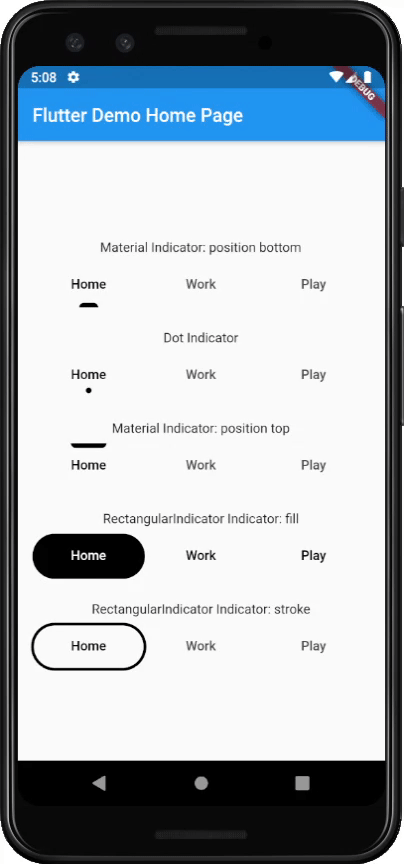
样式
DotIndicator
DotIndicator(
radius: 3,
color: Colors.black,
distanceFromCenter: 16,
paintingStyle: PaintingStyle.fill,
)
MaterialIndicator
MaterialIndicator(
height: 5,
tabPosition: TabPosition.bottom,
topRightRadius: 8,
topLeftRadius: 8,
horizontalPadding: 50,
color: Colors.green,
)
RectangularIndicator
RectangularIndicator(
bottomLeftRadius: 100,
bottomRightRadius: 100,
topLeftRadius: 100,
topRightRadius: 100,
color: Colors.black,
paintingStyle: PaintingStyle.stroke,
)
如何使用
下面是一个完整的示例代码,展示了如何在项目中使用flutter_tab_indicator_styler:
import 'package:flutter/material.dart';
import 'package:flutter_tab_indicator_styler/flutter_tab_indicator_styler.dart';
void main() {
runApp(MyApp());
}
class MyApp extends StatelessWidget {
[@override](/user/override)
Widget build(BuildContext context) {
return MaterialApp(
title: 'Flutter Demo',
theme: ThemeData(
primarySwatch: Colors.blue,
visualDensity: VisualDensity.adaptivePlatformDensity,
),
home: MyHomePage(title: 'Flutter Demo Home Page'),
);
}
}
class MyHomePage extends StatefulWidget {
MyHomePage({Key? key, required this.title}) : super(key: key);
final String title;
[@override](/user/override)
_MyHomePageState createState() => _MyHomePageState();
}
class _MyHomePageState extends State<MyHomePage> {
[@override](/user/override)
Widget build(BuildContext context) {
return Scaffold(
appBar: AppBar(
title: Text(widget.title),
),
body: DefaultTabController(
length: 3,
initialIndex: 0,
child: Center(
child: Padding(
padding: const EdgeInsets.symmetric(horizontal: 16),
child: Column(
mainAxisAlignment: MainAxisAlignment.center,
children: <Widget>[
Padding(
padding: const EdgeInsets.all(8.0),
child: Text("Material Indicator: position bottom"),
),
Material(
child: TabBar(
indicatorColor: Colors.green,
tabs: [
Tab(text: "Home"),
Tab(text: "Work"),
Tab(text: "Play"),
],
labelColor: Colors.black,
indicator: MaterialIndicator(
height: 5,
topLeftRadius: 8,
topRightRadius: 8,
horizontalPadding: 50,
tabPosition: TabPosition.bottom,
),
),
),
SizedBox(height: 16),
Padding(
padding: const EdgeInsets.all(8.0),
child: Text("Dot Indicator"),
),
Material(
child: TabBar(
indicatorColor: Colors.green,
tabs: [
Tab(text: "Home"),
Tab(text: "Work"),
Tab(text: "Play"),
],
labelColor: Colors.black,
indicator: DotIndicator(
color: Colors.black,
distanceFromCenter: 16,
radius: 3,
paintingStyle: PaintingStyle.fill,
),
),
),
SizedBox(height: 16),
Padding(
padding: const EdgeInsets.all(8.0),
child: Text("Material Indicator: position top"),
),
Material(
child: TabBar(
indicatorColor: Colors.green,
tabs: [
Tab(text: "Home"),
Tab(text: "Work"),
Tab(text: "Play"),
],
labelColor: Colors.black,
indicatorSize: TabBarIndicatorSize.label,
indicator: MaterialIndicator(
height: 5,
topLeftRadius: 0,
topRightRadius: 0,
bottomLeftRadius: 5,
bottomRightRadius: 5,
tabPosition: TabPosition.top,
),
),
),
SizedBox(height: 16),
Padding(
padding: const EdgeInsets.all(8.0),
child: Text("RectangularIndicator Indicator: fill"),
),
Material(
child: TabBar(
indicatorColor: Colors.green,
tabs: [
Tab(text: "Home"),
Tab(text: "Work"),
Tab(text: "Play"),
],
labelColor: Colors.white,
unselectedLabelColor: Colors.black,
indicator: RectangularIndicator(
bottomLeftRadius: 100,
bottomRightRadius: 100,
topLeftRadius: 100,
topRightRadius: 100,
),
),
),
SizedBox(height: 16),
Padding(
padding: const EdgeInsets.all(8.0),
child: Text("RectangularIndicator Indicator: stroke"),
),
TabBar(
indicatorColor: Colors.green,
tabs: [
Tab(text: "Home"),
Tab(text: "Work"),
Tab(text: "Play"),
],
labelColor: Colors.black,
indicator: RectangularIndicator(
bottomLeftRadius: 100,
bottomRightRadius: 100,
topLeftRadius: 100,
topRightRadius: 100,
paintingStyle: PaintingStyle.stroke,
),
),
],
),
),
),
),
);
}
}
更多关于Flutter标签页指示器样式定制插件flutter_tab_indicator_styler的使用的实战系列教程也可以访问 https://www.itying.com/category-92-b0.html
更多关于Flutter标签页指示器样式定制插件flutter_tab_indicator_styler的使用的实战系列教程也可以访问 https://www.itying.com/category-92-b0.html
当然,以下是如何在Flutter项目中使用flutter_tab_indicator_styler插件来自定义标签页指示器样式的示例代码。这个插件允许你高度自定义TabBar指示器的外观,比如颜色、形状、动画等。
首先,确保你的pubspec.yaml文件中已经添加了flutter_tab_indicator_styler依赖:
dependencies:
flutter:
sdk: flutter
flutter_tab_indicator_styler: ^x.y.z # 请替换为最新版本号
然后,运行flutter pub get来安装依赖。
接下来,是一个完整的示例代码,展示如何使用flutter_tab_indicator_styler来自定义TabBar的指示器样式:
import 'package:flutter/material.dart';
import 'package:flutter_tab_indicator_styler/flutter_tab_indicator_styler.dart';
void main() {
runApp(MyApp());
}
class MyApp extends StatelessWidget {
@override
Widget build(BuildContext context) {
return MaterialApp(
home: Scaffold(
appBar: AppBar(
title: Text('Flutter Tab Indicator Styler Example'),
),
body: DefaultTabController(
length: 3,
child: Column(
children: [
TabBar(
tabs: [
Tab(icon: Icon(Icons.directions_car)),
Tab(icon: Icon(Icons.directions_transit)),
Tab(icon: Icon(Icons.directions_bike)),
],
labelColor: Colors.black,
unselectedLabelColor: Colors.grey,
indicator: TabIndicatorStyler(
indicatorColor: Colors.blue,
indicatorSize: TabIndicatorSize.tab,
indicatorShape: RoundedRectangleBorder(
borderRadius: BorderRadius.circular(25.0),
),
indicatorPadding: EdgeInsets.all(8.0),
indicatorAnimationDuration: Duration(milliseconds: 300),
),
),
Expanded(
child: TabBarView(
children: [
Icon(Icons.directions_car),
Icon(Icons.directions_transit),
Icon(Icons.directions_bike),
],
),
),
],
),
),
),
);
}
}
代码解释
-
依赖导入:
import 'package:flutter/material.dart'; import 'package:flutter_tab_indicator_styler/flutter_tab_indicator_styler.dart'; -
TabBar的自定义指示器:
TabBar( tabs: [ Tab(icon: Icon(Icons.directions_car)), Tab(icon: Icon(Icons.directions_transit)), Tab(icon: Icon(Icons.directions_bike)), ], labelColor: Colors.black, unselectedLabelColor: Colors.grey, indicator: TabIndicatorStyler( indicatorColor: Colors.blue, indicatorSize: TabIndicatorSize.tab, indicatorShape: RoundedRectangleBorder( borderRadius: BorderRadius.circular(25.0), ), indicatorPadding: EdgeInsets.all(8.0), indicatorAnimationDuration: Duration(milliseconds: 300), ), ),indicatorColor:指示器的颜色。indicatorSize:指示器的大小,可以是TabIndicatorSize.tab(与Tab宽度一致)或TabIndicatorSize.label(与Tab标签文本宽度一致)。indicatorShape:指示器的形状,这里使用了圆角矩形。indicatorPadding:指示器内部的填充。indicatorAnimationDuration:指示器动画的持续时间。
通过这种方式,你可以灵活地定制TabBar指示器的样式,以满足不同的UI设计需求。








