Flutter步进式计数器滑动插件stepper_counter_swipe的使用
Flutter步进式计数器滑动插件 stepper_counter_swipe 的使用
简介
stepper_counter_swipe 是一个受 Nikolay Kuchkarov 设计启发的Flutter插件。它允许用户通过滑动来增加或减少数值,并且在快速滑动时可以加速计数。
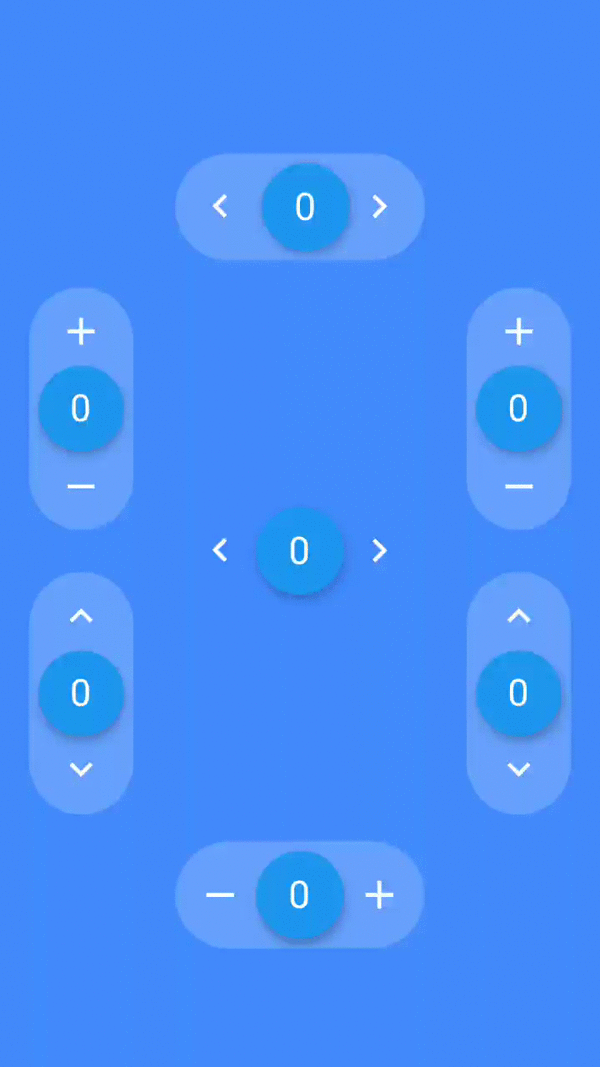


创建者
使用示例
基本用法
import 'package:stepper_counter_swipe/stepper_counter_swipe.dart';
Container(
padding: const EdgeInsets.all(8.0),
child: StepperSwipe(
initialValue: 0,
speedTransitionLimitCount: 3, // 触发快速计数的阈值
onChanged: (int value) => print('new value $value'),
firstIncrementDuration: Duration(milliseconds: 250), // 快速计数前的单位时间
secondIncrementDuration: Duration(milliseconds: 100), // 快速计数期间的单位时间
direction: Axis.horizontal,
dragButtonColor: Colors.blueAccent,
maxValue: 50,
minValue: -10,
),
)
完整示例 Demo
以下是一个完整的示例,展示了如何在应用中使用 stepper_counter_swipe 插件。
import 'package:flutter/material.dart';
import 'package:stepper_counter_swipe/stepper_counter_swipe.dart';
void main() => runApp(MyApp());
class MyApp extends StatefulWidget {
int val = 0;
@override
_MyAppState createState() => _MyAppState();
}
class _MyAppState extends State<MyApp> {
@override
Widget build(BuildContext context) {
return MaterialApp(
home: Scaffold(
backgroundColor: Colors.green,
appBar: AppBar(
title: Text("Stepper Counter Swipe Example"),
),
body: Center(
child: StepperSwipe(
initialValue: 0,
speedTransitionLimitCount: 3,
firstIncrementDuration: Duration(milliseconds: 300),
secondIncrementDuration: Duration(milliseconds: 100),
direction: Axis.horizontal,
dragButtonColor: Colors.blueAccent,
withSpring: true,
maxValue: 50,
minValue: 1,
withFastCount: true,
stepperValue: widget.val,
onChanged: (int val) {
setState(() {
widget.val = val;
print('New value: $val');
});
},
),
),
),
);
}
}
开始使用
要开始使用 stepper_counter_swipe 插件,请参考 官方文档 获取更多关于 Flutter 的帮助。
安装步骤
-
在
pubspec.yaml文件中添加依赖:dependencies: stepper_counter_swipe: ^latest_version -
运行
flutter pub get来安装依赖包。 -
导入并使用插件:
import 'package:stepper_counter_swipe/stepper_counter_swipe.dart';
更多关于Flutter步进式计数器滑动插件stepper_counter_swipe的使用的实战系列教程也可以访问 https://www.itying.com/category-92-b0.html
1 回复









