HarmonyOS 鸿蒙Next 第9篇:自定义可左右滑动的日历控件
HarmonyOS 鸿蒙Next 第9篇:自定义可左右滑动的日历控件 第9篇:自定义可左右滑动的日历控件
效果图如下
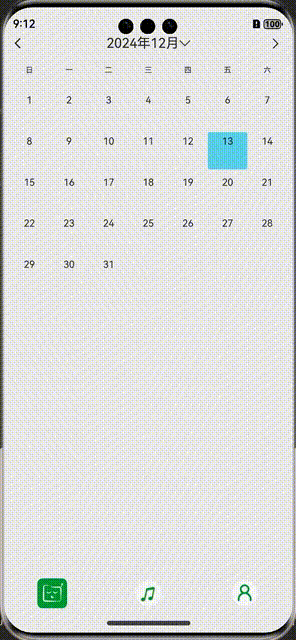
1. 关键点
- 使用Swiper加载 3 个月的日历,即showDates数据。
- 初始显示中间一条,即.index(1),并且循环显示.loop(true)。
- 滑动结束后(即.onChange),滑动后显示的数据不变(否则会重新刷新 UI),其左右重新计算上个月和下个月,见changeCalender。
看代码:
@Local showDates: Date[] = [dateHelper.lastMoth(), new Date(), dateHelper.nextMoth()]; //上月/今月/下月
@Local selectData: Date = new Date(); //当前选中的日期
private showIndex: number = 1; //默认显示的swipe 下标
Swiper() {
ForEach(this.showDates, (item: Date) => {
this.monthView(item)
})
}
.index(1)
.loop(true)
.indicator(false) //关闭指示器
.onChange((index: number) => { //不显示下表
let cur = this.showDates[index];
this.showIndex = index;
this.changeCalender(cur);
})
private changeCalender(newDate: Date) {
this.showDates[this.showIndex] = newDate;
if (this.showIndex === 0) {
this.showDates[1] = dateHelper.nextMoth(newDate);
this.showDates[2] = dateHelper.lastMoth(newDate);
} else if (this.showIndex === 1) {
this.showDates[0] = dateHelper.lastMoth(newDate);
this.showDates[2] = dateHelper.nextMoth(newDate);
} else { //this.showIndex === 2
this.showDates[1] = dateHelper.lastMoth(newDate);
this.showDates[0] = dateHelper.nextMoth(newDate);
}
this.onSelected?.(newDate, this.selectData);
this.selectData = newDate;
}2. 完整代码
import { dateHelper } from './DateHelper';
@ComponentV2
export struct CalendarView {
@Event onSelected?: (newDate: Date, oldDate?: Date) => void; //点击时发生改变
@Local showDates: Date[] = [dateHelper.lastMoth(), new Date(), dateHelper.nextMoth()]; //上月/今月/下月
@Local selectData: Date = new Date(); //当前选中的日期
private showIndex: number = 1; //默认显示的swipe 下标
aboutToAppear(): void {
this.onSelected?.(this.selectData);
}
build() {
Column({ space: 10 }) {
// 年月选择部分
RelativeContainer() {
Image($r("app.media.ic_back"))
.height(40)
.padding(10)
.aspectRatio(1)
.id('last')
.alignRules({ left: { 'anchor': '__container__', 'align': HorizontalAlign.Start } })
.onClick(() => {
this.changeCalender(dateHelper.lastMoth(this.selectData));
});
Row() {
Text(`${this.selectData.getFullYear()}年${this.selectData.getMonth() + 1}月`)
.fontSize(18)
.textAlign(TextAlign.Center)
Image($r("app.media.ic_down"))
.width(15)
.aspectRatio(1)
}
.id('select')
.alignRules({
middle: { 'anchor': '__container__', 'align': HorizontalAlign.Center },
center: { 'anchor': '__container__', 'align': VerticalAlign.Center }
})
.onClick(() => {
this.getUIContext().showDatePickerDialog({
selected: this.selectData,
onDateAccept: (value: Date) => {
this.changeCalender(value);
},
})
});
if (!this.isCurMonth()) { //不是本月才显示跳回去本月
Text('now')
.fontSize(12)
.fontColor(Color.White)
.backgroundColor($r('app.color.theme_2'))
.borderRadius(2)
.padding({ left: 5, right: 5 })
.margin({ left: 4 })
.id('now')
.alignRules({
left: { 'anchor': 'select', 'align': HorizontalAlign.End },
center: { 'anchor': '__container__', 'align': VerticalAlign.Center }
})
.onClick(() => {
this.changeCalender(new Date());
});
}
Image($r("app.media.ic_arrow"))
.width(40)
.aspectRatio(1)
.padding(10)
.id('next')
.alignRules({ right: { 'anchor': '__container__', 'align': HorizontalAlign.End } })
.onClick(() => {
this.changeCalender(dateHelper.nextMoth(this.selectData));
});
}
.height(40)
.width('100%')
// 日历表头
Row() {
ForEach(["日", "一", "二", "三", "四", "五", "六"], (day: string) => {
Text(day)
.width('14%')
.fontColor('#333333')
.fontSize(10)
.textAlign(TextAlign.Center);
});
}
.margin({ bottom: 12 })
.justifyContent(FlexAlign.SpaceBetween)
// 日历内容
Swiper() {
ForEach(this.showDates, (item: Date) => {
this.monthView(item)
})
}
.width('100%')
.height('auto')
.cachedCount(3)
.index(1)
.autoPlay(false)
.loop(true)
.itemSpace(0)
.vertical(false)
.displayArrow(false, false)
.indicator(false) //关闭指示器
.onChange((index: number) => { //不显示下表
let cur = this.showDates[index];
this.showIndex = index;
this.changeCalender(cur);
})
}
.padding({ left: '1%', right: '1%' }) // 1% + 14%x7 + 1% = 100%
}
private changeCalender(newDate: Date) {
this.showDates[this.showIndex] = newDate;
if (this.showIndex === 0) {
this.showDates[1] = dateHelper.nextMoth(newDate);
this.showDates[2] = dateHelper.lastMoth(newDate);
} else if (this.showIndex === 1) {
this.showDates[0] = dateHelper.lastMoth(newDate);
this.showDates[2] = dateHelper.nextMoth(newDate);
} else { //this.showIndex === 2
this.showDates[1] = dateHelper.lastMoth(newDate);
this.showDates[0] = dateHelper.nextMoth(newDate);
}
this.onSelected?.(newDate, this.selectData);
this.selectData = newDate;
}
@Builder
monthView(date: Date) {
Column({ space: 5 }) {
ForEach(dateHelper.buildCalendar(date), (week: number[]) => {
Row() {
ForEach(week, (day: number) => {
Column() {
Text(`${day}`)// 空字符串用于补位
.width('14%')
.fontColor('#333333')
.fontSize(13)
.textAlign(TextAlign.Center)
.margin({ top: 5 })
}
.height('100%')
.backgroundColor(this.selectDayColor(date, day))
.borderRadius(3)
.onClick(() => {
const newData = new Date(date.getFullYear(), date.getMonth(), day);
this.changeCalender(newData);
})
})
}
.height(50)
.justifyContent(FlexAlign.SpaceBetween)
});
}
}
isCurMonth(): boolean {
const cur = new Date();
if (cur.getFullYear() !== this.selectData.getFullYear()) {
return false;
}
if (cur.getMonth() !== this.selectData.getMonth()) {
return false;
}
return true;
}
selectDayColor(date: Date, day: number) {
return dateHelper.isOneDay(this.selectData, new Date(date.getFullYear(), date.getMonth(), day))
? '#ff8cdaf1' : Color.Transparent
}
}
export namespace dateHelper {
/**
* 生成该月的月历,日历是一个二维数组,每一行代表一周。
* 如:周日 ~ 周六
[
["", "", "", "", "1", "2", "3"],
["4", "5", "6", "7", "8", "9", "10"],
["11", "12", "13", "14", "15", "16", "17"],
["18", "19", "20", "21", "22", "23", "24"],
["25", "26", "27", "28", "29", "30", "31"]
]
*/
export function buildCalendar(date: Date): number[][] {
//首先计算出该月的第一天是星期几,从 0(周日) ~ 6(周六)
const firstDay = new Date(date.getFullYear(), date.getMonth(), 1).getDay();
// //然后计算该月的总天数
const days = new Date(date.getFullYear(), date.getMonth() + 1, 0).getDate();
const calendar: number[][] = [];
let week: number[] = Array(firstDay).fill(''); // 填充空白
for (let day = 1; day <= days; day++) {
week.push(day);
if (week.length === 7) {
calendar.push(week);
week = [];
}
}
if (week.length > 0) {
calendar.push([...week, ...Array(7 - week.length).fill('')]); // 填充末尾空白
}
return calendar;
}
/**
* 判断是否是同一天
*/
export function isOneDay(date1: Date, date2: Date): boolean {
if (date1.getFullYear() !== date2.getFullYear()) {
return false;
}
if (date1.getMonth() !== date2.getMonth()) {
return false;
}
if (date1.getDate() !== date2.getDate()) {
return false;
}
return true;
}
/**
* 获取上一个月(1号)
*/
export function lastMoth(date: Date = new Date()): Date {
return new Date(date.getFullYear(), date.getMonth() - 1, 1)
}
/**
* 获取下一个月(1号)
*/
export function nextMoth(date: Date = new Date()): Date {
return new Date(date.getFullYear(), date.getMonth() + 1, 1)
}
}到这里,所有的内容已经结束了!本章的完整源码已经上传到gitee了:https://gitee.com/qincji/ZeroOneApp。
更多关于HarmonyOS 鸿蒙Next 第9篇:自定义可左右滑动的日历控件的实战系列教程也可以访问 https://www.itying.com/category-93-b0.html
更多关于HarmonyOS 鸿蒙Next 第9篇:自定义可左右滑动的日历控件的实战系列教程也可以访问 https://www.itying.com/category-93-b0.html
针对帖子标题“HarmonyOS 鸿蒙Next 第9篇:自定义可左右滑动的日历控件”的问题,以下回答专注于鸿蒙系统(HarmonyOS)相关的技术内容:
在HarmonyOS中,自定义可左右滑动的日历控件通常涉及UI组件的自定义与事件处理。你可以利用ArkUI(eTS或JS框架)来实现这一功能。具体步骤如下:
-
定义组件:使用ArkUI的组件定义语言,创建一个自定义的日历组件。该组件应包含显示日期的视图以及用于滑动的容器。
-
实现滑动逻辑:利用ArkUI提供的滑动事件监听机制,为日历组件添加左右滑动的事件处理。这通常涉及监听滑动开始、进行中、结束等事件,并据此更新日历的显示内容。
-
日期更新:根据滑动的方向,更新日历组件中显示的日期。这可能需要维护一个当前日期的状态,并在滑动事件触发时更新该状态。
-
样式与布局:为日历组件设计合适的样式与布局,以确保其具有良好的用户体验。
请注意,实现过程中可能需要深入了解ArkUI的组件库、事件机制以及状态管理。若在实现过程中遇到具体问题,建议查阅HarmonyOS的官方文档或相关开发资源。
如果问题依旧没法解决请联系官网客服,官网地址是:https://www.itying.com/category-93-b0.html,








