HarmonyOS 鸿蒙Next 自定义弹窗 customdialog 高度
HarmonyOS 鸿蒙Next 自定义弹窗 customdialog 高度 我的弹窗的内容高度为什么不能自适应, column超过的dialog的高度,两个button无法显示
useDialogController: CustomDialogController | null = new CustomDialogController({
builder: PlanPreViewDialog({
cancel: () => {
},
confirm: () => {
},
}),
alignment: DialogAlignment.Center,
autoCancel: false,
customStyle: false,
width: '60%',
height: '80%',
keyboardAvoidMode: KeyboardAvoidMode.NONE,
cornerRadius: 12,
maskColor: 0x66000000,
backgroundBlurStyle: BlurStyle.NONE,
})
export default struct PlanPreViewDialog {
@State isPressed: boolean = false
controller?: CustomDialogController
cancel: () => void = () => {
}
confirm: () => void = () => {
}
build() {
Column() {
Row() {
Text('1245')
.fontColor(Color.White)
.fontSize(16)
Blank()
this.closeButton()
}
.width('100%')
.borderRadius({
topLeft: 8,
topRight: 8
})
.backgroundColor('#11386F')
.padding(16)
Column() {
Row() {
Stack() {
Image($r('app.media.icon_btn_down_enabled_false'))
.objectFit(ImageFit.Contain)
.rotate({ angle: 90 })
}
.layoutWeight(1)
Stack() {
}
.border({
width: 1,
color: '#34b9ff'
})
.layoutWeight(6)
.height('100%')
Stack() {
Image($r('app.media.icon_btn_up_enabled_false'))
.objectFit(ImageFit.Contain)
.rotate({ angle: 90 })
}
.layoutWeight(1)
}
Row() {
Button('预编辑', { type: ButtonType.Normal })
.normalButton()
Button('立即应用', { type: ButtonType.Normal })
.normalButton()
}
.width('100%')
.justifyContent(FlexAlign.SpaceAround)
.margin({ top: 16 })
}
.width('100%')
.borderRadius({
bottomLeft: 8,
bottomRight: 8
})
.backgroundColor('#274F83')
.padding(16)
}
.width('100%')
.height('100%')
}
@Builder
closeButton() {
Image(this.isPressed ? $r('app.media.ic_close_pressed') : $r('app.media.ic_close'))
.width(px2vp(29))
.height(px2vp(29))
.onTouch((event: TouchEvent) => {
if (event) {
if (event.type == TouchType.Down) {
this.isPressed = true
}
if (event.type == TouchType.Up) {
this.isPressed = false
}
}
})
.onClick(() => {
this.controller?.close()
})
}
}
@Extend(Button)
function normalButton() {
.height(32)
.backgroundColor('#34b9ff')
.borderRadius(2)
.fontColor(Color.Black)
.fontSize(12)
}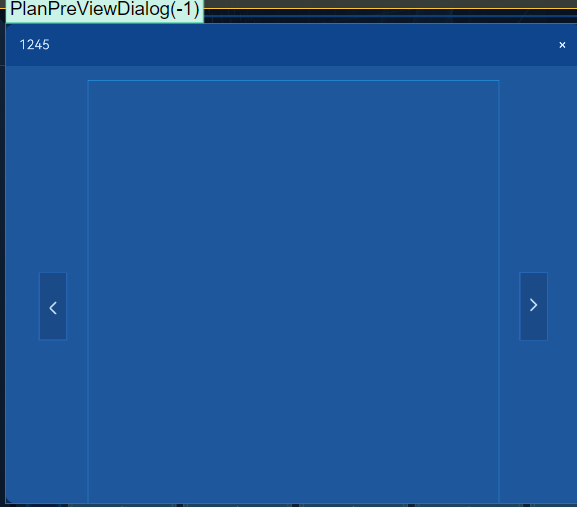
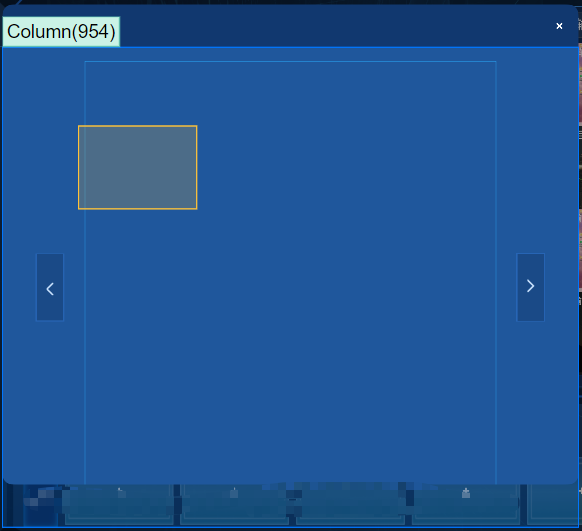
更多关于HarmonyOS 鸿蒙Next 自定义弹窗 customdialog 高度的实战系列教程也可以访问 https://www.itying.com/category-93-b0.html
3 回复
给第一个Row加了个高度,能显示下面的按钮了,更好的解决办法可以再研究研究
Row() {
Stack() {
Image($r('app.media.background'))
.objectFit(ImageFit.Contain)
.rotate({ angle: 90 })
}
.layoutWeight(1)
Stack() {
}
.border({
width: 1,
color: '#34b9ff'
})
.layoutWeight(6)
.height('100%')
Stack() {
Image($r('app.media.background'))
.objectFit(ImageFit.Contain)
.rotate({ angle: 90 })
}
.layoutWeight(1)
}
.height('80%')更多关于HarmonyOS 鸿蒙Next 自定义弹窗 customdialog 高度的实战系列教程也可以访问 https://www.itying.com/category-93-b0.html
但这是为什么呢?

在HarmonyOS鸿蒙Next系统中,自定义弹窗(customDialog)的高度调整通常涉及对弹窗布局文件的直接操作。以下是调整customDialog高度的基本方法:
-
布局文件调整:
- 打开你的customDialog的布局XML文件。
- 找到代表弹窗高度的属性,可能是
android:layout_height(尽管在鸿蒙中更常用的是ohos:height)。 - 根据需要设置具体的高度值,如
wrap_content、match_parent或具体的dp/px值。
-
代码动态调整:
- 如果需要在运行时动态调整高度,可以通过弹窗的根视图(通常是
Component或ComponentContainer的实例)来获取并修改其高度。 - 使用
setLayoutParams方法,并传入新的高度参数。
- 如果需要在运行时动态调整高度,可以通过弹窗的根视图(通常是
-
注意事项:
- 确保调整高度时不会破坏弹窗的其他布局属性。
- 弹窗的高度调整可能受到父容器或系统默认设置的影响,需综合考虑。
如果通过上述方法仍无法正确调整customDialog的高度,可能是由于其他布局或代码逻辑导致的。此时,建议仔细检查弹窗的布局文件及其相关代码,确保没有其他因素干扰高度设置。
如果问题依旧没法解决请联系官网客服, 官网地址是 https://www.itying.com/category-93-b0.html








