Flutter动画单选按钮插件animated_radio_buttons的使用
Flutter动画单选按钮插件animated_radio_buttons的使用
插件介绍
animated_radio_buttons 是一个用于Flutter的单选按钮包。这个小部件可以帮助你快速在你的Flutter应用中添加一组动画单选按钮。
插件页面
简单使用方法
创建一个基本的 RadioButtons Group
以下是一个基本的 AnimatedRadioButtons 使用示例:
int myVar;
AnimatedRadioButtons(
backgroundColor: Colors.yellow[400], // 背景颜色
value: myVar, // 当前选中的值
layoutAxis: Axis.horizontal, // 按钮布局方向
buttonRadius: 40.0, // 按钮圆角半径
items: [
AnimatedRadioButtonItem(
label: "Star Battles", // 按钮标签
color: Colors.black, // 按钮颜色
fillInColor: Colors.grey), // 填充颜色
AnimatedRadioButtonItem(
label: "Star Trek",
labelTextStyle: TextStyle(color: Colors.blue), // 标签文本样式
fillInColor: Colors.yellow[400]),
AnimatedRadioButtonItem(
label: "Losers",
color: Colors.green,
fillInColor: Colors.greenAccent)
],
onChanged: (value) {
setState(() {
myVar = value; // 更新当前选中的值
});
},
);
以下是插件运行效果的GIF截图:
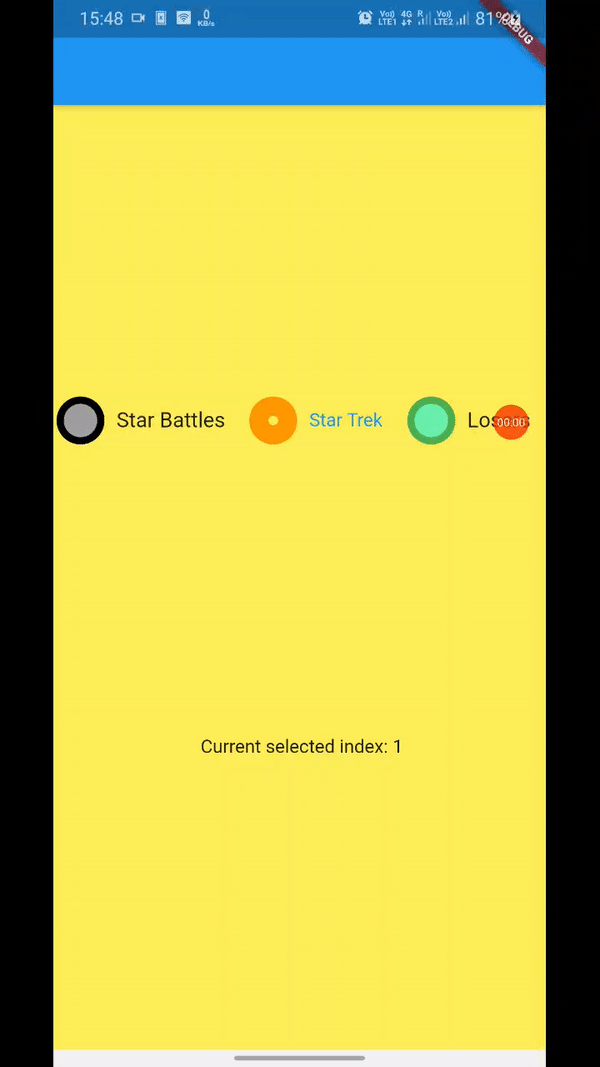
示例代码
以下是一个完整的示例代码,展示如何在Flutter应用中使用 animated_radio_buttons 包:
import 'package:flutter/material.dart';
import 'package:animated_radio_buttons/animated_radio_buttons.dart';
void main() {
runApp(
MaterialApp(
home: Home(),
),
);
}
class Home extends StatefulWidget {
[@override](/user/override)
_HomeState createState() => _HomeState();
}
class _HomeState extends State<Home> {
int? myVar = 1; // 初始选中值
[@override](/user/override)
Widget build(BuildContext context) {
return Scaffold(
backgroundColor: Colors.yellow[400], // 背景颜色
appBar: AppBar(), // 应用栏
body: Column(
mainAxisAlignment: MainAxisAlignment.spaceEvenly, // 主轴对齐方式
children: [
AnimatedRadioButtons(
backgroundColor: Colors.yellow[400],
value: myVar ?? 0, // 如果myVar为null则默认选中第一个
layoutAxis: Axis.horizontal, // 水平布局
buttonRadius: 40.0, // 按钮圆角半径
items: [
AnimatedRadioButtonItem(
label: "Star Battles",
color: Colors.black,
fillInColor: Colors.grey),
AnimatedRadioButtonItem(
label: "Star Trek",
labelTextStyle: TextStyle(color: Colors.blue),
fillInColor: Colors.yellow[400]),
AnimatedRadioButtonItem(
label: "Losers",
color: Colors.green,
fillInColor: Colors.greenAccent)
],
onChanged: (value) {
setState(() {
myVar = value; // 更新选中值
});
},
),
myVar == null
? Text(" Current selected index: *please select one* ")
: Text(" Current selected index: $myVar"), // 显示当前选中索引
ElevatedButton(
onPressed: () {
setState(() {
myVar = 2; // 设置选中最后一个按钮
});
},
child: Text("Set value to last")),
],
),
);
}
}
更多关于Flutter动画单选按钮插件animated_radio_buttons的使用的实战系列教程也可以访问 https://www.itying.com/category-92-b0.html
更多关于Flutter动画单选按钮插件animated_radio_buttons的使用的实战系列教程也可以访问 https://www.itying.com/category-92-b0.html
当然,以下是如何在Flutter中使用animated_radio_buttons插件来实现动画单选按钮的一个示例代码。首先,你需要确保已经在pubspec.yaml文件中添加了animated_radio_buttons依赖:
dependencies:
flutter:
sdk: flutter
animated_radio_buttons: ^x.y.z # 请替换为最新版本号
然后运行flutter pub get来安装依赖。
接下来,你可以在Dart文件中使用AnimatedRadioButtons组件。以下是一个完整的示例,展示如何在Flutter应用中实现动画单选按钮:
import 'package:flutter/material.dart';
import 'package:animated_radio_buttons/animated_radio_buttons.dart';
void main() {
runApp(MyApp());
}
class MyApp extends StatelessWidget {
@override
Widget build(BuildContext context) {
return MaterialApp(
title: 'Animated Radio Buttons Demo',
theme: ThemeData(
primarySwatch: Colors.blue,
),
home: MyHomePage(),
);
}
}
class MyHomePage extends StatefulWidget {
@override
_MyHomePageState createState() => _MyHomePageState();
}
class _MyHomePageState extends State<MyHomePage> {
String? selectedValue;
@override
Widget build(BuildContext context) {
return Scaffold(
appBar: AppBar(
title: Text('Animated Radio Buttons Demo'),
),
body: Padding(
padding: const EdgeInsets.all(16.0),
child: Column(
crossAxisAlignment: CrossAxisAlignment.start,
children: <Widget>[
Text(
'Select an option:',
style: TextStyle(fontSize: 20),
),
SizedBox(height: 16),
AnimatedRadioButtons<String>(
options: ['Option 1', 'Option 2', 'Option 3'],
selectedValue: selectedValue,
onChanged: (String? value) {
setState(() {
selectedValue = value;
});
},
direction: Axis.horizontal,
animationDuration: Duration(milliseconds: 300),
activeColor: Colors.blue,
inactiveColor: Colors.grey,
size: 24.0,
groupValue: 0, // 如果选项是简单的整数索引,可以使用这个参数来替代options和selectedValue(这里为了演示options的用法,不实际使用这个参数)
),
SizedBox(height: 24),
Text(
'Selected Value: $selectedValue',
style: TextStyle(fontSize: 18),
),
],
),
),
);
}
}
代码说明:
- 依赖导入:首先导入
animated_radio_buttons包。 - 应用入口:创建一个
MyApp类作为应用的入口。 - 主页面:创建一个
MyHomePage类作为应用的主页面,它是一个有状态的组件,用于处理单选按钮的选中状态。 - 单选按钮:使用
AnimatedRadioButtons组件来创建动画单选按钮。options:一个字符串列表,表示每个单选按钮的标签。selectedValue:当前选中的值。onChanged:当选中值改变时的回调函数,用于更新状态。direction:单选按钮的布局方向,可以是Axis.horizontal或Axis.vertical。animationDuration:动画持续时间。activeColor和inactiveColor:分别表示选中状态和未选中状态的颜色。size:单选按钮的大小。groupValue:用于直接设置和获取整数索引的选中值(这里为了展示options的用法,未实际使用这个参数)。
这个示例展示了如何使用animated_radio_buttons插件来创建具有动画效果的单选按钮,并根据用户的选择更新界面。希望这个示例对你有帮助!








