Flutter UI组件插件elevarm_ui的功能使用
以下是关于Flutter UI组件插件elevarm_ui的功能使用示例,包括完整的demo代码。内容中所有的图片会显示出来,并且英文介绍已经转换成简体中文。
Flutter UI组件插件elevarm_ui的功能使用
1. 初始化和设置主题
首先,在主函数中初始化字体配置并设置应用的主题:
import 'package:elevarm_ui/elevarm_ui.dart';
void main() {
ElevarmFontFamilies.init(
allowRuntimeFetching: true,
);
runApp(const MyApp());
}
class MyApp extends StatelessWidget {
const MyApp({Key? key}) : super(key: key);
@override
Widget build(BuildContext context) {
return MaterialApp(
theme: ElevarmThemeData.light(),
home: const MyHomePage(),
);
}
}
2. 使用ElevarmUI类的完整示例
以下是一个完整的示例,展示如何使用elevarm_ui中的各种组件:
import 'package:flutter/material.dart';
import 'package:elevarm_ui/elevarm_ui.dart';
class MyHomePage extends StatefulWidget {
const MyHomePage({Key? key}) : super(key: key);
@override
_MyHomePageState createState() => _MyHomePageState();
}
class _MyHomePageState extends State<MyHomePage> {
int _currentTabIndex = 0;
bool checkboxChecked = false;
void _handlePressedNext() {
setState(() {
_currentTabIndex++;
});
}
void _handlePressedPrevious() {
setState(() {
_currentTabIndex--;
});
}
@override
Widget build(BuildContext context) {
Widget body = Container();
if (_currentTabIndex == 0) {
body = _buildHomeScreen(context);
}
return Scaffold(
appBar: AppBar(
title: const Text('Elevarm UI Demo'),
),
body: body,
bottomNavigationBar: ElevarmBottomNavigationBar(
currentIndex: _currentTabIndex,
onTap: (index) {
setState(() {
_currentTabIndex = index;
});
},
items: [
ElevarmBottomNavigationBarItem(
labelText: 'Beranda',
iconAssetName: ElevarmIconsOutline.home02,
iconColor: ElevarmColors.primary500,
),
ElevarmBottomNavigationBarItem(
labelText: 'Pembelanjaan',
iconAssetName: ElevarmIconsOutline.shoppingCart01,
badge: Container(
height: 16,
width: 16,
decoration: const BoxDecoration(
shape: BoxShape.circle,
color: ElevarmColors.danger,
),
child: Center(
child: Text(
'5',
style: ElevarmFontFamilies.inter(
fontSize: 10,
color: ElevarmColors.white,
fontWeight: ElevarmFontWeights.semibold,
),
),
),
),
iconColor: ElevarmColors.primary500,
),
ElevarmBottomNavigationBarItem(
labelText: 'Penjualan',
iconAssetName: ElevarmIconsOutline.coinsSwap01,
iconColor: ElevarmColors.primary500,
),
ElevarmBottomNavigationBarItem(
labelText: 'Akun',
iconAssetName: ElevarmIconsOutline.user01,
iconColor: ElevarmColors.primary500,
),
],
),
);
}
Widget _buildHomeScreen(BuildContext context) {
return Column(
children: [
// ElevarmAppBarSearchAndAction 示例
AppBar(
title: const Text('搜索与操作'),
bottom: PreferredSize(
preferredSize: const Size.fromHeight(56.0),
child: ElevarmAppBarSearchAndAction(
context: context,
searchHintText: 'Cari kebutuhan harian di sini ...',
actionWidgets: const [],
callbackSubmittingSearch: (keyword) {},
),
),
),
// ElevarmAlert 示例
ElevarmAlert(
text: 'There was a problem with that action',
subtitle: 'Lorem ipsum...',
variant: ElevarmAlertVariant.info,
onClose: () {},
secondaryActionText: 'Dismiss',
onPressedSecondaryAction: () {},
primaryActionText: 'View changes',
onPressedPrimaryAction: () {},
),
// ElevarmAvatar 示例
const ElevarmAvatar(
initial: 'OR',
),
// ElevarmDivider 示例
ElevarmDivider(),
// ElevarmDonutChartCard 示例
ElevarmDonutChartCard(
title: 'Kepemilikan Lahan',
subtitle: 'Terakhir diperbarui 30/11/2021 - 09.30 WIB',
dataSource: [
ElevarmDonutChartData(
label: 'Sewa',
value: 2000,
color: ElevarmColors.success,
),
ElevarmDonutChartData(
label: 'Milik Sendiri',
value: 1000,
color: ElevarmColors.primary600,
),
],
),
// ElevarmCheckbox 示例
ElevarmCheckbox(
checked: checkboxChecked,
onPressed: () {
setState(() {
checkboxChecked = !checkboxChecked;
});
},
title: '记住我',
subtitle: '保存我的登录详细信息以便下次使用。',
),
// ElevarmButton 示例
ElevarmPrimaryButton.text(
text: '按钮 CTA',
onPressed: () {
showElevarmSnackBar(
context: context,
iconAssetName: ElevarmIconsOutline.plus,
alignment: Alignment.topRight,
iconColor: ElevarmColors.success,
title: 'Perubahan Berhasil Dilakukan',
subtitle: 'Setoran potongan kotor diubah dengan nilai potongan sebesar 5%',
positiveText: 'Lihat Detail',
onPositiveButton: (animationController) {
animationController?.reverse();
},
negativeText: 'Tutup',
onNegativeButton: (animationController) {
animationController?.reverse();
},
onCloseButton: (animationController) {
animationController?.reverse();
},
onAnimationControllerInit: (animationController) {
/// Save AnimationController in a state.
_snackBarAnimationController = animationController;
},
);
},
),
],
);
}
}
3. 组件截图展示
以下是部分组件的截图展示:
-
ElevarmAlert:
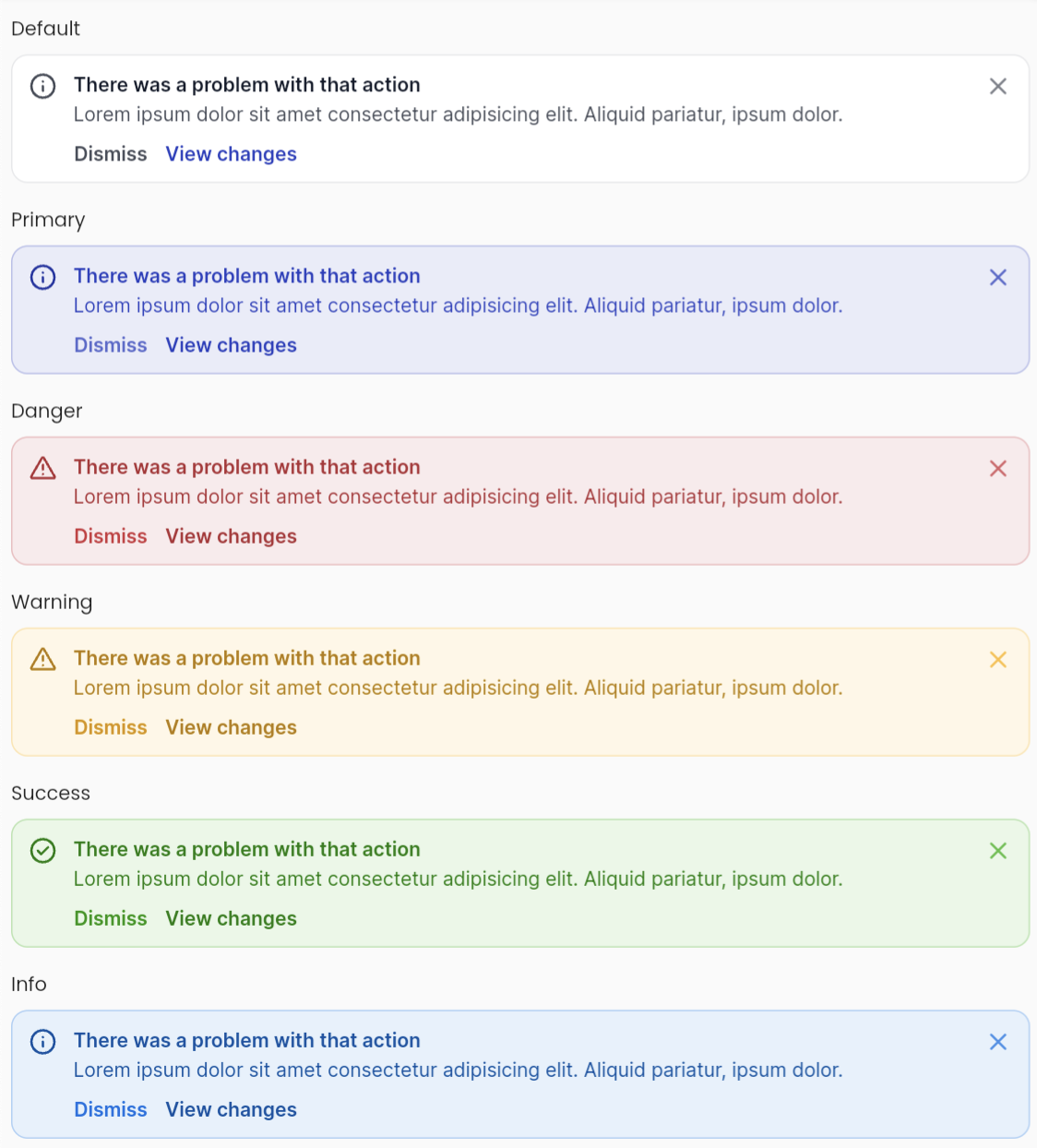
-
ElevarmAvatar:
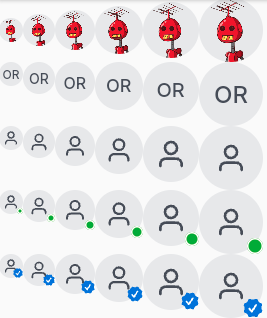
-
ElevarmDonutChartCard:
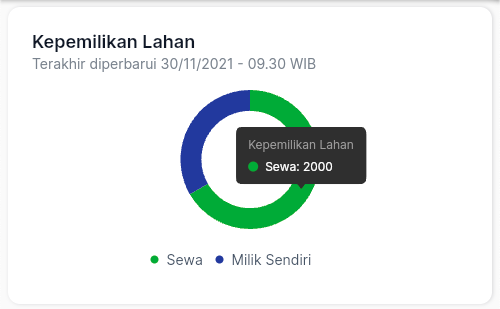
-
ElevarmDivider:

-
ElevarmPrimaryButton:

4. 高级组件
除了基本组件外,elevarm_ui还提供了一些高级组件,例如ElevarmMobilePaginationFooter和ElevarmOtpField:
// ElevarmMobilePaginationFooter 示例
ElevarmMobilePaginationFooter(
currentPage: _currentPage,
numPages: 10,
onPressedNext: _currentPage < 10 ? _handlePressedNext : null,
onPressedPrevious: _currentPage > 1 ? _handlePressedPrevious : null,
),
// ElevarmOtpField 示例
OtpFormField(
length: 4, // 字段长度
onChanged: (String otp) {}, // 字段更改时的回调
onResendOtpCode: () {}, // 点击重新发送验证码文本时的回调
duration: 60, // 重新发送计时器的持续时间,默认为30秒
),
5. 主题数据
你可以通过传递ElevarmThemeData.light()来设置应用的主题:
MaterialApp(
theme: ElevarmThemeData.light(),
)
6. 屏幕组件
elevarm_ui还提供了用于处理错误、404页面等的屏幕组件:
// Elevarm404DesktopScreen 示例
Elevarm404DesktopScreen(
prevNavButtonAction: () {} ,
mainNavButtonAction: () {} ,
prevNavButtonLabel: '返回上一页',
mainNavButtonLabel: '去仪表盘',
highlight: "哎呀!",
title: "404 页面未找到",
description: "抱歉,您查找的页面不存在或已被移动。",
image: "packages/elevarm_ui/assets/images/not_found_illustration.png",
),
更多关于Flutter UI组件插件elevarm_ui的功能使用的实战系列教程也可以访问 https://www.itying.com/category-92-b0.html
更多关于Flutter UI组件插件elevarm_ui的功能使用的实战系列教程也可以访问 https://www.itying.com/category-92-b0.html
当然,Elevarm UI 是一个用于 Flutter 的 UI 组件库,它提供了一系列预构建的 UI 组件,可以帮助开发者快速构建美观且一致的用户界面。以下是如何在 Flutter 项目中使用 Elevarm UI 的一些基本示例代码。
首先,你需要在你的 Flutter 项目的 pubspec.yaml 文件中添加 Elevarm UI 的依赖:
dependencies:
flutter:
sdk: flutter
elevarm_ui: ^最新版本号 # 请替换为实际发布的最新版本号
然后,运行 flutter pub get 来获取依赖。
使用 Elevarm UI 组件的示例
1. 使用 Button 组件
import 'package:flutter/material.dart';
import 'package:elevarm_ui/elevarm_ui.dart';
void main() {
runApp(MyApp());
}
class MyApp extends StatelessWidget {
@override
Widget build(BuildContext context) {
return MaterialApp(
home: Scaffold(
appBar: AppBar(
title: Text('Elevarm UI Example'),
),
body: Center(
child: ElevarmButton(
text: 'Click Me',
onPressed: () {
print('Button Clicked!');
},
),
),
),
);
}
}
2. 使用 Card 组件
import 'package:flutter/material.dart';
import 'package:elevarm_ui/elevarm_ui.dart';
void main() {
runApp(MyApp());
}
class MyApp extends StatelessWidget {
@override
Widget build(BuildContext context) {
return MaterialApp(
home: Scaffold(
appBar: AppBar(
title: Text('Elevarm UI Card Example'),
),
body: Padding(
padding: const EdgeInsets.all(16.0),
child: ElevarmCard(
child: Column(
mainAxisAlignment: MainAxisAlignment.center,
children: <Widget>[
Text('Card Title'),
SizedBox(height: 16.0),
Text('Card Description'),
],
),
),
),
),
);
}
}
3. 使用 TextField 组件
import 'package:flutter/material.dart';
import 'package:elevarm_ui/elevarm_ui.dart';
void main() {
runApp(MyApp());
}
class MyApp extends StatelessWidget {
@override
Widget build(BuildContext context) {
return MaterialApp(
home: Scaffold(
appBar: AppBar(
title: Text('Elevarm UI TextField Example'),
),
body: Padding(
padding: const EdgeInsets.all(16.0),
child: Column(
mainAxisAlignment: MainAxisAlignment.center,
children: <Widget>[
ElevarmTextField(
labelText: 'Enter your name',
onChanged: (value) {
print('Text field value: $value');
},
),
],
),
),
),
);
}
}
注意事项
- 在实际使用中,你可能需要根据 Elevarm UI 提供的文档来配置更多的属性和方法。
- 确保你使用的是最新版本的 Elevarm UI,因为库可能会进行更新和变化。
- 如果 Elevarm UI 的组件不满足你的需求,你可以查看它的源码学习如何自定义和扩展这些组件。
这些示例展示了如何在 Flutter 项目中集成和使用 Elevarm UI 的一些基本组件。根据你的具体需求,你可以进一步自定义和扩展这些组件。








