Flutter下拉刷新风格化插件stylish_pull_to_refresh的使用
Flutter下拉刷新风格化插件stylish_pull_to_refresh的使用
描述
stylish_pull_to_refresh 是一个Flutter包,它提供了多种动画样式的 RefreshIndicator。使用这个插件可以在你的项目中实现“下拉刷新”的功能,并且可以通过选择不同的样式来定制刷新指示器的外观。
代码示例
以下是一个简单的代码示例,展示了如何在项目中使用 StylishPullToRefresh 组件:
import 'package:flutter/material.dart';
import 'package:stylish_pull_to_refresh/stylish_pull_to_refresh.dart';
void main() {
runApp(MyApp());
}
class MyApp extends StatelessWidget {
@override
Widget build(BuildContext context) {
return MaterialApp(
debugShowCheckedModeBanner: false,
home: MyHome(),
);
}
}
class MyHome extends StatefulWidget {
@override
_MyHomeState createState() => _MyHomeState();
}
class _MyHomeState extends State<MyHome> {
@override
Widget build(BuildContext context) {
return Scaffold(
appBar: AppBar(
title: Text('Wallet'),
centerTitle: true,
),
body: SafeArea(
child: StylishPullToRefresh(
style: Style.audioWave, // 可以选择其他提供的样式
size: 50, // 设置下拉刷新指示器的大小
onRefresh: () async {
// 在这里添加刷新时要执行的代码
await Future.delayed(Duration(seconds: 4)); // 模拟异步操作
},
child: bodyContent(), // 传递子组件
),
),
);
}
SingleChildScrollView bodyContent() {
return SingleChildScrollView(
child: Center(
child: Padding(
padding: const EdgeInsets.all(16.0),
child: Column(
children: <Widget>[
Container(
width: double.infinity,
height: 200,
color: Colors.grey[300],
child: Center(child: Text("模拟内容")),
),
SizedBox(height: 20),
Container(
width: double.infinity,
height: 200,
color: Colors.grey[300],
child: Center(child: Text("更多模拟内容")),
),
],
),
),
),
);
}
}
Demo
以下是该插件的一些演示效果:
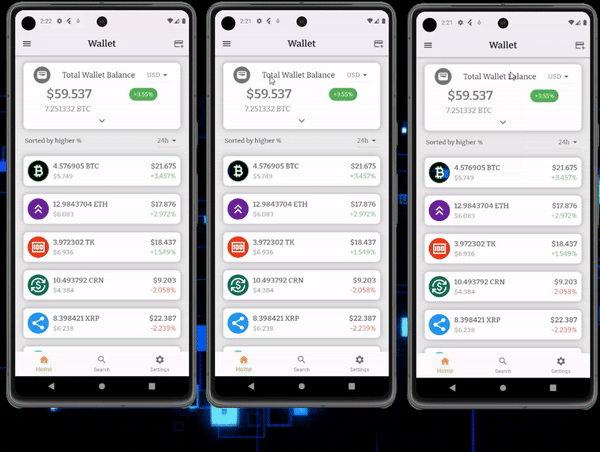
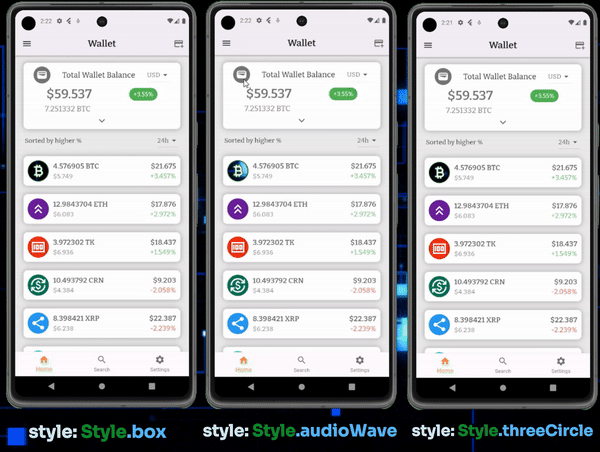
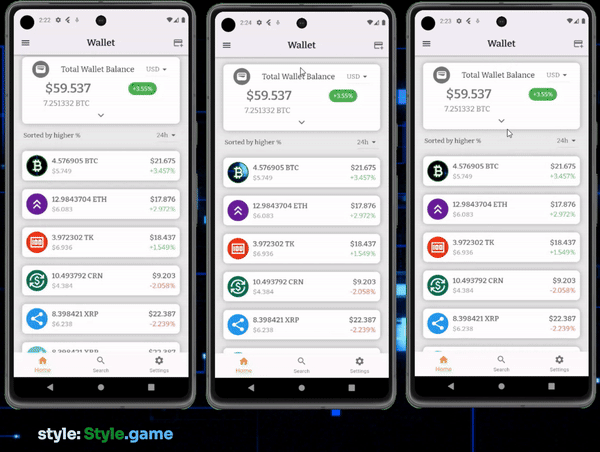
可用样式
以下是你可以应用的所有样式列表:
Style.audioWaveStyle.boxStyle.circularProgressStyle.fileSearchStyle.gameStyle.handGestureStyle.loopStyle.paperPlaneStyle.sandTimerStyle.threeCircle
你可以根据自己的需求选择合适的样式,使你的应用界面更加独特和吸引人。
更多关于Flutter下拉刷新风格化插件stylish_pull_to_refresh的使用的实战教程也可以访问 https://www.itying.com/category-92-b0.html
更多关于Flutter下拉刷新风格化插件stylish_pull_to_refresh的使用的实战系列教程也可以访问 https://www.itying.com/category-92-b0.html
当然,下面是一个关于如何在Flutter中使用stylish_pull_to_refresh插件来实现下拉刷新功能的代码案例。这个插件允许你自定义下拉刷新的样式,使得你的应用界面更加美观和个性化。
首先,你需要在你的pubspec.yaml文件中添加stylish_pull_to_refresh依赖:
dependencies:
flutter:
sdk: flutter
stylish_pull_to_refresh: ^x.y.z # 请替换为最新版本号
然后,运行flutter pub get来安装依赖。
接下来,在你的Dart文件中使用StylishPullToRefresh组件。以下是一个完整的示例,展示如何在Scaffold中集成下拉刷新功能,并自定义刷新指示器的样式。
import 'package:flutter/material.dart';
import 'package:stylish_pull_to_refresh/stylish_header_builder.dart';
import 'package:stylish_pull_to_refresh/stylish_pull_to_refresh.dart';
void main() {
runApp(MyApp());
}
class MyApp extends StatelessWidget {
@override
Widget build(BuildContext context) {
return MaterialApp(
title: 'Flutter Stylish Pull To Refresh Demo',
theme: ThemeData(
primarySwatch: Colors.blue,
),
home: MyHomePage(),
);
}
}
class MyHomePage extends StatefulWidget {
@override
_MyHomePageState createState() => _MyHomePageState();
}
class _MyHomePageState extends State<MyHomePage> {
bool _isRefreshing = false;
@override
Widget build(BuildContext context) {
return Scaffold(
appBar: AppBar(
title: Text('Stylish Pull To Refresh Demo'),
),
body: StylishPullToRefresh(
onRefresh: () async {
setState(() {
_isRefreshing = true;
});
// 模拟网络请求
await Future.delayed(Duration(seconds: 2));
setState(() {
_isRefreshing = false;
});
},
isRefreshing: _isRefreshing,
headerBuilder: (BuildContext context, RefreshStatus mode) {
return WaterDropHeader(
color: Theme.of(context).primaryColor,
waterDropColor: Colors.white,
showText: true,
textStyle: TextStyle(color: Colors.white),
);
},
child: ListView.builder(
itemCount: 20,
itemBuilder: (context, index) {
return ListTile(
title: Text('Item $index'),
);
},
),
),
);
}
}
在这个示例中:
- 我们首先定义了一个
MyApp应用,其中包含一个MyHomePage作为主页。 - 在
MyHomePage中,我们使用StylishPullToRefresh组件来包装一个ListView。 onRefresh回调用于处理下拉刷新逻辑,这里我们简单地使用Future.delayed来模拟网络请求的延迟。isRefreshing状态用于控制下拉刷新的动画是否正在进行。headerBuilder用于自定义下拉刷新指示器的样式。在这个例子中,我们使用了WaterDropHeader,你可以根据需要选择其他样式或自定义样式。
这样,你就可以在你的Flutter应用中集成并自定义下拉刷新功能了。希望这个示例对你有帮助!






