Flutter动画加载指示器插件flutter_animated_loadingkit的使用
Flutter动画加载指示器插件flutter_animated_loadingkit的使用
✨ Flutter Animated Loadingkit ✨
这是一个由Flutter动画实现的自定义加载指示器集合。
安装
在pubspec.yaml文件中添加依赖:
dependencies:
flutter_animated_loadingkit: ^0.0.7
导入
在Dart文件中导入此包:
import 'package:flutter_animated_loadingkit/flutter_animated_loadingkit.dart';
使用方法
下面是一个创建SideWaySurge加载指示器的例子:
const loader = AnimatedLoadingSideWaySurge(
expandWidth: 70,
borderColor: Colors.black,
speed: Duration(milliseconds: 600),
);
示例代码
下面提供了一个完整的示例demo,您可以直接运行这个例子来查看不同类型的加载指示器。
main.dart
import 'package:flutter/material.dart';
import 'package:flutter_animated_loadingkit/flutter_animated_loadingkit.dart';
void main() {
runApp(MyApp());
}
class MyApp extends StatelessWidget {
@override
Widget build(BuildContext context) {
return MaterialApp(
title: 'Flutter Demo',
theme: ThemeData(
primarySwatch: Colors.blue,
),
home: MyHomePage(title: 'Flutter Animated LoadingKit Demo'),
);
}
}
class MyHomePage extends StatefulWidget {
MyHomePage({Key? key, required this.title}) : super(key: key);
final String title;
@override
_MyHomePageState createState() => _MyHomePageState();
}
class _MyHomePageState extends State<MyHomePage> {
@override
Widget build(BuildContext context) {
return Scaffold(
appBar: AppBar(
title: Text(widget.title),
),
body: Center(
child: Column(
mainAxisAlignment: MainAxisAlignment.center,
children: <Widget>[
// 创建一个SideWaySurge加载指示器
const AnimatedLoadingSideWaySurge(
expandWidth: 70,
borderColor: Colors.black,
speed: Duration(milliseconds: 600),
),
SizedBox(height: 20,),
// 创建一个Circle Surge加载指示器
const CircleSurge(
size: 70,
color: Colors.red,
speed: Duration(milliseconds: 600),
),
SizedBox(height: 20,),
// 创建一个Dual Surge加载指示器
const DualSurge(
size: 70,
color1: Colors.green,
color2: Colors.blue,
speed: Duration(milliseconds: 600),
),
SizedBox(height: 20,),
// 创建一个Face Surge加载指示器
const FaceSurge(
size: 70,
color: Colors.purple,
speed: Duration(milliseconds: 600),
),
SizedBox(height: 20,),
// 创建一个Round Burst加载指示器
const RoundBurst(
size: 70,
color: Colors.orange,
speed: Duration(milliseconds: 600),
),
SizedBox(height: 20,),
// 创建一个Floral Burst加载指示器
const FloralBurst(
size: 70,
color: Colors.pink,
speed: Duration(milliseconds: 600),
),
SizedBox(height: 20,),
// 创建一个Star Burst加载指示器
const StarBurst(
size: 70,
color: Colors.teal,
speed: Duration(milliseconds: 600),
),
SizedBox(height: 20,),
// 创建一个Waving Line加载指示器
const WavingLine(
width: 100,
height: 50,
color: Colors.deepOrange,
speed: Duration(milliseconds: 600),
),
SizedBox(height: 20,),
// 创建一个Heart Beat加载指示器
const HeartBeat(
size: 70,
color: Colors.red,
speed: Duration(milliseconds: 600),
),
SizedBox(height: 20,),
// 创建一个Infinity Spin加载指示器
const InfinitySpin(
size: 70,
color: Colors.indigo,
speed: Duration(milliseconds: 600),
),
SizedBox(height: 20,),
// 创建一个Tango加载指示器
const Tango(
size: 70,
color: Colors.brown,
speed: Duration(milliseconds: 600),
),
SizedBox(height: 20,),
// 创建一个Spinner加载指示器
const Spinner(
size: 70,
color: Colors.cyan,
speed: Duration(milliseconds: 600),
),
SizedBox(height: 20,),
// 创建一个Jumping Dots加载指示器
const JumpingDots(
size: 70,
dotColor: Colors.grey,
backgroundColor: Colors.white,
speed: Duration(milliseconds: 600),
),
SizedBox(height: 20,),
// 创建一个Firework加载指示器
const Firework(
size: 70,
colors: [Colors.red, Colors.green, Colors.blue],
speed: Duration(milliseconds: 600),
),
SizedBox(height: 20,),
// 创建一个Spiral Lines加载指示器
const SpiralLines(
size: 70,
color: Colors.amber,
speed: Duration(milliseconds: 600),
),
],
),
),
);
}
}
示例
以下是几种加载指示器的效果图:
| Side-Way Surge | Circle Surge | Dual Surge | Face Surge | Round Burst |
|---|---|---|---|---|
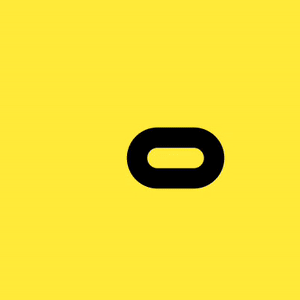 |
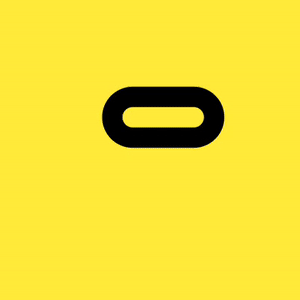 |
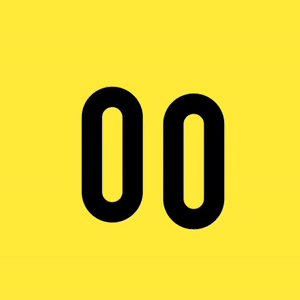 |
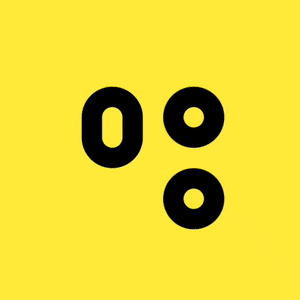 |
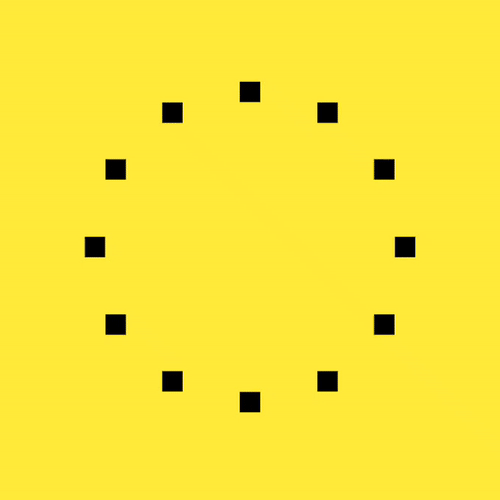 |
| Floral Burst | Star Burst | Waving Line | Heart Beat | Infinity Spin |
|---|---|---|---|---|
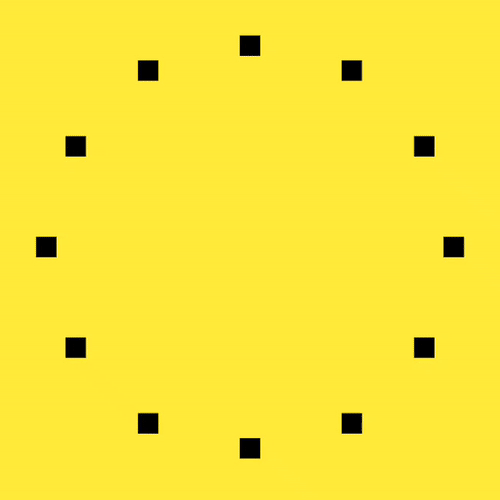 |
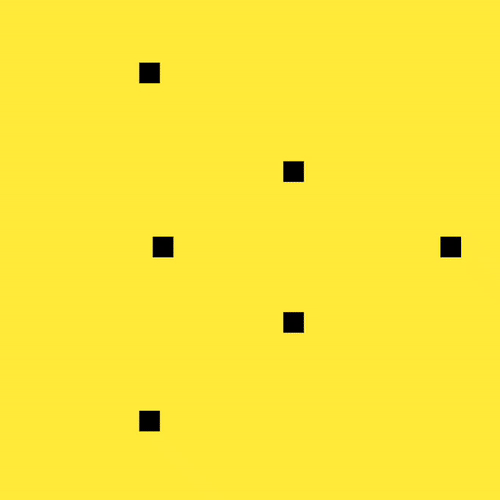 |
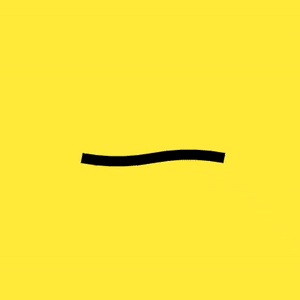 |
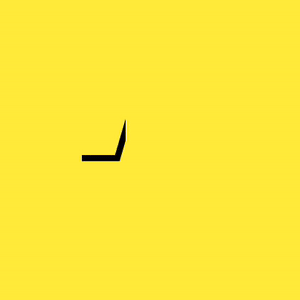 |
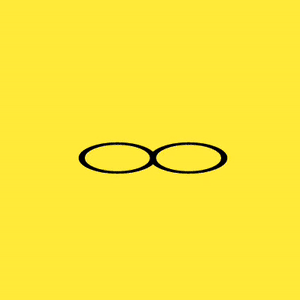 |
| Tango | Spinner | Jumping Dots | Firework | Spiral Lines |
|---|---|---|---|---|
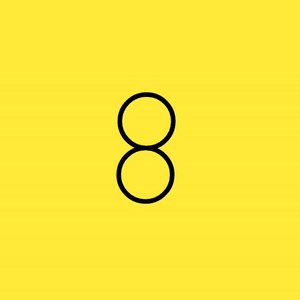 |
 |
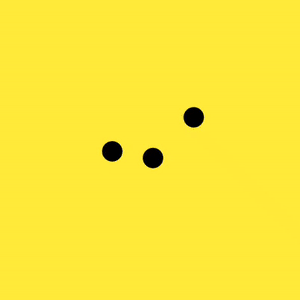 |
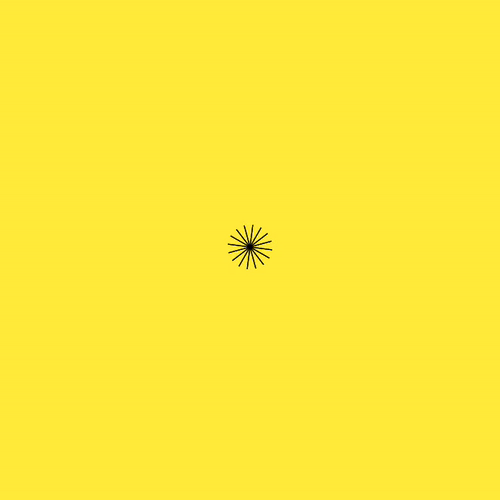 |
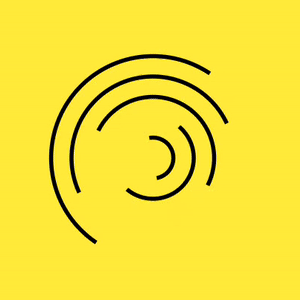 |
如果您喜欢这个包,请不要忘记点击⭐️按钮!
谢谢并祝您编码愉快 👻
更多关于Flutter动画加载指示器插件flutter_animated_loadingkit的使用的实战教程也可以访问 https://www.itying.com/category-92-b0.html
更多关于Flutter动画加载指示器插件flutter_animated_loadingkit的使用的实战系列教程也可以访问 https://www.itying.com/category-92-b0.html
当然,以下是如何在Flutter项目中使用flutter_animated_loadingkit插件来实现动画加载指示器的示例代码。flutter_animated_loadingkit是一个流行的Flutter插件,用于在应用中显示加载动画。
首先,确保你的Flutter项目中已经添加了flutter_animated_loadingkit依赖。在你的pubspec.yaml文件中添加以下依赖:
dependencies:
flutter:
sdk: flutter
flutter_animated_loadingkit: ^x.y.z # 替换为最新版本号
然后运行flutter pub get来安装依赖。
以下是一个简单的示例,展示如何在Flutter应用中使用flutter_animated_loadingkit:
import 'package:flutter/material.dart';
import 'package:flutter_animated_loadingkit/flutter_animated_loadingkit.dart';
void main() {
runApp(MyApp());
}
class MyApp extends StatelessWidget {
@override
Widget build(BuildContext context) {
return MaterialApp(
title: 'Flutter Animated LoadingKit Demo',
theme: ThemeData(
primarySwatch: Colors.blue,
),
home: LoadingScreen(),
);
}
}
class LoadingScreen extends StatefulWidget {
@override
_LoadingScreenState createState() => _LoadingScreenState();
}
class _LoadingScreenState extends State<LoadingScreen> with SingleTickerProviderStateMixin {
bool _isLoading = true;
@override
void initState() {
super.initState();
// 模拟加载过程,3秒后停止加载动画
Future.delayed(Duration(seconds: 3), () {
setState(() {
_isLoading = false;
});
});
}
@override
Widget build(BuildContext context) {
return Scaffold(
appBar: AppBar(
title: Text('Loading Indicator Demo'),
),
body: Center(
child: _isLoading
? Column(
mainAxisAlignment: MainAxisAlignment.center,
children: [
// 使用FlutterAnimatedLoadingKit的BallBounceLoading
BallBounceLoading(
size: 50.0,
color: Colors.blue,
),
SizedBox(height: 20),
Text(
'Loading...',
style: TextStyle(fontSize: 20),
),
],
)
: Text('Loading Complete!'),
),
);
}
}
在这个示例中,我们创建了一个简单的Flutter应用,其中包含一个加载屏幕。在加载屏幕中,我们使用BallBounceLoading来显示一个加载动画,并在3秒后停止加载动画,显示“Loading Complete!”文本。
关键点
- 依赖添加:在
pubspec.yaml中添加flutter_animated_loadingkit依赖。 - 导入包:在代码文件中导入
flutter_animated_loadingkit包。 - 使用动画组件:使用
BallBounceLoading(或其他提供的加载动画组件)来显示加载动画。 - 状态管理:通过Flutter的状态管理(如
setState)来控制加载动画的显示与隐藏。
你可以根据需要替换BallBounceLoading为flutter_animated_loadingkit提供的其他加载动画组件,如BallClipRotateLoading、BallTrianglePathLoading等。
希望这个示例对你有帮助!如果你有任何其他问题,请随时询问。






