Flutter图片画廊缩放滑动插件gallery_zoom_slides的使用
Flutter图片画廊缩放滑动插件gallery_zoom_slides的使用
gallery_zoom_slides
gallery_zoom_slides 是一个 Flutter 插件,提供了图片缩放、滑动和双击缩放功能。它支持多种主题样式,可以轻松地在你的应用中实现图片画廊的效果。
特性
- 平移手势:用户可以通过拖动手势来移动图片。
- 捏合缩放:用户可以通过捏合手势来放大或缩小图片。
- 双击缩放:用户可以通过双击来放大或缩小图片。
- 多种主题:提供了6种不同的主题样式。
主题示例
| Options | Theme 1 | Theme 2 |
|---|---|---|
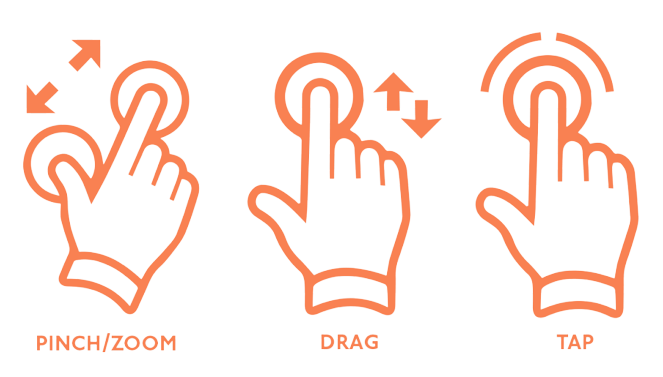 |
 |
 |
| Theme 3 | Theme 4 | Theme 5 | Theme 6 |
|---|---|---|---|
 |
 |
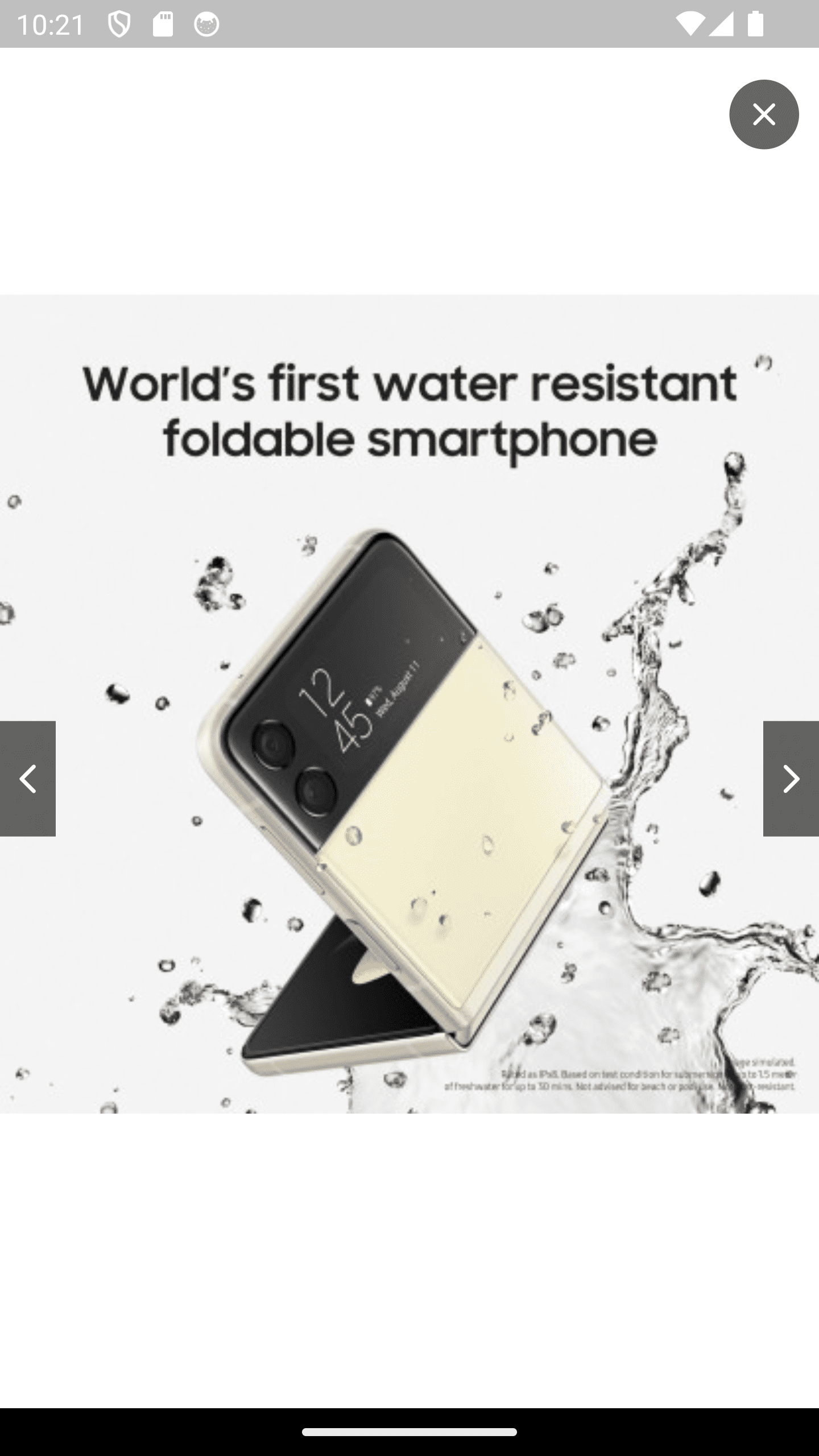 |
 |
安装
在你的 pubspec.yaml 文件中添加以下依赖:
dependencies:
gallery_zoom_slides: 0.1.2
然后运行 flutter pub get 来安装依赖。
使用示例
以下是一个完整的示例代码,展示了如何在 Flutter 应用中使用 gallery_zoom_slides 插件。
示例代码
import 'package:flutter/material.dart';
import 'package:gallery_zoom_slides/gallery_zoom_slides.dart';
void main() {
runApp(const MyApp());
}
class MyApp extends StatelessWidget {
const MyApp({super.key});
@override
Widget build(BuildContext context) {
return MaterialApp(
debugShowCheckedModeBanner: false,
title: 'Flutter Demo',
theme: ThemeData(
primarySwatch: Colors.blue,
),
home: const MyHomePage(title: 'gallery_zoom_slides'),
);
}
}
class MyHomePage extends StatefulWidget {
const MyHomePage({super.key, required this.title});
final String title;
@override
State<MyHomePage> createState() => _MyHomePageState();
}
class _MyHomePageState extends State<MyHomePage> {
@override
Widget build(BuildContext context) {
return Scaffold(
backgroundColor: Colors.white,
appBar: AppBar(
title: Text(widget.title),
),
body: Center(
child: ElevatedButton(
onPressed: () {
Navigator.push(context, MaterialPageRoute(builder: (context) =>
galleryZoomSlides(
arrayImages: const [
"https://i.ibb.co/VBTrQK2/1.jpg",
"https://i.ibb.co/nDtb6qs/2.jpg",
"https://i.ibb.co/5RRQbkr/3.jpg",
"https://i.ibb.co/T247TPg/4.jpg",
"https://i.ibb.co/wQLqSJD/5.jpg",
],
zoomTheme: ZoomTheme.theme6,
selectedImagePosition: 0,
selectedThumbnailColor: Colors.blue,
)
));
},
child: const Text("Open gallery"),
),
),
);
}
}
说明
- 导入插件:在
main.dart文件中导入gallery_zoom_slides插件。 - 创建按钮:在
MyHomePage中创建一个按钮,点击按钮时导航到图片画廊页面。 - 配置画廊:在
Navigator.push中调用galleryZoomSlides方法,并传入必要的参数,如图片数组、主题样式等。
注意事项
- 图片地址仅用于演示目的,请根据实际需求替换为你的图片地址。
- 你可以根据需要调整
zoomTheme、selectedImagePosition和selectedThumbnailColor等参数。
通过以上步骤,你可以在 Flutter 应用中轻松实现一个功能丰富的图片画廊。
更多关于Flutter图片画廊缩放滑动插件gallery_zoom_slides的使用的实战教程也可以访问 https://www.itying.com/category-92-b0.html
1 回复







