Flutter性能监控插件sreporter的使用
Flutter性能监控插件sreporter的使用
SReporter 是一个用于从您的应用程序向Telegram聊天(私聊、群聊或频道)发送报告、崩溃日志和消息的 Dart 包。或者,您可以将其发送到特定的 Discord 频道。
构建状态与评分





使用方法
要使用此插件,请在 pubspec.yaml 文件中添加 SReporter 作为依赖项。
dependencies:
sreporter: ^1.0.0
示例代码
导入库
import 'package:sreporter/sreporter.dart';
发送Telegram报告
预览
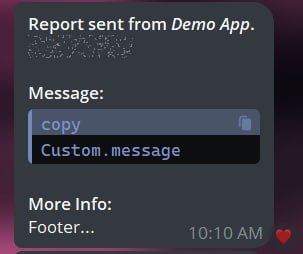
如何使用
Telegram 报告支持在其标题和内容中使用 Markdown 元素。
// 可选语言
TeleCode('// Code...', lang: 'java').toString();
// 下划线
TeleUnderline(' text ').toString();
// 隐藏文本
TeleSpoiler(' text ').toString();
// 删除线
TeleStrikeThrough(' text ').toString();
// 斜体
TeleItalics(' text ').toString();
// 粗体
TeleBold(' text ').toString();
整个代码:
SReporter.teleReporter(
botToken: '195211143...', // 在 Telegram 中从 @botFather 获取
targetChat: '14888...', // 聊天ID 或者提及用户名 '@smith8h'
reportHeader: 'Report sent from ${Italic('Demo App')}.',
reportSubHeader: '${Spoiler(Underline('Flutter-Demo').toString())}', // 可选
reportMessage: '${Code('Custom.message', lang: 'dart')}',
reportFooter: 'Footer (More Info)...', // 可选
onSuccess: () {
// 成功发送报告时调用
},
onFailure: (msg) {
// 发送报告失败时调用
},
).report();
发送Discord报告
预览
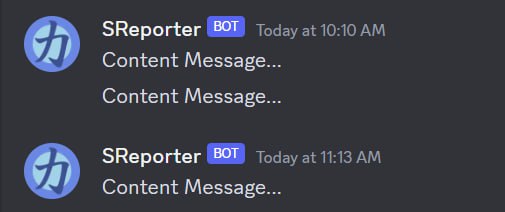
如何使用
Discord 报告支持在其标题和内容中使用 Markdown 元素。
// 多行代码
DiscCode('// Code...', multiline: true).toString(); // 默认为单行
// 下划线
DiscUnderline(' text ').toString();
// 隐藏文本
DiscSpoiler(' text ').toString();
// 删除线
DiscStrikeThrough(' text ').toString();
// 斜体
DiscItalics(' text ').toString();
// 粗体
DiscBold(' text ').toString();
// 标题
DiscHeader(' text ', type: 1).toString(); // 类型代表标题级别 h1, h2, h3...
// 链接
DiscLink('text', 'url').toString();
// 列表项
DiscListItem('text', indent: true).toString(); // 缩进以使列表项属于次级列表。
// 引用
DiscBlockQuote('text', wholeMsg: true).toString(); // 设置引用为单行或整条消息。
整个代码:
SReporter.discReporter(
webhook: 'https://discord.com/api/webhooks/11...',
contentMessage: 'Content Message with ${DiscBold('spoiler text')}...',
onSucess: () {
// 成功发送报告时调用
},
onFailure: (failMsg) {
// 发送报告失败时调用
},
).report();
完整示例代码
以下是完整的示例代码,展示了如何在 Flutter 应用程序中使用 SReporter 插件来发送 Telegram 和 Discord 报告。
// ignore_for_file: unused_local_variable
import 'package:flutter/foundation.dart';
import 'package:flutter/material.dart';
import 'package:sreporter/sreporter.dart';
import 'package:sreporter/utils/utils.dart';
void main() {
runApp(const MyApp());
}
class MyApp extends StatelessWidget {
const MyApp({super.key});
[@override](/user/override)
Widget build(BuildContext context) {
return MaterialApp(
title: 'Flutter Demo',
theme: ThemeData(
colorScheme: ColorScheme.fromSeed(seedColor: Colors.deepPurple),
useMaterial3: true,
),
home: const MyHomePage(title: 'Flutter Demo Home Page'),
);
}
}
class MyHomePage extends StatefulWidget {
const MyHomePage({super.key, required this.title});
final String title;
[@override](/user/override)
State<MyHomePage> createState() => _MyHomePageState();
}
class _MyHomePageState extends State<MyHomePage> {
int _counter = 0;
void _incrementCounter() {
setState(() {
_counter++;
});
}
[@override](/user/override)
Widget build(BuildContext context) {
sendReport();
return Scaffold(
appBar: AppBar(
backgroundColor: Theme.of(context).colorScheme.inversePrimary,
title: Text(widget.title),
),
body: Center(
child: Column(
mainAxisAlignment: MainAxisAlignment.center,
children: [
const Text(
'You have pushed the button this many times:',
),
Text(
'$_counter',
style: Theme.of(context).textTheme.headlineMedium,
),
],
),
),
floatingActionButton: FloatingActionButton(
onPressed: _incrementCounter,
tooltip: 'Increment',
child: const Icon(Icons.add),
),
);
}
void sendReport() {
SReporter.teleReporter(
botToken: '195211143...', // 在 Telegram 中从 @botFather 获取
targetChat: '14888...', // 聊天ID 或者提及用户名 '@smith8h'
reportHeader: 'Report sent from ${TeleItalics('Demo App')}.',
reportSubHeader: '${TeleSpoiler('${TeleUnderline('Flutter-Demo')}')}', // 可选
reportMessage: '${TeleCode('Custom.message')}',
reportFooter: 'Footer...', // 可选
onSuccess: () {
if (kDebugMode) {
print('tele ==== done!!!!');
}
},
onFailure: (msg) {
if (kDebugMode) {
print('tele ==== $msg');
}
},
).report();
SReporter.discReporter(
webhook: 'https://discord.com/api/webhooks/1171...', // Discord webhook URL
contentMessage: 'Content Message with ${DiscBold('spoiler text')}...',
onSucess: () {
if (kDebugMode) {
print('disc ==== done!!!!');
}
},
onFailure: (failMsg) {
if (kDebugMode) {
print('disc ==== $failMsg');
}
},
).report();
}
}
更多关于Flutter性能监控插件sreporter的使用的实战教程也可以访问 https://www.itying.com/category-92-b0.html
更多关于Flutter性能监控插件sreporter的使用的实战系列教程也可以访问 https://www.itying.com/category-92-b0.html
当然,下面是一个关于如何在Flutter项目中使用sreporter插件进行性能监控的代码案例。sreporter是一个用于收集和报告Flutter应用性能数据的插件。
1. 添加依赖
首先,在你的pubspec.yaml文件中添加sreporter依赖:
dependencies:
flutter:
sdk: flutter
sreporter: ^latest_version # 请替换为最新版本号
然后运行flutter pub get来安装依赖。
2. 初始化插件
在你的应用的主入口文件(通常是main.dart)中,初始化sreporter插件。
import 'package:flutter/material.dart';
import 'package:sreporter/sreporter.dart';
void main() {
WidgetsFlutterBinding.ensureInitialized();
// 初始化sreporter
SReporter.init(
appName: "MyApp",
appVersion: "1.0.0",
reportUrl: "https://your-report-server-url.com/report", // 替换为你的报告服务器URL
);
runApp(MyApp());
}
class MyApp extends StatelessWidget {
@override
Widget build(BuildContext context) {
return MaterialApp(
title: 'Flutter Demo',
theme: ThemeData(
primarySwatch: Colors.blue,
),
home: MyHomePage(),
);
}
}
class MyHomePage extends StatelessWidget {
@override
Widget build(BuildContext context) {
return Scaffold(
appBar: AppBar(
title: Text('Flutter Performance Monitoring'),
),
body: Center(
child: Column(
mainAxisAlignment: MainAxisAlignment.center,
children: <Widget>[
Text(
'You can add performance monitoring here!',
),
],
),
),
);
}
}
3. 监控性能
你可以使用SReporter提供的各种方法来监控不同的性能指标。例如,监控页面加载时间:
class MyHomePage extends StatelessWidget {
@override
Widget build(BuildContext context) {
// 记录页面开始加载时间
final startTime = DateTime.now().millisecondsSinceEpoch;
return Scaffold(
appBar: AppBar(
title: Text('Flutter Performance Monitoring'),
),
body: Builder(
builder: (context) {
// 在页面构建完成后记录结束时间
WidgetsBinding.instance?.addPostFrameCallback((_) {
final endTime = DateTime.now().millisecondsSinceEpoch;
final duration = endTime - startTime;
// 报告页面加载时间
SReporter.reportPageLoadTime(
pageName: "MyHomePage",
duration: duration,
);
});
return Center(
child: Column(
mainAxisAlignment: MainAxisAlignment.center,
children: <Widget>[
Text(
'Page loaded in ${duration}ms', // 这里仅用于演示,实际中不会这样直接显示
),
],
),
);
},
),
);
}
}
4. 自定义报告
你可以根据需要自定义报告内容。例如,报告自定义事件:
void _customEvent() {
// 自定义事件的数据
final Map<String, dynamic> eventData = {
"event_name": "custom_event",
"user_id": "12345",
"extra_info": "some extra information",
};
// 报告自定义事件
SReporter.reportCustomEvent(eventData);
}
你可以将上述方法添加到你的按钮点击事件中,以便在特定情况下触发自定义事件报告。
5. 发送报告
sreporter插件会自动在适当的时候将收集到的数据发送到指定的reportUrl。你也可以手动触发发送报告:
void _sendReportsManually() {
// 手动发送所有未发送的报告
SReporter.sendAllReports();
}
这通常用于应用即将关闭或用户完成某个重要操作之前。
总结
上述代码展示了如何在Flutter项目中使用sreporter插件进行性能监控。你可以根据需要扩展和自定义这些代码,以满足你的特定需求。记得在实际使用中替换为你的报告服务器URL和相应的配置。







