Flutter底部导航栏插件aqua_nav_bar的使用
Flutter底部导航栏插件aqua_nav_bar的使用
Aqua Nav Bar Flutter插件为您的Flutter应用程序提供了一个漂亮且可定制的导航栏。它具有流畅的动画效果,现代的设计风格,使其成为增强应用用户体验的理想选择。
截图
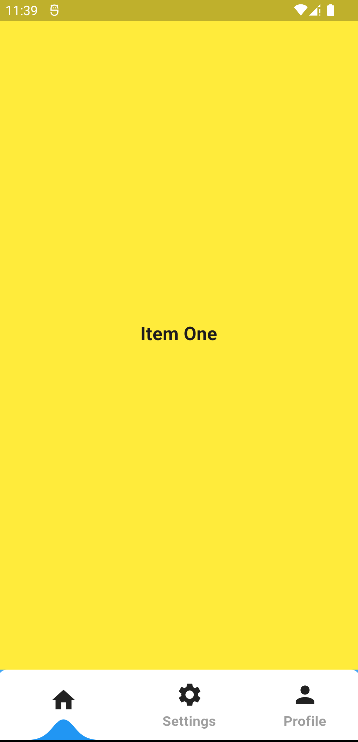
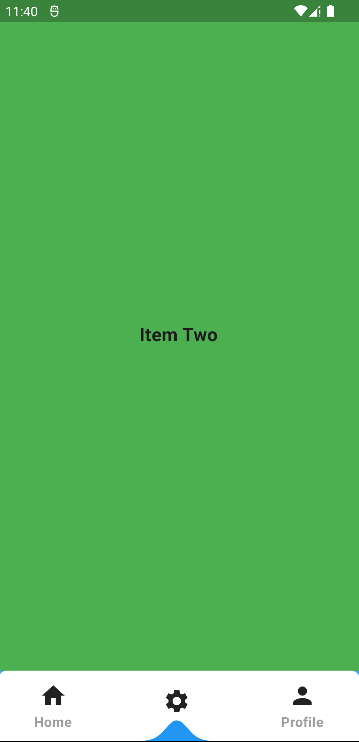
特性
- 美丽且现代的设计。
- 平滑且流畅的动画效果。
- 可自定义的颜色、图标和标签。
- 支持iOS和Android平台。
- 轻松集成到现有的Flutter项目中。
安装
要使用Aqua_Nav_Bar插件,请按照以下步骤操作:
- 在
pubspec.yaml文件中添加插件依赖项:
dependencies:
aqua_nav_bar: <最新版本>
- 运行以下命令以获取插件:
flutter pub get
- 在Dart代码中导入插件:
import 'package:aqua_nav_bar/aqua_nav_bar.dart';
使用
要在Flutter应用中使用Aqua_Nav_Bar,请参考以下示例代码:
class HomePage extends StatefulWidget {
const HomePage({Key? key}) : super(key: key);
[@override](/user/override)
State<HomePage> createState() => _HomePageState();
}
class _HomePageState extends State<HomePage> {
// 导航页列表
final _navPages = [
const ItemOne(),
const ItemTwo(),
const ItemThree()
];
// 当前选中的索引
int currentIndex = 0;
[@override](/user/override)
Widget build(BuildContext context) {
return Scaffold(
backgroundColor: Colors.white,
// 底部导航栏
bottomNavigationBar: AquaNavBar(
currentIndex: currentIndex,
textSize: 15.0,
activeColor: Colors.blueAccent,
onItemSelected: (index) {
setState(() {
currentIndex = index;
});
},
barItems: [
BarItem(
title: "首页",
icon: const Icon(
Icons.home,
size: 30.0,
)),
BarItem(
title: "设置",
icon: const Icon(
Icons.settings,
size: 30.0,
)),
BarItem(
title: "个人资料",
icon: const Icon(
Icons.person,
size: 30.0,
))
],
),
body: SizedBox(
height: MediaQuery.of(context).size.height,
width: MediaQuery.of(context).size.width,
child: _navPages[currentIndex],
),
);
}
}
// 第一个页面
class ItemOne extends StatelessWidget {
const ItemOne({Key? key}) : super(key: key);
[@override](/user/override)
Widget build(BuildContext context) {
return Container(
color: Colors.pink,
child: const Center(
child: Text(
"第一页",
style: TextStyle(fontSize: 20.0, fontWeight: FontWeight.bold),
),
),
);
}
}
// 第二个页面
class ItemTwo extends StatelessWidget {
const ItemTwo({Key? key}) : super(key: key);
[@override](/user/override)
Widget build(BuildContext context) {
return Container(
color: Colors.green,
child: const Center(
child: Text(
"第二页",
style: TextStyle(fontSize: 20.0, fontWeight: FontWeight.bold),
),
),
);
}
}
// 第三个页面
class ItemThree extends StatelessWidget {
const ItemThree({Key? key}) : super(key: key);
[@override](/user/override)
Widget build(BuildContext context) {
return Container(
color: Colors.red,
child: const Center(
child: Text(
"第三页",
style: TextStyle(fontSize: 20.0, fontWeight: FontWeight.bold),
),
),
);
}
}
更多关于Flutter底部导航栏插件aqua_nav_bar的使用的实战教程也可以访问 https://www.itying.com/category-92-b0.html
更多关于Flutter底部导航栏插件aqua_nav_bar的使用的实战系列教程也可以访问 https://www.itying.com/category-92-b0.html
当然,以下是如何在Flutter应用中使用aqua_nav_bar插件来创建一个底部导航栏的示例代码。
首先,你需要在你的pubspec.yaml文件中添加aqua_nav_bar依赖:
dependencies:
flutter:
sdk: flutter
aqua_nav_bar: ^0.4.0 # 请确保使用最新版本
然后运行flutter pub get来安装依赖。
接下来,你可以在你的主文件(通常是main.dart)中使用这个插件来创建一个底部导航栏。以下是一个完整的示例代码:
import 'package:flutter/material.dart';
import 'package:aqua_nav_bar/aqua_nav_bar.dart';
void main() {
runApp(MyApp());
}
class MyApp extends StatelessWidget {
@override
Widget build(BuildContext context) {
return MaterialApp(
title: 'Flutter Demo',
theme: ThemeData(
primarySwatch: Colors.blue,
),
home: MyHomePage(),
);
}
}
class MyHomePage extends StatefulWidget {
@override
_MyHomePageState createState() => _MyHomePageState();
}
class _MyHomePageState extends State<MyHomePage> {
int _selectedIndex = 0;
final List<Widget> _widgetOptions = [
Text('Home'),
Text('Search'),
Text('Profile'),
Text('Settings'),
];
void _onItemTapped(int index) {
setState(() {
_selectedIndex = index;
});
}
@override
Widget build(BuildContext context) {
return Scaffold(
appBar: AppBar(
title: Text('Aqua Nav Bar Demo'),
),
body: Center(
child: _widgetOptions.elementAt(_selectedIndex),
),
bottomNavigationBar: AquaNavBar(
selectedIndex: _selectedIndex,
onItemTapped: _onItemTapped,
items: [
AquaNavBarItem(
icon: Icons.home,
title: 'Home',
),
AquaNavBarItem(
icon: Icons.search,
title: 'Search',
),
AquaNavBarItem(
icon: Icons.person,
title: 'Profile',
),
AquaNavBarItem(
icon: Icons.settings,
title: 'Settings',
),
],
activeColor: Colors.blue,
inactiveColor: Colors.grey,
borderRadius: BorderRadius.circular(20),
),
);
}
}
代码说明:
-
依赖导入:首先,我们导入了
flutter/material.dart和aqua_nav_bar/aqua_nav_bar.dart。 -
主应用:在
MyApp类中,我们创建了一个MaterialApp,并设置了home属性为MyHomePage。 -
状态管理:
MyHomePage是一个StatefulWidget,因为我们需要管理底部导航栏的选中状态。我们在_MyHomePageState类中定义了_selectedIndex来跟踪当前选中的索引,并定义了一个_widgetOptions列表来存储每个导航项的内容。 -
导航项点击事件:
_onItemTapped方法会在用户点击导航项时被调用,它更新_selectedIndex的值。 -
界面构建:在
build方法中,我们创建了一个Scaffold,其中包含一个AppBar、一个Center用于显示当前选中的页面内容,以及一个AquaNavBar作为底部导航栏。 -
AquaNavBar配置:我们配置了
AquaNavBar的selectedIndex、onItemTapped回调、items列表(包含图标和标题)、activeColor和inactiveColor用于设置选中和未选中时的颜色,以及borderRadius来设置圆角。
这个示例展示了如何使用aqua_nav_bar插件来创建一个具有四个导航项的底部导航栏,并在用户点击导航项时更新显示的内容。你可以根据自己的需求进一步自定义和扩展这个示例。






