Flutter设计工具插件designflow的使用
Flutter设计工具插件designflow的使用
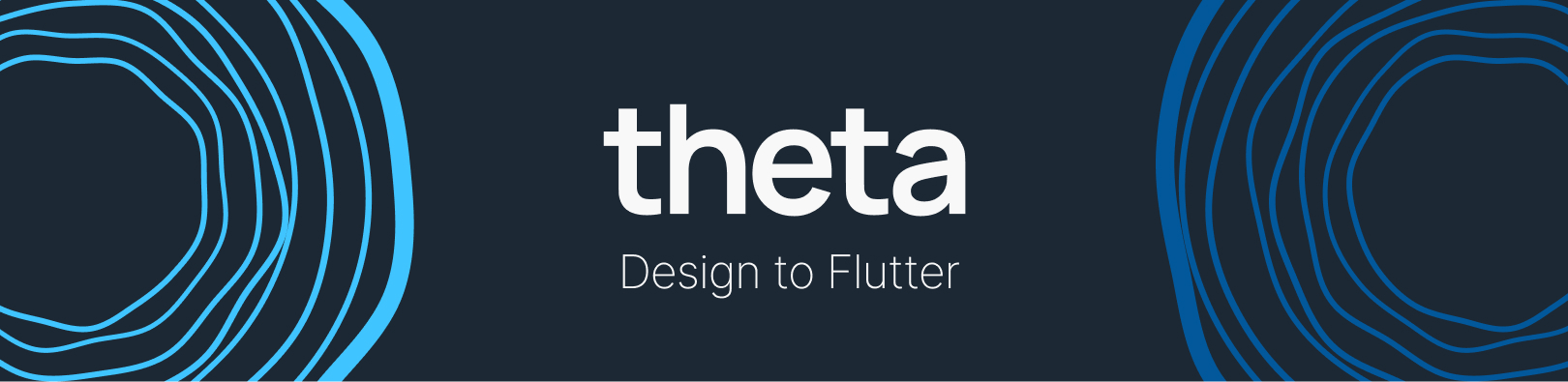
Theta #
设计到Flutter只需一步。
- 🦄 为什么? 手动编码整个UI可能耗时且成本高昂。通过一个命令即可将设计转换为Flutter。
- 👥 谁? 单个开发者和团队希望更快更直观地开发UI。
🧙 设计到Flutter #
三步:
- 使用Theta构建您的UI。
- 🔗 网站
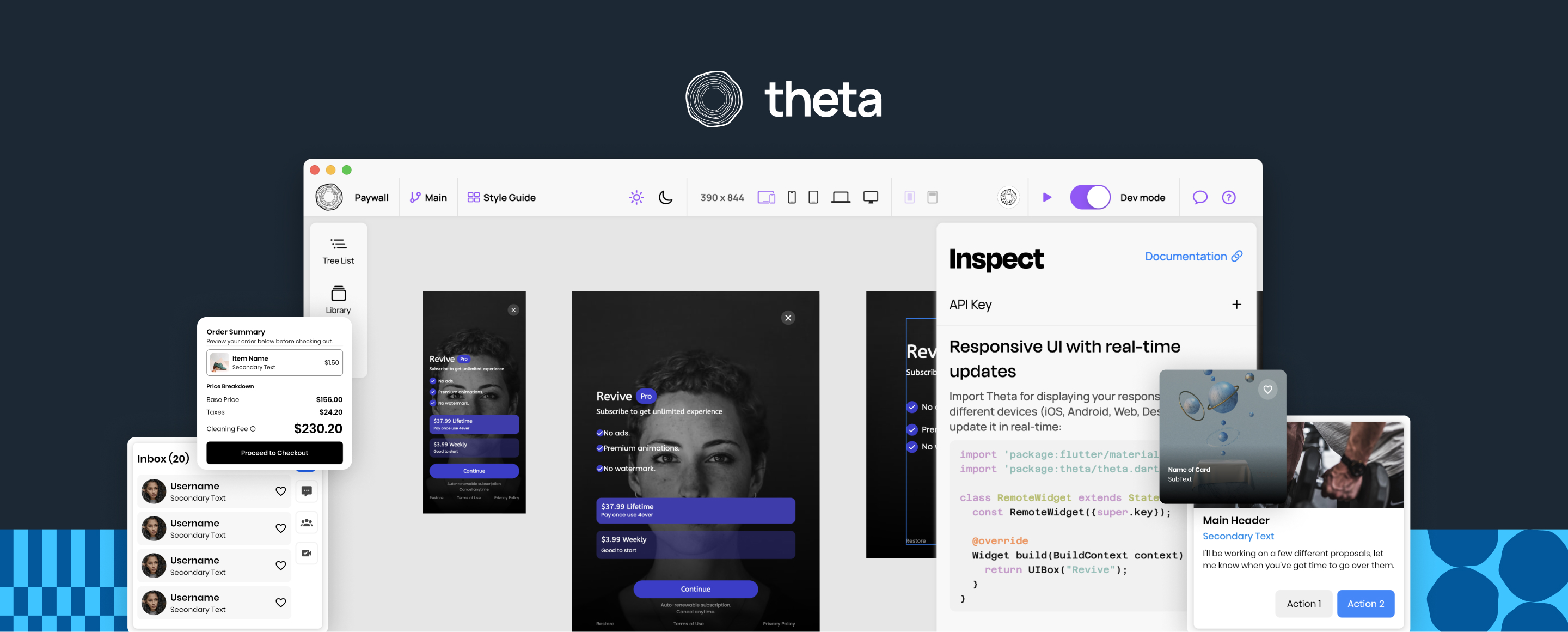
- 导航到Flutter项目,并打开终端:
安装Theta CLI。
$ dart pub global activate designflow_cli
通过密钥链接项目。
$ theta link -k <anon key>
通过运行以下命令生成文件:
$ theta gen
- 使用生成的UI小部件:
Theta将生成以下文件
- /assets
- /theta_assets
- theta_preload.json
- ... 所有媒体文件
- /lib
- theta_ui_assets.g.dart
- theta_ui_widgets.g.dart
您可以像使用普通小部件一样使用它们:
PaywallWidget(
initialTheme: ThemeMode.light,
)
黄色警告: 在运行应用之前:
- 初始化ThetaClient实例。在应用的根目录下写入:
await initializeThetaClient();
- 在pubspec.yaml文件中添加theta_assets文件夹路径,以访问小部件数据:
assets:
- assets/theta_assets/
恭喜,您现在拥有自己的UI 🥳 #
🔴 实时小部件 #
有一种选项可以在运行时从后端获取小部件。
通过设置 isLive: true 可以轻松激活它。
PaywallWidget(
initialTheme: ThemeMode.light,
isLive: true,
)
通过将其设置为实时,您可以从Theta编辑器进行A/B测试或实时更新其内容。
贡献 #
详情请参阅 CONTRIBUTING.md。
许可证 #
Theta在Apache License 2.0下授权。详情请参阅 LICENSE。
示例代码
import 'package:designflow/designflow.dart';
import 'package:example/designflow_ui_widgets.g.dart';
import 'package:flutter/material.dart';
import 'package:flutter_bloc/flutter_bloc.dart';
import 'package:go_router/go_router.dart';
import 'package:designflow_google_maps_addon/designflow_google_maps_addon.dart';
import 'package:designflow_material_addon/designflow_material_addon.dart';
final router = GoRouter(
initialLocation: '/places',
routes: [
GoRoute(
path: '/booking',
builder: (_, __) => const Scaffold(body: BookingConnectorWidget()),
),
GoRoute(
path: '/places',
builder: (_, __) => const Scaffold(body: BookingFindPlaceDialogWidget()),
),
],
);
Future<void> main() async {
WidgetsFlutterBinding.ensureInitialized();
runApp(const MyApp());
}
class MyApp extends StatefulWidget {
const MyApp({super.key});
[@override](/user/override)
State<MyApp> createState() => _MyAppState();
}
class _MyAppState extends State<MyApp> {
final GlobalKey appKey = GlobalKey();
[@override](/user/override)
void initState() {
super.initState();
load();
}
void load() {
Future.delayed(const Duration(seconds: 2)).then((value) {
print(appKey.currentContext?.read<AppCubit>().state);
});
}
[@override](/user/override)
Widget build(BuildContext context) {
return DesignFlowApp(
token: 'eyJhbGciOiJIUzI1NiIsInR5cCI6IkpXVCJ9.eyJyZWYiOiJhNWYwZDA3ZS04ZWY2LTQ3MzctYTJjNC1iMTdmOGQ5ODQyNDEiLCJhbm9uX2tleSI6ImI5M2M4MDFhLTBmYjItNDQzYi1iYTdlLWQ4MjdmNDczZmFjMCIsImlhdCI6MTcwNzQ3NDc1OCwiZXhwIjoxNzM5MDMyMzU4LCJpc3MiOiJodHRwczovL2J1aWxkd2l0aHRoZXRhLmNvbSJ9.BYo5pb6ox3nRcKZiWwC3cratB2EkzqG50NcJC4_jrdA',
components: designFlowComponentEntries,
mapComponentsIDToName: const {},
appKey: appKey,
dependenciesInitializers: [
() => DesignFlowWidgetsMaterial.initializeDependencies(),
() => DesignFlowWidgetsGoogleMaps.initializeDependencies(),
],
router: router,
);
}
}
更多关于Flutter设计工具插件designflow的使用的实战教程也可以访问 https://www.itying.com/category-92-b0.html
更多关于Flutter设计工具插件designflow的使用的实战系列教程也可以访问 https://www.itying.com/category-92-b0.html
当然,关于Flutter设计工具插件Designflow的使用,这里提供一个基本的代码案例来展示如何在Flutter项目中集成和使用Designflow插件。Designflow插件通常用于设计预览和原型制作,可以极大地提高UI/UX设计效率。不过,请注意,具体插件的API和功能可能会随着版本的更新而变化,因此以下代码只是一个示例,具体实现可能需要参考最新的官方文档。
首先,确保你已经在pubspec.yaml文件中添加了Designflow插件的依赖:
dependencies:
flutter:
sdk: flutter
designflow: ^最新版本号 # 请替换为实际可用的最新版本号
然后,运行flutter pub get来安装依赖。
接下来,你可以在你的Flutter应用中开始使用Designflow插件。以下是一个简单的示例,展示如何使用Designflow来创建一个设计预览页面:
import 'package:flutter/material.dart';
import 'package:designflow/designflow.dart'; // 导入Designflow包
void main() {
runApp(MyApp());
}
class MyApp extends StatelessWidget {
@override
Widget build(BuildContext context) {
return MaterialApp(
title: 'Designflow Example',
theme: ThemeData(
primarySwatch: Colors.blue,
),
home: DesignflowExamplePage(),
);
}
}
class DesignflowExamplePage extends StatefulWidget {
@override
_DesignflowExamplePageState createState() => _DesignflowExamplePageState();
}
class _DesignflowExamplePageState extends State<DesignflowExamplePage> {
@override
Widget build(BuildContext context) {
return Scaffold(
appBar: AppBar(
title: Text('Designflow Example'),
),
body: Padding(
padding: const EdgeInsets.all(16.0),
child: Column(
crossAxisAlignment: CrossAxisAlignment.start,
children: [
Text(
'使用Designflow创建的设计预览',
style: TextStyle(fontSize: 24),
),
SizedBox(height: 20),
Expanded(
child: DesignflowWidget(
// 这里配置DesignflowWidget的属性,例如数据源、样式等
// 由于Designflow的具体API可能有所不同,以下仅为示例代码
// 请参考Designflow的官方文档以获取正确的属性配置
data: [
// 示例数据,可能包含页面、组件等信息
{
'type': 'page',
'title': '首页',
'components': [
{
'type': 'text',
'text': '欢迎来到Designflow示例',
'style': {
'fontSize': 20,
'color': '#000000',
},
},
// 其他组件...
],
},
// 更多页面...
],
style: DesignflowStyle(
// 配置样式,例如背景色、间距等
backgroundColor: Colors.white,
),
),
),
],
),
),
);
}
}
// 假设Designflow有一个名为DesignflowWidget的widget和DesignflowStyle的样式类
// 由于实际API可能不同,这里仅为示意
class DesignflowStyle {
final Color backgroundColor;
DesignflowStyle({required this.backgroundColor});
}
class DesignflowWidget extends StatelessWidget {
final List data;
final DesignflowStyle style;
DesignflowWidget({required this.data, required this.style});
@override
Widget build(BuildContext context) {
// 这里应该根据data和style来构建实际的UI
// 但由于Designflow的实际API未知,这里仅返回一个占位容器
return Container(
decoration: BoxDecoration(color: style.backgroundColor),
child: Center(child: Text('Designflow预览内容')), // 占位文本
);
}
}
注意:
- 上述代码中的
DesignflowWidget和DesignflowStyle类是基于假设创建的,因为实际的Designflow插件可能有不同的API和组件。 - 插件的具体使用方法和属性应该参考Designflow的官方文档。
- 如果Designflow插件提供了命令行工具或图形界面工具来生成Flutter代码,那么你可能需要使用这些工具来生成设计预览代码,而不是手动编写。
希望这个示例能帮助你开始使用Designflow插件。如果有更多具体问题或需要进一步的帮助,请查阅最新的Designflow文档或联系插件的开发者。










