Flutter多彩标签页插件flutter_colorful_tab的使用
Flutter多彩标签页插件flutter_colorful_tab的使用
在Flutter应用中,flutter_colorful_tab 是一个非常实用的插件,可以让你轻松创建具有多种颜色的标签栏。每个标签都有不同的颜色,这使得你的应用界面更加丰富多彩。
演示
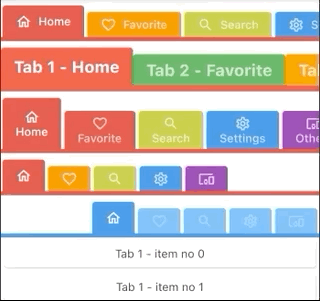
开始使用
首先,在项目的 pubspec.yaml 文件中添加 flutter_colorful_tab 依赖:
dependencies:
flutter_colorful_tab: {current_version}
然后,导入库文件:
import 'package:flutter_colorful_tab/flutter_colorful_tab.dart';
接下来,你可以像这样使用 ColorfulTabBar 组件:
ColorfulTabBar(
tabs: [
TabItem(color: Colors.red, title: Text('Home')),
TabItem(color: Colors.green, title: Text('Favorite')),
TabItem(color: Colors.orange, title: Text('Search')),
TabItem(color: Colors.green, title: Text('Settings')),
],
controller: _tabController,
)
TabItem 的所有可用参数如下:
TabItem(
color: Colors.orange,
unselectedColor: Colors.orange.shade600,
title: const Text('Search'),
labelColor: Colors.black,
unselectedLabelColor: Colors.yellow,
labelStyle: const TextStyle(fontWeight: FontWeight.bold),
unselectedLabelStyle: const TextStyle(fontWeight: FontWeight.normal),
)
完整示例
以下是一个完整的示例,展示了如何在Flutter应用中使用 flutter_colorful_tab 插件。
import 'package:flutter/material.dart';
import 'package:flutter_colorful_tab/flutter_colorful_tab.dart';
void main() {
runApp(const MyApp());
}
class MyApp extends StatelessWidget {
const MyApp({super.key});
[@override](/user/override)
Widget build(BuildContext context) {
return MaterialApp(
title: 'Colorful Tab Demo',
theme: ThemeData(
primarySwatch: Colors.blue,
visualDensity: VisualDensity.adaptivePlatformDensity,
),
home: const MyHomePage(title: 'Colorful Tab Demo'),
);
}
}
class MyHomePage extends StatefulWidget {
const MyHomePage({super.key, required this.title});
final String title;
[@override](/user/override)
State<MyHomePage> createState() => _MyHomePageState();
}
class _MyHomePageState extends State<MyHomePage> with SingleTickerProviderStateMixin {
late TabController _tabController;
[@override](/user/override)
void initState() {
_tabController = TabController(vsync: this, length: 5);
super.initState();
}
[@override](/user/override)
void dispose() {
_tabController.dispose();
super.dispose();
}
Widget _pageView(int index) {
return ListView.builder(
itemCount: 30,
itemBuilder: (context, i) => Card(
child: Padding(
padding: const EdgeInsets.all(8.0),
child: Center(child: Text('Tab ${index + 1} - item no $i')),
),
),
);
}
[@override](/user/override)
Widget build(BuildContext context) {
return Scaffold(
appBar: AppBar(
title: Text(widget.title),
),
body: Center(
child: Column(
mainAxisAlignment: MainAxisAlignment.center,
children: [
ColorfulTabBar(
tabs: [
TabItem(
title: const Row(children: [
Icon(Icons.home_outlined),
SizedBox(width: 8),
Text('Home')
]),
color: Colors.red.shade600),
TabItem(
title: const Row(children: [
Icon(Icons.favorite_outline),
SizedBox(width: 8),
Text('Favorite')
]),
color: Colors.orange.shade600),
TabItem(
title: const Row(children: [
Icon(Icons.search_outlined),
SizedBox(width: 8),
Text('Search')
]),
color: Colors.lime.shade600),
TabItem(
title: const Row(children: [
Icon(Icons.settings_outlined),
SizedBox(width: 8),
Text('Settings')
]),
color: Colors.blue.shade600),
TabItem(
title: const Row(children: [
Icon(Icons.devices_other_outlined),
SizedBox(width: 8),
Text('Others')
]),
color: Colors.purple.shade600),
],
controller: _tabController,
),
ColorfulTabBar(
indicatorHeight: 6,
verticalTabPadding: 0.0,
labelStyle:
const TextStyle(fontSize: 20, fontWeight: FontWeight.bold),
selectedHeight: 48,
unselectedHeight: 40,
tabs: [
TabItem(
color: Colors.red,
title: const Text('Tab 1 - Home'),
labelColor: Colors.black,
unselectedLabelColor: Colors.yellow.shade600,
),
TabItem(
color: Colors.green, title: const Text('Tab 2 - Favorite')),
TabItem(
color: Colors.orange,
title: const Text('Tab 3 - Search'),
labelColor: Colors.black,
unselectedLabelColor: Colors.yellow.shade600,
labelStyle: const TextStyle(
fontSize: 20, fontWeight: FontWeight.bold),
unselectedLabelStyle: const TextStyle(
fontSize: 20, fontWeight: FontWeight.normal),
),
TabItem(
color: Colors.blue, title: const Text('Tab 4 - Settings')),
TabItem(
color: Colors.purple, title: const Text('Tab 5 - Others')),
],
controller: _tabController,
),
ColorfulTabBar(
selectedHeight: 64,
unselectedHeight: 48,
tabs: [
TabItem(
title: const Column(
mainAxisAlignment: MainAxisAlignment.center,
children: [
Icon(Icons.home_outlined),
SizedBox(width: 8),
Text('Home')
]),
color: Colors.red.shade600),
TabItem(
title: const Column(
mainAxisAlignment: MainAxisAlignment.center,
children: [
Icon(Icons.favorite_outline),
SizedBox(width: 8),
Text('Favorite')
]),
color: Colors.red.shade600),
TabItem(
title: const Column(
mainAxisAlignment: MainAxisAlignment.center,
children: [
Icon(Icons.search_outlined),
SizedBox(width: 8),
Text('Search')
]),
color: Colors.lime.shade600),
TabItem(
title: const Column(
mainAxisAlignment: MainAxisAlignment.center,
children: [
Icon(Icons.settings_outlined),
SizedBox(width: 8),
Text('Settings')
]),
color: Colors.blue.shade600),
TabItem(
title: const Column(
mainAxisAlignment: MainAxisAlignment.center,
children: [
Icon(Icons.devices_other_outlined),
SizedBox(width: 8),
Text('Others')
]),
color: Colors.purple.shade600),
],
controller: _tabController,
),
ColorfulTabBar(
alignment: TabAxisAlignment.start,
tabs: [
TabItem(
title: const Icon(Icons.home_outlined),
color: Colors.red.shade600),
TabItem(
title: const Icon(Icons.favorite_outline),
color: Colors.orange.shade600),
TabItem(
title: const Icon(Icons.search_outlined),
color: Colors.lime.shade600),
TabItem(
title: const Icon(Icons.settings_outlined),
color: Colors.blue.shade600),
TabItem(
title: const Icon(Icons.devices_other_outlined),
color: Colors.purple.shade600),
],
controller: _tabController,
),
ColorfulTabBar(
alignment: TabAxisAlignment.end,
labelColor: Colors.white,
unselectedLabelColor: Colors.white30,
tabs: [
TabItem(
title: const Icon(Icons.home_outlined),
color: Colors.blue.shade600,
unselectedColor: Colors.blue.shade400),
TabItem(
title: const Icon(Icons.favorite_outline),
color: Colors.blue.shade600,
unselectedColor: Colors.blue.shade300),
TabItem(
title: const Icon(Icons.search_outlined),
color: Colors.blue.shade600,
unselectedColor: Colors.blue.shade300),
TabItem(
title: const Icon(Icons.settings_outlined),
color: Colors.blue.shade600,
unselectedColor: Colors.blue.shade300),
TabItem(
title: const Icon(Icons.devices_other_outlined),
color: Colors.blue.shade600,
unselectedColor: Colors.blue.shade300),
],
controller: _tabController,
),
Expanded(
child: TabBarView(
controller: _tabController,
children: List.generate(5, (index) => _pageView(index))),
),
],
),
), // This trailing comma makes auto-formatting nicer for build methods.
);
}
}
更多关于Flutter多彩标签页插件flutter_colorful_tab的使用的实战教程也可以访问 https://www.itying.com/category-92-b0.html
更多关于Flutter多彩标签页插件flutter_colorful_tab的使用的实战系列教程也可以访问 https://www.itying.com/category-92-b0.html
当然,以下是如何在Flutter项目中使用flutter_colorful_tab插件的一个示例代码案例。flutter_colorful_tab是一个用于创建多彩标签页的Flutter插件,它可以让你的应用界面更加生动和吸引人。
首先,确保你已经在pubspec.yaml文件中添加了flutter_colorful_tab依赖:
dependencies:
flutter:
sdk: flutter
flutter_colorful_tab: ^最新版本号 # 请替换为实际可用的最新版本号
然后,运行flutter pub get来安装依赖。
接下来,你可以在你的Flutter项目中按照以下方式使用flutter_colorful_tab:
import 'package:flutter/material.dart';
import 'package:flutter_colorful_tab/flutter_colorful_tab.dart';
void main() {
runApp(MyApp());
}
class MyApp extends StatelessWidget {
@override
Widget build(BuildContext context) {
return MaterialApp(
title: 'Flutter Colorful Tab Example',
theme: ThemeData(
primarySwatch: Colors.blue,
),
home: MyHomePage(),
);
}
}
class MyHomePage extends StatefulWidget {
@override
_MyHomePageState createState() => _MyHomePageState();
}
class _MyHomePageState extends State<MyHomePage> with SingleTickerProviderStateMixin {
late TabController _tabController;
@override
void initState() {
super.initState();
_tabController = TabController(length: 3, vsync: this);
}
@override
void dispose() {
_tabController.dispose();
super.dispose();
}
@override
Widget build(BuildContext context) {
return Scaffold(
appBar: AppBar(
title: Text('Flutter Colorful Tab Example'),
bottom: ColorfulTabBar(
controller: _tabController,
tabs: [
Tab(icon: Icon(Icons.directions_car), text: 'Tab 1'),
Tab(icon: Icon(Icons.directions_transit), text: 'Tab 2'),
Tab(icon: Icon(Icons.directions_bike), text: 'Tab 3'),
],
indicatorColor: Colors.blue,
indicatorSize: TabBarIndicatorSize.label,
labelColor: Colors.blue,
unselectedLabelColor: Colors.grey,
),
),
body: TabBarView(
controller: _tabController,
children: [
Center(child: Text('Content of Tab 1')),
Center(child: Text('Content of Tab 2')),
Center(child: Text('Content of Tab 3')),
],
),
);
}
}
在这个示例中:
- 我们导入了
flutter_colorful_tab包。 - 创建了一个简单的Flutter应用,其中包含一个带有三个标签页的底部导航栏。
- 使用
ColorfulTabBar替换了标准的TabBar,以便使用多彩标签页。 - 配置了
ColorfulTabBar的一些属性,如indicatorColor、indicatorSize、labelColor和unselectedLabelColor,以自定义标签的外观。 - 使用
TabBarView来显示与每个标签页相关联的内容。
请确保你已经按照插件的文档正确安装了所有依赖,并根据需要调整代码以适应你的具体需求。






