Flutter底部导航栏上滑切换插件bottom_nav_swipe_up的使用
Flutter底部导航栏上滑切换插件bottom_nav_swipe_up的使用
Bottom Nav Swipe Up 是一个 Flutter 包,用于在向上滑动时显示底部导航栏,并在向下滑动时隐藏它。
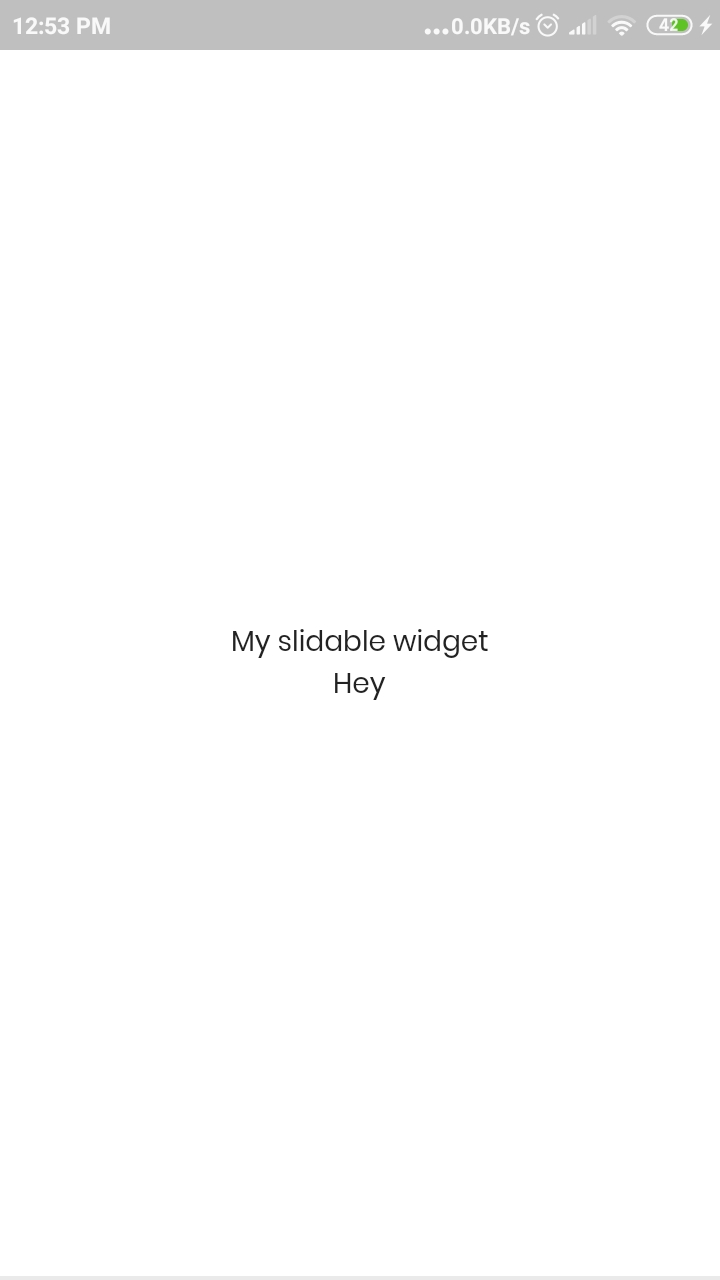
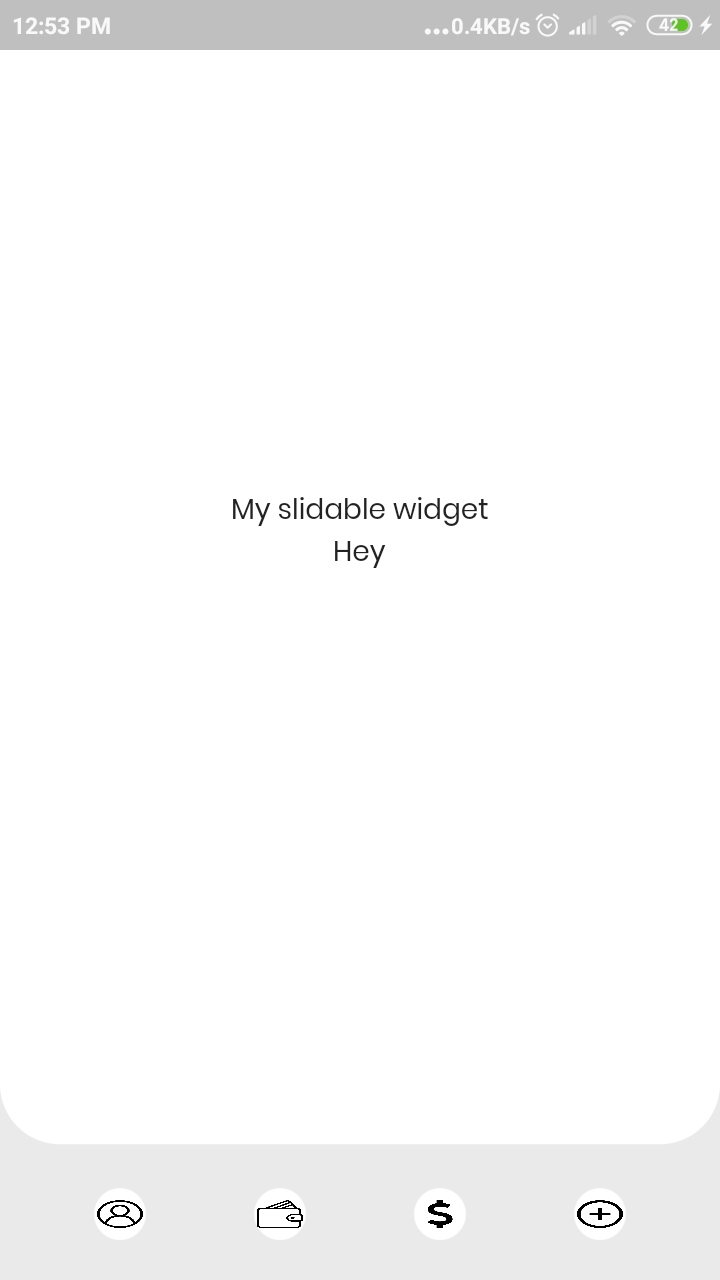
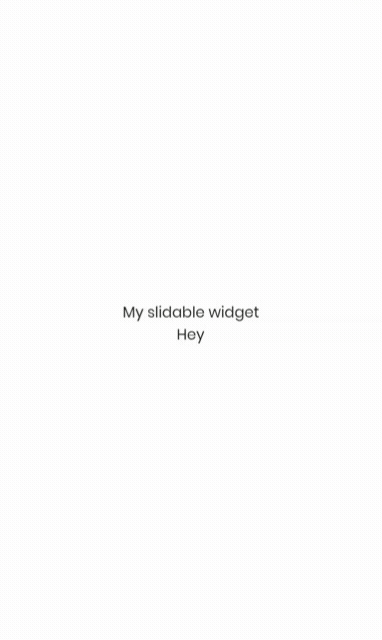
目录
开始使用
- 在你的
pubspec.yaml文件中添加以下依赖:
dependencies:
bottom_nav_swipe_up: ^0.0.9
- 从 Pub 获取包:
flutter packages get
- 在你的文件中导入该包:
import 'package:bottom_nav_swipe_up/bottom_nav_swipe_up.dart';
使用方法
Bottom Nav Swipe Up 只需要滑动屏幕和底部导航栏小部件。这为开发者提供了灵活性,可以设计自己的UI。
// 定义底部导航栏小部件
bottomNavigationBarWidget = Row(
mainAxisAlignment: MainAxisAlignment.spaceAround,
crossAxisAlignment: CrossAxisAlignment.center,
children: [
GestureDetector(
onTap: () {
// Todo: 添加点击事件
},
child: Container(
width: 35,
height: 35,
decoration: BoxDecoration(shape: BoxShape.circle, color: Colors.white),
child: Padding(
padding: const EdgeInsets.all(6.0),
child: Container(
width: 25,
height: 25,
decoration: BoxDecoration(shape: BoxShape.circle, color: Colors.white),
child: Image.asset("assets/images/user.png", fit: BoxFit.fill),
),
),
),
),
GestureDetector(
onTap: () {
// Todo: 添加点击事件
},
child: Container(
width: 35,
height: 35,
decoration: BoxDecoration(shape: BoxShape.circle, color: Colors.white),
child: Padding(
padding: const EdgeInsets.all(6.0),
child: Container(
width: 25,
height: 25,
decoration: BoxDecoration(shape: BoxShape.circle, color: Colors.white),
child: Image.asset("assets/images/wallet.png", fit: BoxFit.fill),
),
),
),
),
GestureDetector(
onTap: () {
// Todo: 添加点击事件
},
child: Container(
width: 35,
height: 35,
decoration: BoxDecoration(shape: BoxShape.circle, color: Colors.white),
child: Padding(
padding: const EdgeInsets.all(6.0),
child: Container(
width: 25,
height: 25,
decoration: BoxDecoration(shape: BoxShape.circle, color: Colors.white),
child: Image.asset("assets/images/dollar.png", fit: BoxFit.fill),
),
),
),
),
GestureDetector(
onTap: () {
// Todo: 添加点击事件
},
child: Container(
width: 35,
height: 35,
decoration: BoxDecoration(shape: BoxShape.circle, color: Colors.white),
child: Padding(
padding: const EdgeInsets.all(6.0),
child: Container(
width: 25,
height: 25,
decoration: BoxDecoration(shape: BoxShape.circle, color: Colors.white),
child: Image.asset("assets/images/add.png", fit: BoxFit.fill),
),
),
),
),
],
);
// 定义滑动屏幕小部件
slidableWidget = Column(
mainAxisAlignment: MainAxisAlignment.center,
crossAxisAlignment: CrossAxisAlignment.center,
children: [
Text("My slidable widget"),
Text("Hey"),
],
);
现在只需将这些小部件传递给 SlidableScreen 小部件:
[@override](/user/override)
Widget build(BuildContext context) {
return MaterialApp(
home: SlidableScreen(
scaffoldBackgroundColor: Colors.white,
backgroundColor: Colors.grey,
slidableWidgetBackgroundColor: Colors.white,
bottomNavigationBarBackgroundColor: Colors.grey,
bottomNavigationBarWidget: bottomNavigationBarWidget,
slidableWidget: slidableWidget,
),
);
}
更多关于Flutter底部导航栏上滑切换插件bottom_nav_swipe_up的使用的实战教程也可以访问 https://www.itying.com/category-92-b0.html
更多关于Flutter底部导航栏上滑切换插件bottom_nav_swipe_up的使用的实战系列教程也可以访问 https://www.itying.com/category-92-b0.html
在Flutter中实现底部导航栏上滑切换功能,可以使用bottom_nav_swipe_up这个插件。这个插件允许你在用户上滑手势时切换底部导航栏的页面。以下是如何在你的Flutter项目中使用bottom_nav_swipe_up插件的一个示例代码案例。
首先,确保你已经在pubspec.yaml文件中添加了bottom_nav_swipe_up依赖:
dependencies:
flutter:
sdk: flutter
bottom_nav_swipe_up: ^最新版本号 # 请替换为最新的版本号
然后,运行flutter pub get来安装依赖。
接下来,你可以在你的主文件中使用BottomNavSwipeUp组件来实现这个功能。以下是一个完整的示例代码:
import 'package:flutter/material.dart';
import 'package:bottom_nav_swipe_up/bottom_nav_swipe_up.dart';
void main() {
runApp(MyApp());
}
class MyApp extends StatelessWidget {
@override
Widget build(BuildContext context) {
return MaterialApp(
title: 'Flutter Demo',
theme: ThemeData(
primarySwatch: Colors.blue,
),
home: BottomNavSwipeUpExample(),
);
}
}
class BottomNavSwipeUpExample extends StatefulWidget {
@override
_BottomNavSwipeUpExampleState createState() => _BottomNavSwipeUpExampleState();
}
class _BottomNavSwipeUpExampleState extends State<BottomNavSwipeUpExample> {
int _selectedIndex = 0;
final List<Widget> _widgetOptions = <Widget>[
Center(child: Text('Home Page')),
Center(child: Text('Search Page')),
Center(child: Text('Profile Page')),
];
void _onItemTapped(int index) {
setState(() {
_selectedIndex = index;
});
}
@override
Widget build(BuildContext context) {
return BottomNavSwipeUp(
child: Scaffold(
appBar: AppBar(
title: Text('BottomNavSwipeUp Demo'),
),
body: Center(
child: _widgetOptions.elementAt(_selectedIndex),
),
bottomNavigationBar: BottomNavigationBar(
items: <BottomNavigationBarItem>[
BottomNavigationBarItem(
icon: Icon(Icons.home),
label: 'Home',
),
BottomNavigationBarItem(
icon: Icon(Icons.search),
label: 'Search',
),
BottomNavigationBarItem(
icon: Icon(Icons.person),
label: 'Profile',
),
],
currentIndex: _selectedIndex,
onTap: _onItemTapped,
),
),
onSwipeUp: () {
// 这里可以添加你希望在上滑时执行的逻辑,例如切换到特定页面
setState(() {
// 例如,我们可以切换到第一个页面
_selectedIndex = 0;
});
},
);
}
}
在这个示例中,我们创建了一个包含三个页面的底部导航栏应用。当用户点击底部导航栏的项时,页面会相应切换。此外,当用户执行上滑手势时(由BottomNavSwipeUp组件捕获),我们可以在onSwipeUp回调中执行特定的逻辑,例如切换到首页。
注意,BottomNavSwipeUp组件封装了Scaffold,并添加了上滑手势检测。你可以根据需要在onSwipeUp回调中添加更多的逻辑来处理上滑事件。
这个示例提供了一个基本的使用bottom_nav_swipe_up插件的方法,你可以根据自己的需求进行进一步的定制和扩展。






