Flutter动画效果插件bounceable_effect的使用
Flutter动画效果插件bounceable_effect的使用
🏀 bounceable_effect
介绍一个用于增强用户体验和参与度的可定制点击弹跳动画。
🌟 特性
- 真正简单且高效。
- 使用此包可以仅通过一次点击创建自定义的弹跳动画。
- 它使用一个动画控制器,可以自定义到指定的速度。
- 用户可以选择所需的弹跳效果级别,并为他们的部件选择首选动画效果。
- 用户可以启用或禁用点击功能,并确保在滚动时不粘连。
- 此外,它还防止在同时点击多个Bounceable部件时触发多次点击事件,提供独特的无缝用户体验。
示例
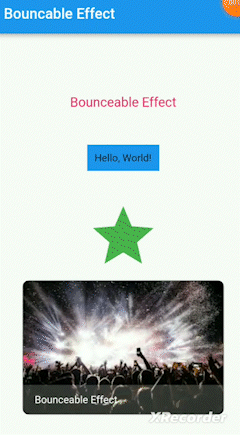
💻 安装
在 pubspec.yaml 文件中添加依赖:
dependencies:
bounceable_effect: ^1.0.0
然后导入该包:
import 'package:bounceable_effect/bounceable_effect.dart';
👨💻 使用
你可以通过以下简单的示例来参考如何使用这个插件。只需将你的部件包裹在 BouncableEffect 中即可:
// 基本用法
BouncableEffect(
onTap: () {},
child: YourWidget(),
);
你也可以通过自定义参数使其更个性化:
// 自定义参数
BouncableEffect(
effect: Curves.easeInBack, // 动画曲线
speed: 100, // 弹跳速度
bouncing: .9, // 弹跳程度
onTap: () {
print('Click tapped!');
},
child: Icon(
Icons.star,
color: Colors.green,
size: 100,
),
);
完整示例代码
以下是完整的示例代码:
import 'package:flutter/material.dart';
import 'package:bounceable_effect/bounceable_effect.dart';
void main() {
runApp(MyApp());
}
class MyApp extends StatelessWidget {
[@override](/user/override)
Widget build(BuildContext context) {
return MaterialApp(
debugShowCheckedModeBanner: false,
title: 'Bouncable Effect',
home: Scaffold(
appBar: AppBar(
title: Text('Bouncable Effect'),
),
body: Center(
child: Column(
mainAxisAlignment: MainAxisAlignment.center,
children: [
// 文本上的bounceable_effect
BouncableEffect(
onTap: () {
print('Tapped On Text Widget');
},
child: const Padding(
padding: EdgeInsets.all(8.0),
child: Text('Bounceable Effect', style: TextStyle(fontSize: 18, color: Colors.pink)),
),
),
const SizedBox(height: 10),
// 按钮上的bounceable_effect
BouncableEffect(
effect: Curves.bounceInOut,
speed: 200,
bouncing: .7,
onTap: () {
print('Click tapped!');
},
child: Container(
padding: EdgeInsets.all(10),
margin: EdgeInsets.all(30),
color: Colors.blue,
child: Text('Hello, World!'),
),
),
const SizedBox(height: 10),
// 图标上的bounceable_effect
BouncableEffect(
effect: Curves.easeInCirc,
bouncing: .9,
onTap: () {
print('Click tapped!');
},
child: Icon(
Icons.star,
color: Colors.green,
size: 100,
),
),
const SizedBox(height: 10),
// 多层堆叠部件上的bounceable_effect
BouncableEffect(
effect: Curves.easeInBack,
speed: 100,
bouncing: .9,
onTap: () {
print('Click tapped!');
},
child: Container(
decoration: BoxDecoration(
borderRadius: BorderRadius.circular(10),
border: Border.all(color: Colors.grey),
),
clipBehavior: Clip.antiAliasWithSaveLayer,
child: Stack(
children: [
Image.network('https://encrypted-tbn0.gstatic.com/images?q=tbn:ANd9GcROw1upqPjzbLnyLZuMHMKLhnny7-8tQr08Ew&usqp=CAU'),
Positioned(
bottom: 0,
left: 0,
right: 0,
child: Container(
decoration: BoxDecoration(
borderRadius: BorderRadius.only(
bottomLeft: Radius.circular(10),
bottomRight: Radius.circular(10),
),
color: Colors.white.withOpacity(.2),
),
padding: EdgeInsets.symmetric(vertical: 12, horizontal: 16),
child: Text(
'Bounceable Effect',
style: TextStyle(color: Colors.white),
),
),
),
],
),
),
),
],
),
),
),
);
}
}
更多关于Flutter动画效果插件bounceable_effect的使用的实战教程也可以访问 https://www.itying.com/category-92-b0.html
1 回复
更多关于Flutter动画效果插件bounceable_effect的使用的实战系列教程也可以访问 https://www.itying.com/category-92-b0.html
当然,下面是一个关于如何在Flutter中使用bounceable_effect插件来实现动画效果的代码示例。bounceable_effect是一个允许你轻松创建弹跳动画效果的Flutter插件。
首先,确保你已经在pubspec.yaml文件中添加了bounceable_effect依赖:
dependencies:
flutter:
sdk: flutter
bounceable: ^latest_version # 请替换为最新版本号
然后,运行flutter pub get来安装依赖。
以下是一个简单的示例代码,展示了如何使用bounceable_effect来实现一个弹跳动画效果:
import 'package:flutter/material.dart';
import 'package:bounceable/bounceable.dart';
void main() {
runApp(MyApp());
}
class MyApp extends StatelessWidget {
@override
Widget build(BuildContext context) {
return MaterialApp(
title: 'Bounceable Effect Demo',
theme: ThemeData(
primarySwatch: Colors.blue,
),
home: Scaffold(
appBar: AppBar(
title: Text('Bounceable Effect Demo'),
),
body: Center(
child: BounceableWidgetExample(),
),
),
);
}
}
class BounceableWidgetExample extends StatefulWidget {
@override
_BounceableWidgetExampleState createState() => _BounceableWidgetExampleState();
}
class _BounceableWidgetExampleState extends State<BounceableWidgetExample> with SingleTickerProviderStateMixin {
late AnimationController _controller;
late Animation<double> _animation;
@override
void initState() {
super.initState();
_controller = AnimationController(
duration: const Duration(seconds: 2),
vsync: this,
)..repeat(reverse: true);
_animation = CurvedAnimation(
parent: _controller,
curve: Curves.elasticInOut,
);
}
@override
void dispose() {
_controller.dispose();
super.dispose();
}
@override
Widget build(BuildContext context) {
return AnimatedBuilder(
animation: _animation,
child: Container(
width: 100,
height: 100,
color: Colors.blue,
child: Center(
child: Text(
'Bounce',
style: TextStyle(color: Colors.white),
),
),
),
builder: (context, child) {
return Bounceable(
child: child,
onPressed: () {
// 当点击时触发弹跳动画
_controller.reset();
_controller.forward();
},
animationCurve: Curves.bounceInOut,
animationDuration: const Duration(milliseconds: 500),
);
},
);
}
}
在这个示例中,我们创建了一个简单的Flutter应用,其中包含一个带有Bounceable包装的容器。当用户点击这个容器时,它会触发一个弹跳动画。
AnimationController用于控制动画的时间线。CurvedAnimation用于给动画添加曲线效果,这里使用了Curves.elasticInOut。Bounceable是插件提供的组件,它接受一个child和一个onPressed回调函数。当用户点击时,onPressed回调被触发,从而重置并重新启动动画控制器。animationCurve和animationDuration参数允许你自定义弹跳动画的曲线和持续时间。
你可以根据需要调整动画的持续时间、曲线以及其他参数,以实现不同的弹跳效果。






