Flutter加载动画插件bubble_loader的使用
Flutter加载动画插件bubble_loader的使用
展示一个美观且带有动画效果的加载指示器。
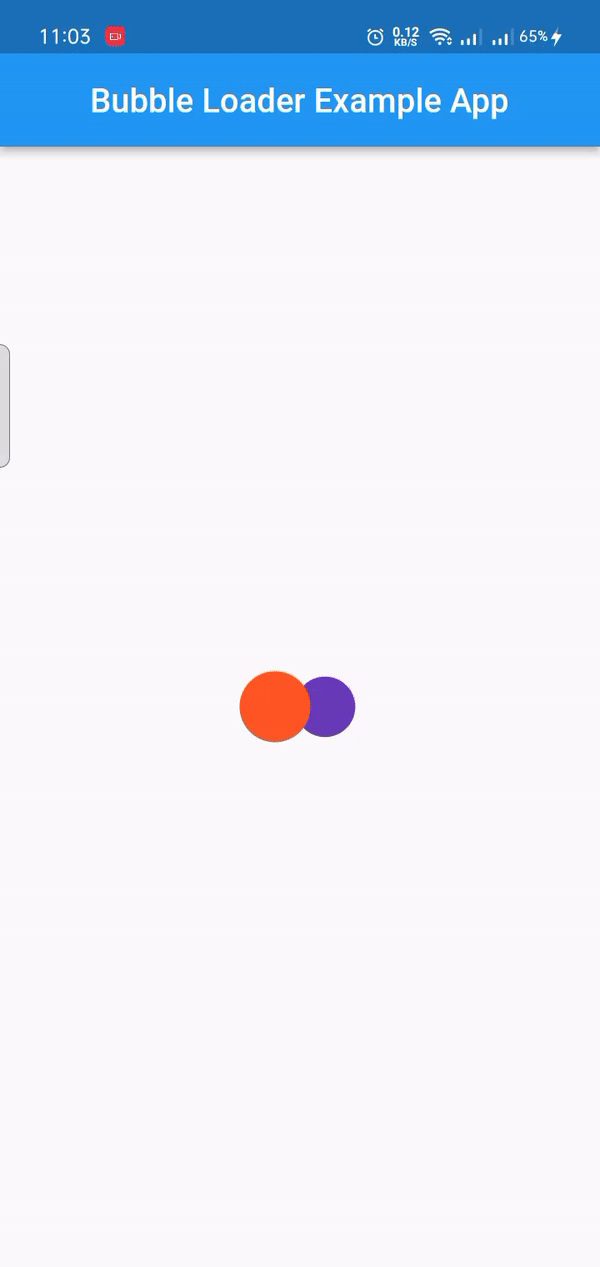
使用
以下是一个简单的示例代码,展示了如何在应用中使用 BubbleLoader:
[@override](/user/override)
Widget build(BuildContext context) {
return MaterialApp(
debugShowCheckedModeBanner: false,
home: Scaffold(
body: const BubbleLoader(
color1: Colors.deepPurple,
color2: Colors.deepOrange,
bubbleGap: 10,
bubbleScalingFactor: 1,
duration: Duration(milliseconds: 1500),
),
),
);
}
使用场景
- 作为启动屏幕:在应用启动时显示。
- 数据从服务器加载时显示:在数据加载完成前显示。
完整示例代码
以下是一个完整的示例代码,展示了如何在应用中使用 BubbleLoader 并控制其显示与隐藏:
import 'package:bubble_loader/bubble_loader.dart';
import 'package:flutter/material.dart';
void main() {
runApp(const App());
}
class App extends StatefulWidget {
const App({Key? key}) : super(key: key);
[@override](/user/override)
State<App> createState() => _AppState();
}
class _AppState extends State<App> {
bool loading = false;
[@override](/user/override)
Widget build(BuildContext context) {
return MaterialApp(
debugShowCheckedModeBanner: false,
home: Scaffold(
appBar: AppBar(
title: const Text('Bubble Loader Example App'),
centerTitle: true,
),
body: loading ? const BubbleLoader(
color1: Colors.deepPurple,
color2: Colors.deepOrange,
bubbleGap: 10,
bubbleScalingFactor: 1,
duration: Duration(milliseconds: 1500),
) :
Center(child: Column(
mainAxisAlignment: MainAxisAlignment.center ,
children: [
const Text('Hello Flutter Devs',style: TextStyle(fontSize: 25),),
const SizedBox(height: 25),
ElevatedButton(
onPressed: showBubbleLoader,
child: const Text('Press to see Bubble Loader'),
),
],
),
),
),
);
}
Future<void> showBubbleLoader() async {
setState(() {
loading = true;
});
await Future.delayed(const Duration(seconds: 5));
setState(() {
loading = false;
});
}
}
更多关于Flutter加载动画插件bubble_loader的使用的实战教程也可以访问 https://www.itying.com/category-92-b0.html
更多关于Flutter加载动画插件bubble_loader的使用的实战系列教程也可以访问 https://www.itying.com/category-92-b0.html
当然,以下是一个关于如何在Flutter中使用bubble_loader插件来实现加载动画的示例代码。
首先,你需要在你的pubspec.yaml文件中添加bubble_loader依赖:
dependencies:
flutter:
sdk: flutter
bubble_loader: ^x.y.z # 请将x.y.z替换为当前最新版本号
然后,运行flutter pub get来安装依赖。
接下来,在你的Flutter应用中,你可以使用以下代码来显示一个Bubble Loader加载动画:
import 'package:flutter/material.dart';
import 'package:bubble_loader/bubble_loader.dart';
void main() {
runApp(MyApp());
}
class MyApp extends StatelessWidget {
@override
Widget build(BuildContext context) {
return MaterialApp(
title: 'Bubble Loader Demo',
theme: ThemeData(
primarySwatch: Colors.blue,
),
home: BubbleLoaderScreen(),
);
}
}
class BubbleLoaderScreen extends StatefulWidget {
@override
_BubbleLoaderScreenState createState() => _BubbleLoaderScreenState();
}
class _BubbleLoaderScreenState extends State<BubbleLoaderScreen> with SingleTickerProviderStateMixin {
bool isLoading = false;
void startLoading() {
setState(() {
isLoading = true;
});
// 模拟加载过程
Future.delayed(Duration(seconds: 3), () {
setState(() {
isLoading = false;
});
});
}
@override
Widget build(BuildContext context) {
return Scaffold(
appBar: AppBar(
title: Text('Bubble Loader Demo'),
),
body: Center(
child: Column(
mainAxisAlignment: MainAxisAlignment.center,
children: <Widget>[
ElevatedButton(
onPressed: startLoading,
child: Text('Start Loading'),
),
SizedBox(height: 20),
if (isLoading)
BubbleLoader(
bubbleColor: Colors.blue,
numberOfBubbles: 5,
bubbleSize: 20.0,
duration: Duration(milliseconds: 1000),
distanceBetweenBubbles: 15.0,
)
else
Text('Loading complete!'),
],
),
),
);
}
}
在这个示例中,我们创建了一个简单的Flutter应用,其中包含一个按钮和一个用于显示Bubble Loader加载动画的区域。当点击按钮时,isLoading状态会变为true,Bubble Loader动画开始播放。3秒后,isLoading状态会变为false,加载动画停止,并显示"Loading complete!"文本。
你可以根据需要调整Bubble Loader的参数,例如bubbleColor、numberOfBubbles、bubbleSize、duration和distanceBetweenBubbles,以实现不同的视觉效果。






