Flutter内置键盘管理插件built_in_keyboard的使用
Flutter内置键盘管理插件built_in_keyboard的使用
built_in_keyboard 是一个用于在 Flutter 应用中添加内置键盘而不是系统键盘的包。该实现依赖于 textInputField 并通过 TextEditingController 进行交互。
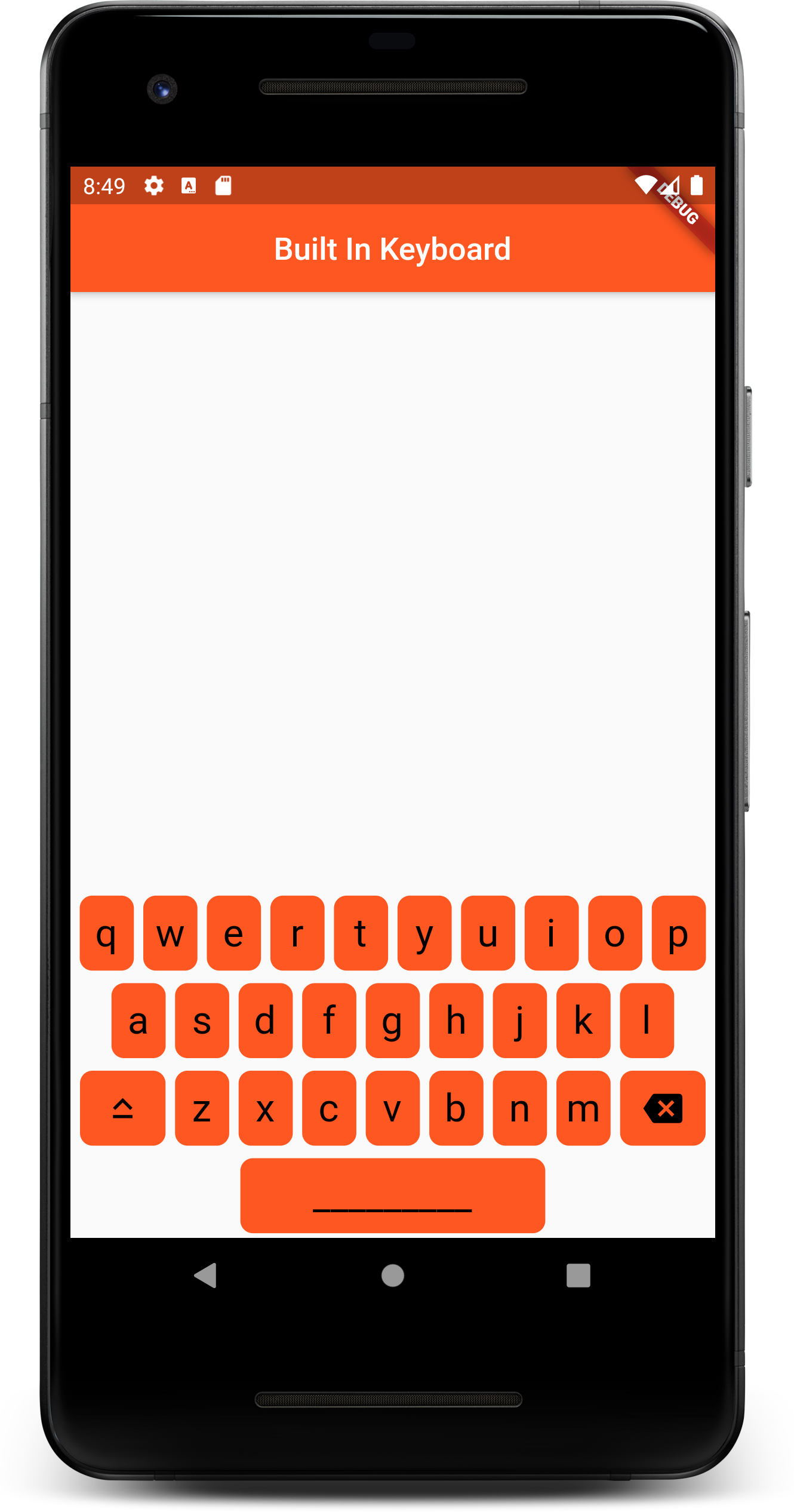
使用
首先,在您的项目中添加该包,并运行 flutter pub get。
dependencies:
built_in_keyboard:
git:
url: https://github.com/Open-pi/builtinkeyboard.git
ref: main
使用 BuiltInKeyboard 小部件,您可以轻松更改键盘布局、按键外观等。
以下是一些可更改的属性。请记住,控制器是必需的,以使键盘正常工作。
BuiltInKeyboard(
controller: this.textController, // 必须
language: Language.DE, // 可选
layout: Layout.QWERTZ, // 可选,但如果您修改了语言,则必须检查!
enableSpaceBar: true, // 可选,添加空格键
enableBackSpace: true, // 可选,添加退格按钮
enableCapsLock: true, // 可选,添加大写锁定按钮
borderRadius: BorderRadius.circular(8.0), // 更改键的边框半径
letterStyle: TextStyle(fontSize: 25, color: Colors.black) // 更改键内文字样式
)
额外选项和标志
| 选项 | 必需 | 默认值 | 描述 |
|---|---|---|---|
| controller | 是 | - | TextEditingController |
| language | 否 | Language.EN | 键盘的语言 |
| layout | 否 | Layout.QWERTY | 键盘的布局 |
| height | 否 | - | 键的高度 |
| width | 否 | - | 键的宽度 |
| spacing | 否 | 8.0 | 每行之间的间距 |
| borderRadius | 否 | - | 键的圆角半径 |
| letterStyle | 否 | fontSize: 25, color: black | 键内文字样式 |
| color | 否 | deepOrange | 键的颜色(键盘颜色) |
| enableSpacebar | 否 | false | 添加空格键 |
| enableBackSpace | 否 | true | 添加退格按钮 |
| enableCapsLock | 否 | false | 添加大写锁定按钮 |
| enableAllUppercase | 否 | false | 使键盘全大写 |
| enableLongPressUppercase | 否 | false | 长按按键时输入大写字母 |
| highlightColor | 否 | - | 按下时的颜色 |
| splashColor | 否 | - | 按下时的颜色(材质风格) |
示例代码
以下是完整的示例代码:
import 'package:built_in_keyboard/language.dart';
import 'package:flutter/material.dart';
import 'package:built_in_keyboard/built_in_keyboard.dart';
void main() {
runApp(const MyApp());
}
class MyApp extends StatelessWidget {
const MyApp({Key? key}) : super(key: key);
[@override](/user/override)
Widget build(BuildContext context) {
return MaterialApp(
title: '内置键盘测试',
theme: ThemeData(
primarySwatch: Colors.blue,
),
home: const MyHomePage(title: '内置键盘测试首页'),
);
}
}
class MyHomePage extends StatefulWidget {
const MyHomePage({Key? key, required this.title}) : super(key: key);
final String title;
[@override](/user/override)
State<MyHomePage> createState() => _MyHomePageState();
}
class _MyHomePageState extends State<MyHomePage> {
int _counter = 0;
void _incrementCounter() {
setState(() {
_counter++;
});
}
[@override](/user/override)
Widget build(BuildContext context) {
TextEditingController textController = TextEditingController();
return Scaffold(
appBar: AppBar(
title: Text('内置键盘'),
centerTitle: true,
backgroundColor: Colors.deepOrange,
),
body: Column(
mainAxisAlignment: MainAxisAlignment.center,
children: [
Spacer(),
Padding(
padding: const EdgeInsets.fromLTRB(10.0, 10.0, 10.0, 0.0),
child: TextFormField(
controller: textController,
readOnly: true,
keyboardType: TextInputType.name,
style: TextStyle(
fontWeight: FontWeight.bold,
color: Colors.indigo[900],
fontSize: 22.0,
),
decoration: InputDecoration(
contentPadding: EdgeInsets.fromLTRB(21.0, 0.0, 0.0, 0.0),
filled: true,
enabledBorder: OutlineInputBorder(
borderRadius: BorderRadius.circular(25.0),
borderSide: BorderSide(width: 3.0, color: Colors.deepOrange),
),
focusedBorder: OutlineInputBorder(
borderRadius: BorderRadius.circular(25.0),
borderSide: BorderSide(width: 3.0, color: Colors.deepOrange),
),
hintText: '尝试一下...',
hintStyle: TextStyle(fontSize: 20, fontWeight: FontWeight.w700),
floatingLabelBehavior: FloatingLabelBehavior.always,
),
),
),
Spacer(),
Padding(
padding: EdgeInsets.only(bottom: 3),
child: BuiltInKeyboard(
language: Language.EN,
layout: Layout.QWERTY,
borderRadius: BorderRadius.circular(8),
controller: textController,
enableLongPressUppercase: true,
enableSpaceBar: true,
enableBackSpace: true,
enableCapsLock: true,
),
),
],
),
);
}
}
更多关于Flutter内置键盘管理插件built_in_keyboard的使用的实战教程也可以访问 https://www.itying.com/category-92-b0.html
更多关于Flutter内置键盘管理插件built_in_keyboard的使用的实战系列教程也可以访问 https://www.itying.com/category-92-b0.html
在Flutter中,虽然built_in_keyboard并不是一个官方或广泛认知的插件,但我们可以讨论如何使用Flutter内置的键盘管理功能。Flutter 提供了一些内置的功能和插件来处理键盘事件,比如RawKeyboardListener和FocusNode。
下面是一个使用RawKeyboardListener和FocusNode来管理键盘事件的示例代码:
import 'package:flutter/material.dart';
import 'package:flutter/services.dart';
void main() {
runApp(MyApp());
}
class MyApp extends StatelessWidget {
@override
Widget build(BuildContext context) {
return MaterialApp(
title: 'Flutter Keyboard Management',
theme: ThemeData(
primarySwatch: Colors.blue,
),
home: Scaffold(
appBar: AppBar(
title: Text('Flutter Keyboard Management'),
),
body: MyHomePage(),
),
);
}
}
class MyHomePage extends StatefulWidget {
@override
_MyHomePageState createState() => _MyHomePageState();
}
class _MyHomePageState extends State<MyHomePage> {
final FocusNode focusNode = FocusNode();
bool isKeyboardVisible = false;
@override
void dispose() {
focusNode.dispose();
super.dispose();
}
void _handleKeyboardVisibilityChanged() {
// This function is triggered when the keyboard visibility changes.
// In a real-world scenario, you might want to listen to this event using a
// KeyboardVisibilityController from the keyboard_visibility package.
setState(() {
isKeyboardVisible = MediaQuery.of(context).viewInsets.bottom != 0.0;
});
}
@override
Widget build(BuildContext context) {
return RawKeyboardListener(
focusNode: focusNode,
onKey: (RawKeyEvent event) {
// Handle specific key events if needed
if (event.runtimeType == RawKeyDownEvent && event.logicalKey == LogicalKeyboardKey.enter) {
print('Enter key pressed');
}
},
child: LayoutBuilder(
builder: (BuildContext context, BoxConstraints constraints) {
_handleKeyboardVisibilityChanged();
return Column(
children: [
TextField(
focusNode: focusNode,
decoration: InputDecoration(labelText: 'Type something'),
),
SizedBox(height: 20),
Text(
'Is Keyboard Visible: $isKeyboardVisible',
style: TextStyle(fontSize: 18),
),
],
);
},
),
);
}
}
在这个示例中,我们做了以下几件事:
-
FocusNode:用于管理TextField的焦点。当TextField获得或失去焦点时,
FocusNode可以触发相关的事件。 -
RawKeyboardListener:监听全局键盘事件。在这个例子中,我们监听了键盘的按键事件,并在控制台中打印了按下Enter键的信息。
-
键盘可见性检测:通过
MediaQuery.of(context).viewInsets.bottom != 0.0来检测键盘是否可见。这通常用于动态调整布局以适应键盘的弹出。
注意:对于更精确和跨平台的键盘可见性检测,你可能需要使用keyboard_visibility这样的第三方插件。
虽然这个示例没有直接使用一个名为built_in_keyboard的插件,但它展示了如何使用Flutter内置的功能来管理键盘事件和焦点。如果你确实在寻找一个特定的插件,建议检查Flutter的官方插件仓库或Pub.dev,以获取更多信息。






