Flutter广告配置插件firebase_admob_config的使用
Flutter广告配置插件firebase_admob_config的使用
许多flutter项目通过Google Admob赚钱,并且使用firebase进行分析。此插件可以帮助你通过Firebase远程配置和A/B测试来配置AdMob广告。
特性
- 开启/关闭广告
- 配置广告单元ID
- A/B测试广告位置
- 设置横幅广告的宽度和高度
- 继续…
开始使用
该插件依赖于:
google_mobile_adsfirebase_remote_config
如果还没有安装这些依赖,请根据以下教程进行设置:
使用方法
首先,设置Firebase远程配置并使用你想要使用的键。例如:
横幅广告配置
{
"enable": true,
"ad_unit_id_android": "ca-app-pub-3940256099942544/6300978111",
"ad_unit_id_ios": "ca-app-pub-3940256099942544/2934735716",
"position": null,
"distance": null,
"width": null,
"height": null
}
插屏广告配置
{
"enable": true,
"ad_unit_id_android": "ca-app-pub-3940256099942544/1033173712",
"ad_unit_id_ios": "ca-app-pub-3940256099942544/4411468910",
"request_time_to_show": 10,
"fail_time_to_stop": 3,
"init_request_time": 0
}

在你的应用中添加广告组件,例如:
//
// 插屏广告从Firebase远程配置
final interstitialAd = AppInterstitialAd.fromKey(
keyConfig: 'interstitial_ad',
);
// 横幅广告从Firebase远程配置
Widget bannerAds() {
return AppBannerAd.fromKey(configKey: 'banner_ad');
}
// 插屏广告展示按钮
Widget interstitialAd() {
return TextButton(
onPressed: () => interstitialAd.run(),
child: const Text('插屏广告'),
);
}
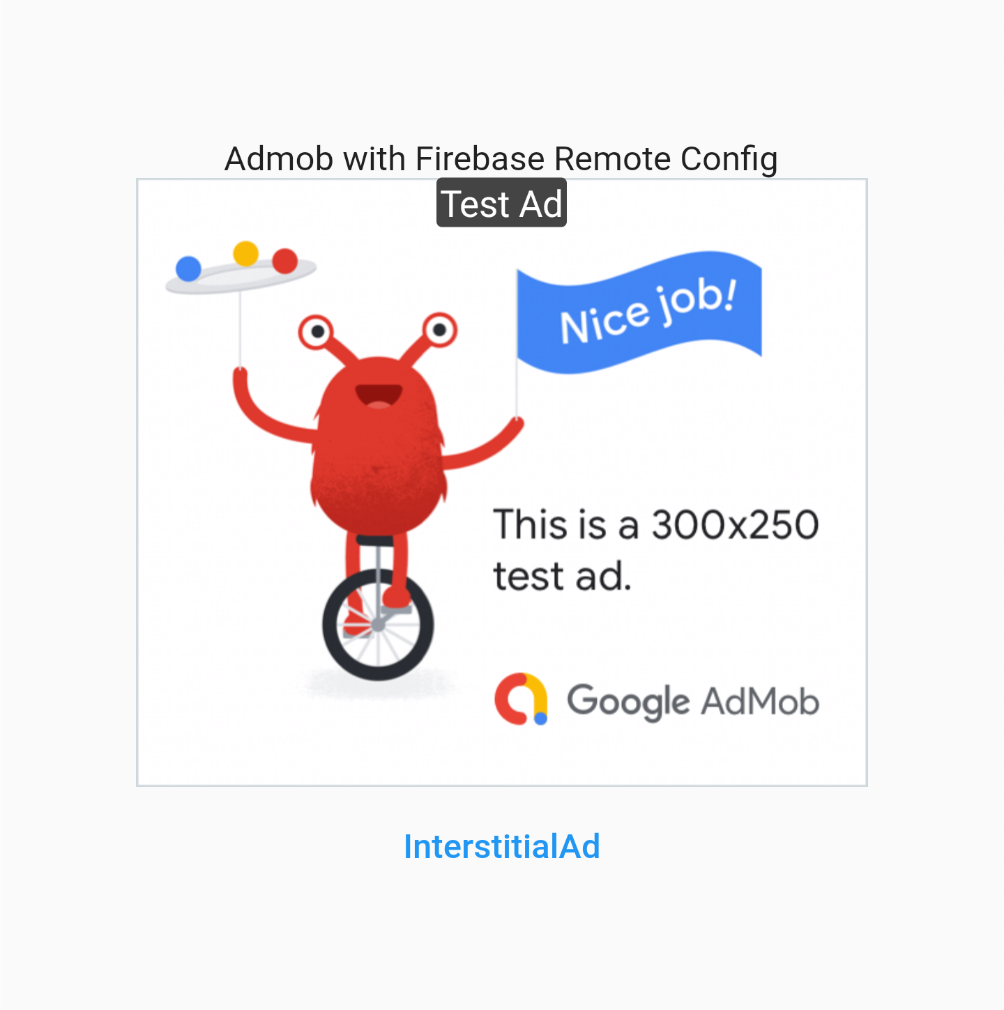
设置Google Admob
配置Google Admob如下:
-
在项目级别的
build.gradle文件中,包含Google的Maven仓库和Maven中央仓库:buildscript { repositories { google() mavenCentral() } } allprojects { repositories { google() mavenCentral() } } -
添加Google Mobile Ads SDK的依赖到模块的app-level Gradle文件(通常是
app/build.gradle):dependencies { implementation 'com.google.android.gms:play-services-ads:21.0.0' } -
将你的AdMob应用ID添加到app的
AndroidManifest.xml文件中:<manifest> <application> <!-- 示例AdMob应用ID: ca-app-pub-3940256099942544~3347511713 --> <meta-data android:name="com.google.android.gms.ads.APPLICATION_ID" android:value="ca-app-pub-xxxxxxxxxxxxxxxx~yyyyyyyyyy" /> </application> </manifest>
更多关于Flutter广告配置插件firebase_admob_config的使用的实战教程也可以访问 https://www.itying.com/category-92-b0.html
1 回复










