Flutter复选框表单字段插件checkbox_formfield的使用
Flutter复选框表单字段插件checkbox_formfield的使用
简介
checkbox_formfield 是一个可以用于表单的复选框组件。它提供了两种类型的复选框:CheckboxListTileFormField 和 CheckboxIconFormField。
获取方式
你可以通过以下命令安装该插件:
dependencies:
checkbox_formfield: ^版本号
演示
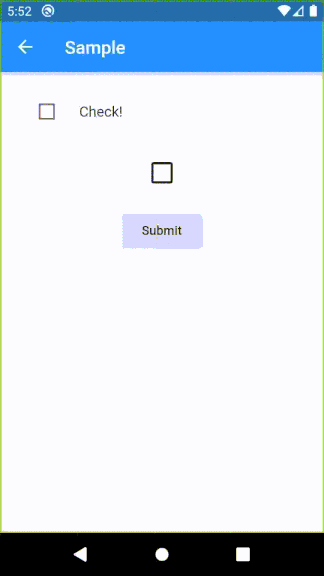
使用示例
请查看以下代码示例:
import 'package:flutter/material.dart';
import 'package:checkbox_formfield/checkbox_formfield.dart';
void main() => runApp(MyApp());
class MyApp extends StatelessWidget {
// 这个小部件是你的应用的根
[@override](/user/override)
Widget build(BuildContext context) {
return MaterialApp(
debugShowCheckedModeBanner: false,
title: 'Sample',
theme: ThemeData(
disabledColor: Colors.purple,
colorScheme: ColorScheme.fromSwatch(primarySwatch: Colors.indigo)
.copyWith(secondary: Colors.blue),
),
home: createScaffold(context),
);
}
}
Widget createScaffold(BuildContext? context) {
final _formKey = GlobalKey<FormState>();
bool? checkboxIconFormFieldValue = false;
return Scaffold(
appBar: AppBar(
title: Text(
'Sample',
),
),
body: Padding(
padding: EdgeInsets.all(16),
child: Column(
children: <Widget>[
Form(
key: _formKey,
child: Column(
children: <Widget>[
// 使用CheckboxListTileFormField
CheckboxListTileFormField(
title: Text('Check!'),
onSaved: (bool? value) {
print(value);
},
validator: (bool? value) {
if (value!) {
return null;
} else {
return 'False!';
}
},
onChanged: (value) {
if (value) {
print("ListTile Checked :)");
} else {
print("ListTile Not Checked :(");
}
},
autovalidateMode: AutovalidateMode.always,
contentPadding: EdgeInsets.all(1),
),
// 使用CheckboxIconFormField
CheckboxIconFormField(
context: context,
initialValue: checkboxIconFormFieldValue,
enabled: true,
iconSize: 32,
onSaved: (bool? value) {
checkboxIconFormFieldValue = value;
},
onChanged: (value) {
if (value) {
print("Icon Checked :)");
} else {
print("Icon Not Checked :(");
}
},
),
// 提交按钮
ElevatedButton(
onPressed: () {
if (_formKey.currentState!.validate()) {
_formKey.currentState!.save();
}
},
child: Text('New'),
),
],
),
),
],
),
),
);
}
更多关于Flutter复选框表单字段插件checkbox_formfield的使用的实战教程也可以访问 https://www.itying.com/category-92-b0.html
1 回复
更多关于Flutter复选框表单字段插件checkbox_formfield的使用的实战系列教程也可以访问 https://www.itying.com/category-92-b0.html
当然,以下是一个关于如何使用 checkbox_formfield 插件在 Flutter 中创建复选框表单字段的示例代码。首先,你需要确保你的 pubspec.yaml 文件中已经添加了 checkbox_formfield 依赖项:
dependencies:
flutter:
sdk: flutter
checkbox_formfield: ^x.y.z # 请替换为最新版本号
然后运行 flutter pub get 来获取依赖项。
以下是一个完整的 Flutter 应用示例,展示了如何使用 checkbox_formfield 插件:
import 'package:flutter/material.dart';
import 'package:checkbox_formfield/checkbox_formfield.dart';
void main() {
runApp(MyApp());
}
class MyApp extends StatelessWidget {
@override
Widget build(BuildContext context) {
return MaterialApp(
title: 'Checkbox Form Field Demo',
theme: ThemeData(
primarySwatch: Colors.blue,
),
home: MyHomePage(),
);
}
}
class MyHomePage extends StatefulWidget {
@override
_MyHomePageState createState() => _MyHomePageState();
}
class _MyHomePageState extends State<MyHomePage> {
final _formKey = GlobalKey<FormState>();
bool? _acceptTerms;
@override
Widget build(BuildContext context) {
return Scaffold(
appBar: AppBar(
title: Text('Checkbox Form Field Demo'),
),
body: Padding(
padding: const EdgeInsets.all(16.0),
child: Form(
key: _formKey,
child: Column(
crossAxisAlignment: CrossAxisAlignment.start,
children: <Widget>[
CheckboxFormField(
title: 'I accept the terms and conditions',
value: _acceptTerms,
onChanged: (value) {
setState(() {
_acceptTerms = value;
});
},
),
SizedBox(height: 20),
ElevatedButton(
onPressed: () {
if (_formKey.currentState!.validate()) {
_formKey.currentState!.save();
// Perform submit action
showDialog(
context: context,
builder: (context) {
return AlertDialog(
title: Text('Form Submitted'),
content: Text('Terms accepted: $_acceptTerms'),
actions: <Widget>[
TextButton(
onPressed: () {
Navigator.of(context).pop();
},
child: Text('OK'),
),
],
);
},
);
}
},
child: Text('Submit'),
),
],
),
),
),
);
}
}
在这个示例中:
- 依赖项:我们在
pubspec.yaml中添加了checkbox_formfield依赖项。 - 状态管理:在
_MyHomePageState类中,我们使用了一个_acceptTerms变量来存储复选框的状态。 - CheckboxFormField:我们使用
CheckboxFormField插件创建了一个复选框表单字段,并设置了标题、当前值以及值改变时的回调函数。 - 表单验证和提交:我们使用
Form和GlobalKey<FormState>来管理表单的状态,并在按钮点击时执行验证和提交操作。
这个示例展示了如何使用 checkbox_formfield 插件来创建一个简单的复选框表单字段,并在用户提交表单时显示复选框的状态。






