Flutter折叠列表动画插件paperfold_list的使用
Flutter折叠列表动画插件paperfold_list的使用
<paperfold_list>


灵感来源于 PaperfoldJs。
Paperfold List 是一个 Flutter 小部件,它创建了一个可以像纸一样展开和折叠的可扩展列表视图。这个小部件允许用户获得一种视觉上吸引人且交互式的列表体验,支持自定义动画和效果。
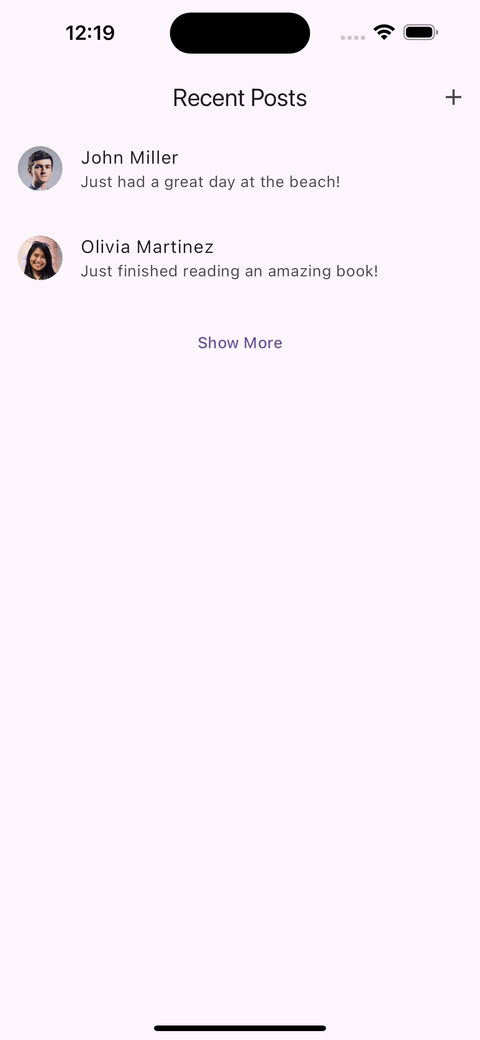
特性
- 支持带有折叠纸效果的可扩展列表视图。
- 支持水平和垂直两种列表方向。
- 平滑且可自定义的展开和折叠动画。
示例用法
主要小部件
Paperfold List 可以这样创建:
PaperfoldList(
itemExtent: 100,
targetUnfold: 0.5,
axis: PaperfoldAxis.vertical,
axisSize: PaperfoldAxisSize.min,
axisAlignment: PaperfoldAxisAlignment.start,
animationDuration: const Duration(milliseconds: 500),
animationCurve: Curves.ease,
perspective: 0.0015,
firstChildFoldsInward: true,
unmountOnFold: true,
interactionUnfoldThreshold: 1.0,
effect: PaperfoldShadeEffect(),
children: const [
Text("First"),
Text("Second"),
Text("Third"),
],
)
使用构建器模式创建列表:
PaperfoldList.builder(
itemExtent: 100,
targetUnfold: 0.5,
itemCount: 3,
itemBuilder: (context, index) => Text("Child $index"),
)
有关参数的详细信息,请参阅 PaperfoldList 文档。
效果
PaperfoldEffect 类提供了一种通过包装每个子项来添加额外效果的方法,这些效果基于列表折叠的程度和其他属性绘制在子项上。
提供的三种效果类型:
- PaperfoldNoEffect:不装饰子项。
示例:
PaperfoldList(
effect: PaperfoldNoEffect(),
)
- PaperfoldShadeEffect:默认效果(未指定时)。这是一个预设效果,包含各种选项以快速包含一些阴影效果。
示例:
PaperfoldList(
effect: PaperfoldShadeEffect(
backgroundColor: Colors.white,
inwardOverlay: Colors.black54,
inwardCrease: Colors.black12,
),
)
有关参数的详细信息,请参阅 PaperfoldShadeEffect 文档。
- PaperfoldListCustomEffect:使用
PaperfoldEffectBuilder定义自定义效果。
示例效果:当列表折叠时,渐隐子项。
PaperfoldList(
effect: PaperfoldListCustomEffect(
builder: (context, info, child) {
return Opacity(
opacity: info.unfold,
child: child,
);
}
),
)
问题
遇到问题?请在 GitHub 上提出。
示例代码
以下是一个完整的示例代码,展示了如何使用 PaperfoldList 创建一个带有折叠动画的列表:
import 'package:flutter/material.dart';
import 'package:paperfold_list/paperfold_list.dart';
void main() {
runApp(const MainApp());
}
class Post {
final int id;
final String userImageUrl;
final String userName;
final String content;
const Post({
required this.id,
required this.userImageUrl,
required this.userName,
required this.content,
});
}
class MainApp extends StatelessWidget {
const MainApp({super.key});
[@override](/user/override)
Widget build(BuildContext context) {
return MaterialApp(
debugShowCheckedModeBanner: false,
theme: ThemeData.light(useMaterial3: true),
home: const ExamplePage(),
);
}
}
class ExamplePage extends StatefulWidget {
const ExamplePage({super.key});
[@override](/user/override)
State<ExamplePage> createState() => _ExamplePageState();
}
class _ExamplePageState extends State<ExamplePage> {
static const List<Post> _posts = [
Post(
id: 1,
userImageUrl: 'https://randomuser.me/api/portraits/men/1.jpg',
userName: 'John Miller',
content: 'Just had a great day at the beach!',
),
Post(
id: 2,
userImageUrl: 'https://randomuser.me/api/portraits/women/2.jpg',
userName: 'Jane Smith',
content: 'Loving the new coffee place downtown.',
),
Post(
id: 3,
userImageUrl: 'https://randomuser.me/api/portraits/men/3.jpg',
userName: 'Michael Johnson',
content: 'Started a new book today. Excited to dive in!',
),
Post(
id: 4,
userImageUrl: 'https://randomuser.me/api/portraits/women/4.jpg',
userName: 'Emily Davis',
content: 'Had an amazing dinner with friends.',
),
Post(
id: 5,
userImageUrl: 'https://randomuser.me/api/portraits/men/5.jpg',
userName: 'Chris Brown',
content: 'Just finished a 5k run. Feeling great!',
),
Post(
id: 6,
userImageUrl: 'https://randomuser.me/api/portraits/women/6.jpg',
userName: 'Sarah Wilson',
content: 'Baking some cookies today. Can’t wait to taste them!',
),
Post(
id: 7,
userImageUrl: 'https://randomuser.me/api/portraits/men/7.jpg',
userName: 'David Lee',
content: 'Enjoying a beautiful sunset at the park.',
),
Post(
id: 8,
userImageUrl: 'https://randomuser.me/api/portraits/women/8.jpg',
userName: 'Olivia Martinez',
content: 'Just finished reading an amazing book!',
),
];
final double _itemExtent = 80;
bool _folded = true;
[@override](/user/override)
Widget build(BuildContext context) {
return Scaffold(
appBar: AppBar(
title: const Text("Recent Posts"),
actions: [
IconButton(
onPressed: () {},
icon: const Icon(Icons.add),
),
],
),
body: SingleChildScrollView(
child: Column(
children: [
_buildPost(_posts.first),
PaperfoldList.builder(
targetUnfold: _folded ? 0 : 1,
axis: PaperfoldAxis.vertical,
itemExtent: _itemExtent,
itemCount: _posts.length - 2,
interactionUnfoldThreshold: 1,
unmountOnFold: true,
animationCurve: Curves.easeInOut,
animationDuration: const Duration(milliseconds: 500),
effect: PaperfoldShadeEffect(
backgroundColor: Theme.of(context).scaffoldBackgroundColor,
preBuilder: (context, info, child) => Material(child: child),
),
itemBuilder: (context, index) {
final post = _posts[index + 1];
return _buildPost(post);
},
),
_buildPost(_posts.last),
const SizedBox(height: 8),
_buildShowMoreLessButton(),
],
),
),
);
}
Widget _buildPost(Post post) {
return SizedBox(
height: _itemExtent,
child: ListTile(
onTap: () {},
leading: CircleAvatar(
foregroundImage: NetworkImage(post.userImageUrl),
),
title: Text(post.userName),
subtitle: Text(
post.content,
maxLines: 2,
overflow: TextOverflow.ellipsis,
),
),
);
}
Widget _buildShowMoreLessButton() {
return TextButton(
onPressed: () {
setState(() {
_folded = !_folded;
});
},
child: Text(_folded ? "Show More" : "Show Less"),
);
}
}
更多关于Flutter折叠列表动画插件paperfold_list的使用的实战教程也可以访问 https://www.itying.com/category-92-b0.html
更多关于Flutter折叠列表动画插件paperfold_list的使用的实战系列教程也可以访问 https://www.itying.com/category-92-b0.html
当然,下面是一个关于如何在Flutter中使用paperfold_list插件来实现折叠列表动画的示例代码。paperfold_list是一个用于创建折叠列表动画效果的Flutter插件。
首先,确保你已经在pubspec.yaml文件中添加了paperfold_list依赖:
dependencies:
flutter:
sdk: flutter
paperfold_list: ^0.0.4 # 请检查最新版本号
然后运行flutter pub get来获取依赖。
接下来是一个完整的示例代码,展示如何使用paperfold_list插件:
import 'package:flutter/material.dart';
import 'package:paperfold_list/paperfold_list.dart';
void main() {
runApp(MyApp());
}
class MyApp extends StatelessWidget {
@override
Widget build(BuildContext context) {
return MaterialApp(
title: 'PaperFold List Example',
theme: ThemeData(
primarySwatch: Colors.blue,
),
home: MyHomePage(),
);
}
}
class MyHomePage extends StatefulWidget {
@override
_MyHomePageState createState() => _MyHomePageState();
}
class _MyHomePageState extends State<MyHomePage> with SingleTickerProviderStateMixin {
late AnimationController _controller;
@override
void initState() {
super.initState();
_controller = AnimationController(
duration: const Duration(milliseconds: 300),
vsync: this,
)..repeat(reverse: true);
}
@override
void dispose() {
_controller.dispose();
super.dispose();
}
@override
Widget build(BuildContext context) {
return Scaffold(
appBar: AppBar(
title: Text('PaperFold List Example'),
),
body: PaperFoldList(
initialFoldIndex: 0,
children: List.generate(
10,
(index) => PaperFoldTile(
title: Text('Item $index'),
content: Container(
height: 100,
color: Colors.grey[200],
child: Center(child: Text('Content of Item $index')),
),
onTap: () {
print('Item $index tapped');
},
),
),
animationController: _controller,
),
);
}
}
代码解释
- 依赖引入:在
pubspec.yaml中添加paperfold_list依赖。 - MaterialApp:创建了一个基本的Flutter应用。
- StatefulWidget:
MyHomePage是一个有状态的组件,用于管理动画控制器。 - AnimationController:用于控制折叠动画。在
initState中初始化,并在dispose中释放资源。 - PaperFoldList:
PaperFoldList组件接受一个initialFoldIndex参数来指定初始折叠的索引,以及一个children列表,每个子项是一个PaperFoldTile。 - PaperFoldTile:每个
PaperFoldTile包含标题(title)、内容(content)和一个点击回调(onTap)。
这个示例展示了如何创建一个包含10个项目的折叠列表,每个项目在点击时会打印出相应的索引。动画控制器会不断重复动画,但你可以根据需求调整动画行为。
请根据你的具体需求调整代码,例如添加更多内容、自定义动画效果等。






