Flutter加载状态按钮插件loading_elevated_button的使用
Flutter加载状态按钮插件loading_elevated_button的使用
Loading Elevated Button 是一个具有加载状态下禁用功能的按钮。该按钮可以根据加载状态启用或禁用,并且可以在加载时显示不同的子部件。
开始使用
简单版的 ElevatedButton 具有在加载状态下启用/禁用的功能,还可以根据其状态添加不同的子部件。
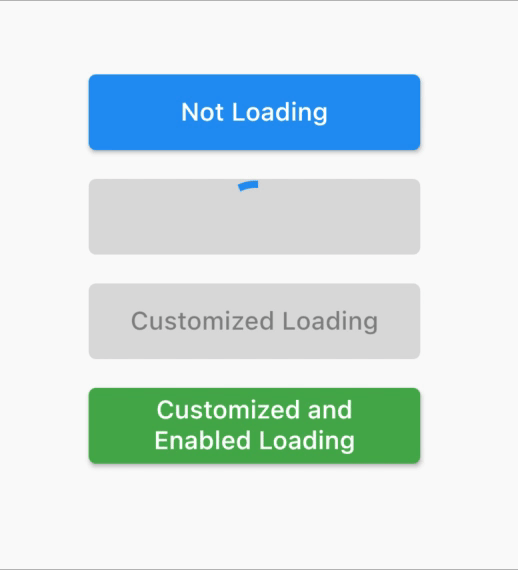
你可以查看下面的简单示例,或者查看代码中的示例项目,该示例项目包含其他基本行为(上图来自该示例)。
简单示例
import 'package:flutter/material.dart';
void main() => runApp(MyApp());
class MyApp extends StatelessWidget {
[@override](/user/override)
Widget build(BuildContext context) {
return MaterialApp(
title: 'Loading Elevated Button',
theme: ThemeData(
primarySwatch: Colors.blue,
),
home: Demo(),
);
}
}
class Demo extends StatelessWidget {
[@override](/user/override)
Widget build(BuildContext context) {
return MaterialApp(
home: Scaffold(
body: Center(
child: Container(
height: 200,
width: 200,
child: LoadingElevatedButton(
isLoading: true,
disabledWhileLoading: true,
onPressed: () {
print("Button clicked");
},
child: Text('Hello'),
),
),
),
),
);
}
}
按钮属性
LoadingElevatedButton({
Key key,
VoidCallback? onPressed,
VoidCallback? onLongPress,
ButtonStyle? style,
FocusNode? focusNode,
bool autoFocus = false,
Clip clipBehavior = Clip.none,
required Widget child,
Widget? loadingChild,
bool isLoading = false,
bool disabledWhileLoading = true,
});
示例代码
以下是完整的示例代码,展示了如何使用 Loading Elevated Button 插件的不同状态:
import 'package:flutter/material.dart';
import 'package:loading_elevated_button/loading_elevated_button.dart';
void main() => runApp(const MyApp());
class MyApp extends StatelessWidget {
const MyApp({Key? key}) : super(key: key);
[@override](/user/override)
Widget build(BuildContext context) {
return MaterialApp(
title: 'Loading Elevated Button',
theme: ThemeData(
primarySwatch: Colors.blue,
),
home: const Demo(),
);
}
}
class Demo extends StatelessWidget {
const Demo({Key? key}) : super(key: key);
[@override](/user/override)
Widget build(BuildContext context) {
return MaterialApp(
home: Scaffold(
body: Center(
child: Column(
mainAxisAlignment: MainAxisAlignment.center,
children: [
buildNotLoadingButton(),
buildLoadingButton(),
buildLoadingWithCustomizedMessageButton(),
buildLoadingButtonNotDisabled(),
],
),
),
),
);
}
// 不加载状态的按钮
Container buildNotLoadingButton() {
return Container(
padding: const EdgeInsets.all(8.0),
height: 58,
width: 200,
child: LoadingElevatedButton(
isLoading: false,
disabledWhileLoading: true,
onPressed: () {
print("Button clicked");
},
child: const Text('Not Loading'),
),
);
}
// 加载状态的按钮
Container buildLoadingButton() {
return Container(
padding: const EdgeInsets.all(8.0),
height: 58,
width: 200,
child: LoadingElevatedButton(
isLoading: true,
disabledWhileLoading: true,
onPressed: () {
print("Button clicked");
},
child: const Text('Default Loading'),
),
);
}
// 加载状态并自定义消息的按钮
Container buildLoadingWithCustomizedMessageButton() {
return Container(
padding: const EdgeInsets.all(8.0),
height: 58,
width: 200,
child: LoadingElevatedButton(
isLoading: true,
disabledWhileLoading: true,
onPressed: () {
print("Button clicked");
},
child: const Text('Not Loading'),
loadingChild: const Text(
'Customized Loading',
textAlign: TextAlign.center,
),
),
);
}
// 加载状态但不被禁用的按钮
Container buildLoadingButtonNotDisabled() {
return Container(
padding: const EdgeInsets.all(8.0),
height: 58,
width: 200,
child: LoadingElevatedButton(
style: ElevatedButton.styleFrom(
primary: Colors.green,
),
isLoading: true,
disabledWhileLoading: false,
onPressed: () {
print("Button clicked");
},
child: const Text(
'Loading but not Disabled',
textAlign: TextAlign.center,
),
loadingChild: const Text(
'Customized and Enabled Loading',
textAlign: TextAlign.center,
),
),
);
}
}
更多关于Flutter加载状态按钮插件loading_elevated_button的使用的实战教程也可以访问 https://www.itying.com/category-92-b0.html
更多关于Flutter加载状态按钮插件loading_elevated_button的使用的实战系列教程也可以访问 https://www.itying.com/category-92-b0.html
当然,下面是一个关于如何使用Flutter中的loading_elevated_button插件的示例代码。这个插件允许你创建一个在点击后显示加载状态的按钮。
首先,你需要在你的pubspec.yaml文件中添加这个插件的依赖:
dependencies:
flutter:
sdk: flutter
loading_elevated_button: ^x.y.z # 请替换为最新版本号
然后运行flutter pub get来安装依赖。
接下来是一个完整的示例代码,展示如何使用LoadingElevatedButton:
import 'package:flutter/material.dart';
import 'package:loading_elevated_button/loading_elevated_button.dart';
void main() {
runApp(MyApp());
}
class MyApp extends StatelessWidget {
@override
Widget build(BuildContext context) {
return MaterialApp(
title: 'Loading Elevated Button Demo',
theme: ThemeData(
primarySwatch: Colors.blue,
),
home: MyHomePage(),
);
}
}
class MyHomePage extends StatefulWidget {
@override
_MyHomePageState createState() => _MyHomePageState();
}
class _MyHomePageState extends State<MyHomePage> {
bool isLoading = false;
void handleButtonPress() async {
setState(() {
isLoading = true;
});
// 模拟一个异步操作,比如网络请求
await Future.delayed(Duration(seconds: 2));
setState(() {
isLoading = false;
});
// 这里可以添加你的操作完成后的逻辑,比如显示一个SnackBar
ScaffoldMessenger.of(context).showSnackBar(SnackBar(
content: Text('操作完成!'),
));
}
@override
Widget build(BuildContext context) {
return Scaffold(
appBar: AppBar(
title: Text('Loading Elevated Button Demo'),
),
body: Center(
child: LoadingElevatedButton(
child: Text('点击我'),
onPressed: isLoading ? null : handleButtonPress,
loading: isLoading,
loadingText: '加载中...',
),
),
);
}
}
在这个示例中:
- 我们创建了一个
MyHomePage类,它是一个StatefulWidget,因为我们需要在按钮点击后更新按钮的加载状态。 - 在
_MyHomePageState类中,我们定义了一个isLoading变量来跟踪按钮是否处于加载状态。 handleButtonPress函数模拟了一个异步操作(比如网络请求),并在操作开始时将isLoading设置为true,操作完成后设置为false。LoadingElevatedButton的onPressed属性在isLoading为true时为null(禁用按钮点击),否则为handleButtonPress函数。loading属性表示按钮是否处于加载状态,loadingText属性定义了加载时显示的文本。
运行这个示例,你会看到一个按钮,在点击后会显示“加载中…”文本,并在2秒后恢复为可点击状态,同时显示一个SnackBar提示操作完成。






