Flutter可自定义卡片滑动插件customizable_cards_slider的使用
Flutter可自定义卡片滑动插件customizable_cards_slider的使用
自定义滑块
CustomizableSlider 是一个功能齐全的画廊滑块小部件。它包括背景颜色渐变和可自定义按钮及动画。
开始使用
在你的 Flutter 项目的 pubspec.yaml 文件中添加以下依赖:
dependencies:
customizable_cards_slider: ^1.0.0
然后导入该包:
import 'package:customizable_cards_slider/customizable_cards_slider.dart';
使用示例
基本滑块
pages 参数接受一个包含要显示页面的小部件列表。在这个例子中,我们将使用基本的文本小部件:
CustomizableSlider(
pages: const [Text("Page 0"), Text("Page 1"), Text("Page 2"), Text("Page 3"), Text("Page 4")],
)
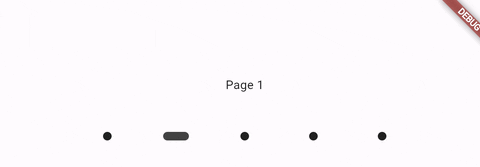
滑块会调整大小以填充父级小部件并居中显示页面小部件。默认背景是透明的。
背景颜色
为了实现平滑的背景颜色渐变,你可以通过 backgroundColors 参数提供一个 Color 列表。pages 的长度应该与 backgroundColors 的长度匹配:
CustomizableSlider(
pages: const [Text("Page 0"), Text("Page 1"), Text("Page 2"), Text("Page 3"), Text("Page 4")],
backgroundColors: [
Colors.green,
Colors.cyan,
Colors.brown,
Colors.yellow,
Colors.red,
]
)
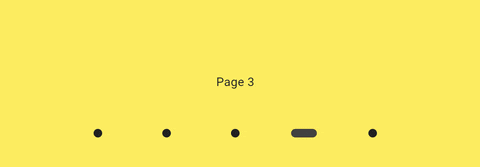
自定义按钮动画
你可以通过 buttonBuilder 函数为滑块提供自定义按钮。这是一个强大的方式来定制滑块的按钮。该函数应在动画期间被调用,并且可以访问一些滑块的状态参数。
anim: 一个范围从 0 到 1 的双精度浮点数。当当前显示的页面与按钮的索引相同时,该值为 1。即使页面只是在过渡过程中经过,该值也会改变,因此可以用于创建漂亮的波浪动画。backgroundColors: 按钮的背景颜色,如在小部件中定义的。如果没有提供背景颜色,则backgroundColors将是一个透明颜色的列表。index: 当前按钮的索引。currPage: 当前显示的页面。
示例
在这个示例中,我们使用 anim 参数来调整按钮的大小和颜色。我们还使用 backgroundColors 参数来给按钮上色:
CustomizableSlider(
pages: const [Text("Page 0"), Text("Page 1"), Text("Page 2"), Text("Page 3"), Text("Page 4")],
backgroundColors: const [
Colors.green,
Colors.cyan,
Colors.brown,
Colors.yellow,
Colors.red,
],
buttonBuilder: (anim, backgroundColors, index, currPage) {
return Container(
width: 80,
height: 80,
color: Colors.transparent,
child: Center(
child: Container(
width: 25 + 20 * anim,
height: 25 + 20 * anim,
decoration: BoxDecoration(
shape: BoxShape.circle,
color: Color.lerp(backgroundColors[index], Colors.white, anim),
border: Border.all(color: const Color.fromARGB(186, 255, 255, 255), width: 3),
),
),
),
);
},
)
结果:
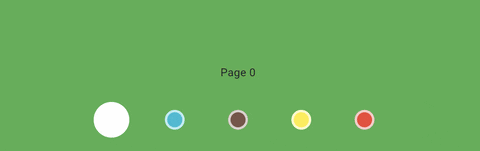
如果我们不希望大小动画影响所有按钮,我们可以使用 index 和 currPage 来实现所需的效果:
buttonBuilder: (anim, backgroundColors, index, currPage) {
return Container(
width: 80,
height: 80,
color: Colors.transparent,
child: Center(
child: Container(
width: 25 + (currPage == index ? 20 * anim : 0),
height: 25 + (currPage == index ? 20 * anim : 0),
decoration: BoxDecoration(
shape: BoxShape.circle,
color: Color.lerp(backgroundColors[index], Colors.white, anim),
border: Border.all(color: const Color.fromARGB(186, 255, 255, 255), width: 3),
),
),
),
);
}
结果:
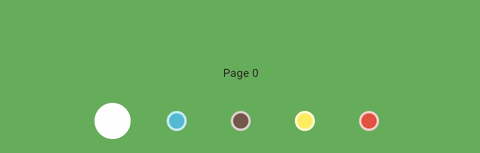
在这个示例中,我们禁用了按钮大小动画,其中 index 不等于 currPage。颜色渐变保持不变,动画会通过所有按钮。
更多示例
在这个示例中,我们使用 anim 参数配合 Transform 小部件来旋转按钮。注意我们还给每个按钮添加了一个底部边距 140,以便将按钮放置在页面上方。
CustomizableSlider(
backgroundColors: [
Colors.yellow.shade900,
Colors.yellow.shade800,
Colors.yellow.shade700,
Colors.yellow.shade600,
Colors.yellow.shade500
],
pages: const [Text("Page 0"), Text("Page 1"), Text("Page 2"), Text("Page 3"), Text("Page 4")],
buttonBuilder: (anim, backgroundColors, index, currPage) => Container(
width: 50,
height: 50,
color: Colors.transparent, // 注册点击事件
margin: const EdgeInsets.fromLTRB(0, 0, 0, 140),
child: Center(
child: Transform.rotate(
origin: const Offset(0, -10),
angle: anim * pi / 4 - 2,
child: Container(
width: 10,
height: 30,
decoration: BoxDecoration(
color: Colors.black87,
borderRadius: BorderRadius.circular(10)
),
),
),
),
),
)
使用 buttonBuilder 可以让你发挥创意,这里是一个额外的例子:
SizedBox(
height: 400,
width: 600,
child: CustomizableSlider(
backgroundColors: const [
Color.fromARGB(255, 45, 45, 45),
Color.fromARGB(255, 74, 74, 74),
Color.fromARGB(255, 84, 84, 84),
Color.fromARGB(255, 123, 123, 123),
],
pages: const [
Icon(Icons.casino_rounded, color: Colors.white, size: 112),
Icon(Icons.yard_rounded, color: Colors.white, size: 112),
Icon(Icons.wine_bar, color: Colors.white, size: 112),
Icon(Icons.whatshot_rounded, color: Colors.white, size: 112),
],
buttonBuilder: (anim, backgroundColors, index, currPage) {
late Color btnColor;
switch (index) {
case 0:
btnColor = Color.fromARGB(255, 255, 35, 138);
break;
case 1:
btnColor = Color.fromARGB(255, 105, 218, 255);
break;
case 2:
btnColor = Color.fromARGB(255, 86, 255, 125);
break;
case 3:
btnColor = Color.fromARGB(255, 244, 255, 86);
break;
}
return Container(
width: 80,
height: 80,
color: Colors.transparent, // 注册点击事件
child: Center(
child: Container(
width: 12,
height: 12 + anim * 24,
transformAlignment: Alignment.center,
decoration: BoxDecoration(
color: Color.lerp(Color.fromARGB(199, 0, 0, 0), btnColor, anim),
borderRadius: BorderRadius.circular(12),
boxShadow: [
BoxShadow(
color: btnColor.withAlpha((anim * 150).toInt()),
blurRadius: 10,
spreadRadius: anim * 5,
),
],
),
),
),
);
},
),
)
结果:
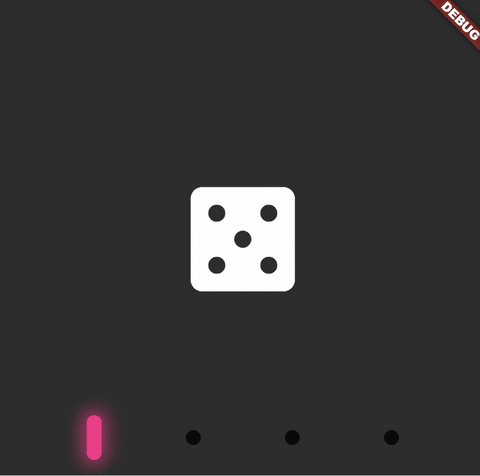
完整示例
以下是一个完整的示例代码,展示了如何使用 CustomizableSlider 创建不同样式的滑块。
import 'dart:math';
import 'dart:ui';
import 'package:customizable_cards_slider/customizable_cards_slider.dart';
import 'package:flutter/cupertino.dart';
import 'package:flutter/material.dart';
void main() {
runApp(const MyApp());
}
class MyApp extends StatelessWidget {
const MyApp({super.key});
[@override](/user/override)
Widget build(BuildContext context) {
return const MaterialApp(
title: 'Customizable Slider Example',
home: MainPage(),
);
}
}
class MainPage extends StatelessWidget {
const MainPage({super.key});
[@override](/user/override)
Widget build(BuildContext context) {
return Scaffold(
body: SingleChildScrollView(
child: Column(
children: [
SizedBox(
height: 200,
child: CustomizableSlider(
pages: pages,
),
),
SizedBox(
height: 200,
child: CustomizableSlider(
pages: pages,
backgroundColors: const [
Colors.green,
Colors.cyan,
Colors.brown,
Colors.yellow,
Colors.red,
],
buttonBuilder: (anim, backgroundColors, index, currPage) {
return Container(
width: 80,
height: 80,
color: Colors.transparent,
child: Center(
child: Container(
width: 25 + (currPage == index ? 20 * anim : 0),
height: 25 + (currPage == index ? 20 * anim : 0),
decoration: BoxDecoration(
shape: BoxShape.circle,
color: Color.lerp(backgroundColors[index], Colors.white, anim),
border: Border.all(color: const Color.fromARGB(186, 255, 255, 255), width: 3),
),
),
),
);
},
),
),
SizedBox(
height: 200,
child: CustomizableSlider(
backgroundColors: [
Colors.grey.shade600,
Colors.grey.shade500,
Colors.grey.shade400,
Colors.grey.shade300,
],
pages: pages2,
buttonBuilder: (anim, backgroundColors, index, currPage) =>
SizedBox(
width: 50,
height: 50,
child: Center(
child: Container(
width: 20,
height: 20 + anim * 20,
decoration: BoxDecoration(
border: Border.all(
width: index == currPage ? 5 : 3,
color: index == currPage
? const Color.fromARGB(221, 22, 22, 22)
: const Color.fromARGB(96, 26, 26, 26),
),
color: index == currPage ? Colors.white : Colors.grey.shade100,
borderRadius: BorderRadius.circular(10)),
),
),
),
),
),
SizedBox(
height: 200,
child: CustomizableSlider(
backgroundColors: [
Colors.yellow.shade900,
Colors.yellow.shade800,
Colors.yellow.shade700,
Colors.yellow.shade600,
Colors.yellow.shade500
],
pages: pages,
buttonBuilder: (anim, backgroundColors, index, currPage) =>
Container(
width: 50,
height: 50,
color: Colors.transparent, // 注册点击事件
margin: const EdgeInsets.fromLTRB(0, 0, 0, 140),
child: Center(
child: Transform.rotate(
origin: const Offset(0, -10),
angle: anim * pi / 4 - 2,
child: Container(
width: 10,
height: 30,
decoration: BoxDecoration(color: Colors.black87, borderRadius: BorderRadius.circular(10)),
),
),
),
),
),
),
SizedBox(
height: 400,
width: 600,
child: CustomizableSlider(
backgroundColors: const [
Color.fromARGB(255, 45, 45, 45),
Color.fromARGB(255, 74, 74, 74),
Color.fromARGB(255, 84, 84, 84),
Color.fromARGB(255, 123, 123, 123),
],
pages: const [
Icon(Icons.casino_rounded, color: Colors.white, size: 112),
Icon(Icons.yard_rounded, color: Colors.white, size: 112),
Icon(Icons.wine_bar, color: Colors.white, size: 112),
Icon(Icons.whatshot_rounded, color: Colors.white, size: 112),
],
buttonBuilder: (anim, backgroundColors, index, currPage) {
late Color btnColor;
switch (index) {
case 0:
btnColor = Color.fromARGB(255, 255, 35, 138);
break;
case 1:
btnColor = Color.fromARGB(255, 105, 218, 255);
break;
case 2:
btnColor = Color.fromARGB(255, 86, 255, 125);
break;
case 3:
btnColor = Color.fromARGB(255, 244, 255, 86);
break;
}
return Container(
width: 80,
height: 80,
color: Colors.transparent, // 注册点击事件
child: Center(
child: Container(
width: 12,
height: 12 + anim * 24,
transformAlignment: Alignment.center,
decoration: BoxDecoration(
color: Color.lerp(Color.fromARGB(199, 0, 0, 0), btnColor, anim),
borderRadius: BorderRadius.circular(12),
boxShadow: [
BoxShadow(
color: btnColor.withAlpha((anim * 150).toInt()),
blurRadius: 10,
spreadRadius: anim * 5),
],
),
),
),
);
},
),
),
],
),
),
);
}
}
List<Widget> pages = const [Text("Page 0"), Text("Page 1"), Text("Page 2"), Text("Page 3"), Text("Page 4")];
List<Widget> pages2 = [
Container(
color: Colors.lightBlueAccent.shade400,
child: const Center(
child: Text("Full size widget"),
),
),
const Icon(
Icons.access_time_rounded,
size: 50,
color: Colors.white,
),
const Icon(
Icons.home_rounded,
size: 50,
color: Colors.white,
),
MovingBall(),
];
List<Color> backgroundColors = [
Colors.blueAccent,
Colors.cyan.shade300,
Colors.green,
Colors.orange,
Colors.red,
];
更多关于Flutter可自定义卡片滑动插件customizable_cards_slider的使用的实战教程也可以访问 https://www.itying.com/category-92-b0.html
更多关于Flutter可自定义卡片滑动插件customizable_cards_slider的使用的实战系列教程也可以访问 https://www.itying.com/category-92-b0.html
当然,以下是如何在Flutter项目中集成和使用customizable_cards_slider插件的示例代码。这个插件允许你创建自定义的卡片滑动效果。首先,你需要确保你的Flutter项目中已经添加了这个插件。
1. 添加依赖
在你的pubspec.yaml文件中添加以下依赖:
dependencies:
flutter:
sdk: flutter
customizable_cards_slider: ^最新版本号 # 请替换为实际最新版本号
然后运行flutter pub get来安装依赖。
2. 导入插件
在你的Dart文件中导入插件:
import 'package:customizable_cards_slider/customizable_cards_slider.dart';
3. 使用插件
下面是一个完整的示例,展示如何使用customizable_cards_slider来创建一个自定义卡片滑动效果:
import 'package:flutter/material.dart';
import 'package:customizable_cards_slider/customizable_cards_slider.dart';
void main() {
runApp(MyApp());
}
class MyApp extends StatelessWidget {
@override
Widget build(BuildContext context) {
return MaterialApp(
title: 'Customizable Cards Slider Demo',
theme: ThemeData(
primarySwatch: Colors.blue,
),
home: MyHomePage(),
);
}
}
class MyHomePage extends StatefulWidget {
@override
_MyHomePageState createState() => _MyHomePageState();
}
class _MyHomePageState extends State<MyHomePage> {
final List<String> cardTitles = [
'Card 1',
'Card 2',
'Card 3',
'Card 4',
];
final List<String> cardImages = [
'https://via.placeholder.com/350x150',
'https://via.placeholder.com/350x150/FF0000',
'https://via.placeholder.com/350x150/00FF00',
'https://via.placeholder.com/350x150/0000FF',
];
@override
Widget build(BuildContext context) {
return Scaffold(
appBar: AppBar(
title: Text('Customizable Cards Slider Demo'),
),
body: Padding(
padding: const EdgeInsets.all(16.0),
child: CustomizableCardsSlider(
cards: cardTitles.map((title, index) {
return CustomizableCard(
title: Text(title),
image: Image.network(cardImages[index]),
onTap: () {
print('Card $title tapped');
},
);
}).toList(),
cardWidth: 300,
cardHeight: 150,
cardMargin: 16,
cardElevation: 8,
cardShadowColor: Colors.grey.withOpacity(0.5),
cardBorderRadius: 16,
indicatorColor: Colors.blue,
indicatorSize: 6,
indicatorActivePadding: 4,
autoplay: true,
autoplayDuration: 3000,
autoplayCurve: Curves.easeInOutQuad,
dotPosition: DotPosition.bottom,
dotContainerPadding: 8,
dotActiveColor: Colors.blue,
dotInactiveColor: Colors.grey.withOpacity(0.5),
dotActiveSize: 8,
dotInactiveSize: 6,
),
),
);
}
}
解释
- 依赖导入:确保在
pubspec.yaml中添加了customizable_cards_slider依赖。 - 插件导入:在Dart文件中导入
customizable_cards_slider。 - 数据准备:准备了一些卡片标题和图片URL。
- 构建UI:
- 使用
CustomizableCardsSlider组件。 - 使用
map函数将标题和图片映射为CustomizableCard对象列表。 - 配置了卡片的宽度、高度、边距、阴影颜色、圆角半径等属性。
- 启用了自动播放功能,并设置了相关参数。
- 配置了点位指示器的位置、颜色、大小等属性。
- 使用
这样,你就可以在你的Flutter应用中集成并使用customizable_cards_slider插件来创建自定义的卡片滑动效果了。






