Flutter安全存储插件saf的使用
Flutter安全存储插件saf的使用
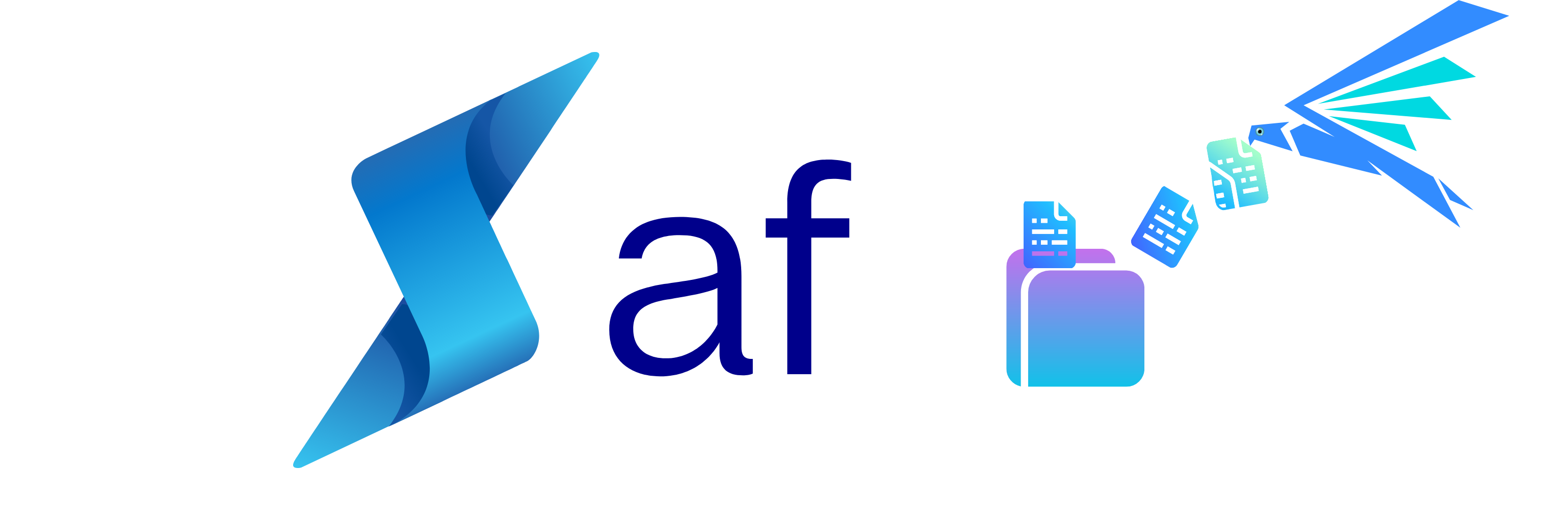
Saf
Flutter插件,利用Storage Access Framework (SAF) API来获取文件和文件夹的操作权限。
目前支持的功能
- 使用操作系统默认的原生文件浏览器
- 访问隐藏文件夹和文件
- 访问目录
- 缓存文件到应用外部文件目录
- 同步某些目录的文件与缓存文件
- 不同类型的默认过滤(媒体、图像、视频、音频或任何类型)
- 支持Android平台
如果您希望在这个包中看到某个功能,请随时提出建议。🎉
示例应用
Android

使用方法
要使用此插件,在您的pubspec.yaml文件中添加saf作为依赖项。
dependencies:
saf: ^x.x.x
初始化Saf实例
Saf saf = Saf("~/some/path");
请求目录权限
bool? isGranted = await saf.getDirectoryPermission(isDynamic: false);
if (isGranted != null && isGranted) {
// 执行一些文件操作
} else {
// 未能获取权限
}
获取已授予目录的所有路径
bool? directoriesPath = await saf.getPersistedPermissionDirectories();
获取当前目录的所有文件路径
List<String>? paths = await saf.getFilesPath(FileType.media);
缓存当前目录
bool? isCached = await saf.cache();
if (isCached != null && isCached) {
// 执行一些文件操作
} else {
// 缓存失败
}
获取当前目录的缓存文件路径
List<String>? cachedFilesPath = await saf.getCachedFilesPath();
清除当前目录的缓存
bool? isClear = await saf.clearCache();
同步当前目录与缓存目录
bool? isSynced = await saf.sync();
释放当前目录的持久化权限
bool? isReleased = await Saf.releasePersistedPermission();
释放所有已授予目录的持久化权限
await Saf.releasePersistedPermissions();
示例代码
import 'dart:io';
import 'package:permission_handler/permission_handler.dart';
import 'package:flutter/material.dart';
import 'package:saf/saf.dart';
/// 在这里手动编辑目录
const directory = "Android/media/matrix/.neo";
void main() {
runApp(const MyApp());
}
class MyApp extends StatefulWidget {
const MyApp({Key? key}) : super(key: key);
[@override](/user/override)
State<MyApp> createState() => _MyAppState();
}
class _MyAppState extends State<MyApp> {
late Saf saf;
var _paths = [];
[@override](/user/override)
void initState() {
Permission.storage.request();
saf = Saf(directory);
super.initState();
}
loadImage(paths, {String k = ""}) {
var tempPaths = [];
for (String path in paths) {
if (path.endsWith(".jpg")) {
tempPaths.add(path);
}
}
if (k.isNotEmpty) tempPaths.add(k);
_paths = tempPaths;
setState(() {});
}
[@override](/user/override)
Widget build(BuildContext context) {
return MaterialApp(
home: Scaffold(
appBar: AppBar(
title: const Text('Saf example app'),
),
body: Center(
child: SingleChildScrollView(
child: Column(
children: [
if (_paths.isNotEmpty)
..._paths.map(
(path) => Card(
child: Image.file(
File(path),
),
),
)
],
),
),
),
bottomNavigationBar: Row(
mainAxisAlignment: MainAxisAlignment.spaceAround,
children: [
ElevatedButton(
style: ButtonStyle(
backgroundColor: MaterialStateProperty.all(Colors.deepPurpleAccent),
),
onPressed: () async {
Saf.releasePersistedPermissions();
},
child: const Text("Release*"),
),
ElevatedButton(
style: ButtonStyle(
backgroundColor: MaterialStateProperty.all(Colors.blueGrey.shade700),
),
onPressed: () async {
var cachedFilesPath = await saf.cache();
if (cachedFilesPath != null) {
loadImage(cachedFilesPath);
}
},
child: const Text("Cache"),
),
ElevatedButton(
style: ButtonStyle(
backgroundColor: MaterialStateProperty.all(Colors.green),
),
onPressed: () async {
var isSync = await saf.sync();
if (isSync as bool) {
var _paths = await saf.getCachedFilesPath();
loadImage(_paths);
}
},
child: const Text("Sync"),
),
ElevatedButton(
style: ButtonStyle(
backgroundColor: MaterialStateProperty.all(Colors.orange),
),
onPressed: () async {
var isClear = await saf.clearCache();
if (isClear != null && isClear) {
loadImage([]);
}
},
child: const Text("Clear"),
),
],
),
floatingActionButtonLocation: FloatingActionButtonLocation.centerFloat,
floatingActionButton: FloatingActionButton(
elevation: 30.0,
backgroundColor: Colors.black,
child: Column(
mainAxisAlignment: MainAxisAlignment.center,
children: const [
Text(
"GRANT",
style: TextStyle(fontSize: 13, color: Colors.red),
),
Text(
"Permission",
style: TextStyle(fontSize: 7.8, color: Colors.red),
)
],
),
onPressed: () async {
await saf.getDirectoryPermission(isDynamic: true);
},
),
),
);
}
}
更多关于Flutter安全存储插件saf的使用的实战教程也可以访问 https://www.itying.com/category-92-b0.html
1 回复
更多关于Flutter安全存储插件saf的使用的实战系列教程也可以访问 https://www.itying.com/category-92-b0.html
当然,下面是一个关于如何在Flutter项目中使用saf(Secure Access to Files)插件来进行安全存储的示例代码。saf插件允许你以安全的方式在设备上存储和检索文件。
首先,确保你已经在pubspec.yaml文件中添加了saf依赖项:
dependencies:
flutter:
sdk: flutter
saf: ^x.y.z # 请替换为最新版本号
然后运行flutter pub get来安装依赖项。
接下来,下面是一个简单的示例,演示如何使用saf插件来存储和读取一个文本文件:
import 'package:flutter/material.dart';
import 'package:saf/saf.dart';
void main() {
runApp(MyApp());
}
class MyApp extends StatelessWidget {
@override
Widget build(BuildContext context) {
return MaterialApp(
title: 'Flutter Saf Example',
theme: ThemeData(
primarySwatch: Colors.blue,
),
home: SafExampleScreen(),
);
}
}
class SafExampleScreen extends StatefulWidget {
@override
_SafExampleScreenState createState() => _SafExampleScreenState();
}
class _SafExampleScreenState extends State<SafExampleScreen> {
final Saf _saf = Saf();
String _readFileContent = '';
Future<void> _writeFile() async {
String filePath = 'example.txt';
String content = 'Hello, this is a secure file!';
try {
await _saf.writeFile(filePath, content);
print('File written successfully');
} catch (e) {
print('Error writing file: $e');
}
}
Future<void> _readFile() async {
String filePath = 'example.txt';
try {
String content = await _saf.readFile(filePath);
setState(() {
_readFileContent = content;
});
print('File content: $content');
} catch (e) {
print('Error reading file: $e');
}
}
@override
Widget build(BuildContext context) {
return Scaffold(
appBar: AppBar(
title: Text('Flutter Saf Example'),
),
body: Padding(
padding: const EdgeInsets.all(16.0),
child: Column(
mainAxisAlignment: MainAxisAlignment.center,
children: <Widget>[
ElevatedButton(
onPressed: _writeFile,
child: Text('Write File'),
),
SizedBox(height: 20),
ElevatedButton(
onPressed: _readFile,
child: Text('Read File'),
),
SizedBox(height: 20),
Text('File Content:', style: TextStyle(fontSize: 18)),
SizedBox(height: 10),
Text(_readFileContent, style: TextStyle(fontSize: 16)),
],
),
),
);
}
}
代码解释
-
依赖管理:
- 在
pubspec.yaml文件中添加saf依赖项。
- 在
-
主应用入口:
MyApp类作为应用的入口,设置主题并指定主页为SafExampleScreen。
-
示例屏幕:
SafExampleScreen是一个有状态的Widget,包含两个按钮,一个用于写入文件,另一个用于读取文件。_writeFile方法用于将内容写入名为example.txt的文件。_readFile方法用于读取example.txt文件的内容,并将其显示在屏幕上。
-
按钮操作:
- 两个
ElevatedButton分别绑定到_writeFile和_readFile方法,用于触发文件写入和读取操作。
- 两个
-
UI显示:
- 使用
Text组件显示读取到的文件内容。
- 使用
注意事项
- 在实际项目中,请确保处理异常和错误情况,以便更好地管理用户体验。
- 根据需要调整文件路径和内容。
saf插件可能在不同平台(iOS和Android)上有不同的行为,请查阅官方文档以确保跨平台兼容性。
这个示例提供了一个基本框架,展示了如何在Flutter应用中使用saf插件进行安全文件存储和读取。









