Flutter调试辅助插件debug_friend的使用
Flutter调试辅助插件debug_friend的使用
Debug Friend
Flutter调试助手小部件,具有通用和自定义操作
这有助于减少新功能的开发和测试时间。
显示一些❤️并给仓库点个星以支持该项目!
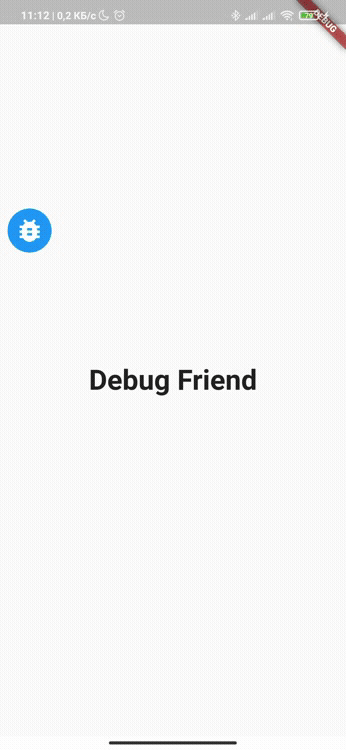 |
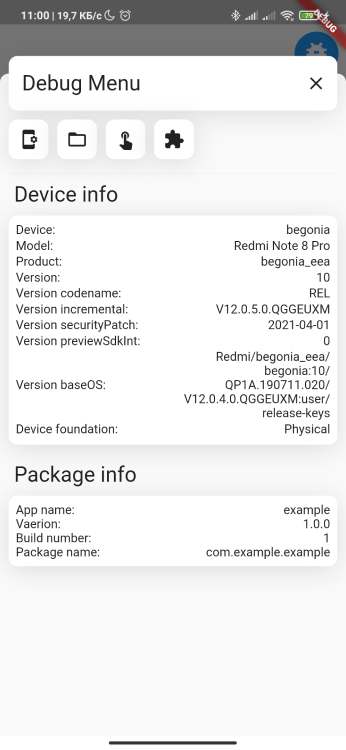 |
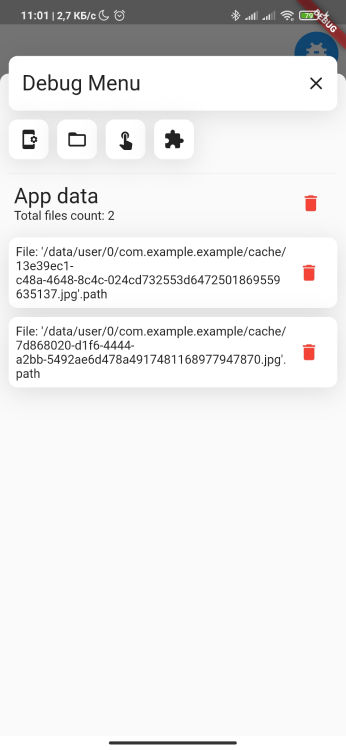 |
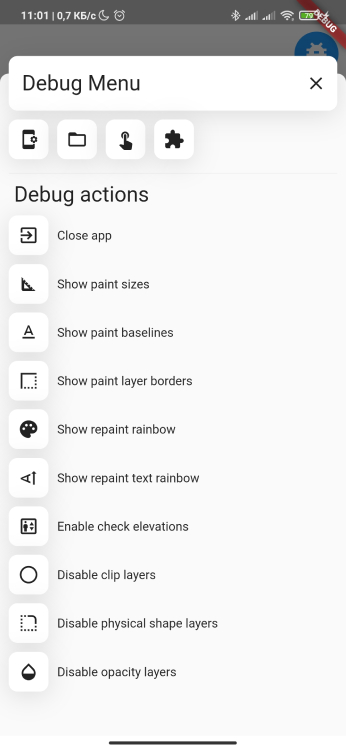 |
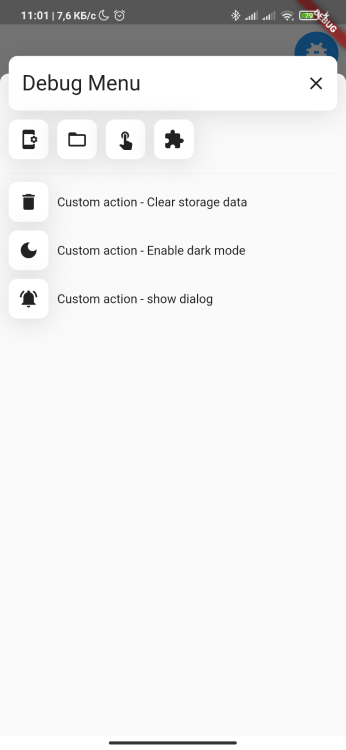 |
|---|
主要特性 #
- 检查设备信息和包信息
- 查看和管理应用程序缓存
- Flutter Inspector功能
- 测试您的自定义操作
快速开始 #
将您的MaterialApp的home或builder小部件包装在DebugFriend中。
import 'package:debug_friend/debug_friend.dart';
import 'package:flutter/material.dart';
void main() {
runApp(
MaterialApp(
home: DebugFriendView(
builder: (context) {
return const Scaffold(
body: Text('您的应用主小部件'),
);
},
),
),
);
}
完整示例
以下是一个完整的示例,展示了如何使用DebugFriend插件:
import 'package:debug_friend/debug_friend.dart';
import 'package:flutter/material.dart';
void main() {
runApp(const MyApp());
}
class MyApp extends StatelessWidget {
const MyApp();
@override
Widget build(BuildContext context) {
return MaterialApp(
title: 'DebugFriend',
theme: ThemeData(primaryColor: Colors.black),
home: DebugFriendView(
// 自定义图标
icon: const SizedBox(
width: 50,
height: 50,
child: Icon(
Icons.bug_report,
color: Colors.white,
size: 34,
),
),
// 调试主题
theme: const DebugFriendTheme(),
// 构建器函数
builder: (context) => const SafeArea(
child: Scaffold(
body: Center(
child: Text('DebugFriend'),
),
),
),
),
);
}
}
代码解释
-
导入依赖:
import 'package:debug_friend/debug_friend.dart'; import 'package:flutter/material.dart'; -
主入口函数:
void main() { runApp(const MyApp()); } -
创建MaterialApp:
class MyApp extends StatelessWidget { const MyApp(); @override Widget build(BuildContext context) { return MaterialApp( title: 'DebugFriend', theme: ThemeData(primaryColor: Colors.black), home: DebugFriendView( // 自定义图标 icon: const SizedBox( width: 50, height: 50, child: Icon( Icons.bug_report, color: Colors.white, size: 34, ), ), // 调试主题 theme: const DebugFriendTheme(), // 构建器函数 builder: (context) => const SafeArea( child: Scaffold( body: Center( child: Text('DebugFriend'), ), ), ), ), ); } }
更多关于Flutter调试辅助插件debug_friend的使用的实战教程也可以访问 https://www.itying.com/category-92-b0.html
1 回复







