Flutter自定义选择文本插件custom_selectable_text的使用
Flutter自定义选择文本插件custom_selectable_text的使用
本插件帮助你选择文本并执行复制等功能。你还可以进行自定义选择,例如分享文本。
截图
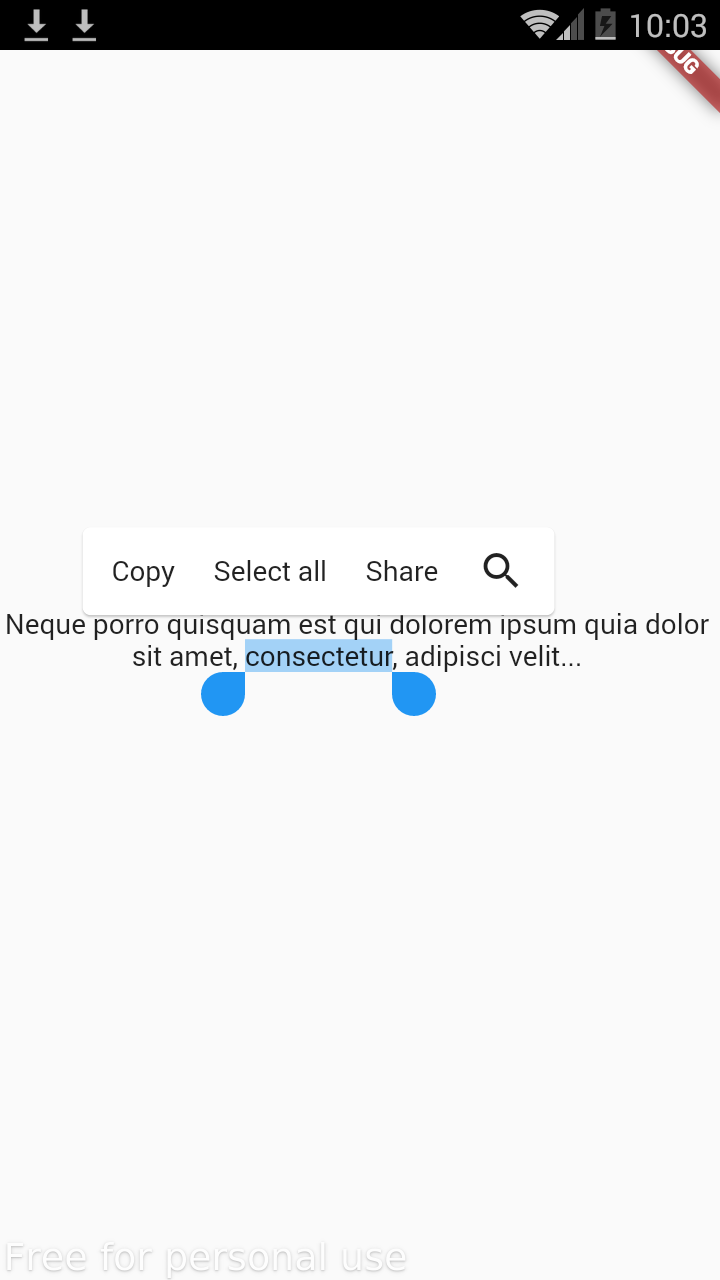
使用
基本用法
CustomSelectableText(
"Neque porro quisquam est qui dolorem ipsum quia dolor sit amet, consectetur, adipisci velit...",
textAlign: TextAlign.center,
items: [
CustomSelectableTextItem(controlType: SelectionControlType.copy),
CustomSelectableTextItem(
controlType: SelectionControlType.selectAll),
CustomSelectableTextItem(
label: "Share",
controlType: SelectionControlType.other,
onPressed: (text) {
ScaffoldMessenger.of(context).showSnackBar(SnackBar(
content: Text("$text is successfully shared"),
));
}),
],
)
这段代码展示了如何创建一个可以复制、全选和自定义分享功能的可选择文本组件。items 参数接受一个列表,每个元素都是 CustomSelectableTextItem 类型,用于定义不同的操作项。
使用图标
CustomSelectableText(
"Neque porro quisquam est qui dolorem ipsum quia dolor sit amet, consectetur, adipisci velit...",
textAlign: TextAlign.center,
items: [
CustomSelectableTextItem.icon(controlType: SelectionControlType.copy, icon: const Icon(Icons.copy)),
CustomSelectableTextItem.icon(
controlType: SelectionControlType.selectAll, icon: const Icon(Icons.select_all)),
CustomSelectableTextItem.icon(
icon: const Icon(Icons.share),
onPressed: (text) {
ScaffoldMessenger.of(context).showSnackBar(SnackBar(
content: Text("$text is successfully shared"),
));
}),
],
)
这段代码展示了如何使用图标来表示不同的操作项。通过 icon 参数传递图标,用户可以更直观地看到每个操作。
示例代码
以下是完整的示例代码,展示了如何在 Flutter 应用程序中使用 custom_selectable_text 插件。
import 'package:custom_selectable_text/custom_selectable_text.dart';
import 'package:flutter/material.dart';
void main() {
runApp(const MyApp());
}
class MyApp extends StatelessWidget {
const MyApp({Key? key}) : super(key: key);
[@override](/user/override)
Widget build(BuildContext context) {
return const MaterialApp(
home: HomePage(),
);
}
}
class HomePage extends StatelessWidget {
const HomePage({Key? key}) : super(key: key);
[@override](/user/override)
Widget build(BuildContext context) {
return Scaffold(
body: Center(
child: CustomSelectableText(
"Lorem Ipsum",
textAlign: TextAlign.center,
items: [
CustomSelectableTextItem.icon(
icon: const Icon(Icons.copy),
controlType: SelectionControlType.copy,
onPressed: (text) {
ScaffoldMessenger.of(context).showSnackBar(SnackBar(
content: Text("Copied $text text"),
));
}),
CustomSelectableTextItem.icon(
controlType: SelectionControlType.selectAll,
icon: const Icon(Icons.select_all),
),
CustomSelectableTextItem.icon(
icon: const Icon(Icons.share),
onPressed: (text) {
ScaffoldMessenger.of(context).showSnackBar(SnackBar(
content: Text("Shared $text text"),
));
}),
CustomSelectableTextItem.popUpMenuButton(
child: PopupMenuButton(
itemBuilder: (context) => [
const PopupMenuItem(
child: Text("Text 1"),
),
const PopupMenuItem(
child: Text("Text 2"),
),
],
)),
],
),
),
);
}
}
更多关于Flutter自定义选择文本插件custom_selectable_text的使用的实战教程也可以访问 https://www.itying.com/category-92-b0.html
更多关于Flutter自定义选择文本插件custom_selectable_text的使用的实战系列教程也可以访问 https://www.itying.com/category-92-b0.html
当然,下面是一个关于如何使用custom_selectable_text插件的Flutter代码示例。这个插件允许你创建可选择的文本,同时提供自定义渲染和交互的能力。
首先,确保你已经在pubspec.yaml文件中添加了custom_selectable_text依赖:
dependencies:
flutter:
sdk: flutter
custom_selectable_text: ^x.y.z # 请替换为最新的版本号
然后,运行flutter pub get来获取依赖。
接下来,你可以在你的Flutter应用中使用CustomSelectableText。以下是一个简单的示例:
import 'package:flutter/material.dart';
import 'package:custom_selectable_text/custom_selectable_text.dart';
void main() {
runApp(MyApp());
}
class MyApp extends StatelessWidget {
@override
Widget build(BuildContext context) {
return MaterialApp(
title: 'Custom Selectable Text Demo',
theme: ThemeData(
primarySwatch: Colors.blue,
),
home: MyHomePage(),
);
}
}
class MyHomePage extends StatelessWidget {
@override
Widget build(BuildContext context) {
return Scaffold(
appBar: AppBar(
title: Text('Custom Selectable Text Demo'),
),
body: Padding(
padding: const EdgeInsets.all(16.0),
child: Column(
crossAxisAlignment: CrossAxisAlignment.start,
children: <Widget>[
Text('This is a normal text.'),
SizedBox(height: 20),
CustomSelectableText(
'This is a custom selectable text.',
style: TextStyle(fontSize: 20, color: Colors.black),
textDirection: TextDirection.ltr,
toolbarOptions: const ToolbarOptions(
copy: true,
selectAll: true,
),
onSelectionChanged: (TextSelection selection, SelectionChangedCause cause) {
// Handle selection change if needed
print('Selection changed: $selection');
},
customRender: (BuildContext context, TextSpan span, TextStyle style, TextAlign textAlign) {
// Custom render logic
return LayoutBuilder(
builder: (BuildContext context, BoxConstraints constraints) {
return Container(
decoration: BoxDecoration(
border: Border.all(color: Colors.grey, width: 1.0),
borderRadius: BorderRadius.circular(8),
),
constraints: constraints.copyWith(
minHeight: 40,
),
child: RichText(
text: span,
textAlign: textAlign,
),
);
},
);
},
),
],
),
),
);
}
}
代码说明
-
依赖导入:
- 导入
custom_selectable_text包。
- 导入
-
应用结构:
MyApp是应用的根widget。MyHomePage是包含自定义选择文本的主页面。
-
CustomSelectableText:
text:要显示的文本。style:文本的样式。textDirection:文本方向。toolbarOptions:定义工具栏选项,比如复制和选择全部。onSelectionChanged:选择改变时的回调。customRender:自定义渲染逻辑,允许你控制文本的布局和样式。
在这个示例中,customRender方法将文本包裹在一个带有边框和圆角的Container中,并设置了最小高度。你可以根据需求进一步自定义渲染逻辑。
希望这个示例能帮助你理解如何使用custom_selectable_text插件!






