Flutter表格生成插件flutter_easy_table的使用
Flutter表格生成插件flutter_easy_table的使用
本README描述了该插件。如果你将此插件发布到pub.dev,此README的内容将在你的插件首页上显示。
有关如何编写好的插件README的信息,请参阅编写插件页面指南。
有关开发插件的一般信息,请参阅Dart指南中的创建插件和Flutter指南中的开发插件和工具包。
特性
演示
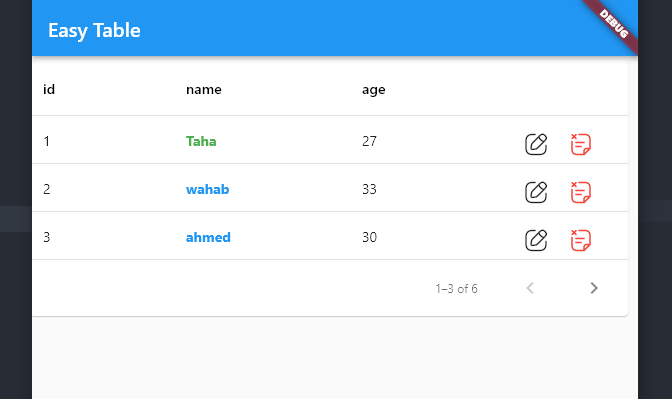
此小部件与DataTable具有相同的功能。
开始使用
只需在依赖项中添加以下行:
dependencies:
flutter_easy_table: ^0.0.1
使用方法
EasyPaginatedTable(
height: 300,
width: 600,
rowTail: true,
rowsPerPage: 3,
columnStyle: ColumnStyle(
columnLabel: 'name',
columnStyle: const TextStyle(
color: Colors.blue,
fontWeight: FontWeight.bold,
),
rowCellLabel: 'Taha',
rowCellStyle: const TextStyle(
color: Colors.green,
fontWeight: FontWeight.bold,
),
),
onEdit: (index) {},
onDelete: (index) {},
columns: const ['id', 'name', 'age'],
rows: const [
{'id': '1', 'name': 'Taha', 'age': '27'},
{'id': '2', 'name': 'wahab', 'age': '33'},
{'id': '3', 'name': 'ahmed', 'age': '30'},
{'id': '4', 'name': 'Taha', 'age': '27'},
{'id': '5', 'name': 'wahab', 'age': '33'},
{'id': '6', 'name': 'ahmed', 'age': '30'},
],
)
额外信息
GitHub仓库:https://github.com/Tahateber95/flutter_easy_table
示例代码
import 'package:flutter/material.dart';
import 'package:flutter_easy_table/flutter_easy_table.dart';
void main() {
runApp(const MyApp());
}
class MyApp extends StatelessWidget {
const MyApp({Key? key}) : super(key: key);
// 此小部件是你的应用的根。
[@override](/user/override)
Widget build(BuildContext context) {
return MaterialApp(
title: 'Flutter Demo',
theme: ThemeData(
// 这是你的应用的主题。
//
// 尝试运行你的应用,你会看到应用有一个蓝色的工具栏。然后,在不退出应用的情况下,尝试将下面的primarySwatch更改为Colors.green并执行“热重载”(在运行"flutter run"的控制台中按"r",或简单地保存更改以进行“热重载”)。注意计数器没有重置回零;应用并没有重新启动。
primarySwatch: Colors.blue,
),
home: const MyHomePage(title: 'Flutter Demo Home Page'),
);
}
}
class MyHomePage extends StatefulWidget {
const MyHomePage({Key? key, required this.title}) : super(key: key);
// 此小部件是你的应用的主页。它是有状态的,这意味着它有一个包含影响其外观的字段的状态对象(在下面定义)。
// 此类是状态的配置。它保留由父组件(在此情况下为App小部件)提供的值(在这里是title),并用于状态的构建方法。Widget子类中的字段总是标记为"final"。
final String title;
[@override](/user/override)
State<MyHomePage> createState() => _MyHomePageState();
}
class _MyHomePageState extends State<MyHomePage> {
[@override](/user/override)
Widget build(BuildContext context) {
return Scaffold(
appBar: AppBar(
title: const Text('Easy Table'),
),
body: EasyPaginatedTable(
height: 300,
width: 600,
rowTail: true,
rowsPerPage: 3,
columnStyle: ColumnStyle(
columnLabel: 'name',
columnStyle: const TextStyle(
color: Colors.blue,
fontWeight: FontWeight.bold,
),
rowCellLabel: 'Taha',
rowCellStyle: const TextStyle(
color: Colors.green,
fontWeight: FontWeight.bold,
),
),
onEdit: (index) {},
onDelete: (index) {},
columns: const ['id', 'name', 'age'],
rows: const [
{'id': '1', 'name': 'Taha', 'age': '27'},
{'id': '2', 'name': 'wahab', 'age': '33'},
{'id': '3', 'name': 'ahmed', 'age': '30'},
{'id': '4', 'name': 'Taha', 'age': '27'},
{'id': '5', 'name': 'wahab', 'age': '33'},
{'id': '6', 'name': 'ahmed', 'age': '30'},
],
),
);
}
}
更多关于Flutter表格生成插件flutter_easy_table的使用的实战教程也可以访问 https://www.itying.com/category-92-b0.html
更多关于Flutter表格生成插件flutter_easy_table的使用的实战系列教程也可以访问 https://www.itying.com/category-92-b0.html
当然,下面是一个关于如何使用 flutter_easy_table 插件在 Flutter 中生成表格的代码示例。这个插件能够帮助你轻松地在 Flutter 应用中创建和显示表格。
首先,确保你已经在 pubspec.yaml 文件中添加了 flutter_easy_table 依赖:
dependencies:
flutter:
sdk: flutter
flutter_easy_table: ^x.y.z # 替换为最新版本号
然后运行 flutter pub get 来安装依赖。
以下是一个完整的示例代码,展示如何使用 flutter_easy_table 插件来生成和显示一个表格:
import 'package:flutter/material.dart';
import 'package:flutter_easy_table/flutter_easy_table.dart';
void main() {
runApp(MyApp());
}
class MyApp extends StatelessWidget {
@override
Widget build(BuildContext context) {
return MaterialApp(
home: Scaffold(
appBar: AppBar(
title: Text('Flutter Easy Table Example'),
),
body: Center(
child: SingleChildScrollView(
child: Padding(
padding: const EdgeInsets.all(8.0),
child: TableWidget(data: generateTableData()),
),
),
),
),
);
}
List<List<Cell>> generateTableData() {
// 定义表格的头部
List<Cell> header = [
Cell(data: 'Header 1'),
Cell(data: 'Header 2'),
Cell(data: 'Header 3'),
];
// 定义表格的行数据
List<List<Cell>> rows = [
[
Cell(data: 'Row 1, Col 1'),
Cell(data: 'Row 1, Col 2'),
Cell(data: 'Row 1, Col 3'),
],
[
Cell(data: 'Row 2, Col 1'),
Cell(data: 'Row 2, Col 2'),
Cell(data: 'Row 2, Col 3'),
],
[
Cell(data: 'Row 3, Col 1'),
Cell(data: 'Row 3, Col 2'),
Cell(data: 'Row 3, Col 3'),
],
];
// 将头部和行数据组合成一个完整的表格数据
List<List<Cell>> tableData = [header, ...rows];
return tableData;
}
}
class TableWidget extends StatelessWidget {
final List<List<Cell>> data;
const TableWidget({Key? key, required this.data}) : super(key: key);
@override
Widget build(BuildContext context) {
return Column(
crossAxisAlignment: CrossAxisAlignment.start,
children: [
// 使用 EasyTable 来生成表格
EasyTable(
columns: data.map((row) => row.length).reduce((a, b) => Math.max(a, b)),
border: true,
data: data,
headerAlign: TextAlign.center,
align: TextAlign.left,
),
],
);
}
}
在这个示例中:
- 我们定义了一个
MyApp组件,它是应用的主组件。 - 在
MyApp的build方法中,我们创建了一个Scaffold,其中包含一个AppBar和一个SingleChildScrollView,以便在内容较多时可以滚动查看。 generateTableData方法生成了表格的头部和行数据,并返回了一个包含这些数据的列表。TableWidget是一个自定义组件,它接收表格数据作为参数,并使用EasyTable组件来渲染表格。EasyTable组件接收多个参数,包括列数、是否显示边框、表格数据、头部对齐方式和单元格对齐方式。
这个示例展示了如何使用 flutter_easy_table 插件在 Flutter 应用中生成和显示一个简单的表格。你可以根据需要调整表格的数据和样式。






