Flutter进度对话框插件progress_dialog_fork的使用
Flutter进度对话框插件progress_dialog_fork的使用
progress_dialog_fork 是一个轻量级的进度对话框插件。由于它是一个状态小部件(StatefulWidget),您可以动态地更改对话框中显示的文本。
注意事项
感谢您使用本插件。由于一些原因,该插件已停止维护,请寻找其他库来完成本插件的功能。相信其他插件会更加有帮助。请参阅这里的仓库链接:OTS (Over the screen)。





支持的Dart版本
Dart SDK版本 >= 2.7.0
演示
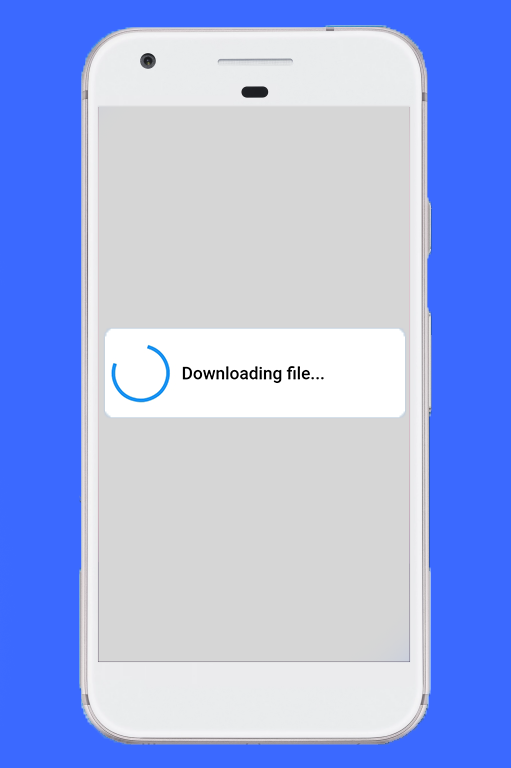
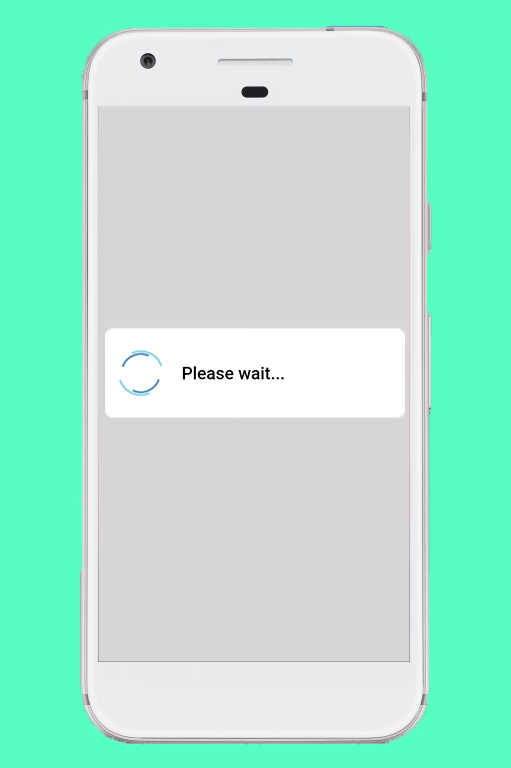
安装
dependencies:
progress_dialog: ^1.2.4
如何使用
在您的 Dart 文件中导入插件:
import 'package:progress_dialog_fork/progress_dialog_fork.dart';
创建并初始化一个 ProgressDialog 对象,并传递上下文给它:
-
初始化
ProgressDialog对象final ProgressDialog pr = ProgressDialog(context); -
默认情况下,它是一个普通的对话框,用于显示一些消息。如果您想用它来显示已完成的百分比,请指定可选的
type参数,并指定是否允许对话框在按下返回按钮时消失 (isDismissible) 参数(可选)。// 对于普通对话框 pr = ProgressDialog(context, type: ProgressDialogType.Normal, isDismissible: true, showLogs: true); // 用于显示进度百分比 pr = ProgressDialog(context, type: ProgressDialogType.Download, isDismissible: true, showLogs: true);注意: 请在有上下文的地方初始化
ProgressDialog。 -
样式化进度对话框(可选)
pr.style( message: 'Downloading file...', borderRadius: 10.0, backgroundColor: Colors.white, progressWidget: CircularProgressIndicator(), elevation: 10.0, insetAnimCurve: Curves.easeInOut, progress: 0.0, textDirection: TextDirection.rtl, maxProgress: 100.0, progressTextStyle: TextStyle( color: Colors.black, fontSize: 13.0, fontWeight: FontWeight.w400), messageTextStyle: TextStyle( color: Colors.black, fontSize: 19.0, fontWeight: FontWeight.w600) );注意: 不需要使用所有参数,它们都是可选的。
-
显示进度对话框
await pr.show(); -
动态更新显示的内容
pr.update( progress: 50.0, message: "Please wait...", progressWidget: Container( padding: EdgeInsets.all(8.0), child: CircularProgressIndicator()), maxProgress: 100.0, progressTextStyle: TextStyle( color: Colors.black, fontSize: 13.0, fontWeight: FontWeight.w400), messageTextStyle: TextStyle( color: Colors.black, fontSize: 19.0, fontWeight: FontWeight.w600), );注意: 不需要使用所有参数,它们都是可选的。
-
隐藏进度对话框
pr.hide().then((isHidden) { print(isHidden); }); // 或者 await pr.hide();注意: 导航到下一个屏幕必须在
hide()完成之后进行。查看这里 作为示例。
检查进度对话框是否正在显示
bool isProgressDialogShowing = pr.isShowing();
print(isProgressDialogShowing);
使用自定义主体
pr = ProgressDialog(
context,
type: ProgressDialogType.Normal,
isDismissible: true,
// 自定义主体
customBody: LinearProgressIndicator(
valueColor: AlwaysStoppedAnimation<Color>(Colors.blueAccent),
backgroundColor: Colors.white,
),
);
更多关于Flutter进度对话框插件progress_dialog_fork的使用的实战教程也可以访问 https://www.itying.com/category-92-b0.html
更多关于Flutter进度对话框插件progress_dialog_fork的使用的实战系列教程也可以访问 https://www.itying.com/category-92-b0.html
当然,以下是如何在Flutter项目中使用progress_dialog_fork插件来实现进度对话框的一个示例代码。这个插件允许你显示一个加载中的对话框,向用户展示一个进度指示器或消息,直到某个异步操作完成。
首先,确保你已经在pubspec.yaml文件中添加了progress_dialog_fork依赖:
dependencies:
flutter:
sdk: flutter
progress_dialog_fork: ^1.0.1 # 请检查最新版本号
然后运行flutter pub get来安装依赖。
接下来,你可以在你的Flutter项目中按照以下方式使用ProgressDialog:
import 'package:flutter/material.dart';
import 'package:progress_dialog_fork/progress_dialog_fork.dart';
void main() {
runApp(MyApp());
}
class MyApp extends StatelessWidget {
@override
Widget build(BuildContext context) {
return MaterialApp(
title: 'Flutter Demo',
theme: ThemeData(
primarySwatch: Colors.blue,
),
home: MyHomePage(),
);
}
}
class MyHomePage extends StatefulWidget {
@override
_MyHomePageState createState() => _MyHomePageState();
}
class _MyHomePageState extends State<MyHomePage> {
late ProgressDialog pr;
@override
void initState() {
super.initState();
pr = ProgressDialog(context,
type: ProgressDialogType.Normal,
isDismissible: false,
showLogs: true);
}
@override
void dispose() {
pr?.dismiss();
super.dispose();
}
Future<void> showLoadingDialog() async {
pr.show();
await Future.delayed(Duration(seconds: 3)); // 模拟长时间操作
pr.dismiss();
}
@override
Widget build(BuildContext context) {
return Scaffold(
appBar: AppBar(
title: Text('Progress Dialog Demo'),
),
body: Center(
child: ElevatedButton(
onPressed: () {
showLoadingDialog();
},
child: Text('Show Loading Dialog'),
),
),
);
}
}
在这个示例中,我们做了以下几件事:
-
初始化
ProgressDialog实例:在_MyHomePageState的initState方法中,我们创建了ProgressDialog的实例,并设置了一些基本属性,比如对话框类型、是否可取消以及是否显示日志。 -
显示进度对话框:在
showLoadingDialog函数中,我们首先调用pr.show()来显示进度对话框,然后使用Future.delayed模拟一个耗时操作(比如网络请求)。操作完成后,调用pr.dismiss()来关闭对话框。 -
按钮触发对话框:在UI部分,我们添加了一个
ElevatedButton,当用户点击按钮时,会触发showLoadingDialog函数,从而显示进度对话框。 -
清理资源:在
dispose方法中,我们确保在组件销毁时调用pr?.dismiss()来避免内存泄漏。
这个示例展示了如何在Flutter应用中使用progress_dialog_fork插件来显示一个简单的进度对话框。你可以根据需要进一步自定义对话框的样式和行为。








