Flutter Markdown渲染与通知插件markdown_notifier的使用
Flutter Markdown渲染与通知插件markdown_notifier的使用
提供一种通过Markdown文件与用户进行简单通信的方式。适用于版本更新日志、通知、紧急信息、状态更新、开发更新等。
特性
- 不需要额外的服务器,可以与Github或类似的服务无缝协作
- 使用Markdown自定义数据
- 离线支持:即使没有互联网连接,用户也可以查看以前的消息
- 易于使用
- 插件式组件,部分可定制化
- 最小依赖项
开始使用
- 通过
flutter pub get markdown_notifier和flutter pub get path_provider安装 - 将您的通知Markdown文件添加到仓库中,可以按您喜欢的名称命名,例如
NOTIFICATIONS.md - 在文件中添加一些内容,如果需要创建章节,请使用
<br>标签
图片
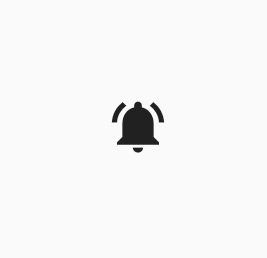
如果有新数据,将显示此图标,它是可定制的
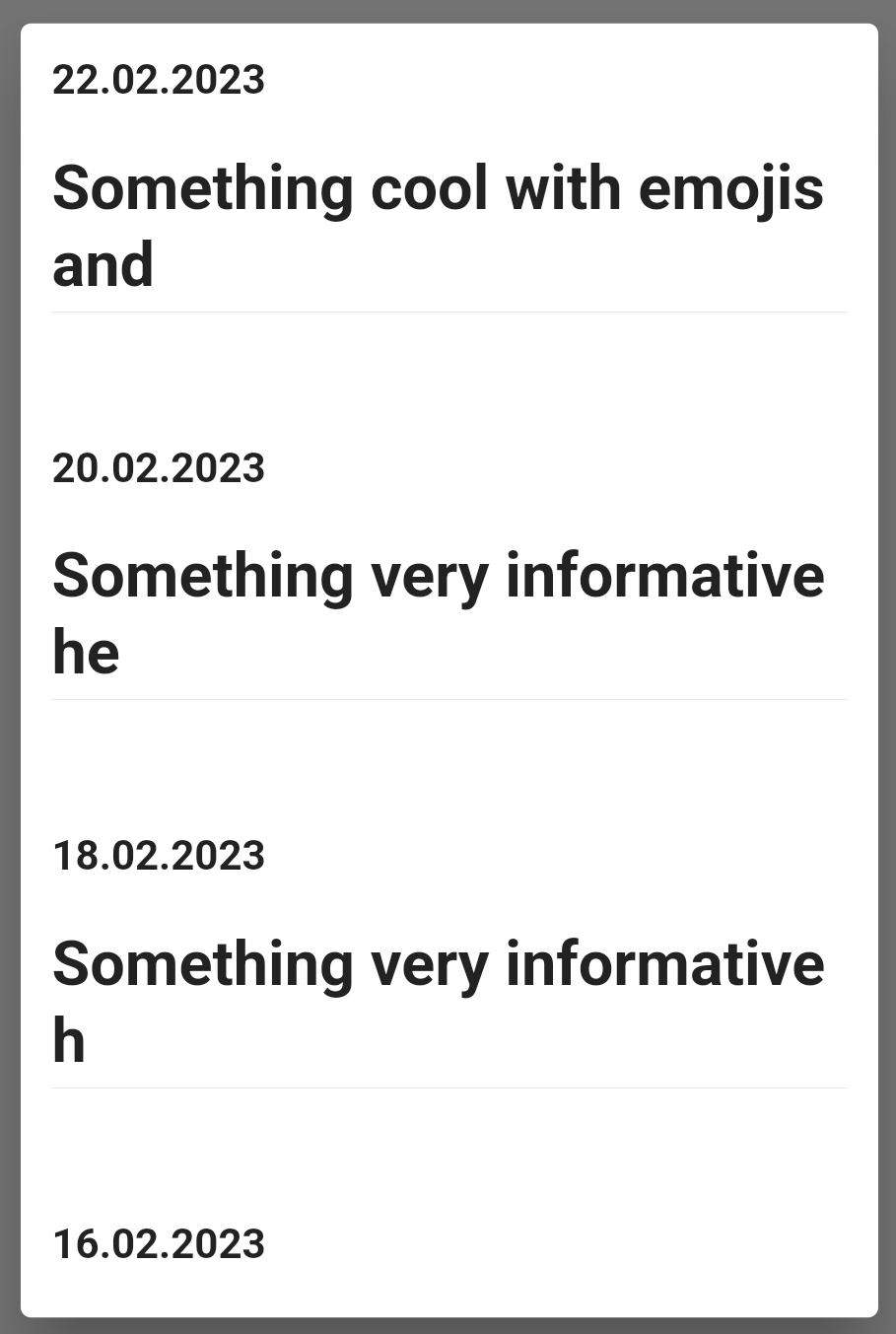
显示通知顺序的对话框,仅作为示例,根据Markdown文件的样式可能有所不同
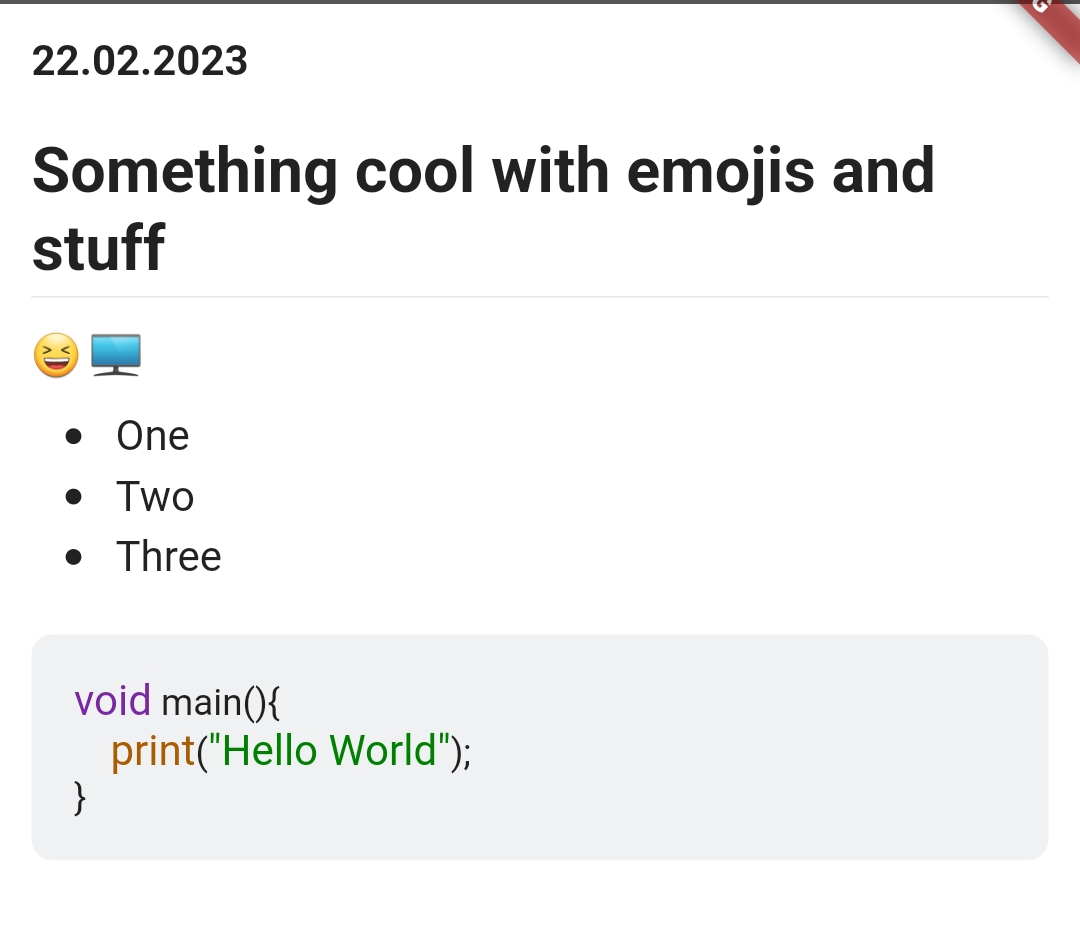
显示完整通知的对话框
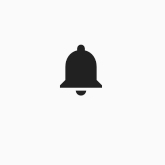
如果您已经查看了所有通知,图标看起来像这样,它也是可定制的
使用方法
使用非常简单:
- 在
NotificationQueryLogic中替换URL为您的URL,需要是一个原始链接(例如raw.githubusercontent)。如果您不使用Github,请确保返回的数据是纯文本,而不是文件。 - 可选:决定查询周期,这是用于查询URL以获取数据的时间间隔。
- 决定缓存路径。
- 通过
.init方法初始化NotificationQueryLogic实例。 - 在需要的地方放置
InfoButton并传递给它一个NotificationQueryLogic实例。
示例代码:
final queryLogic = NotificationQueryLogic(
url: "https://raw.githubusercontent.com/Flajt/markdown_notifier/master/NOTIFICATIONS.md"
);
final dir = await getTemporaryDirectory();
await queryLogic.init(dir.path);
更多关于Flutter Markdown渲染与通知插件markdown_notifier的使用的实战教程也可以访问 https://www.itying.com/category-92-b0.html
更多关于Flutter Markdown渲染与通知插件markdown_notifier的使用的实战系列教程也可以访问 https://www.itying.com/category-92-b0.html
在Flutter中,你可以使用 flutter_markdown 包来渲染Markdown内容,并使用 markdown_notifier 插件来管理和更新Markdown内容。下面是如何使用这两个工具的详细步骤。
1. 添加依赖
首先,在 pubspec.yaml 文件中添加 flutter_markdown 和 markdown_notifier 依赖:
dependencies:
flutter:
sdk: flutter
flutter_markdown: ^0.6.10+2
markdown_notifier: ^0.1.0 # 请检查最新版本
然后运行 flutter pub get 来获取依赖。
2. 使用 flutter_markdown 渲染Markdown
flutter_markdown 是一个用于在Flutter应用中渲染Markdown的包。以下是一个简单的例子,展示如何使用它来渲染Markdown内容:
import 'package:flutter/material.dart';
import 'package:flutter_markdown/flutter_markdown.dart';
class MarkdownPage extends StatelessWidget {
final String markdownData = '''
# Hello, Markdown!
This is a **Markdown** example.
- Item 1
- Item 2
- Item 3
[Visit Google](https://www.google.com)
''';
[@override](/user/override)
Widget build(BuildContext context) {
return Scaffold(
appBar: AppBar(
title: Text('Markdown Example'),
),
body: Markdown(
data: markdownData,
),
);
}
}
3. 使用 markdown_notifier 管理Markdown内容
markdown_notifier 是一个用于管理和更新Markdown内容的插件。它可以帮助你在应用中动态更新Markdown内容。
以下是一个简单的例子,展示如何使用 markdown_notifier 来动态更新Markdown内容:
import 'package:flutter/material.dart';
import 'package:flutter_markdown/flutter_markdown.dart';
import 'package:markdown_notifier/markdown_notifier.dart';
class MarkdownNotifierPage extends StatefulWidget {
[@override](/user/override)
_MarkdownNotifierPageState createState() => _MarkdownNotifierPageState();
}
class _MarkdownNotifierPageState extends State<MarkdownNotifierPage> {
MarkdownNotifier markdownNotifier = MarkdownNotifier('''# Initial Markdown Content''');
void _updateMarkdown() {
markdownNotifier.value = '''
# Updated Markdown Content
This content has been updated!
- New Item 1
- New Item 2
''';
}
[@override](/user/override)
Widget build(BuildContext context) {
return Scaffold(
appBar: AppBar(
title: Text('Markdown Notifier Example'),
),
body: Column(
children: [
Expanded(
child: ValueListenableBuilder<String>(
valueListenable: markdownNotifier,
builder: (context, markdownData, child) {
return Markdown(
data: markdownData,
);
},
),
),
ElevatedButton(
onPressed: _updateMarkdown,
child: Text('Update Markdown'),
),
],
),
);
}
}





