HarmonyOS 鸿蒙Next 怎么做抽屉弹框
HarmonyOS 鸿蒙Next 怎么做抽屉弹框 鸿蒙官方文档找不到抽屉弹框,类似于element ui的Drawer组件(如图),鸿蒙有类似的组件吗或者是封装的自定义组件
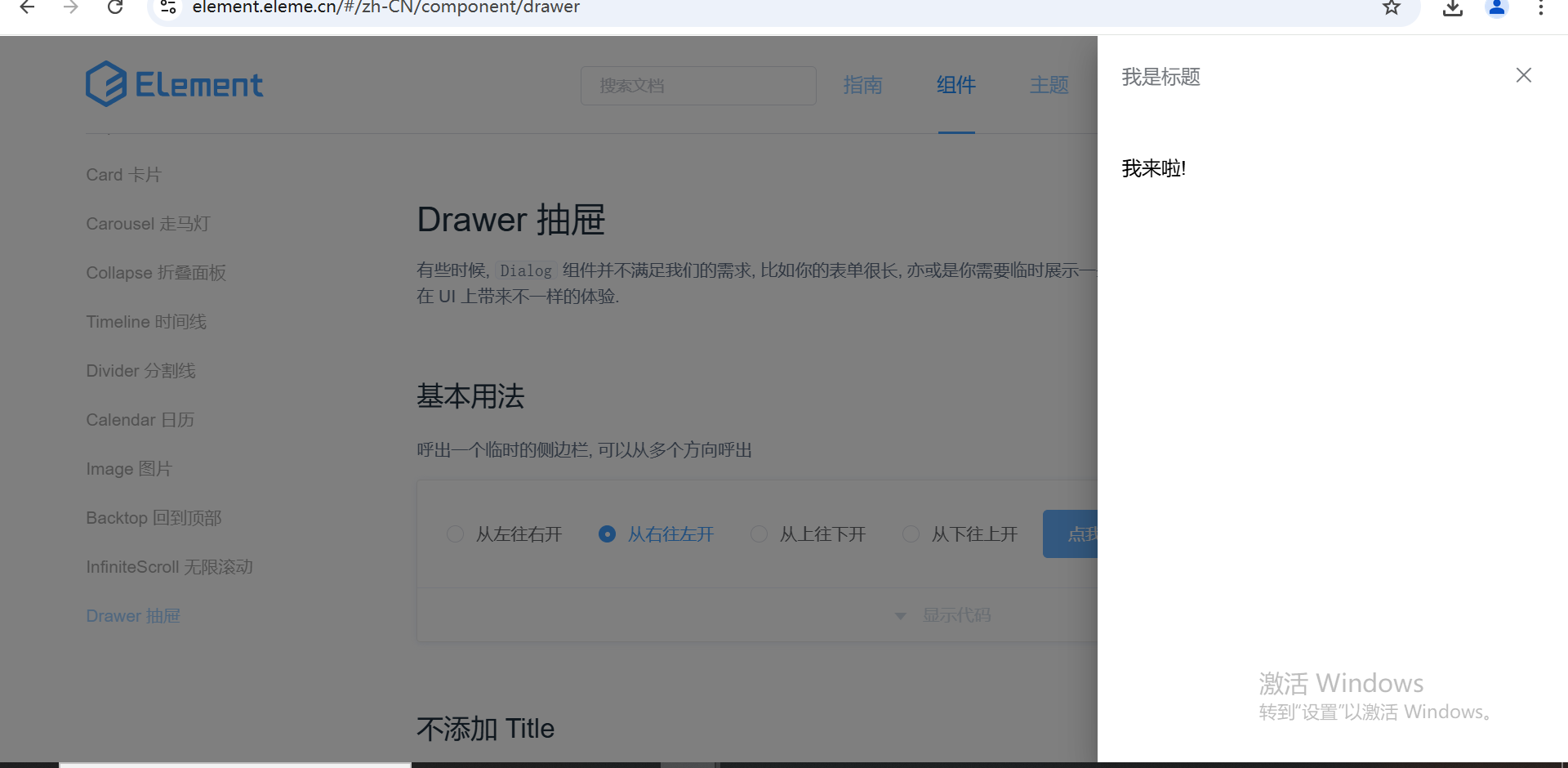
更多关于HarmonyOS 鸿蒙Next 怎么做抽屉弹框的实战教程也可以访问 https://www.itying.com/category-93-b0.html
可以使用transition来实现,transition相关参数说明可参考华为开发者网站。具体demo如下
@Entry
@Component
struct CustomDialogPage {
@State isAutoCancel: boolean = true;
dialogController: CustomDialogController = new CustomDialogController({
builder: CustomDialogExample({ isAutoCancel: this.isAutoCancel }),
autoCancel: this.isAutoCancel,
customStyle: true
})
build() {
Row() {
Column() {
Button('click me')
.onClick(() => {
this.dialogController.open()
})
}.width('100%')
}
.height('100%')
.backgroundColor(Color.White)
}
}
@CustomDialog
export struct CustomDialogExample {
controller: CustomDialogController
@State showFlag: Visibility = Visibility.Visible;
@State isAutoCancel: boolean = false;
build() {
Column() {
Row() {
Text('this is customDialog').fontSize(20)
}
.padding(8)
.backgroundColor('#FFFFFF')
.height("100%")
.margin({ left:200})
.width("50%")
}
.justifyContent(FlexAlign.End)
.width("100%")
.height("100%")
.margin({
bottom: -15
})
.onClick(() => {
if (this.isAutoCancel) {
this.cancel();
}
})
.visibility(this.showFlag)
.transition(TransitionEffect.OPACITY.animation({ duration: 500 })
.combine(TransitionEffect.translate({ x: 100 })))
}
cancel() {
this.showFlag = Visibility.Hidden
setTimeout(() => {
this.controller.close()
}, 400)
}
}
更多关于HarmonyOS 鸿蒙Next 怎么做抽屉弹框的实战系列教程也可以访问 https://www.itying.com/category-93-b0.html
也许利用弹窗可以,但是好像没注意有封装好的
在HarmonyOS(鸿蒙)系统中实现抽屉弹框(Drawer Dialog),通常需要使用鸿蒙提供的UI组件和布局机制。以下是一个简要的步骤说明,用于在鸿蒙应用中创建抽屉弹框效果:
-
定义布局: 首先,在
resources/base/layout目录下定义一个布局文件(如drawer_dialog_layout.xml),用于描述抽屉弹框的界面。这个布局可以包含各种UI组件,如文本、按钮等。 -
创建Dialog: 在代码中,通过
Dialog类或其子类来创建一个对话框实例。在创建时,指定刚才定义的布局文件作为对话框的内容。 -
设置Drawer效果: 鸿蒙系统本身可能不直接提供“抽屉”效果的组件,但你可以通过动画和布局管理来实现类似效果。例如,可以使用
Animator类来控制抽屉的滑动动画,同时结合布局参数的动态调整来模拟抽屉的打开和关闭。 -
显示Dialog: 最后,通过调用
show()方法将对话框显示出来。注意,对话框的显示通常需要在UI线程中进行。
请注意,由于鸿蒙系统的API和组件库可能随着版本更新而发生变化,因此上述步骤可能需要根据你使用的鸿蒙SDK版本进行调整。
如果问题依旧没法解决请联系官网客服,官网地址是 https://www.itying.com/category-93-b0.html,






