Flutter徽章视图插件sbadgeview的使用
Flutter徽章视图插件sbadgeview的使用
SBadgeView






一个帮助您在Flutter应用中显示通知数量或其他重要信息的dart包!
使用方法
要使用此依赖项,在您的pubspec.yaml文件中添加sbadgeview作为依赖项。
dependencies:
sbadgeview: ^1.0.0
示例
导入库:
import 'package:sbadgeview/sbadge_view.dart';
在您想要创建一个SBadgeView的地方使用它:
预览
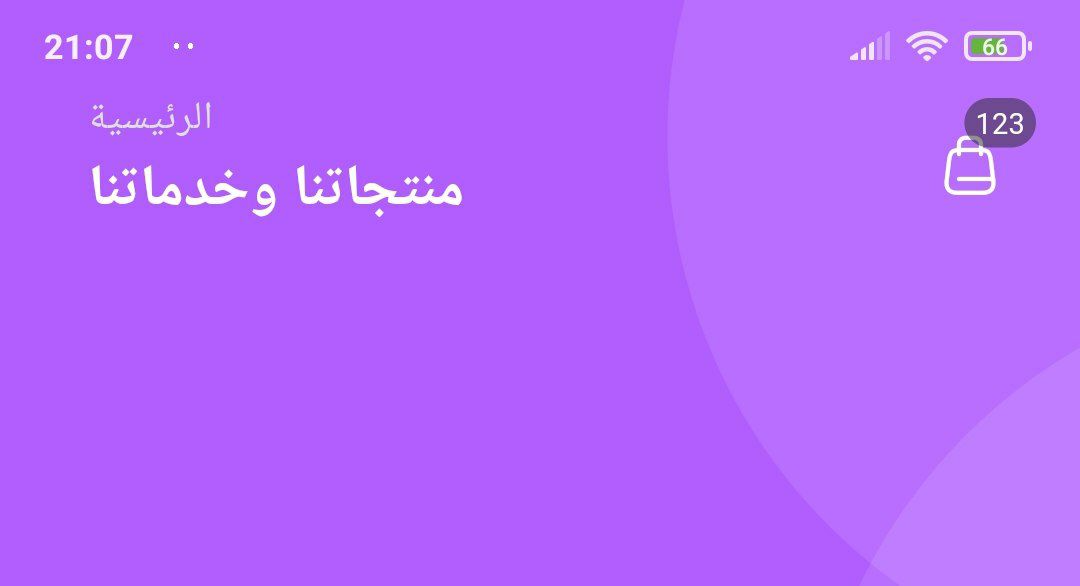
如何使用
SBadgeView(
content: IconButton( // 任何小部件
child: Icon(Icons.shop),
onPressed: () {},
),
badgeCount: 8,
// 可选属性:
badgeColor: Colors.black,
badgeColorOpacity: 0.5,
badgePadding: const EdgeInsets.symmetric(horizontal: 4, vertical: 2),
badgeBorderRadius: 18,
);
示例代码
以下是一个完整的示例代码,展示了如何在Flutter应用中使用sbadgeview插件。
import 'package:flutter/material.dart';
import 'package:sbadgeview/sbadgeview.dart';
void main() {
runApp(const MyApp());
}
class MyApp extends StatelessWidget {
const MyApp({super.key});
[@override](/user/override)
Widget build(BuildContext context) {
return MaterialApp(
title: 'Flutter Demo',
theme: ThemeData(
colorScheme: ColorScheme.fromSeed(seedColor: Colors.deepPurple),
useMaterial3: true,
),
home: const MyHomePage(title: 'Flutter Demo Home Page'),
);
}
}
class MyHomePage extends StatefulWidget {
const MyHomePage({super.key, required this.title});
final String title;
[@override](/user/override)
State<MyHomePage> createState() => _MyHomePageState();
}
class _MyHomePageState extends State<MyHomePage> {
int _counter = 0;
void _incrementCounter() {
setState(() {
_counter++;
});
}
[@override](/user/override)
Widget build(BuildContext context) {
return Scaffold(
appBar: AppBar(
backgroundColor: Theme.of(context).colorScheme.inversePrimary,
title: Text(widget.title),
actions: const [
SBadgeView(content: Text('data'), badgeCount: 23),
SBadgeView(content: Icon(Icons.abc_outlined), badgeCount: 23),
],
),
body: Center(
child: Column(
mainAxisAlignment: MainAxisAlignment.center,
children: [
const Text(
'You have pushed the button this many times:',
),
Text(
'$_counter',
style: Theme.of(context).textTheme.headlineMedium,
),
],
),
),
floatingActionButton: FloatingActionButton(
onPressed: _incrementCounter,
tooltip: 'Increment',
child: const Icon(Icons.add),
),
);
}
}
更多关于Flutter徽章视图插件sbadgeview的使用的实战教程也可以访问 https://www.itying.com/category-92-b0.html
1 回复
更多关于Flutter徽章视图插件sbadgeview的使用的实战系列教程也可以访问 https://www.itying.com/category-92-b0.html
sbadge 是一个用于在 Flutter 应用中显示徽章(Badge)的插件。它可以方便地在各种组件(如 Icon、Text、Image 等)上显示徽章,支持自定义徽章的颜色、大小、位置等。
以下是如何在 Flutter 项目中使用 sbadge 插件的详细步骤:
1. 添加依赖
首先,在 pubspec.yaml 文件中添加 sbadge 插件的依赖:
dependencies:
flutter:
sdk: flutter
sbadge: ^1.0.0 # 请检查最新的版本号
然后运行 flutter pub get 来安装依赖。
2. 基本使用
你可以在任何 widget 上使用 Sbadge 来显示徽章。以下是一个简单的示例:
import 'package:flutter/material.dart';
import 'package:sbadge/sbadge.dart';
void main() {
runApp(MyApp());
}
class MyApp extends StatelessWidget {
[@override](/user/override)
Widget build(BuildContext context) {
return MaterialApp(
home: Scaffold(
appBar: AppBar(
title: Text('Sbadge Example'),
),
body: Center(
child: Sbadge(
child: Icon(Icons.notifications),
badgeContent: Text('5'),
badgeColor: Colors.red,
),
),
),
);
}
}
3. 自定义徽章
sbadge 提供了多种自定义选项,以下是一些常用的属性:
badgeContent: 徽章的内容,通常是一个Text或Icon。badgeColor: 徽章的颜色。badgePosition: 徽章的位置,通常使用BadgePosition.topRight()来指定徽章的位置。badgeRadius: 徽章的圆角半径。badgeSize: 徽章的大小。
以下是一个自定义徽章的示例:
Sbadge(
child: Icon(Icons.shopping_cart),
badgeContent: Text('10', style: TextStyle(color: Colors.white)),
badgeColor: Colors.blue,
badgePosition: BadgePosition.topRight(top: -10, right: -10),
badgeRadius: 10,
badgeSize: 20,
)
4. 动态更新徽章
你可以通过 setState 动态地更新徽章的内容。以下是一个简单的示例:
class MyHomePage extends StatefulWidget {
[@override](/user/override)
_MyHomePageState createState() => _MyHomePageState();
}
class _MyHomePageState extends State<MyHomePage> {
int _counter = 0;
void _incrementCounter() {
setState(() {
_counter++;
});
}
[@override](/user/override)
Widget build(BuildContext context) {
return Scaffold(
appBar: AppBar(
title: Text('Sbadge Example'),
),
body: Center(
child: Sbadge(
child: Icon(Icons.notifications),
badgeContent: Text('$_counter'),
badgeColor: Colors.red,
),
),
floatingActionButton: FloatingActionButton(
onPressed: _incrementCounter,
tooltip: 'Increment',
child: Icon(Icons.add),
),
);
}
}





