Flutter视频播放插件film_video_player的使用
Flutter视频播放插件film_video_player的使用
这个包基于video_player包。提供了一些功能和监听器。
注意:请使用网络URL来使用此插件。
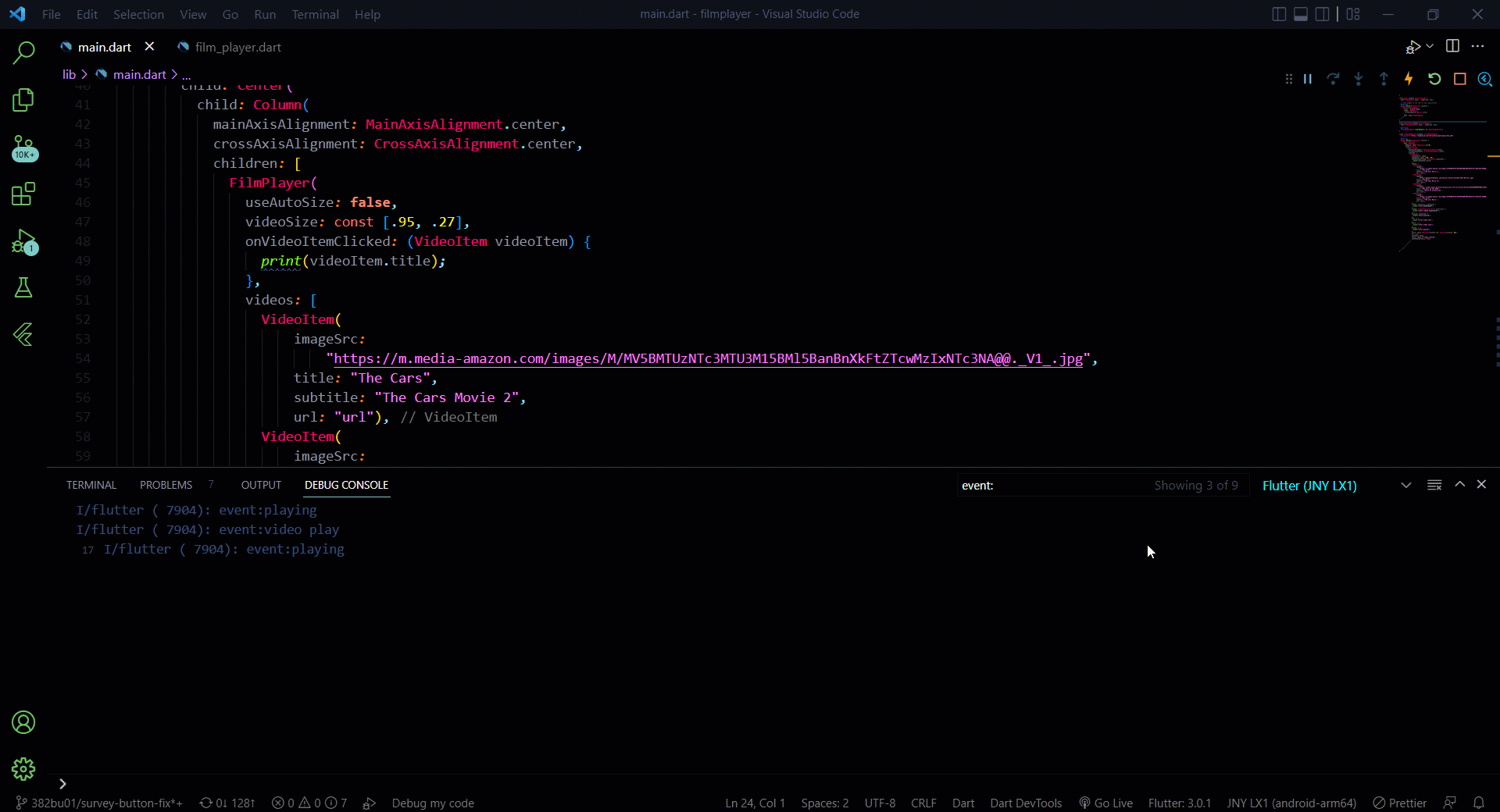
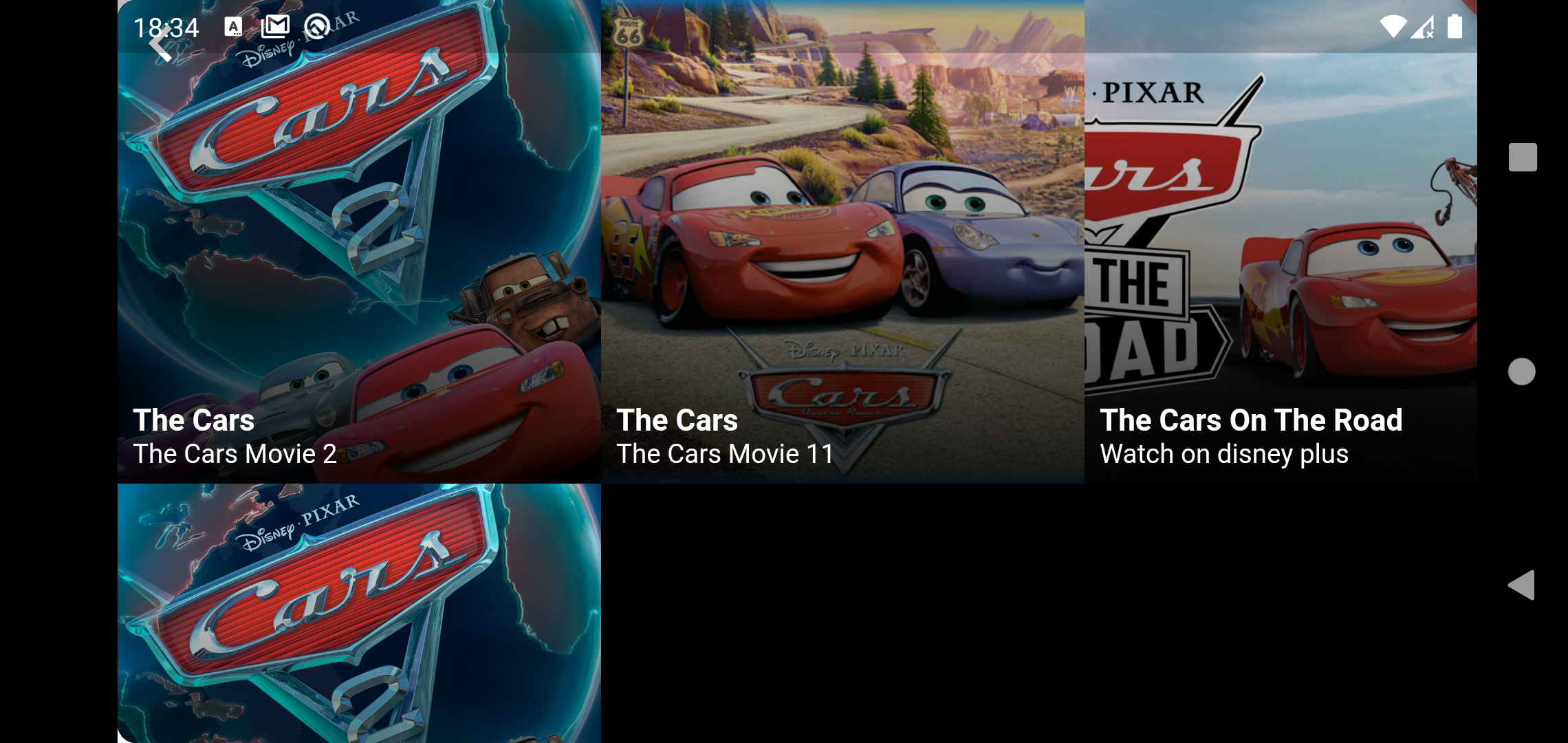
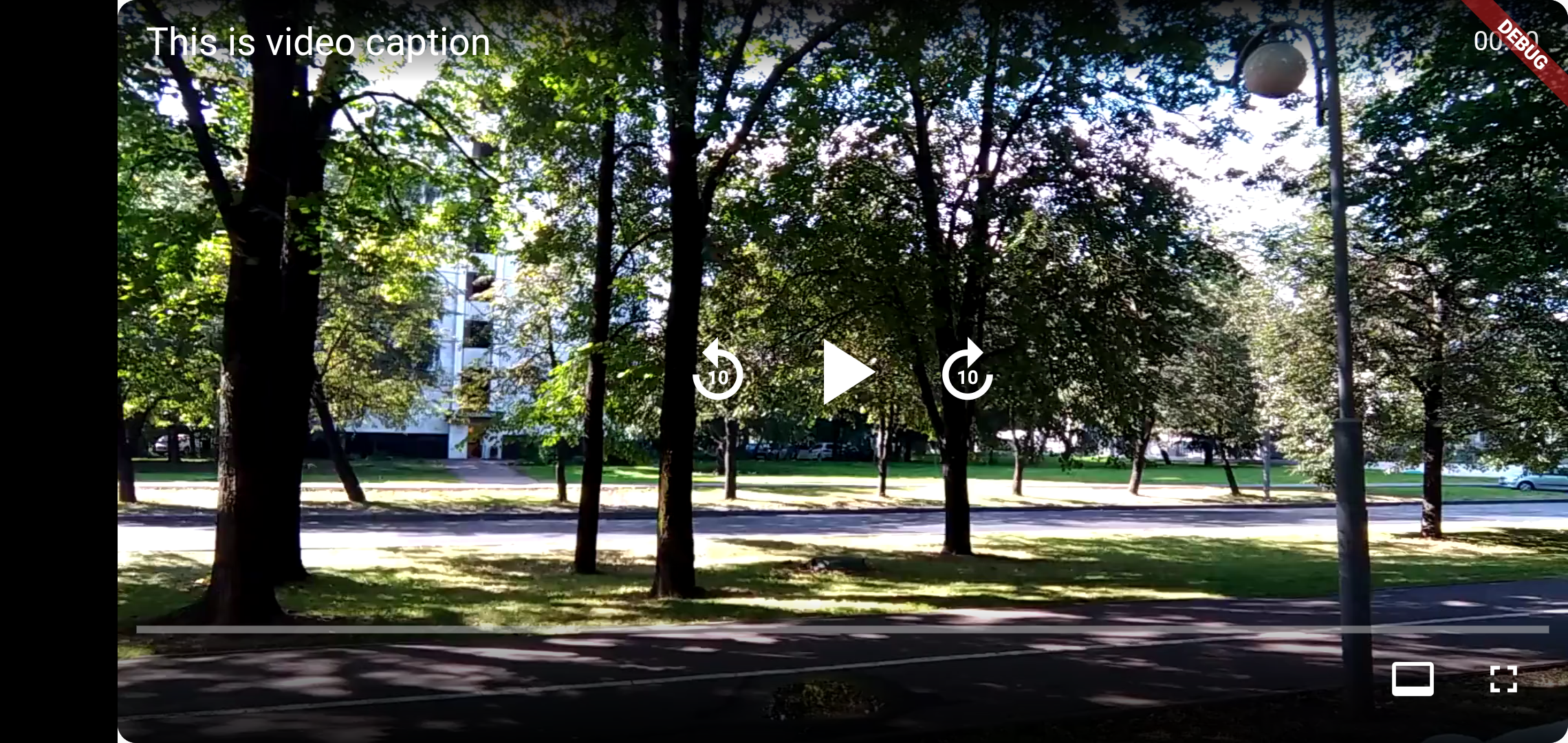
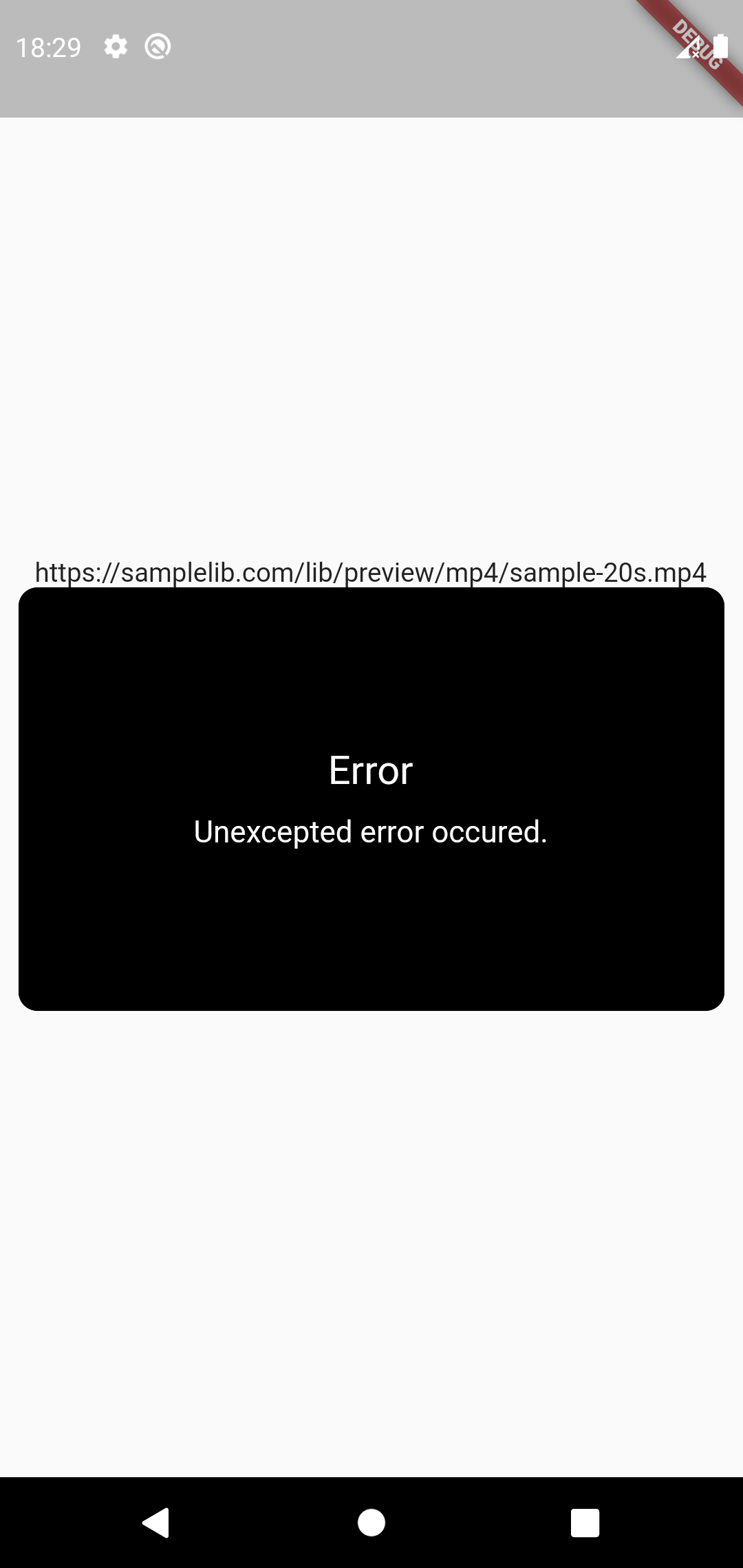
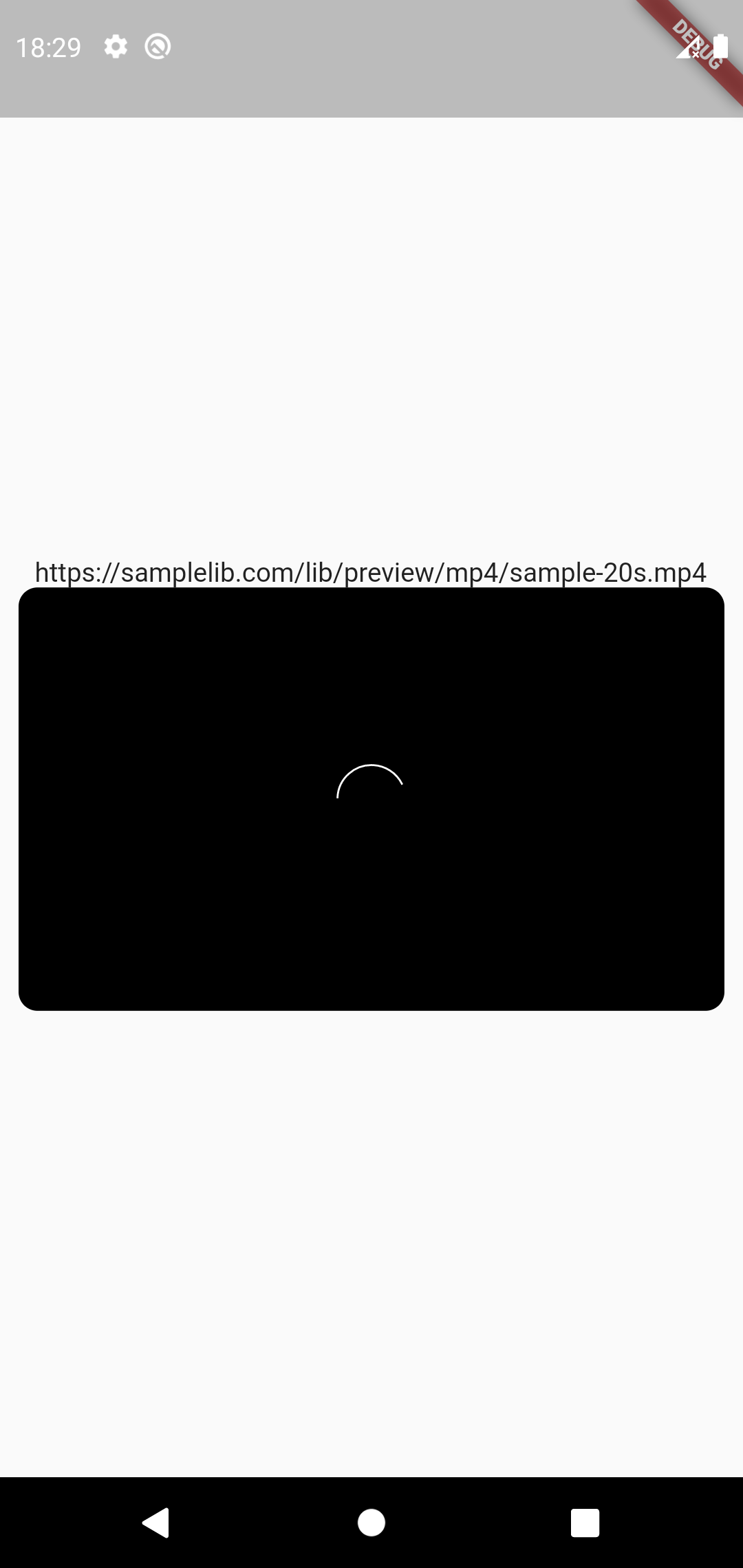
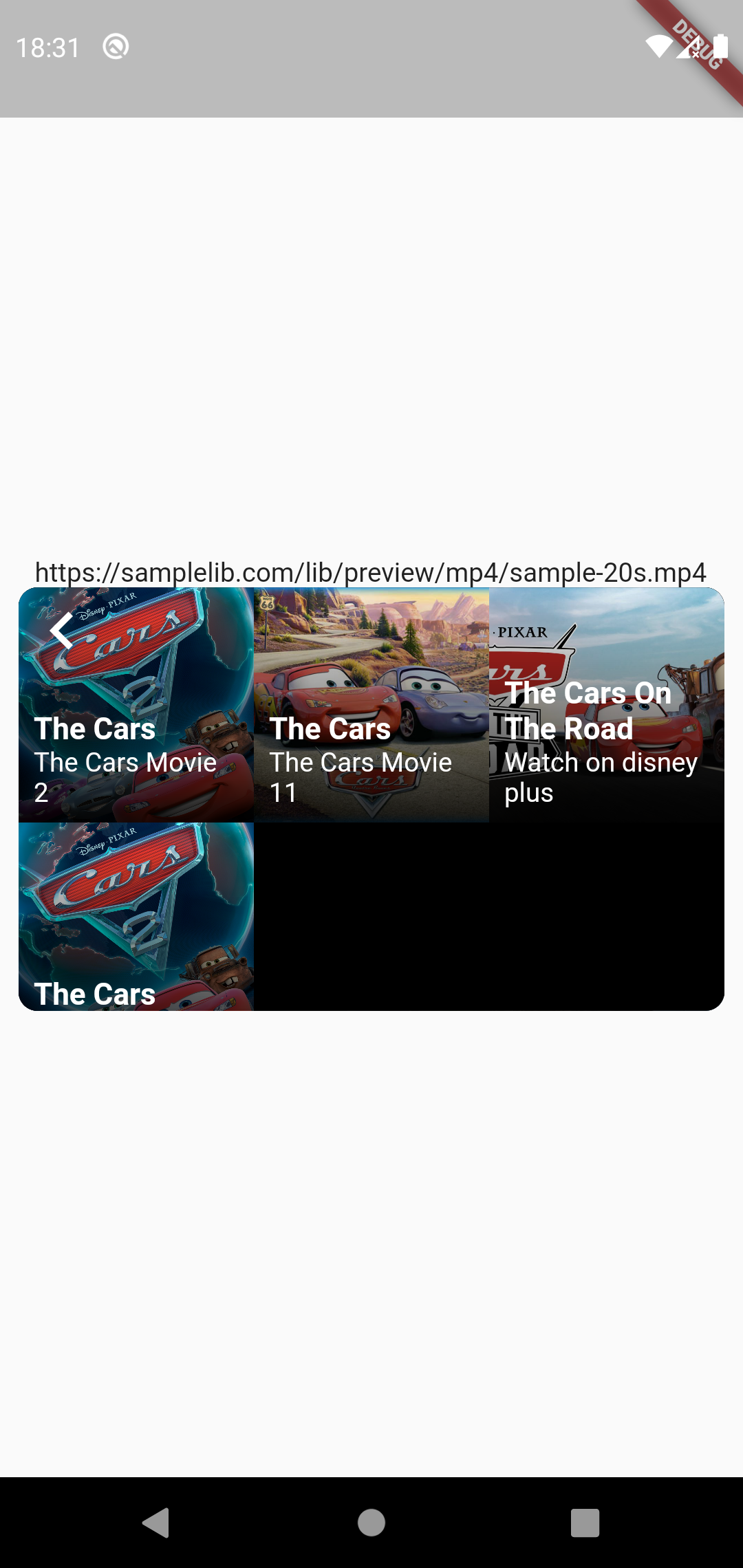
构造函数
FilmPlayer(
{Key? key,
this.progressBackgroundColor = const Color.fromRGBO(255, 0, 0, 0.7),
this.progressBufferedColor = const Color.fromRGBO(50, 50, 200, 0.2),
this.progressPlayedColor = const Color.fromRGBO(200, 200, 200, 0.5),
required this.autoPlay,
required this.title,
this.backgroundColor = Colors.black,
this.onClickVideoPlayer,
this.showSuggestedVideosWhenEnd = true,
this.radius = 10,
this.useAutoSize = true,
this.progressColor = Colors.blue,
this.startAt,
this.intro,
this.skipIntroButton,
this.videos,
this.showVideos = false,
required this.url,
this.videoSize,
this.errorWidget,
this.loader,
this.onError,
this.playing,
this.paused,
this.onVideoItemClicked,
this.end,
this.seeked,
this.loaded,
this.start,
this.showVideoDuration = true})
: super(key: key) {
if (useAutoSize == false) {
assert(videoSize != null,
"如果useAutoSize属性为false,请使用videoSize属性。 \n 示例: videoSize: const [.95, .27] ");
}
}
示例用法
FilmPlayer(
onError: () {
print("ok");
},
progressPlayedColor: Colors.blue,
useAutoSize: false,
videoSize: const [.95, .27],
onVideoItemClicked: (VideoItem videoItem) {
print(videoItem.title);
},
videos: [
VideoItem(
imageSrc:
"https://m.media-amazon.com/images/M/MV5BMTUzNTc3MTU3M15BMl5BanBnXkFtZTcwMzIxNTc3NA@@._V1_.jpg",
title: "The Cars",
subtitle: "The Cars Movie 2",
url:
"https://freetestdata.com/wp-content/uploads/2022/02/Free_Test_Data_7MB_MP4.mp4"),
VideoItem(
imageSrc:
"http://gonewiththetwins.com/new/wp-content/uploads/2017/06/cars.jpg",
title: "The Cars",
subtitle: "The Cars Movie 11",
url:
"https://freetestdata.com/wp-content/uploads/2022/02/Free_Test_Data_7MB_MP4.mp4"),
VideoItem(
imageSrc:
"https://prod-ripcut-delivery.disney-plus.net/v1/variant/disney/DC0C820B5E4DFBB73C1D5CB97794184C54CA2312AE46EFDCF8DC07F8C94744A7/scale?width=1200&aspectRatio=1.78&format=jpeg",
title: "The Cars On The Road",
subtitle: "Watch on disney plus",
url:
"https://freetestdata.com/wp-content/uploads/2022/02/Free_Test_Data_7MB_MP4.mp4"),
VideoItem(
imageSrc:
"https://m.media-amazon.com/images/M/MV5BMTUzNTc3MTU3M15BMl5BanBnXkFtZTcwMzIxNTc3NA@@._V1_.jpg",
title: "The Cars",
subtitle: "The Cars Movie ",
url:
"https://freetestdata.com/wp-content/uploads/2022/02/Free_Test_Data_7MB_MP4.mp4"),
],
seeked: (duration, isForward) {
print("事件:$isForward");
},
loaded: (VideoPlayerController controller) {
print("事件:loaded $controller");
},
playing: (duration) {
print("事件:playing");
},
end: () {
print("事件:video end");
},
start: () {
print("事件:video play");
},
paused: () {
print("事件:paused");
},
intro: const [Duration(seconds: 5), Duration(seconds: 10)],
url:
"https://freetestdata.com/wp-content/uploads/2022/02/Free_Test_Data_7MB_MP4.mp4",
autoPlay: false,
title: "这是视频字幕",
showVideoDuration: true,
)
关于尺寸
- 如果你将
useAutoSize设置为true,视频播放器将使用AspectRatio小部件进行包装。 - 你也可以给定特定的宽度和高度。
- 示例:
videoSize: const [.95, .27]
自定义加载器
例如: loader: Text("请等待")
自定义错误消息
例如: errorWidget: Text("错误")
- 如果你需要捕获错误,请使用
onError属性
推荐视频
- 如果你想在视频结束时显示一些推荐视频,请使用
videos属性。当用户点击其中一个推荐视频时,视频播放器控制器将重新初始化。
videos: [
VideoItem(
imageSrc:
"https://m.media-amazon.com/images/M/MV5BMTUzNTc3MTU3M15BMl5BanBnXkFtZTcwMzIxNTc3NA@@._V1_.jpg",
title: "The Cars",
subtitle: "The Cars Movie 2",
url: "url"),
VideoItem(
imageSrc:
"http://gonewiththetwins.com/new/wp-content/uploads/2017/06/cars.jpg",
title: "The Cars",
subtitle: "The Cars Movie 11",
url: "url"),
VideoItem(
imageSrc:
"https://prod-ripcut-delivery.disney-plus.net/v1/variant/disney/DC0C820B5E4DFBB73C1D5CB97794184C54CA2312AE46EFDCF8DC07F8C94744A7/scale?width=1200&aspectRatio=1.78&format=jpeg",
title: "The Cars On The Road",
subtitle: "Watch on disney plus",
url: "url"),
VideoItem(
imageSrc:
"https://m.media-amazon.com/images/M/MV5BMTUzNTc3MTU3M15BMl5BanBnXkFtZTcwMzIxNTc3NA@@._V1_.jpg",
title: "The Cars",
subtitle: "The Cars Movie ",
url: "url"),
],
自定义背景色
- 使用
backgroundColor属性来设置新的背景颜色。
backgroundColor: Colors.red
完整示例代码
import 'package:film_video_player/film_video_player.dart';
import 'package:flutter/material.dart';
import 'package:flutter/services.dart';
import 'package:video_player/video_player.dart';
void main() {
runApp(const MyApp());
}
class MyApp extends StatelessWidget {
const MyApp({Key? key}) : super(key: key);
[@override](/user/override)
Widget build(BuildContext context) {
return MaterialApp(
title: 'Flutter Demo',
theme: ThemeData(
primarySwatch: Colors.blue,
),
home: const MyHomePage(),
);
}
}
class MyHomePage extends StatefulWidget {
const MyHomePage({Key? key}) : super(key: key);
[@override](/user/override)
State<MyHomePage> createState() => _MyHomePageState();
}
class _MyHomePageState extends State<MyHomePage> {
[@override](/user/override)
Widget build(BuildContext context) {
return Scaffold(
body: Padding(
padding: const EdgeInsets.all(0),
child: Center(
child: Column(
mainAxisAlignment: MainAxisAlignment.center,
crossAxisAlignment: CrossAxisAlignment.center,
children: [
FilmPlayer(
onError: () {
print("ok");
},
progressPlayedColor: Colors.blue,
useAutoSize: false,
videoSize: const [.95, .27],
onVideoItemClicked: (VideoItem videoItem) {
print(videoItem.title);
},
videos: [
VideoItem(
imageSrc:
"https://m.media-amazon.com/images/M/MV5BMTUzNTc3MTU3M15BMl5BanBnXkFtZTcwMzIxNTc3NA@@._V1_.jpg",
title: "The Cars",
subtitle: "The Cars Movie 2",
url:
"https://freetestdata.com/wp-content/uploads/2022/02/Free_Test_Data_7MB_MP4.mp4"),
VideoItem(
imageSrc:
"http://gonewiththetwins.com/new/wp-content/uploads/2017/06/cars.jpg",
title: "The Cars",
subtitle: "The Cars Movie 11",
url:
"https://freetestdata.com/wp-content/uploads/2022/02/Free_Test_Data_7MB_MP4.mp4"),
VideoItem(
imageSrc:
"https://prod-ripcut-delivery.disney-plus.net/v1/variant/disney/DC0C820B5E4DFBB73C1D5CB97794184C54CA2312AE46EFDCF8DC07F8C94744A7/scale?width=1200&aspectRatio=1.78&format=jpeg",
title: "The Cars On The Road",
subtitle: "Watch on disney plus",
url:
"https://freetestdata.com/wp-content/uploads/2022/02/Free_Test_Data_7MB_MP4.mp4"),
VideoItem(
imageSrc:
"https://m.media-amazon.com/images/M/MV5BMTUzNTc3MTU3M15BMl5BanBnXkFtZTcwMzIxNTc3NA@@._V1_.jpg",
title: "The Cars",
subtitle: "The Cars Movie ",
url:
"https://freetestdata.com/wp-content/uploads/2022/02/Free_Test_Data_7MB_MP4.mp4"),
],
seeked: (duration, isForward) {
print("事件:$isForward");
},
loaded: (VideoPlayerController controller) {
print("事件:loaded $controller");
},
playing: (duration) {
print("事件:playing");
},
end: () {
print("事件:video end");
},
start: () {
print("事件:video play");
},
paused: () {
print("事件:paused");
},
intro: const [Duration(seconds: 5), Duration(seconds: 10)],
url:
"https://freetestdata.com/wp-content/uploads/2022/02/Free_Test_Data_7MB_MP4.mp4",
autoPlay: false,
title: "这是视频字幕",
showVideoDuration: true,
)
],
),
),
),
);
}
}
更多关于Flutter视频播放插件film_video_player的使用的实战教程也可以访问 https://www.itying.com/category-92-b0.html
更多关于Flutter视频播放插件film_video_player的使用的实战系列教程也可以访问 https://www.itying.com/category-92-b0.html
film_video_player 是一个用于 Flutter 的视频播放插件,支持播放本地和网络视频。以下是如何在 Flutter 项目中使用 film_video_player 插件的步骤。
1. 添加依赖
首先,在 pubspec.yaml 文件中添加 film_video_player 插件的依赖:
dependencies:
flutter:
sdk: flutter
film_video_player: ^0.1.0 # 请检查最新版本
然后运行 flutter pub get 来安装依赖。
2. 导入插件
在 Dart 文件中导入 film_video_player 插件:
import 'package:film_video_player/film_video_player.dart';
3. 使用 FilmVideoPlayer
可以在你的 Flutter 应用中使用 FilmVideoPlayer 控件来播放视频。以下是一个简单的示例:
import 'package:flutter/material.dart';
import 'package:film_video_player/film_video_player.dart';
class VideoPlayerScreen extends StatefulWidget {
@override
_VideoPlayerScreenState createState() => _VideoPlayerScreenState();
}
class _VideoPlayerScreenState extends State<VideoPlayerScreen> {
FilmVideoPlayerController? _controller;
@override
void initState() {
super.initState();
_controller = FilmVideoPlayerController(
videoUrl: 'https://www.sample-videos.com/video123/mp4/720/big_buck_bunny_720p_1mb.mp4',
)..initialize().then((_) {
// 视频初始化完成后,更新UI
setState(() {});
});
}
@override
void dispose() {
_controller?.dispose();
super.dispose();
}
@override
Widget build(BuildContext context) {
return Scaffold(
appBar: AppBar(
title: Text('Video Player'),
),
body: Center(
child: _controller!.isInitialized
? AspectRatio(
aspectRatio: _controller!.value.aspectRatio,
child: FilmVideoPlayer(controller: _controller!),
)
: CircularProgressIndicator(),
),
);
}
}
void main() => runApp(MaterialApp(
home: VideoPlayerScreen(),
));
4. 配置和控制视频播放
FilmVideoPlayerController 提供了多种方法来控制视频的播放、暂停、停止等操作。以下是一些常用的控制方法:
play(): 播放视频。pause(): 暂停视频。seekTo(Duration position): 跳转到指定的时间点。setVolume(double volume): 设置音量。dispose(): 释放资源。
5. 处理全屏播放
film_video_player 还支持全屏播放。你可以通过设置 FilmVideoPlayerController 的 fullScreen 属性来控制全屏模式。
_controller!.setFullScreen(true); // 进入全屏模式
_controller!.setFullScreen(false); // 退出全屏模式
6. 监听视频状态
你可以通过监听 FilmVideoPlayerController 的状态来获取视频的播放进度、缓冲状态等信息。
_controller!.addListener(() {
if (_controller!.value.isPlaying) {
// 视频正在播放
} else {
// 视频暂停
}
if (_controller!.value.isBuffering) {
// 视频正在缓冲
}
});
7. 处理错误
如果视频加载或播放过程中出现错误,你可以监听错误事件并进行处理。
_controller!.addErrorListener((error) {
print('Error: $error');
});





