Flutter动画效果插件piu_animation的使用
Flutter动画效果插件piu_animation的使用
PiuAnimation简介
PiuAnimation,piu~~~的一下,可用作加入购物车、保存截屏等动画特效。
查看效果
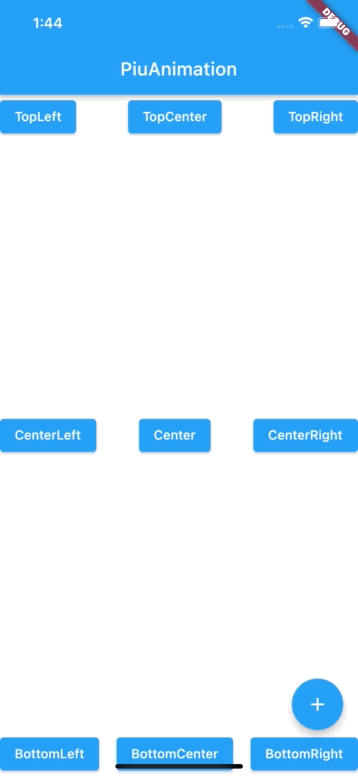
悬停动画一:异步任务返回true
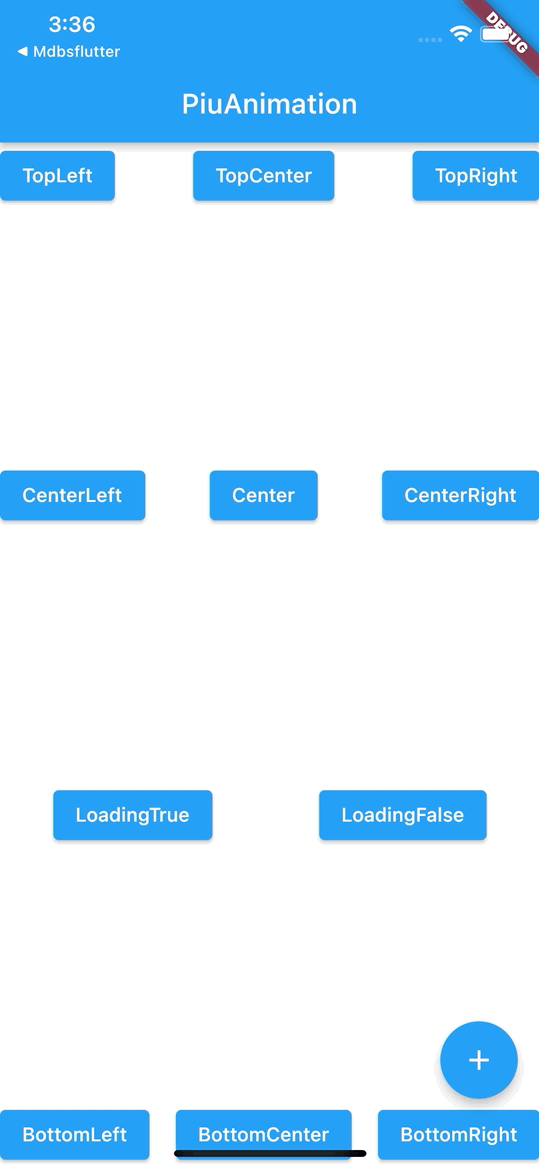
悬停动画二:异步任务返回false
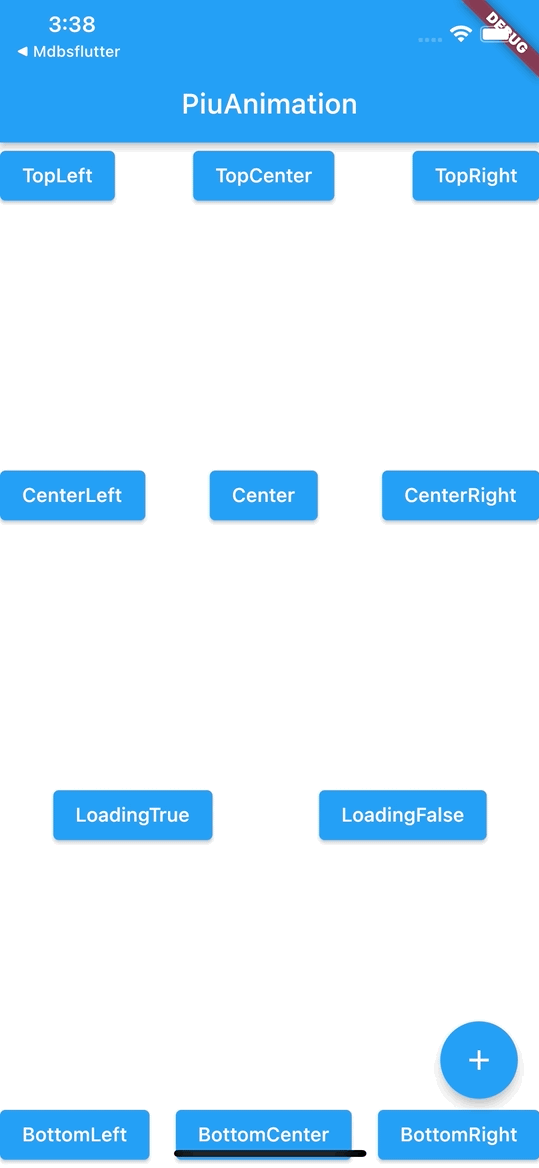
添加方法一:普通的缩放piu动画
PiuAnimation.addAnimation(
rootKey, // 主Widget GlobalKey
piuWidget, // Child
endOffset, // 终点坐标
maxWidth: MediaQuery.of(context).size.width, // Child最大宽度
doSomethingBeginCallBack: () { // 动画开始回调
print("动画开始");
},
doSomethingFinishCallBack: () { // 动画结束回调
print("动画结束");
}
);
添加方法二:悬停loading动画
PiuAnimation.addAnimation(
rootKey,
piuWidget,
endOffset,
maxWidth: MediaQuery.of(context).size.width,
loadingCallback: loadingCallBack,
doSomethingBeginCallBack: () {
print("动画开始");
},
doSomethingFinishCallBack: (success) {
if(success){
print("loading 成功 动画结束");
} else {
print("loading 失败 动画结束");
}
}
);
// 异步方法定义,demo先通过delayed使用,正常业务逻辑中可以通过接口回调控制true和false
Future<bool> loadingSuccessFunction() {
return Future.delayed(const Duration(milliseconds: 2000), () {
return true;
});
}
Future<bool> loadingFieldFunction() {
return Future.delayed(const Duration(milliseconds: 2000), () {
return false;
});
}
使用方式详见main.dart
// 通过GlobalKey获取终点坐标,及大小等
// demo终点坐标为按钮的中心点
RenderBox box = key.currentContext!.findRenderObject() as RenderBox;
var offset = box.localToGlobal(Offset.zero);
Offset endOffset = Offset(offset.dx + box.size.width / 2, offset.dy + box.size.height / 2);
完整示例代码
import 'package:flutter/material.dart';
import 'dart:async';
import 'package:flutter/services.dart';
import 'package:piu_animation/piu_animation.dart';
import 'package:piu_animation/piu_loading_animation_widget.dart';
void main() {
runApp(const MyApp());
}
class MyApp extends StatefulWidget {
const MyApp({Key? key}) : super(key: key);
[@override](/user/override)
State<MyApp> createState() => _MyAppState();
}
class _MyAppState extends State<MyApp> {
[@override](/user/override)
void initState() {
super.initState();
}
[@override](/user/override)
Widget build(BuildContext context) {
return MaterialApp(
home: Scaffold(
appBar: AppBar(
title: const Text('PiuAnimation'),
),
body: const PiuAnimationDemo(),
),
);
}
}
class PiuAnimationDemo extends StatefulWidget {
const PiuAnimationDemo({Key? key}) : super(key: key);
[@override](/user/override)
State<PiuAnimationDemo> createState() => _PiuAnimationDemoState();
}
class _PiuAnimationDemoState extends State<PiuAnimationDemo> {
GlobalKey rootKey = GlobalKey();
GlobalKey topLeftKey = GlobalKey();
GlobalKey topCenterKey = GlobalKey();
GlobalKey topRightKey = GlobalKey();
GlobalKey centerLeftKey = GlobalKey();
GlobalKey centerKey = GlobalKey();
GlobalKey centerRightKey = GlobalKey();
GlobalKey bottomLeftKey = GlobalKey();
GlobalKey bottomCenterKey = GlobalKey();
GlobalKey bottomRightKey = GlobalKey();
GlobalKey loadingTrueKey = GlobalKey();
GlobalKey loadingFalseKey = GlobalKey();
GlobalKey floatingKey = GlobalKey();
[@override](/user/override)
Widget build(BuildContext context) {
return Scaffold(
body: Container(
key: rootKey,
padding: EdgeInsets.zero,
child: Column(
mainAxisAlignment: MainAxisAlignment.spaceBetween,
children: [
Row(
mainAxisAlignment: MainAxisAlignment.spaceBetween,
children: [
ElevatedButton(
key: topLeftKey,
onPressed: () {
addCart(topLeftKey);
},
child: const Text("TopLeft"),
),
ElevatedButton(
key: topCenterKey,
onPressed: () {
addCart(topCenterKey);
},
child: const Text("TopCenter"),
),
ElevatedButton(
key: topRightKey,
onPressed: () {
addCart(topRightKey);
},
child: const Text("TopRight"),
),
],
),
Row(
mainAxisAlignment: MainAxisAlignment.spaceBetween,
children: [
ElevatedButton(
key: centerLeftKey,
onPressed: () {
addCart(centerLeftKey);
},
child: const Text("CenterLeft"),
),
ElevatedButton(
key: centerKey,
onPressed: () {
addCart(centerKey);
},
child: const Text("Center"),
),
ElevatedButton(
key: centerRightKey,
onPressed: () {
addCart(centerRightKey);
},
child: const Text("CenterRight"),
),
],
),
Row(
mainAxisAlignment: MainAxisAlignment.spaceAround,
children: [
ElevatedButton(
key: loadingTrueKey,
onPressed: () {
addCart(loadingTrueKey, loadingCallBack: loadingSuccessFunction);
},
child: const Text("LoadingTrue"),
),
ElevatedButton(
key: loadingFalseKey,
onPressed: () {
addCart(loadingFalseKey, loadingCallBack: loadingFieldFunction);
},
child: const Text("LoadingFalse"),
),
],
),
Row(
mainAxisAlignment: MainAxisAlignment.spaceBetween,
children: [
ElevatedButton(
key: bottomLeftKey,
onPressed: () {
addCart(bottomLeftKey);
},
child: const Text("BottomLeft"),
),
ElevatedButton(
key: bottomCenterKey,
onPressed: () {
addCart(bottomCenterKey);
},
child: const Text("BottomCenter"),
),
ElevatedButton(
key: bottomRightKey,
onPressed: () {
addCart(bottomRightKey);
},
child: const Text("BottomRight"),
),
],
)
],
),
),
floatingActionButton: FloatingActionButton(
key: floatingKey,
onPressed: () {
addCart(floatingKey);
},
child: const Icon(Icons.add),
),
);
}
// 任务成功
Future<bool> loadingSuccessFunction() {
return Future.delayed(const Duration(milliseconds: 2000), () {
return true;
});
}
// 任务失败
Future<bool> loadingFieldFunction() {
return Future.delayed(const Duration(milliseconds: 2000), () {
return false;
});
}
void addCart(GlobalKey key, {LoadingCallback? loadingCallBack}) {
// 显示的widget
Widget piuWidget = Container(
color: Colors.redAccent,
child: const FlutterLogo(),
);
// 动画终点坐标
RenderBox box = key.currentContext!.findRenderObject() as RenderBox;
var offset = box.localToGlobal(Offset.zero);
Offset endOffset = Offset(offset.dx + box.size.width / 2, offset.dy + box.size.height / 2);
PiuAnimation.addAnimation(
rootKey,
piuWidget,
endOffset,
maxWidth: MediaQuery.of(context).size.width,
loadingCallback: loadingCallBack,
doSomethingBeginCallBack: () {
print("动画开始");
},
doSomethingFinishCallBack: (success) {
if (success) {
print("loading 成功 动画结束");
} else {
print("loading 失败 动画结束");
}
},
);
}
}
更多关于Flutter动画效果插件piu_animation的使用的实战教程也可以访问 https://www.itying.com/category-92-b0.html
1 回复
更多关于Flutter动画效果插件piu_animation的使用的实战系列教程也可以访问 https://www.itying.com/category-92-b0.html
piu_animation 是一个 Flutter 插件,用于创建复杂的动画效果。它提供了一种简单的方式来定义和管理动画,特别是在需要多个动画相互交互或嵌套时。以下是关于如何使用 piu_animation 的基本指南。
安装
首先,你需要在 pubspec.yaml 文件中添加 piu_animation 依赖:
dependencies:
flutter:
sdk: flutter
piu_animation: ^1.0.0 # 请确保使用最新版本
然后运行 flutter pub get 来安装依赖。
基本使用
以下是一个简单的示例,展示如何使用 piu_animation 来创建一个基本动画:
import 'package:flutter/material.dart';
import 'package:piu_animation/piu_animation.dart';
class MyAnimatedWidget extends StatefulWidget {
[@override](/user/override)
_MyAnimatedWidgetState createState() => _MyAnimatedWidgetState();
}
class _MyAnimatedWidgetState extends State<MyAnimatedWidget> with SingleTickerProviderStateMixin {
late AnimationController _controller;
late Animation<double> _animation;
[@override](/user/override)
void initState() {
super.initState();
// 创建AnimationController
_controller = AnimationController(
duration: const Duration(seconds: 2),
vsync: this,
);
// 使用PiuAnimation创建动画
_animation = PiuAnimation(
begin: 0.0,
end: 1.0,
curve: Curves.easeInOut,
).animate(_controller);
// 启动动画
_controller.forward();
}
[@override](/user/override)
void dispose() {
_controller.dispose();
super.dispose();
}
[@override](/user/override)
Widget build(BuildContext context) {
return Scaffold(
appBar: AppBar(
title: Text('PiuAnimation Example'),
),
body: Center(
child: AnimatedBuilder(
animation: _animation,
builder: (context, child) {
return Transform.scale(
scale: _animation.value,
child: Container(
width: 200,
height: 200,
color: Colors.blue,
),
);
},
),
),
);
}
}
void main() {
runApp(MaterialApp(
home: MyAnimatedWidget(),
));
}





