Flutter自定义导航栏插件wi_custom_bar的使用
Flutter自定义导航栏插件wi_custom_bar的使用
关于wi_custom_bar
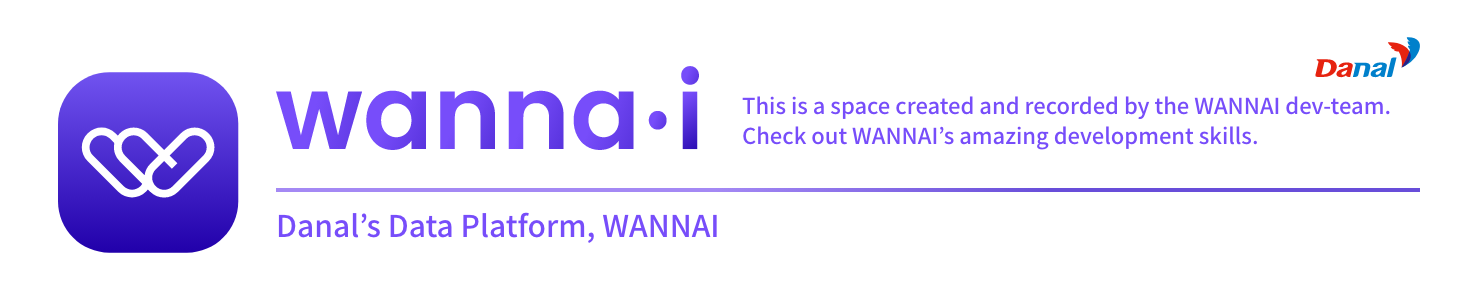
wi_custom_bar 是一个由wannai团队创建的自定义导航栏小部件,实现了温度计风格的仪表条。
安装
在你的 pubspec.yaml 文件中添加依赖:
dependencies:
wi_custom_bar: ^0.0.1
然后在你的 Dart 文件中导入该包:
import 'package:wi_custom_bar/wi_custom_bar.dart';
基本用法
TemperatureVerticalBar(10, 5),
TemperatureHorizontalBar(10, 6)
使用场景
它可以用来展示某个任务或成就的完成率。例如,显示一天内完成10个任务中的5个。
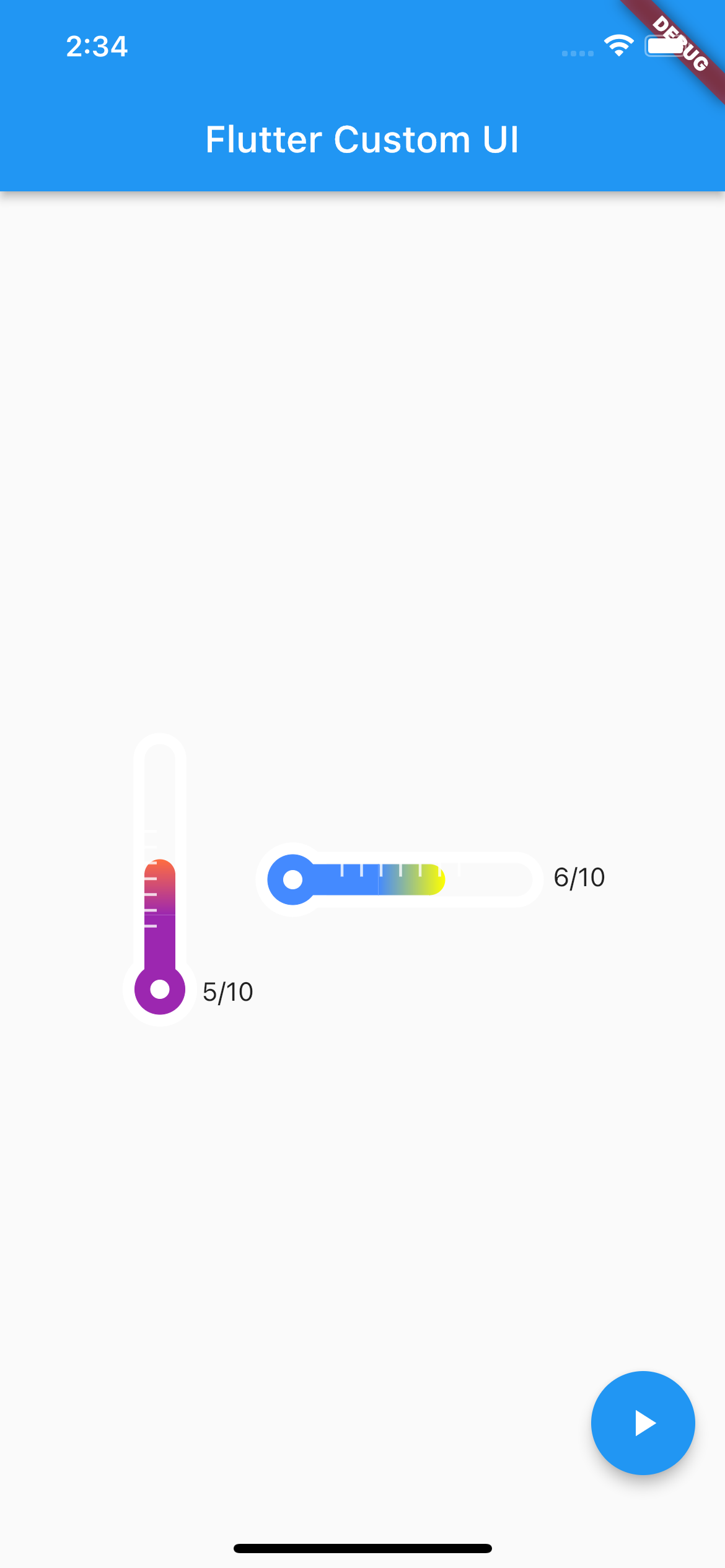
如何使用
步骤1: 输入最大刻度值和当前刻度值(必要)
输入的当前刻度值不应超过最大刻度值。
步骤2: 显示当前进度数值(可选)
设置 showCountView 为 true 来显示当前进度数值,默认为 false。
TemperatureVerticalBar(10, 5, showCountView: true),
步骤3: 设置仪表条的颜色渐变(可选)
从底部到顶部、从左到右输入颜色值。默认有预设值。
TemperatureHorizontalBar(10, 6,
gradientStartColor: Colors.blueAccent,
gradientEndColor: Colors.yellowAccent,
showCountView: true,
);
步骤4: 调整仪表条的长度和圆角大小(可选)
可以调整仪表条的高度、宽度和刻度线的数量。
自定义用法
| 属性 | 描述 |
|---|---|
maxIndex |
仪表条的最大值 |
currentIndex |
仪表条的当前值 |
baseBgColor |
仪表条边框和刻度线的默认背景色 |
gradientBottomColor 或 gradientStartColor |
仪表条渐变的起始颜色 |
gradientTopColor 或 gradientEndColor |
仪表条渐变的结束颜色 |
barWidth |
仪表条的厚度 |
barHeight |
仪表条的高度 |
barPointCount |
仪表条的刻度线数量 |
showCountView |
是否显示最大和最小的刻度值标记 |
示例代码
以下是从示例文件中提取的代码:
import 'dart:math';
import 'package:flutter/material.dart';
import 'package:wi_custom_bar/wi_custom_bar.dart';
void main() {
runApp(const MyApp());
}
class MyApp extends StatelessWidget {
const MyApp({Key? key}) : super(key: key);
[@override](/user/override)
Widget build(BuildContext context) {
return MaterialApp(
title: 'wi_custom_bar',
theme: ThemeData(
primarySwatch: Colors.blue,
),
home: const MyHomePage(title: 'wi_custom_bar'),
);
}
}
class MyHomePage extends StatefulWidget {
const MyHomePage({Key? key, required this.title}) : super(key: key);
final String title;
[@override](/user/override)
State<MyHomePage> createState() => _MyHomePageState();
}
class _MyHomePageState extends State<MyHomePage> {
int? _currentIndex;
int? _currentIndex2;
[@override](/user/override)
void initState() {
super.initState();
}
[@override](/user/override)
Widget build(BuildContext context) {
return Scaffold(
body: Center(
child: Row(
mainAxisAlignment: MainAxisAlignment.center,
children: [
TemperatureVerticalBar(10, _currentIndex ?? 1, showCountView: true),
TemperatureHorizontalBar(10, _currentIndex2 ?? 1,
gradientStartColor: Colors.blueAccent,
gradientEndColor: Colors.yellowAccent,
showCountView: true,
)
],
),
),
floatingActionButton: FloatingActionButton(
onPressed: () {
if (mounted) {
setState(() {
_currentIndex = Random().nextInt(11);
_currentIndex2 = Random().nextInt(11);
});
}
},
child: const Icon(Icons.play_arrow),
),
);
}
}
更多关于Flutter自定义导航栏插件wi_custom_bar的使用的实战教程也可以访问 https://www.itying.com/category-92-b0.html
更多关于Flutter自定义导航栏插件wi_custom_bar的使用的实战系列教程也可以访问 https://www.itying.com/category-92-b0.html
wi_custom_bar 是一个 Flutter 插件,用于创建自定义的导航栏。它允许开发者根据自己的需求自定义导航栏的外观和行为。以下是如何使用 wi_custom_bar 插件的基本步骤:
1. 添加依赖
首先,你需要在 pubspec.yaml 文件中添加 wi_custom_bar 插件的依赖:
dependencies:
flutter:
sdk: flutter
wi_custom_bar: ^1.0.0 # 请使用最新版本
然后运行 flutter pub get 来获取依赖。
2. 导入包
在你的 Dart 文件中导入 wi_custom_bar 包:
import 'package:wi_custom_bar/wi_custom_bar.dart';
3. 使用 WiCustomBar
WiCustomBar 是一个高度可定制的导航栏组件。你可以通过传递不同的参数来定制它的外观和行为。
以下是一个简单的使用示例:
import 'package:flutter/material.dart';
import 'package:wi_custom_bar/wi_custom_bar.dart';
void main() {
runApp(MyApp());
}
class MyApp extends StatelessWidget {
[@override](/user/override)
Widget build(BuildContext context) {
return MaterialApp(
home: Scaffold(
appBar: AppBar(
title: Text('WiCustomBar Example'),
),
body: Center(
child: Text('Hello, World!'),
),
bottomNavigationBar: WiCustomBar(
items: [
WiCustomBarItem(
icon: Icons.home,
label: 'Home',
),
WiCustomBarItem(
icon: Icons.search,
label: 'Search',
),
WiCustomBarItem(
icon: Icons.person,
label: 'Profile',
),
],
currentIndex: 0,
onTap: (index) {
print('Selected index: $index');
},
selectedColor: Colors.blue,
unselectedColor: Colors.grey,
backgroundColor: Colors.white,
elevation: 8.0,
),
),
);
}
}





