Flutter动画卡片展示插件flutter_animated_cards的使用
Flutter动画卡片展示插件flutter_animated_cards的使用
flutter_animated_cards
一个完全可自定义的动画卡片小部件,具有3D动画等功能。该组件在Android和iOS上均可使用。
安装
在pubspec.yaml文件中添加以下依赖,并导入到你的文件中。
dependencies:
flutter_animated_cards: ^0.0.2
import 'package:flutter_animated_cards/flutter_animated_cards.dart';
快速开始
将AnimatedCards添加到小部件树中:
child: FlutterAnimatedCards(
list: _cardList,
model: _cardModel,
)
卡片模型
class CardModel {
final String title; // 必填
final String imagePath; // 必填 例如:"assets/images/image.png"
final String description; // 可选
final Color color; // 可选 如果你想为每个卡片设置不同的颜色,则添加此参数
final List<Color> colorList; // 可选 如果你想为每个卡片应用不同的渐变,则添加此参数
}
使用模型类构建FlutterAnimatedCards
如果你在模型类中添加了Color参数,并为每个列表项分配了一个新的不同颜色,那么你的小部件看起来会像这样:
带有模型颜色的卡片
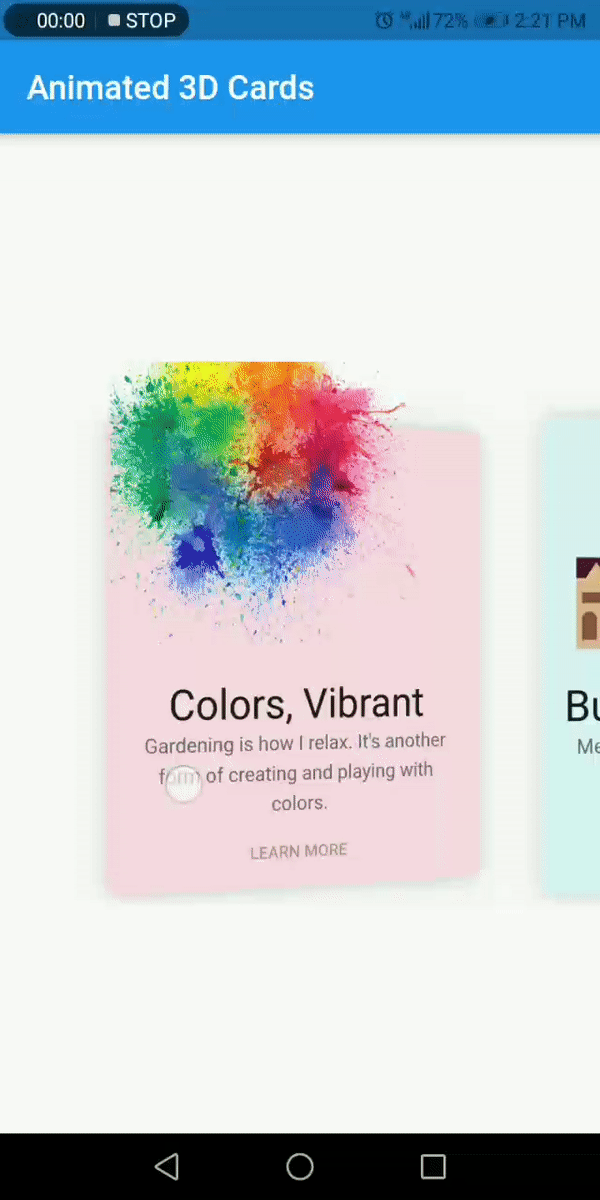
带有模型渐变的卡片
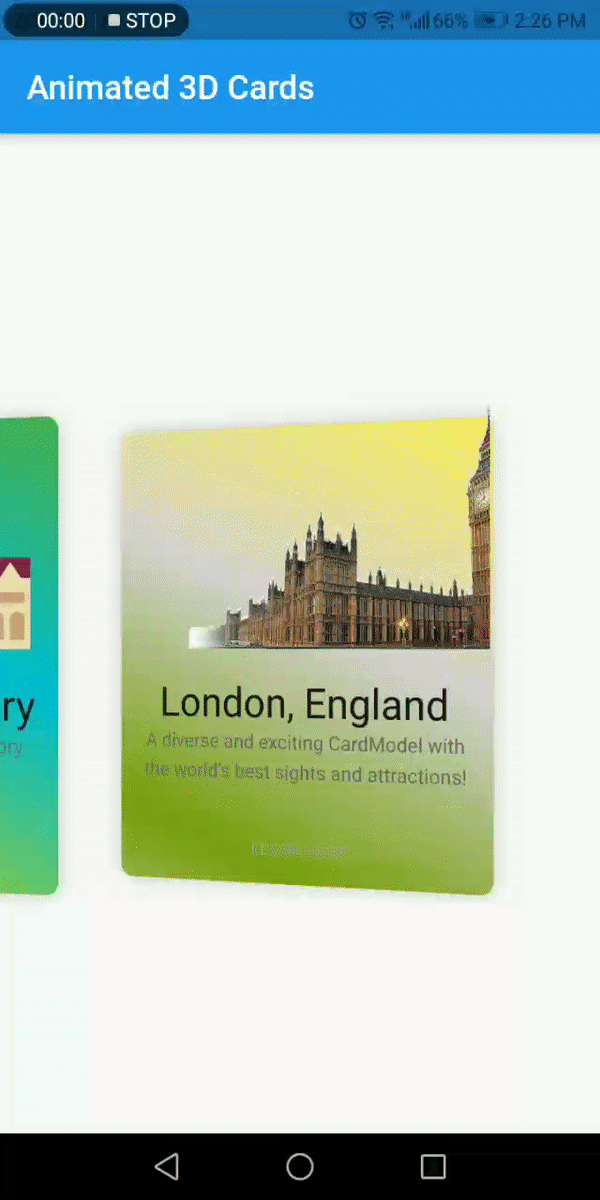
示例代码:
CardModel(
title: 'Colors, Vibrant',
description: 'Gardening is how I relax. It\'s another form of creating and playing with colors.',
color: Color(0xfff9d9e2), // 添加你选择的颜色,为每个列表项添加不同的颜色
imagePath: "assets/images/colors.png"
),
CardModel(
title: 'Budapest, Hungary',
description: 'Meet the CardModel with rich history and indescribable culture',
colorList: [Color(0xFF4CAF50), // 添加你选择的渐变,为每个列表项添加不同的渐变
Color(0xFF00BCD4),
Color(0xFF99ca3d)],
imagePath: "assets/images/city_image.png"
),
不传递任何颜色给模型类的FlutterAnimatedCards
这是另一种给卡片添加颜色或渐变的方法。现在你需要添加cardWithSingleColor或cardWithGradientColors,如下面所示:
单一颜色的卡片
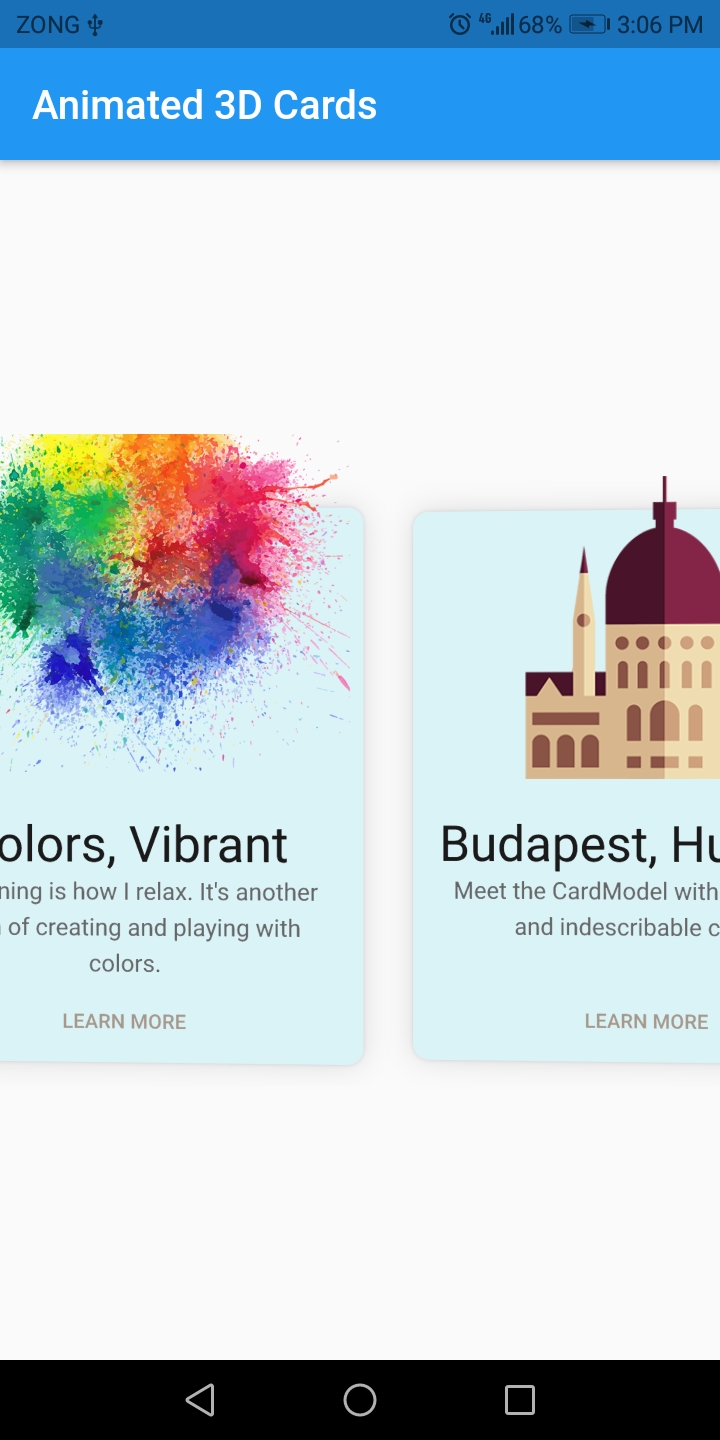
单一渐变的卡片
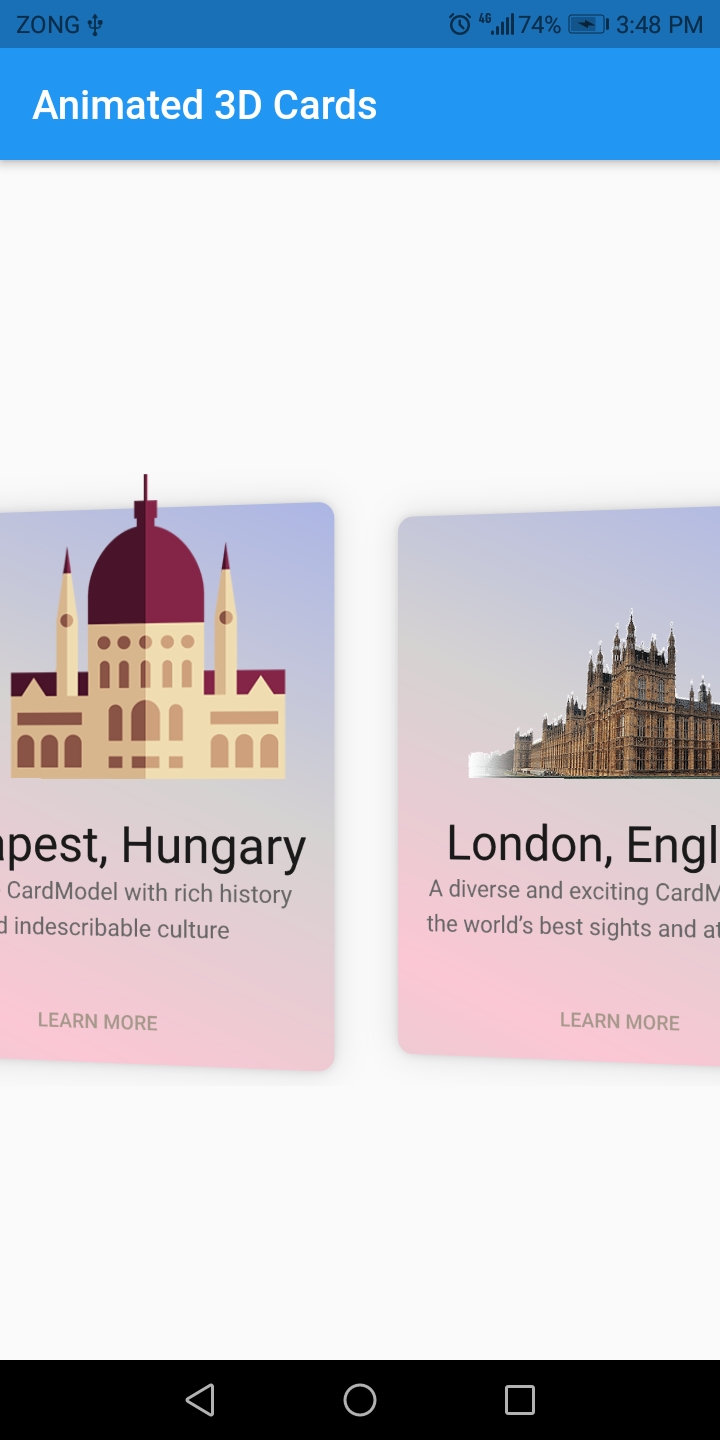
示例代码:
child: FlutterAnimatedCards(
list: _cardList,
model: _cardModel,
cardWithSingleColor: Color(0xfff9d9e2), // 如果你想用其他单色显示卡片,可以添加此参数。默认情况下,卡片将以示例截图中所示的方式显示
),
child: FlutterAnimatedCards(
list: _cardList,
model: _cardModel,
cardWithGradientColors: [Color(0xffacb6e5), // 添加渐变,库中没有默认渐变可用
Color(0xFFD5D2D2),
Color(0xFFfbc7d4)],
),
更多关于Flutter动画卡片展示插件flutter_animated_cards的使用的实战教程也可以访问 https://www.itying.com/category-92-b0.html
更多关于Flutter动画卡片展示插件flutter_animated_cards的使用的实战系列教程也可以访问 https://www.itying.com/category-92-b0.html
flutter_animated_cards 是一个用于在 Flutter 应用中展示带有动画效果的卡片的插件。它可以帮助你轻松地创建带有各种动画效果的卡片,例如滑动、翻转、缩放等。以下是如何使用 flutter_animated_cards 插件的基本步骤。
1. 添加依赖
首先,你需要在 pubspec.yaml 文件中添加 flutter_animated_cards 插件的依赖:
dependencies:
flutter:
sdk: flutter
flutter_animated_cards: ^1.0.0 # 请检查最新版本
然后运行 flutter pub get 来获取依赖。
2. 导入包
在你的 Dart 文件中导入 flutter_animated_cards 包:
import 'package:flutter_animated_cards/flutter_animated_cards.dart';
3. 使用 AnimatedCards 组件
AnimatedCards 是 flutter_animated_cards 插件中的主要组件。你可以通过传递不同的参数来自定义卡片的动画效果。
以下是一个简单的示例:
import 'package:flutter/material.dart';
import 'package:flutter_animated_cards/flutter_animated_cards.dart';
void main() {
runApp(MyApp());
}
class MyApp extends StatelessWidget {
@override
Widget build(BuildContext context) {
return MaterialApp(
home: Scaffold(
appBar: AppBar(
title: Text('Animated Cards Example'),
),
body: Center(
child: AnimatedCards(
children: [
Container(
width: 200,
height: 200,
color: Colors.blue,
child: Center(child: Text('Card 1')),
),
Container(
width: 200,
height: 200,
color: Colors.red,
child: Center(child: Text('Card 2')),
),
Container(
width: 200,
height: 200,
color: Colors.green,
child: Center(child: Text('Card 3')),
),
],
animationType: AnimationType.slide, // 设置动画类型
duration: Duration(seconds: 1), // 设置动画时长
),
),
),
);
}
}
4. 自定义动画类型
AnimatedCards 组件支持多种动画类型,你可以通过 animationType 参数来指定:
AnimationType.slide: 卡片滑动动画AnimationType.flip: 卡片翻转动画AnimationType.scale: 卡片缩放动画AnimationType.fade: 卡片淡入淡出动画
5. 自定义动画时长
你可以通过 duration 参数来设置动画的时长,例如:
duration: Duration(seconds: 1),





