Flutter快捷操作插件easy_actions的使用
Flutter快捷操作插件easy_actions的使用
简介
easy_actions 是一个用于在 Flutter 应用程序中创建简单易用的操作按钮(如按钮、复选框和开关)的包。
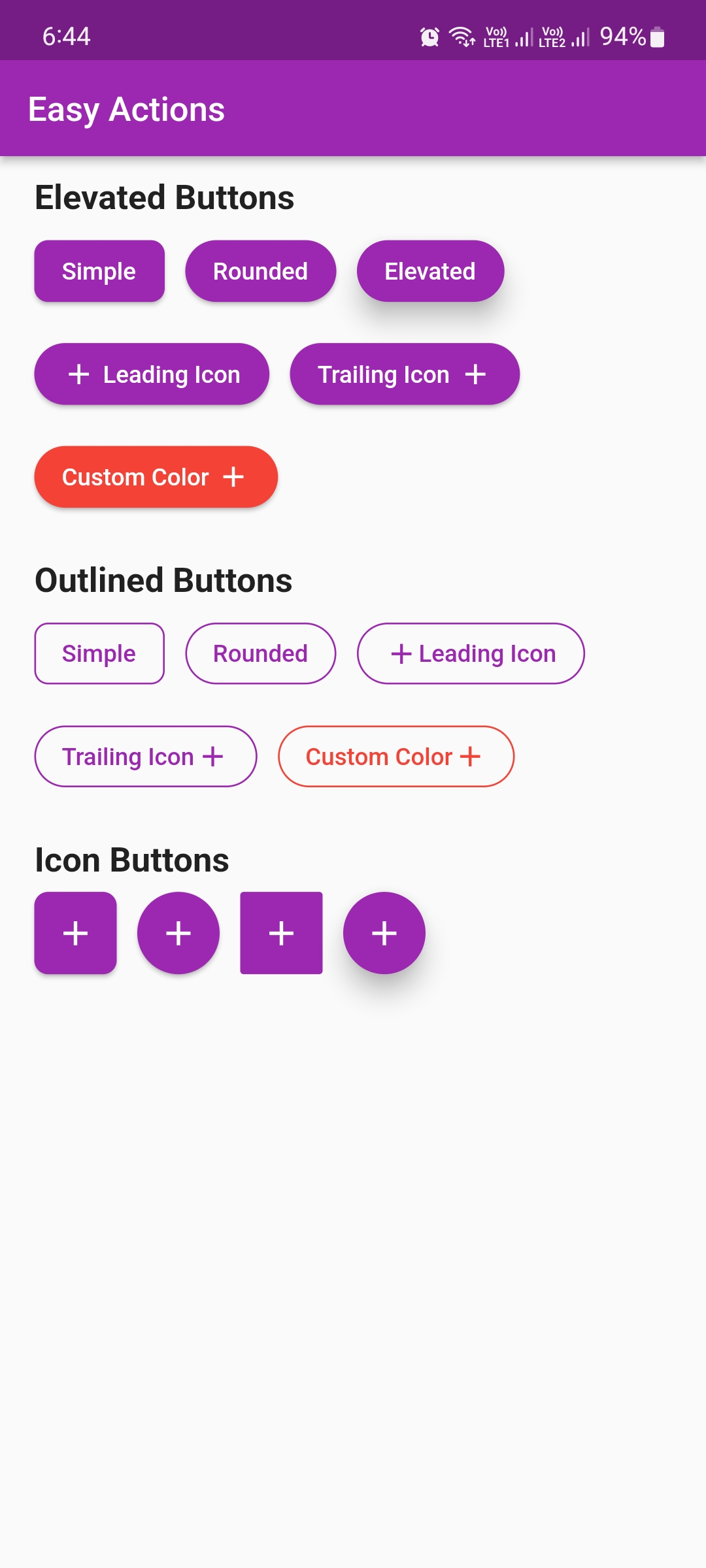
特性
- Elevated Button
- Outlined Button
- Icon Button
开始使用
首先,在你的 Flutter 项目中添加 easy_actions 包作为依赖项。
dependencies:
easy_actions: '^1.0.0'
使用示例
导入库
import 'package:easy_actions/easy_actions.dart';
Elevated Button
EasyElevatedButton(
label: 'Hello World!',
isRounded: true,
onPressed: () {},
),
Outlined Button
EasyOutlinedButton(
label: 'Hello World!',
isRounded: true,
onPressed: () {},
),
Icon Button
EasyIconButton(
icon: Icons.add,
onPressed: () {},
),
完整示例
以下是一个完整的示例代码,展示了如何在应用程序中使用这些按钮。
import 'package:easy_actions/easy_actions.dart';
import 'package:flutter/material.dart';
void main() {
runApp(const MyApp());
}
class MyApp extends StatelessWidget {
const MyApp({Key? key}) : super(key: key);
[@override](/user/override)
Widget build(BuildContext context) {
return MaterialApp(
debugShowCheckedModeBanner: false,
title: 'Easy Actions Demo',
theme: ThemeData(
primarySwatch: Colors.purple,
),
home: const HomePage(),
);
}
}
class HomePage extends StatelessWidget {
const HomePage({Key? key}) : super(key: key);
[@override](/user/override)
Widget build(BuildContext context) {
return Scaffold(
appBar: AppBar(
title: const Text(
'Easy Actions',
),
),
body: Padding(
padding: const EdgeInsets.fromLTRB(20, 12, 20, 0),
child: Column(
crossAxisAlignment: CrossAxisAlignment.stretch,
children: [
const Text(
'Elevated Buttons',
style: TextStyle(
fontSize: 20,
fontWeight: FontWeight.bold,
),
),
const SizedBox(
height: 8,
),
Wrap(
spacing: 12,
runSpacing: 12,
children: [
EasyElevatedButton(
label: 'Simple',
onPressed: () {},
),
EasyElevatedButton(
label: 'Rounded',
isRounded: true,
onPressed: () {},
),
EasyElevatedButton(
label: 'Elevated',
isRounded: true,
elevation: 12,
onPressed: () {},
),
EasyElevatedButton(
label: 'Leading Icon',
isRounded: true,
icon: const Icon(
Icons.add,
size: 20,
),
onPressed: () {},
),
EasyElevatedButton(
label: 'Trailing Icon',
isRounded: true,
icon: const Icon(
Icons.add,
size: 20,
),
isTrailingIcon: true,
onPressed: () {},
),
EasyElevatedButton(
label: 'Custom Color',
isRounded: true,
icon: const Icon(
Icons.add,
size: 20,
),
isTrailingIcon: true,
color: Colors.red,
onPressed: () {},
),
],
),
const SizedBox(
height: 24,
),
const Text(
'Outlined Buttons',
style: TextStyle(
fontSize: 20,
fontWeight: FontWeight.bold,
),
),
const SizedBox(
height: 8,
),
Wrap(
spacing: 12,
runSpacing: 12,
children: [
EasyOutlinedButton(
label: 'Simple',
onPressed: () {},
),
EasyOutlinedButton(
label: 'Rounded',
isRounded: true,
onPressed: () {},
),
EasyOutlinedButton(
label: 'Leading Icon',
isRounded: true,
icon: const Icon(
Icons.add,
size: 20,
),
onPressed: () {},
),
EasyOutlinedButton(
label: 'Trailing Icon',
isRounded: true,
icon: const Icon(
Icons.add,
size: 20,
),
isTrailingIcon: true,
onPressed: () {},
),
EasyOutlinedButton(
label: 'Custom Color',
isRounded: true,
icon: const Icon(
Icons.add,
size: 20,
color: Colors.red,
),
isTrailingIcon: true,
color: Colors.red,
labelColor: Colors.red,
onPressed: () {},
),
],
),
const SizedBox(
height: 24,
),
const Text(
'Icon Buttons',
style: TextStyle(
fontSize: 20,
fontWeight: FontWeight.bold,
),
),
const SizedBox(
height: 8,
),
Wrap(
spacing: 12,
runSpacing: 12,
children: [
EasyIconButton(
icon: Icons.add,
onPressed: () {},
),
EasyIconButton(
icon: Icons.add,
isRounded: true,
onPressed: () {},
),
EasyIconButton(
icon: Icons.add,
elevation: 0,
borderRadius: 2,
onPressed: () {},
),
EasyIconButton(
icon: Icons.add,
isRounded: true,
elevation: 12,
onPressed: () {},
),
],
),
],
),
),
);
}
}
更多关于Flutter快捷操作插件easy_actions的使用的实战教程也可以访问 https://www.itying.com/category-92-b0.html
更多关于Flutter快捷操作插件easy_actions的使用的实战系列教程也可以访问 https://www.itying.com/category-92-b0.html
easy_actions 是一个 Flutter 插件,旨在简化常见的操作,如显示对话框、导航、处理权限等。它提供了一组快捷方法,帮助开发者更高效地编写代码。以下是如何使用 easy_actions 插件的详细步骤和示例。
1. 添加依赖
首先,在 pubspec.yaml 文件中添加 easy_actions 插件的依赖:
dependencies:
flutter:
sdk: flutter
easy_actions: ^1.0.0 # 请使用最新版本
然后运行 flutter pub get 来安装依赖。
2. 导入包
在需要使用 easy_actions 的文件中导入包:
import 'package:easy_actions/easy_actions.dart';
3. 使用 EasyActions 提供的快捷操作
easy_actions 提供了多种快捷操作,以下是常见的几种使用方式:
3.1 显示对话框
使用 EasyActions.showDialog 来快速显示一个对话框:
ElevatedButton(
onPressed: () {
EasyActions.showDialog(
context,
title: '提示',
message: '这是一个示例对话框',
positiveText: '确定',
onPositivePressed: () {
print('确定按钮被点击');
},
);
},
child: Text('显示对话框'),
);
3.2 导航到新页面
使用 EasyActions.navigateTo 来快速导航到新页面:
ElevatedButton(
onPressed: () {
EasyActions.navigateTo(context, MyNewPage());
},
child: Text('导航到新页面'),
);
3.3 请求权限
使用 EasyActions.requestPermission 来请求权限:
ElevatedButton(
onPressed: () async {
bool permissionGranted = await EasyActions.requestPermission(
context,
permission: Permission.camera,
);
if (permissionGranted) {
print('相机权限已授予');
} else {
print('相机权限被拒绝');
}
},
child: Text('请求相机权限'),
);
3.4 显示 SnackBar
使用 EasyActions.showSnackBar 来快速显示一个 SnackBar:
ElevatedButton(
onPressed: () {
EasyActions.showSnackBar(
context,
message: '这是一个 SnackBar 示例',
);
},
child: Text('显示 SnackBar'),
);
3.5 显示底部弹窗
使用 EasyActions.showBottomSheet 来显示一个底部弹窗:
ElevatedButton(
onPressed: () {
EasyActions.showBottomSheet(
context,
builder: (context) {
return Container(
height: 200,
child: Center(
child: Text('这是底部弹窗内容'),
),
);
},
);
},
child: Text('显示底部弹窗'),
);
4. 自定义配置
easy_actions 允许你通过全局配置来定制默认行为。例如,你可以设置默认的对话框样式、SnackBar 样式等。
void main() {
EasyActionsConfig(
dialogConfig: DialogConfig(
positiveText: 'OK',
negativeText: 'Cancel',
),
snackBarConfig: SnackBarConfig(
duration: Duration(seconds: 3),
),
);
runApp(MyApp());
}
5. 处理错误
easy_actions 还提供了错误处理的快捷方法,例如显示错误对话框或错误 SnackBar:
ElevatedButton(
onPressed: () {
try {
// 模拟一个错误
throw Exception('发生了一个错误');
} catch (e) {
EasyActions.showErrorDialog(context, e.toString());
}
},
child: Text('显示错误对话框'),
);





