Flutter屏幕保护插件screen_protection的使用
Flutter屏幕保护插件screen_protection的使用
保护屏幕


在我们的应用中,用户存储了敏感信息,因此我们需要增强应用的安全性。为了解决这个问题,我们实现了一个保护屏幕,作为访问应用内容的屏障,要求用户进行身份验证后才能访问。
特性
该插件提供了三种不同的方法来添加保护:
- PIN
- 图案
- 指纹
并且这些方法具有高度可定制性。
演示
| PIN | 图案 | 指纹 |
|---|---|---|
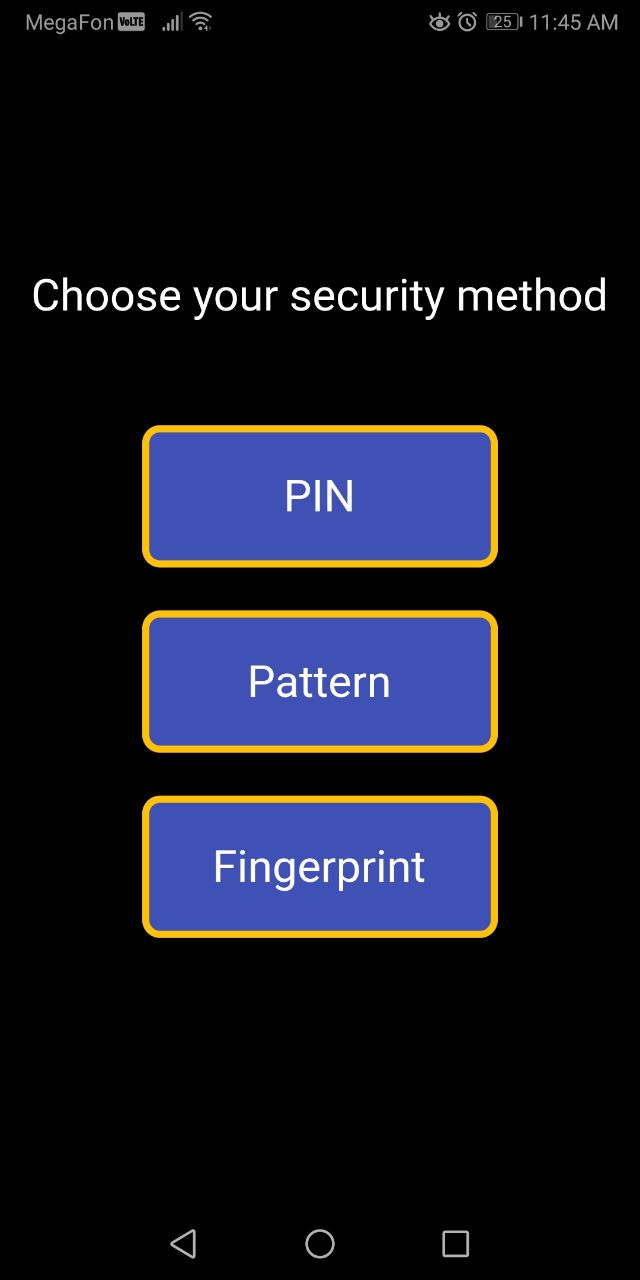 |
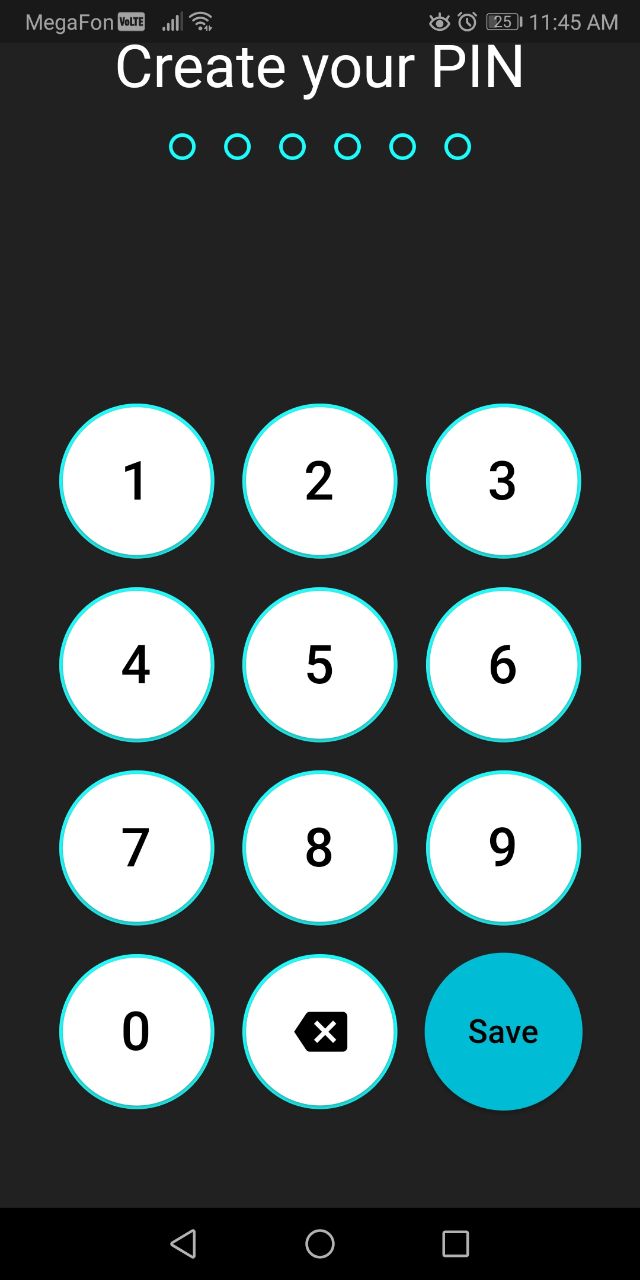 |
 |
| 设置PIN | 设置图案 | 设置指纹 |
|---|---|---|
 |
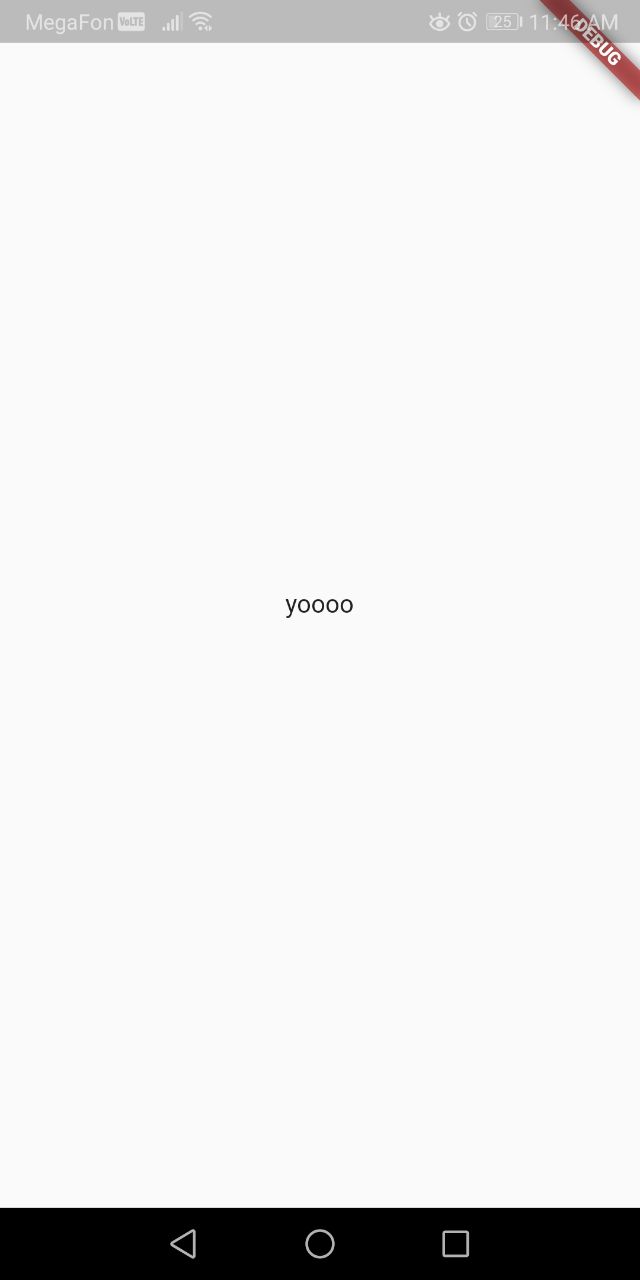 |
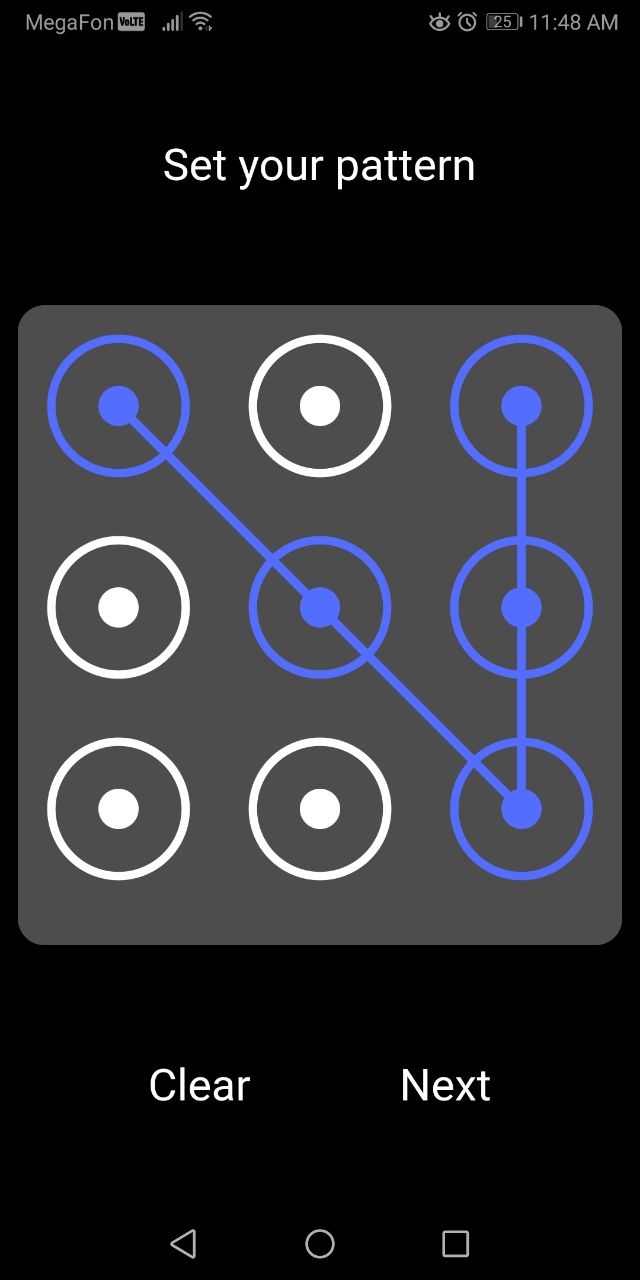 |
| 验证PIN | 验证图案 | 验证指纹 |
|---|---|---|
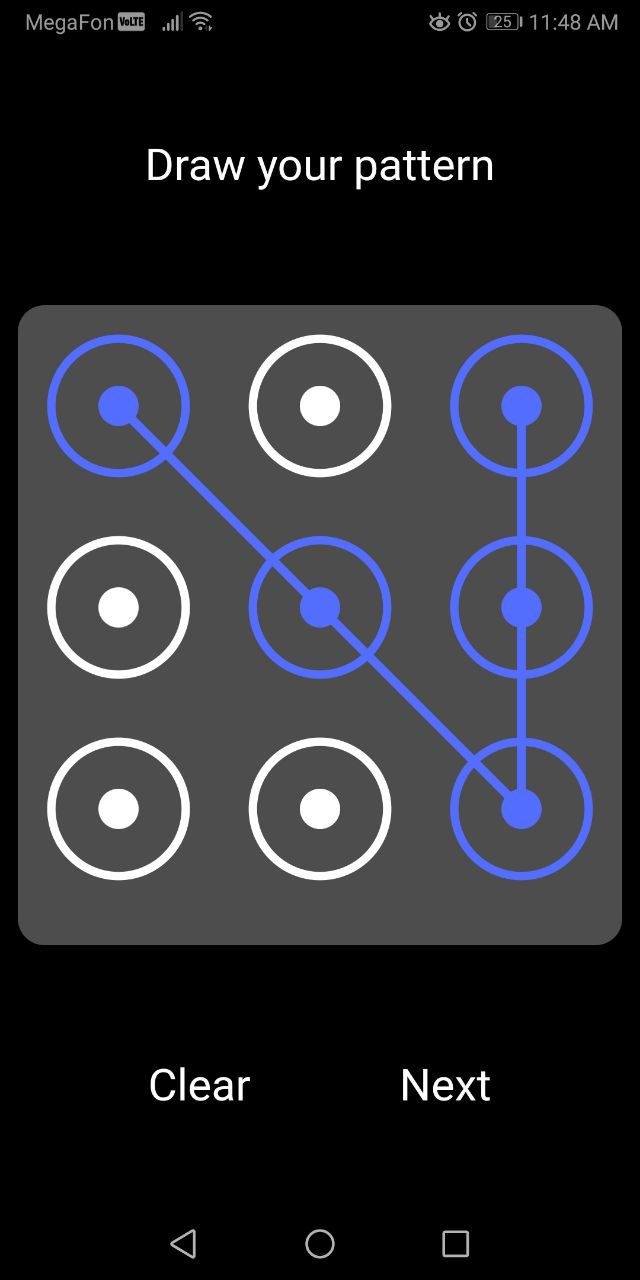 |
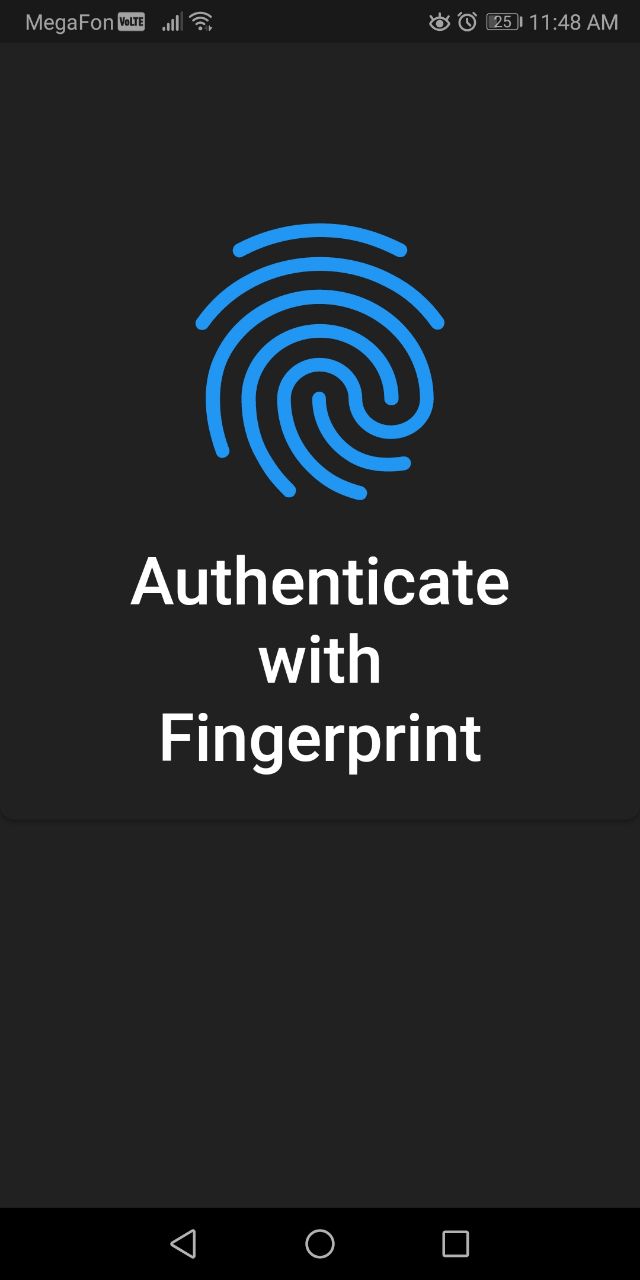 |
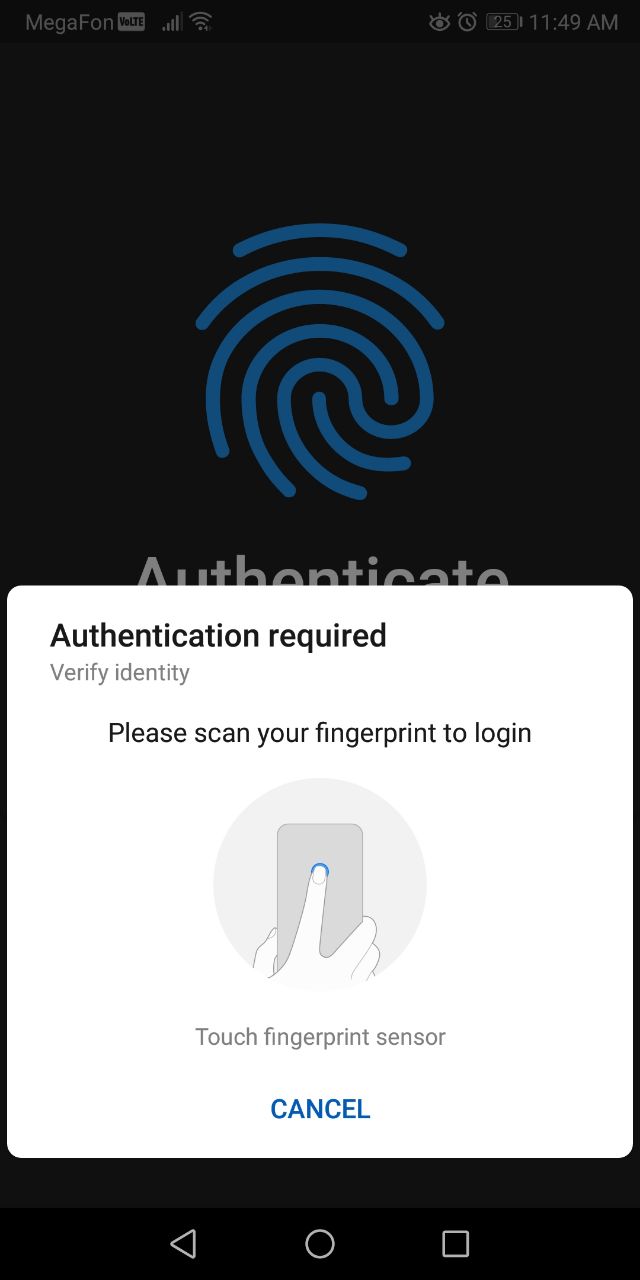 |
| 成功登录 | 失败登录 |
|---|---|
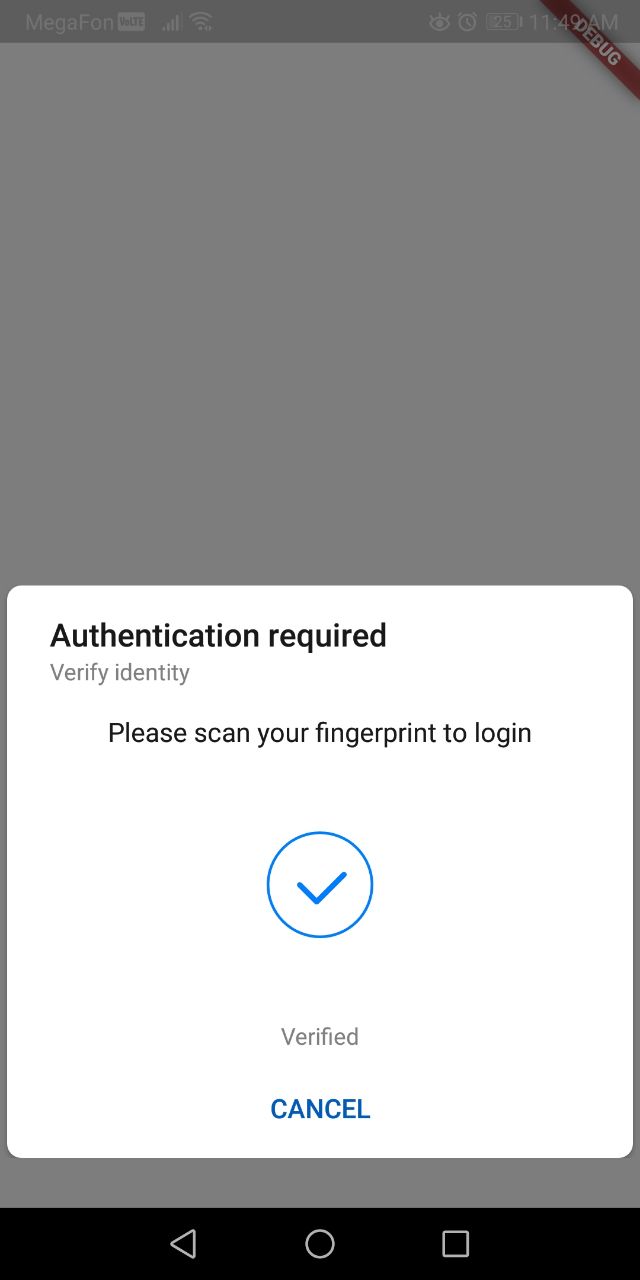 |
 |
如何使用
步骤1: 添加权限
打开android/app/src/main/AndroidManifest.xml文件,并添加以下行:
<uses-permission android:name="android.permission.USE_FINGERPRINT"/>
此标签用于声明您的Android应用程序需要访问设备上某些功能或资源所需的权限。
步骤2: 修改MainActivity.kt
打开android/app/src/main/kotlin/MainActivity.kt文件,并替换为以下内容:
package com.example."your_project_name"
import androidx.annotation.NonNull
import io.flutter.embedding.android.FlutterFragmentActivity
import io.flutter.embedding.engine.FlutterEngine
import io.flutter.plugins.GeneratedPluginRegistrant
class MainActivity: FlutterFragmentActivity() {
override fun configureFlutterEngine(@NonNull flutterEngine: FlutterEngine) {
GeneratedPluginRegistrant.registerWith(flutterEngine);
}
}
这一步允许您创建一个混合应用,其中包含本机Android组件和Flutter UI的无缝集成。
确保您的主函数是异步的,并调用初始化函数:
WidgetsFlutterBinding.ensureInitialized();
await initialize();
步骤3: 修改build.gradle文件
打开android/app/build.gradle文件,并在defaultConfig中添加以下两行:
multiDexEnabled true
minSdkVersion 21
在运行runApp时,调用Protector并将其作为子项传递给您的应用入口点。要清除保存的认证数据,请调用clear()函数。
步骤4: 使用示例
以下是使用screen_protection插件的示例代码:
import 'package:flutter/material.dart';
import 'package:screen_protection/data/data.dart';
import 'package:screen_protection/functions/set_method.dart';
import 'package:screen_protection/protection_methods/fingerprint/fprint.dart';
import 'package:screen_protection/protection_methods/pattern/pattern.dart';
import 'package:screen_protection/protection_methods/pin/pin.dart';
void main() async {
WidgetsFlutterBinding.ensureInitialized();
await initialize();
// 清除缓存以进行测试
Data.myData.put('secured', null);
runApp(
Protector(
realApp: const MaterialApp(
debugShowCheckedModeBanner: false,
home: Scaffold(
body: Center(
child: Text('yoooo'),
),
),
),
),
);
}
class Protector extends StatelessWidget {
final Widget realApp;
final bool pin;
final bool pattern;
final bool fingerprint;
final Text mainTitle;
final Color backgroundColor;
final AppBar? appBar;
final Widget? mainButtonStyle;
final Color pinBackgroundColor;
final Color patternBackgroundColor;
final Color fingerprintBackgroundColor;
final int patternDimension;
Protector({
super.key,
required this.realApp,
this.fingerprint = true,
this.pattern = true,
this.pin = true,
this.appBar,
this.backgroundColor = Colors.black,
this.mainTitle = const Text(
'Choose your security method',
style: TextStyle(
color: Colors.white,
fontSize: 25,
),
),
this.mainButtonStyle,
this.fingerprintBackgroundColor = Colors.black,
this.patternBackgroundColor = Colors.black,
this.pinBackgroundColor = Colors.black,
this.patternDimension = 3,
});
[@override](/user/override)
Widget build(BuildContext context) {
return MaterialApp(
home: Data.myData.get('secured') == null
? StartingPoint(
backgroundColor: backgroundColor,
appBar: appBar,
fingerprint: fingerprint,
mainTitle: mainTitle,
pattern: pattern,
pin: pin,
mainButtonStyle: mainButtonStyle,
fingerprintBackgroundColor: fingerprintBackgroundColor,
patternBackgroundColor: patternBackgroundColor,
pinBackgroundColor: pinBackgroundColor,
patternDimension: patternDimension,
child: realApp,
)
: callMethod(realApp),
debugShowCheckedModeBanner: false,
);
}
}
class StartingPoint extends StatefulWidget {
final Widget child;
final bool pin;
final bool pattern;
final bool fingerprint;
final Text mainTitle;
final Color backgroundColor;
final AppBar? appBar;
final Widget? mainButtonStyle;
final Color pinBackgroundColor;
final Color patternBackgroundColor;
final Color fingerprintBackgroundColor;
final int patternDimension;
StartingPoint({
super.key,
required this.child,
this.fingerprint = true,
this.pattern = true,
this.pin = true,
this.appBar,
this.backgroundColor = Colors.black,
this.mainTitle = const Text(
'Choose your security method',
style: TextStyle(
color: Colors.white,
fontSize: 25,
),
),
this.mainButtonStyle,
this.fingerprintBackgroundColor = Colors.black,
this.patternBackgroundColor = Colors.black,
this.pinBackgroundColor = Colors.black,
this.patternDimension = 3,
});
[@override](/user/override)
State<StartingPoint> createState() => _StartingPointState(
child: child,
backgroundColor: backgroundColor,
favAppBar: appBar,
fingerprint: fingerprint,
mainTitle: mainTitle,
pattern: pattern,
pin: pin,
mainButtonStyle: mainButtonStyle,
fingerprintBackgroundColor: fingerprintBackgroundColor,
patternBackgroundColor: patternBackgroundColor,
pinBackgroundColor: pinBackgroundColor,
patternDimension: patternDimension,
);
}
class _StartingPointState extends State<StartingPoint> {
Widget child;
bool pin;
bool pattern;
bool fingerprint;
Text mainTitle;
Color backgroundColor;
AppBar? favAppBar;
Widget? mainButtonStyle;
Color pinBackgroundColor;
Color patternBackgroundColor;
Color fingerprintBackgroundColor;
int patternDimension;
_StartingPointState({
required this.child,
this.fingerprint = true,
this.pattern = true,
this.pin = true,
this.favAppBar,
this.backgroundColor = Colors.black,
this.mainTitle = const Text(
'Choose your security method',
style: TextStyle(
color: Colors.white,
fontSize: 25,
),
),
this.mainButtonStyle,
this.fingerprintBackgroundColor = Colors.black,
this.patternBackgroundColor = Colors.black,
this.pinBackgroundColor = Colors.black,
this.patternDimension = 3,
});
[@override](/user/override)
Widget build(BuildContext context) {
return Scaffold(
appBar: favAppBar ?? null,
backgroundColor: backgroundColor,
body: Center(
child: Container(
height: 400,
child: Column(
mainAxisAlignment: MainAxisAlignment.spaceAround,
children: [
mainTitle,
SizedBox(
height: 10,
),
if (pin == true)
InkWell(
onTap: () {
Navigator.push(
context,
MaterialPageRoute(
builder: (context) => PinCodeScreen(
pinBackgroundColor: pinBackgroundColor,
child: child,
isFirsttime: true,
pinText: 'Create your PIN',
),
),
);
},
child: mainButtonStyle ??
Container(
alignment: Alignment.center,
decoration: BoxDecoration(
color: Colors.indigo,
borderRadius: BorderRadius.circular(10),
border: Border.all(
width: 4,
color: Colors.amber,
),
),
width: 200,
height: 80,
child: Text(
'PIN',
style: TextStyle(
color: Colors.white,
fontSize: 25,
),
),
),
),
if (pattern)
InkWell(
onTap: () {
Navigator.push(
context,
MaterialPageRoute(
builder: (context) => Pattern(
state: const [1],
dimension: patternDimension,
patternBackgroundColor: patternBackgroundColor,
child: child,
),
),
);
},
child: mainButtonStyle ??
Container(
alignment: Alignment.center,
decoration: BoxDecoration(
color: Colors.indigo,
borderRadius: BorderRadius.circular(10),
border: Border.all(
width: 4,
color: Colors.amber,
),
),
width: 200,
height: 80,
child: Text(
'Pattern',
style: TextStyle(
color: Colors.white,
fontSize: 25,
),
),
),
),
if (fingerprint)
InkWell(
onTap: () {
Navigator.push(
context,
MaterialPageRoute(
builder: (context) => FingerPrint(
child: child,
fingerprintBackgroundColor: fingerprintBackgroundColor,
),
),
);
},
child: mainButtonStyle ??
Container(
alignment: Alignment.center,
decoration: BoxDecoration(
color: Colors.indigo,
borderRadius: BorderRadius.circular(10),
border: Border.all(
width: 4,
color: Colors.amber,
),
),
width: 200,
height: 80,
child: Text(
'Fingerprint',
style: TextStyle(
color: Colors.white,
fontSize: 25,
),
),
),
),
],
),
),
),
);
}
}
更多关于Flutter屏幕保护插件screen_protection的使用的实战教程也可以访问 https://www.itying.com/category-92-b0.html
更多关于Flutter屏幕保护插件screen_protection的使用的实战系列教程也可以访问 https://www.itying.com/category-92-b0.html
screen_protection 是一个 Flutter 插件,用于在应用程序中实现屏幕保护功能。它可以防止用户截屏、录屏,或者在应用进入后台时显示一个安全视图。下面是如何使用 screen_protection 插件的基本步骤:
1. 添加依赖
首先,在 pubspec.yaml 文件中添加 screen_protection 插件的依赖:
dependencies:
flutter:
sdk: flutter
screen_protection: ^latest_version
然后运行 flutter pub get 以安装依赖。
2. 导入插件
在需要使用 screen_protection 的 Dart 文件中导入插件:
import 'package:screen_protection/screen_protection.dart';
3. 启用屏幕保护
你可以使用 ScreenProtection 类的方法来启用屏幕保护功能。以下是一些常见的用法:
防止截屏和录屏
ScreenProtection.enableScreenProtection();
禁用截屏和录屏
ScreenProtection.disableScreenProtection();
在应用进入后台时显示安全视图
ScreenProtection.enableBackgroundProtection();
禁用后台保护
ScreenProtection.disableBackgroundProtection();
4. 监听应用生命周期
你可以使用 Flutter 的 WidgetsBindingObserver 来监听应用的生命周期事件,并在应用进入后台或返回前台时启用或禁用屏幕保护。
class MyApp extends StatefulWidget {
[@override](/user/override)
_MyAppState createState() => _MyAppState();
}
class _MyAppState extends State<MyApp> with WidgetsBindingObserver {
[@override](/user/override)
void initState() {
super.initState();
WidgetsBinding.instance.addObserver(this);
}
[@override](/user/override)
void dispose() {
WidgetsBinding.instance.removeObserver(this);
super.dispose();
}
[@override](/user/override)
void didChangeAppLifecycleState(AppLifecycleState state) {
super.didChangeAppLifecycleState(state);
if (state == AppLifecycleState.paused) {
// 应用进入后台
ScreenProtection.enableBackgroundProtection();
} else if (state == AppLifecycleState.resumed) {
// 应用返回前台
ScreenProtection.disableBackgroundProtection();
}
}
[@override](/user/override)
Widget build(BuildContext context) {
return MaterialApp(
home: Scaffold(
appBar: AppBar(
title: Text('Screen Protection Example'),
),
body: Center(
child: Text('Hello, world!'),
),
),
);
}
}





