Flutter文件选择插件file_picker_patch的使用
Flutter文件选择插件file_picker_patch的使用
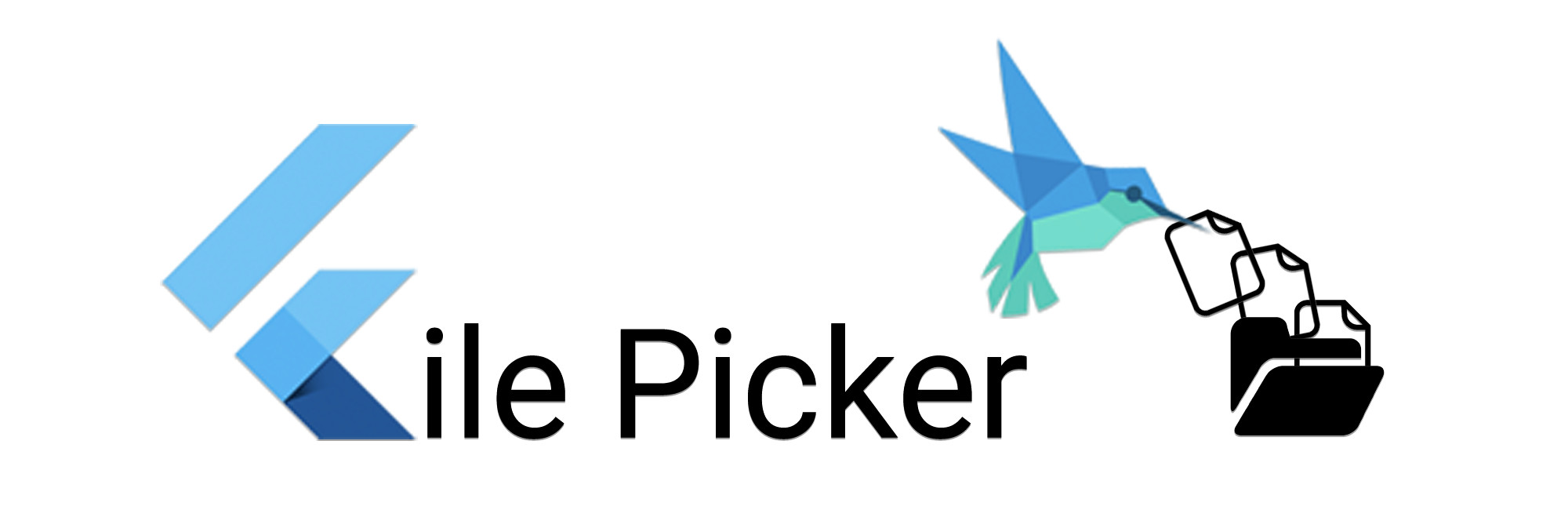



File Picker - Patch
Flutter插件基于 file_picker 插件进行修补以修复问题:
- Android - 在选择多个文件时崩溃
- iOS - 在iOS版本<14上选择文件后出现黑屏
该包允许你使用原生文件浏览器来选择单个或多个文件,并支持扩展名过滤。
当前支持的功能
- 使用操作系统默认的原生选择器
- 使用自定义格式过滤选择文件 - 可以提供一个文件扩展名列表(如pdf, svg, zip等)
- 从云文件(如GDrive, Dropbox, iCloud)选择文件
- 单个或多个文件选择
- 不同的默认类型过滤(媒体、图像、视频、音频或任意)
- 选择目录
- Flutter Web
- 桌面端(通过Flutter Go实现的MacOS, Linux和Windows)
- 如果需要,可以立即将文件数据加载到内存中(使用
Uint8List)
如果你有任何希望在此包中看到的功能,请随时提出建议。🎉
文档
查看 File Picker Wiki 获取有关安装、设置和使用的详细信息。
File Picker Wiki
使用
快速简单的使用示例:
单个文件
FilePickerResult? result = await FilePicker.platform.pickFiles();
if(result != null) {
File file = File(result.files.single.path);
} else {
// 用户取消了选择
}
多个文件
FilePickerResult? result = await FilePicker.platform.pickFiles(allowMultiple: true);
if(result != null) {
List<File> files = result.paths.map((path) => File(path)).toList();
} else {
// 用户取消了选择
}
带扩展名过滤的多个文件
FilePickerResult? result = await FilePicker.platform.pickFiles(
type: FileType.custom,
allowedExtensions: ['jpg', 'pdf', 'doc'],
);
加载结果和文件详情
FilePickerResult? result = await FilePicker.platform.pickFiles();
if(result != null) {
PlatformFile file = result.files.first;
print(file.name);
print(file.bytes);
print(file.size);
print(file.extension);
print(file.path);
} else {
// 用户取消了选择
}
使用Flutter Web选择并上传文件到Firebase Storage
FilePickerResult? result = await FilePicker.platform.pickFiles();
if (result != null) {
Uint8List fileBytes = result.files.first.bytes;
String fileName = result.files.first.name;
// 上传文件
await FirebaseStorage.instance.ref('uploads/$fileName').putData(fileBytes);
}
更多关于Flutter文件选择插件file_picker_patch的使用的实战教程也可以访问 https://www.itying.com/category-92-b0.html
更多关于Flutter文件选择插件file_picker_patch的使用的实战系列教程也可以访问 https://www.itying.com/category-92-b0.html
file_picker_patch 是 Flutter 中一个用于文件选择的插件。它是对 file_picker 插件的一个修补版本,主要用于解决某些特定问题或添加特定功能。使用 file_picker_patch 与使用 file_picker 插件非常相似,以下是如何在 Flutter 项目中使用 file_picker_patch 的基本步骤。
1. 添加依赖
首先,你需要在 pubspec.yaml 文件中添加 file_picker_patch 的依赖:
dependencies:
flutter:
sdk: flutter
file_picker_patch: ^<latest_version>
运行 flutter pub get 来获取依赖。
2. 导入包
在你的 Dart 文件中导入 file_picker_patch:
import 'package:file_picker_patch/file_picker_patch.dart';
3. 使用 FilePickerPatch 选择文件
你可以使用 FilePickerPatch 来选择文件。以下是一个简单的示例,展示了如何选择单个文件:
void pickFile() async {
FilePickerResult? result = await FilePickerPatch.platform.pickFiles();
if (result != null) {
PlatformFile file = result.files.first;
print('File name: ${file.name}');
print('File size: ${file.size}');
print('File path: ${file.path}');
} else {
// User canceled the picker
print('User canceled the file picker');
}
}
4. 选择多个文件
如果你想选择多个文件,可以使用 allowMultiple: true 参数:
void pickMultipleFiles() async {
FilePickerResult? result = await FilePickerPatch.platform.pickFiles(
allowMultiple: true,
);
if (result != null) {
List<PlatformFile> files = result.files;
for (var file in files) {
print('File name: ${file.name}');
print('File size: ${file.size}');
print('File path: ${file.path}');
}
} else {
// User canceled the picker
print('User canceled the file picker');
}
}
5. 选择特定类型的文件
你可以通过 type 参数来限制用户只能选择特定类型的文件。例如,限制用户只能选择图片文件:
void pickImage() async {
FilePickerResult? result = await FilePickerPatch.platform.pickFiles(
type: FileType.image,
);
if (result != null) {
PlatformFile file = result.files.first;
print('File name: ${file.name}');
print('File size: ${file.size}');
print('File path: ${file.path}');
} else {
// User canceled the picker
print('User canceled the file picker');
}
}
6. 获取文件的字节数据
你可以通过 FilePickerResult 获取文件的字节数据:
void pickFileAndGetBytes() async {
FilePickerResult? result = await FilePickerPatch.platform.pickFiles();
if (result != null) {
PlatformFile file = result.files.first;
Uint8List? fileBytes = file.bytes;
if (fileBytes != null) {
print('File bytes: ${fileBytes.length}');
}
} else {
// User canceled the picker
print('User canceled the file picker');
}
}





